無線網路基地台的使用者可說是越來越多了,畢竟人手一機的智慧型手機或是平板電腦,如果真要仰賴號稱上網吃到飽(實際上是慢到到吃不飽)的3G網路傳輸高數據量的資料時,例如高畫質的影片上傳或是下載,更新韌體、更新系統軟體、下載圖資等網路運用,傳輸的速度應該會讓使用者吐血,等待的時間可能也是會讓使用者受不了,所以將家裡的固網透過無線基地台的分享,讓使用者也可以享受固網的高速傳輸能力,雖然目前寬頻速度還未跟上國外主流,但第一大固網業者也至少推出100M/100M的光世代,價位也僅需1.7K有找,算是可以接受的進步了,當然期待對稱式1Gbps的光世代能儘早推出,也能推出國人可以接受的價位,話說回來,透過無線基地台使用者上網速度就不會受限於3G的有限速度,到了遇有鄰近使用者多的時候,大家還要搶頻寬的噩夢可以稍解,盡情享受智慧型手持裝置的便利,可以進行更新資料、瀏覽網頁、看影片、同步裝置資料,甚至部分新的基地台也提供架站或是建置個人私有雲的功能,讓使用者不一定要使用付費的網路備份儲存方案,透過自有的私有雲端空間,盡情享受無線裝置的便利性。還有最新的雙頻段網路功能,一般11n無線傳輸使用大多是2.4GHz頻率,受到干擾的機率很大,若是使用5GHz頻率,就可以提供大流量低干擾且穩定的無線網路傳輸,因此雙頻分流機制(2.4GHz:一般上網/收發Email,5GHz:線上遊戲/無線高畫質影音播放)更顯其價值。最後值得一提就是採用802.11ac技術的產品推出,採用5 GHz頻段讓無線基地台的理論傳輸度也突破1Gbps,達到1.3Gbps之譜,已經有超越一般主機板常見內建的1Gbps的網路卡效能,當然無線網路訊號容易受到干擾,而造成效能衰減,但是只要能到5成效能也是非常驚人的速度,這是ASUS最近所推出的無線基地台所具備的基本功力,相信有注意網通設備的使用者可以發現ASUS近期在網路產品的用心,之前推出的RT-N16,是受到許多好評的網通產品,用料及規格均屬上乘,改機的資源也相當豐富,現在更推出這次要介紹的RT-AC66U高階的無線網路地台,以下是簡單的測試分享。
ASUS RT-AC66U包裝

圖示產品的外觀,也可以看出產品的訴求就是雙頻同步傳輸的802.11ac無線網路基地台,產品原廠提供3年的保固。
ASUS RT-AC66U外包裝

可以了解產品的特色並兼具雙頻同步傳輸的訴求,在同時運作下最高可達1.3Gbps+450Mbps達到驚人的1750Mbps傳輸速度。
另外也提供AiCloud智慧雲端服務,USB連接能力,2.4GHz/5GHz同步雙頻,兩大智慧型手機陣營也能支援。
產品特色
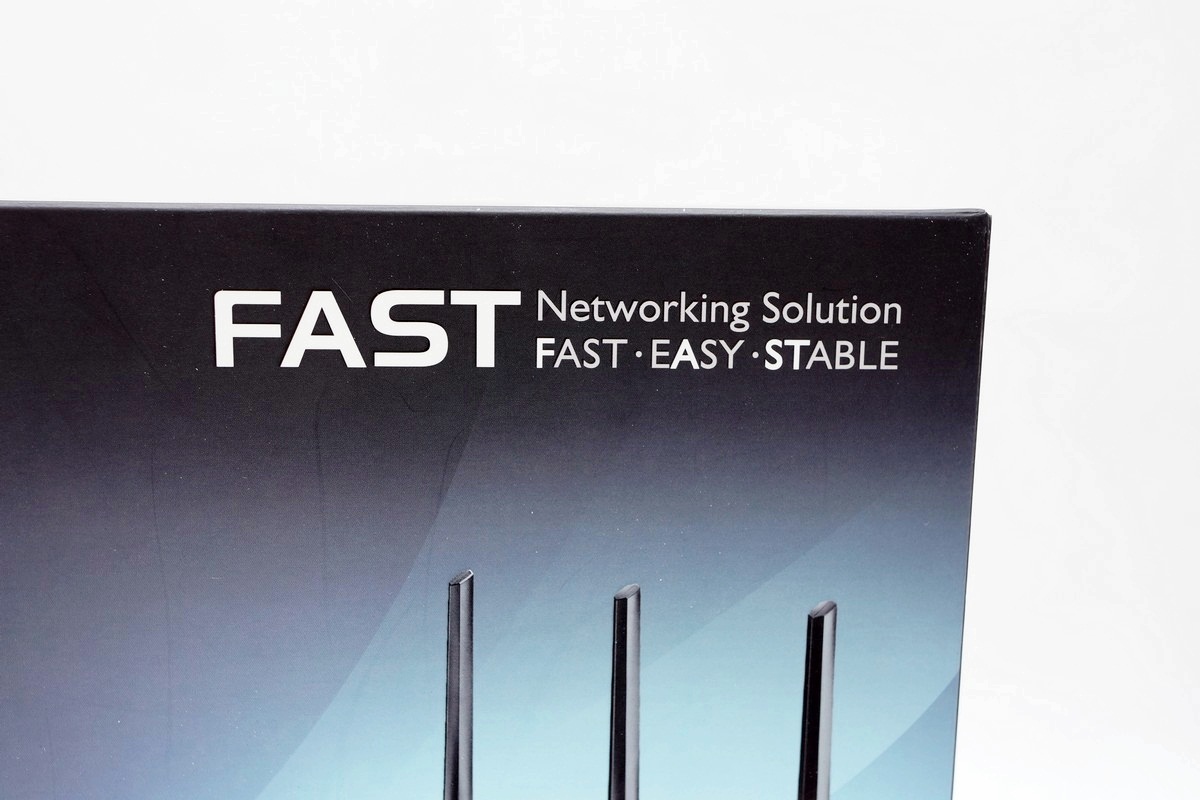
簡稱就是快,包含快、簡單、穩定等三大特色。
產品規格

產品特色

第 5 代 802.11ac 晶片組提供最新的雙頻 2.4GHz/5GHz,傳輸速度超快,最高可達 1.75GbpsASUS AiCloud 服務:存取、串流、分享、同步,所有動作皆可透過行動通訊完成,並可無限擴充儲存容量。Gigabit 乙太網路連接埠可提供最快速、最可靠的網際網路效能。AiRadar 以可拆式高功率天線最佳化無線通訊涵蓋範圍。利用 ASUSWRT 儀表板使用者介面享受三步驟輕鬆設定、訊號監控及網路應用程式控制等功能。Download Master 可提供無線資料儲存空間並存取使用者連接至路由器的 USB 儲存裝置。使用者可透過兩個多功能內建 USB 連接埠進行檔案分享、另一半分享及 3G 分享。
盒裝出廠版

世界工廠製品,市面上已經販售,它的售價確實不算便宜,但它的功能確實蠻強的,市售價約7.2K左右約略比RT-N66版本貴上一些。
產品外包裝背面



產品的特色介紹及圖示產品各項連接孔位。另外也簡要的分析讓使用者選擇適合自己需求的網通產品。
內包裝

內包裝蠻紮實的,減少組件損傷的可能。
相關配件

配件包含直立底座、說明書、3組5dBi可拆式2.4GHz/5GHz天線、19V變壓器及應用程式光碟。
相關說明書
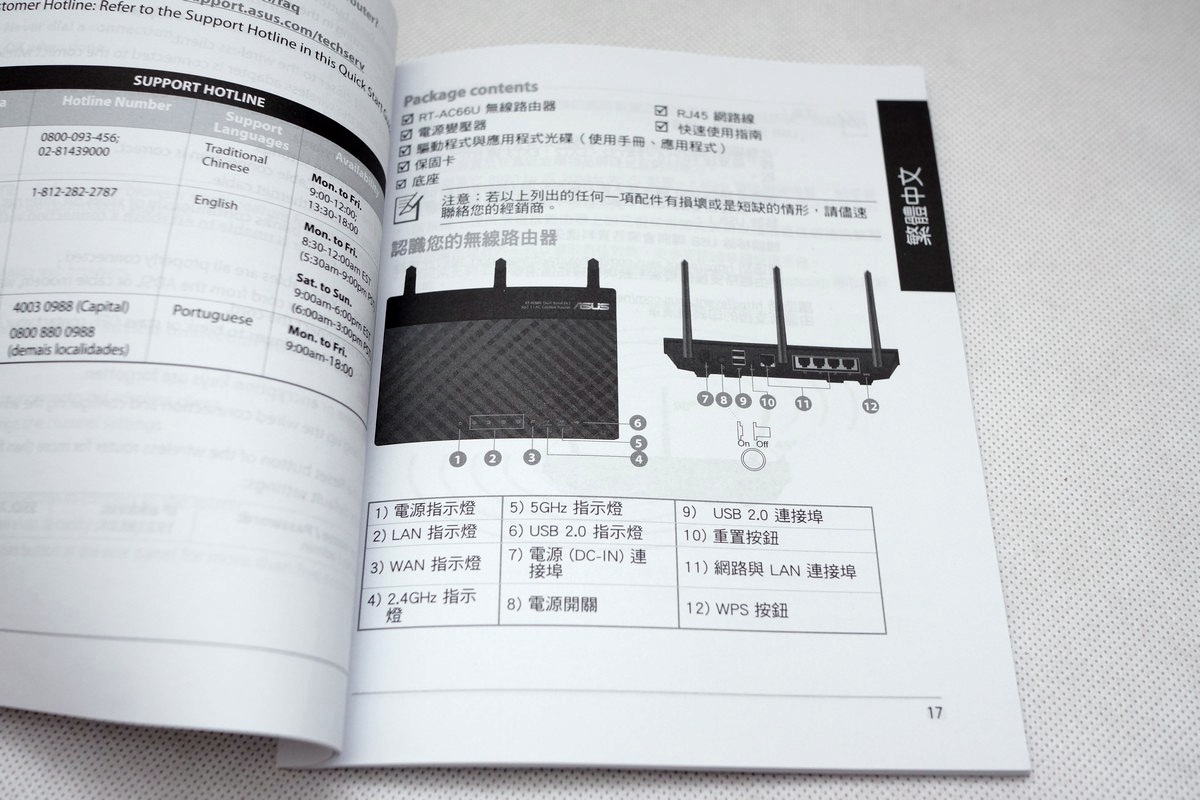
具有繁體中文的章節,算是相當貼心的設計。
19V變壓器



搭配上基地台的高規格,需要的變壓器的輸出能力,也不能太差,最高輸出能力達33.48W,質感也相當不錯。
[page]p[/page][title] ASUS RT-AC66U無線基地台 [/title]
ASUS RT-AC66U無線基地台

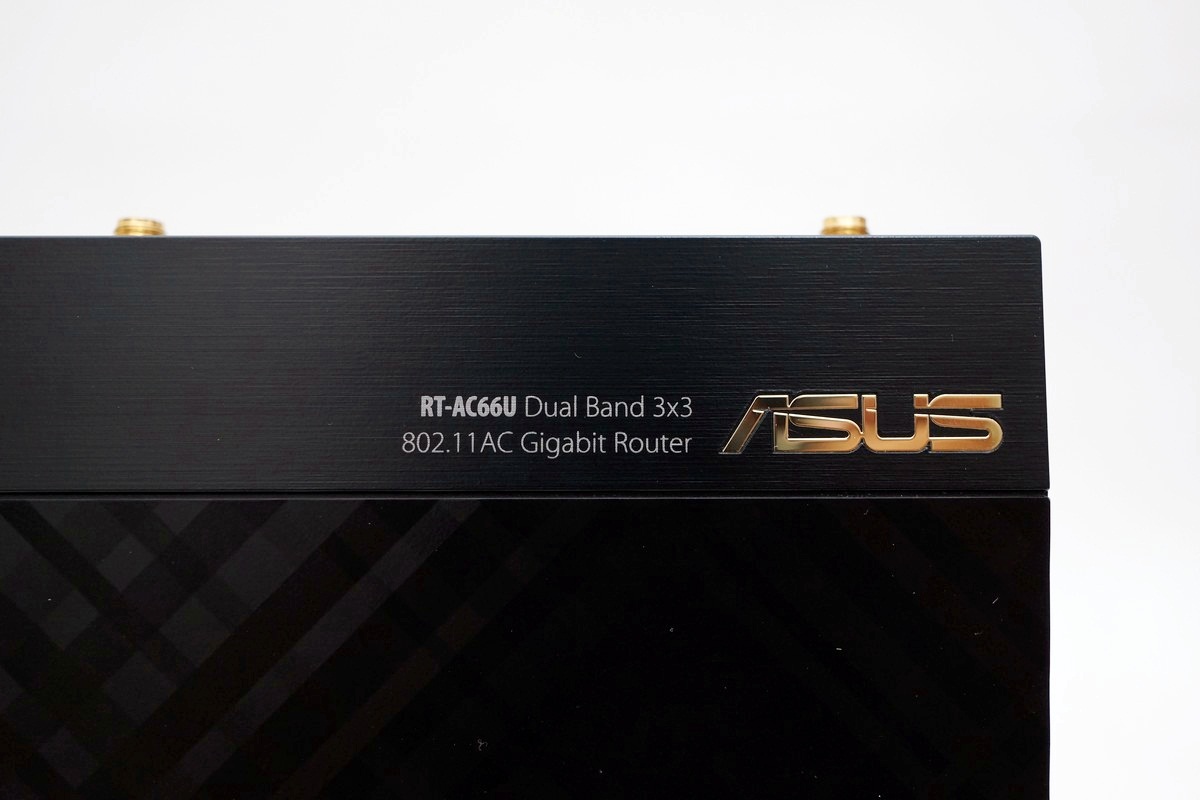
無線基地台本體上蓋採用菱格紋設計,上端佐以鋁合金髮絲紋飾板,整體質感相當精美,算是不愧其等級及身價之設計。
ASUS RT-AC66U無線基地台本體
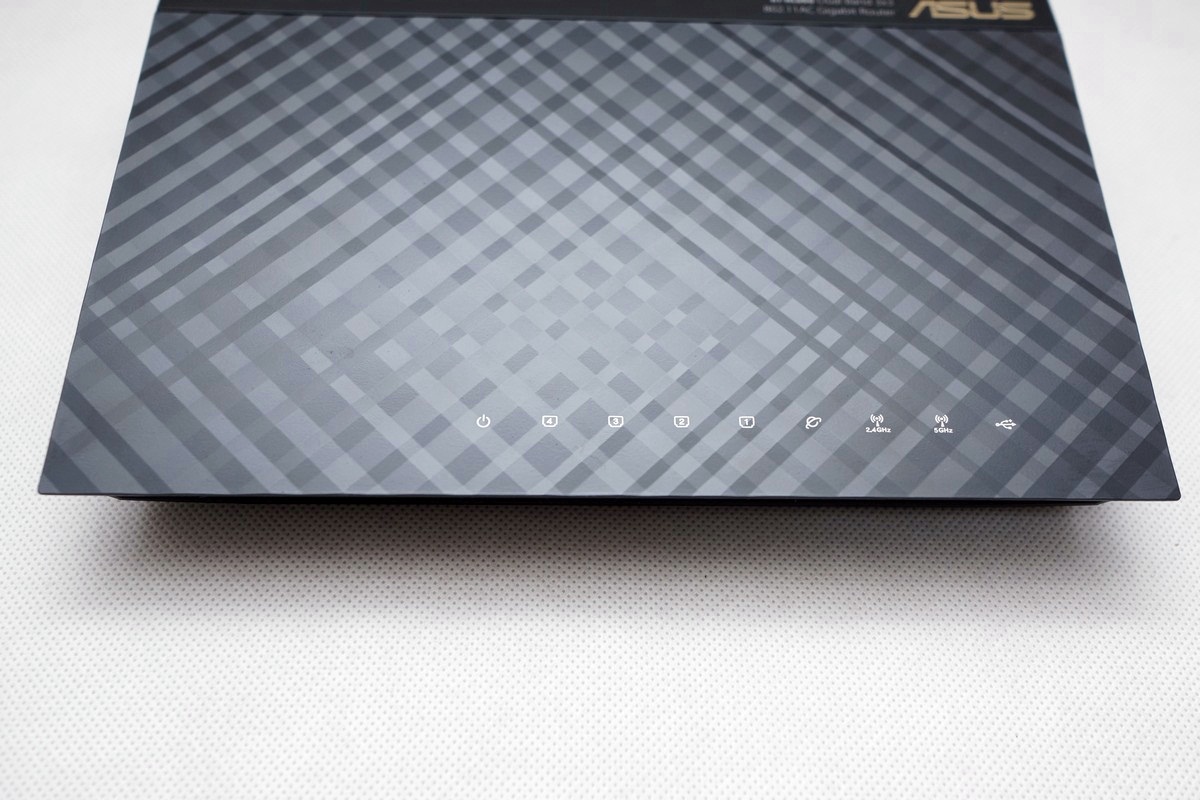
前方有基地台連接狀態的指示LED燈號。
ASUS RT-AC66U

2.4GHz/5GHz會以不同燈號顯示,也可以發現USB連接燈號。
基地台兩側


兩側均開有散熱孔
ASUS RT-AC66U背面



具有1 WAN + 4 LAN 10/100M/1Gbps UTP埠,2組USB埠、電源開關,另外則是3組無線天線連接處、WPS按鈕及19V變壓器連接埠。
ASUS RT-AC66U底部

一樣開有大量的散熱孔,這樣強的機種,更需強化機體散熱能力,避免機器在高負載情形下發生不穩定的狀況。
型號

可以看到型號、產自世界工廠及相關認證。
ASUS RT-AC66U安裝天線及直立模式




ASUS RT-AC66U質感真的不錯,讓人有敗家的念頭。
軟體功能介紹
ASUS RT-AC66U網路設定精靈
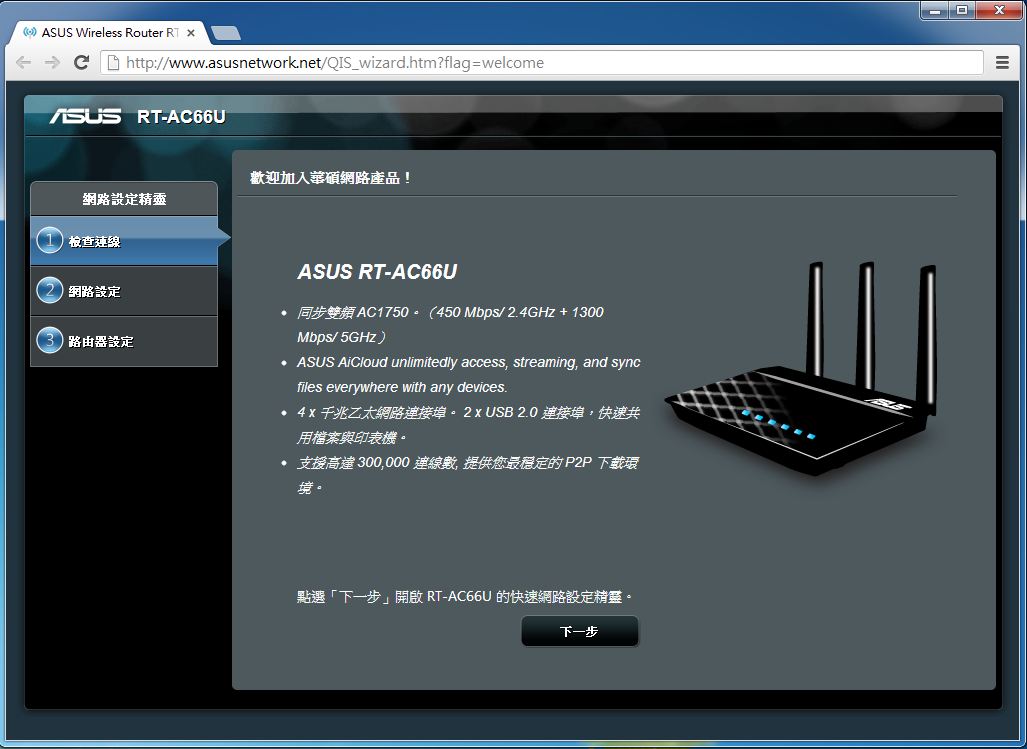
初次接上會進行網路的設定
帳號密碼
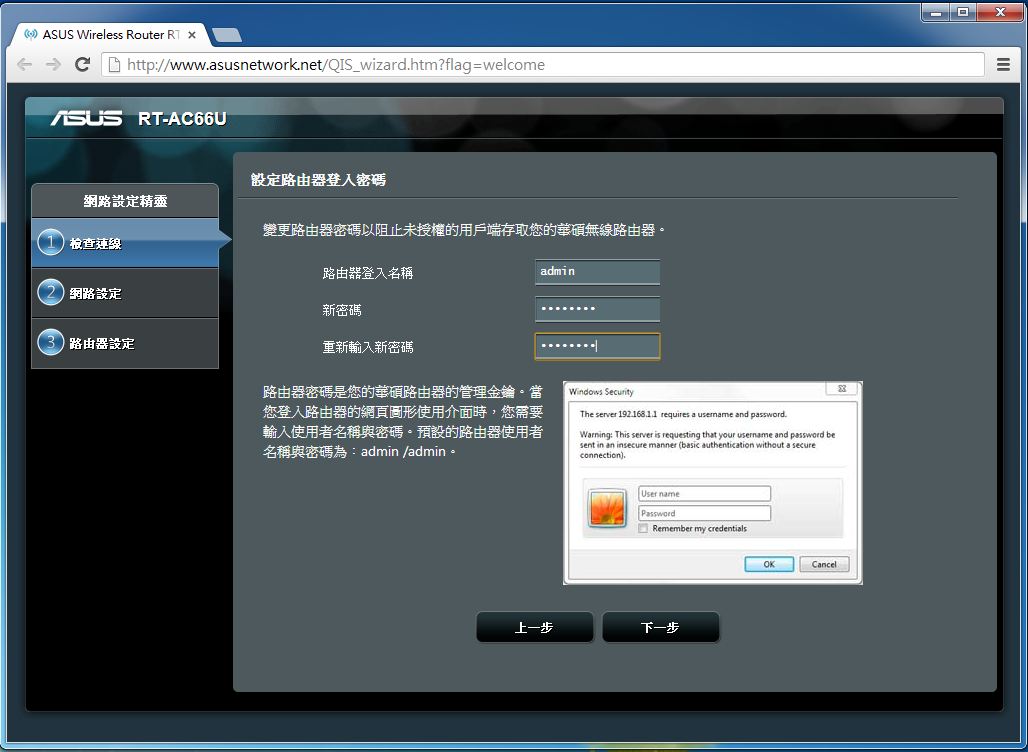
預設是admin/admin,會建議使用者修改避免有心人士竄改。
無線網路SSDID設定
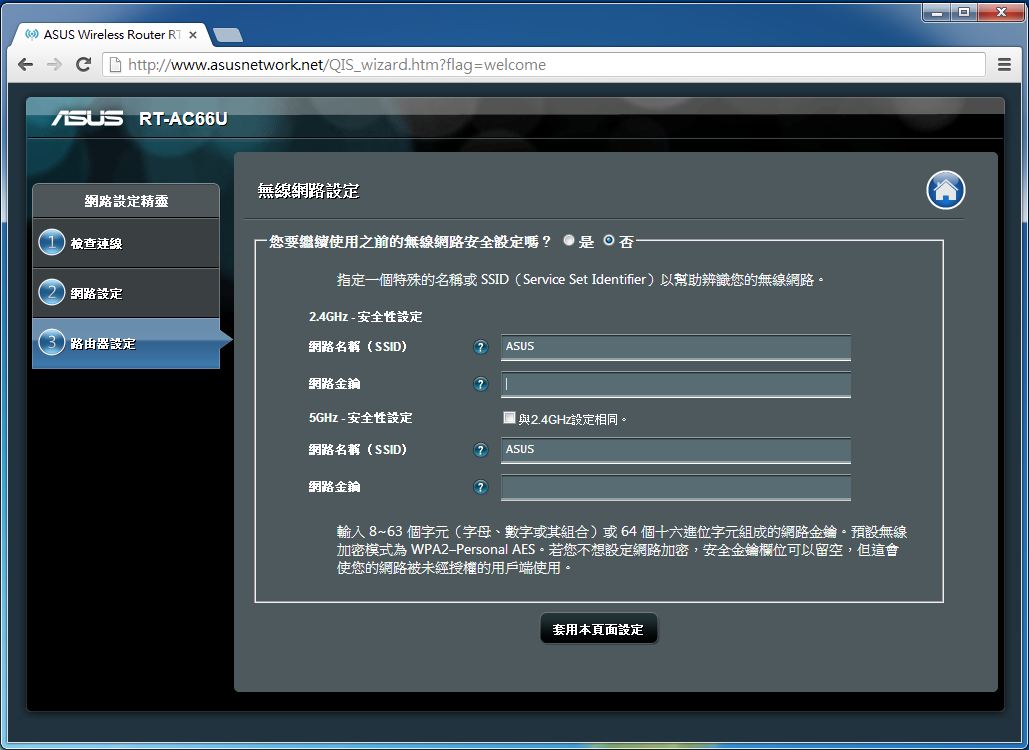
接上網路之後發現新韌體
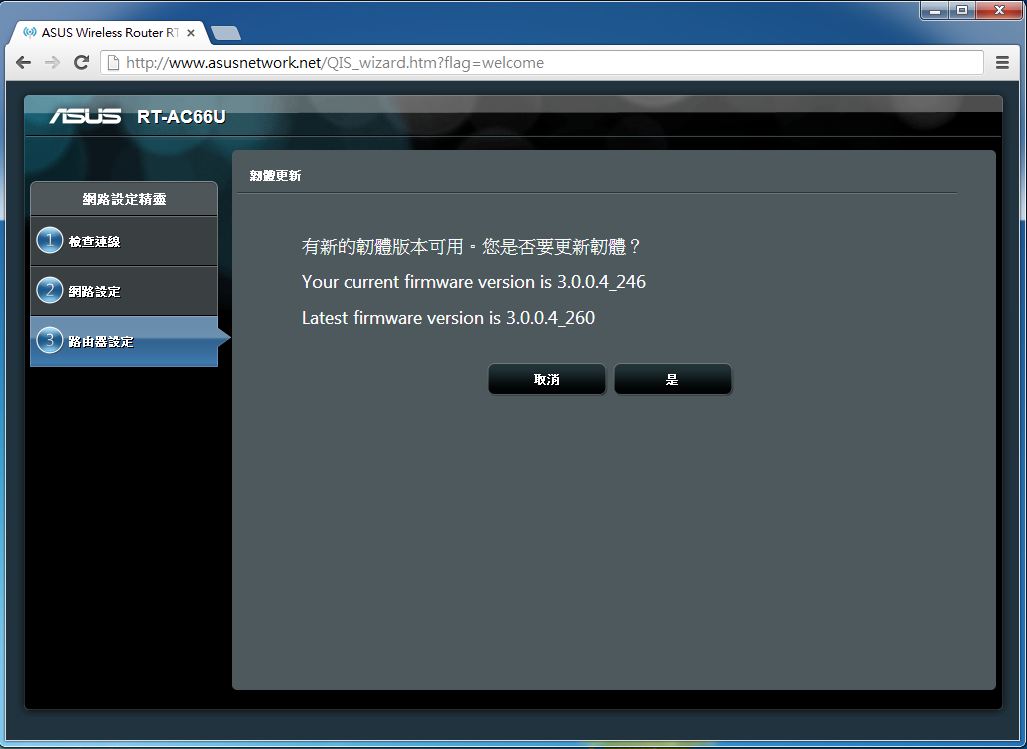
建議下載更新
更新完成
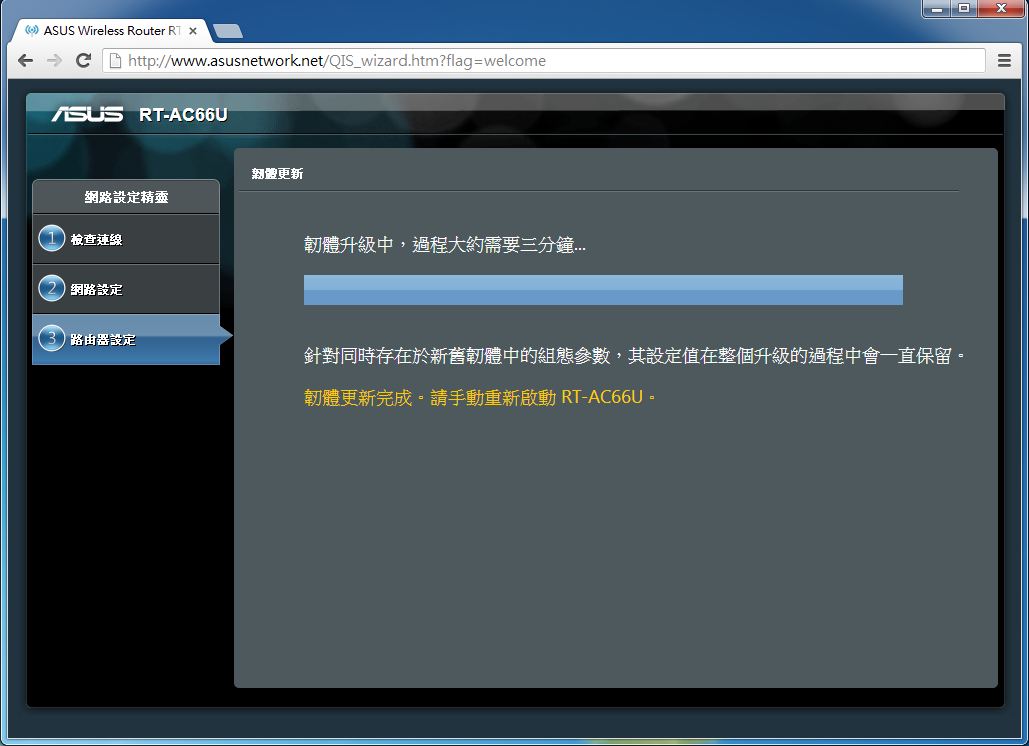
登入RT-AC66U
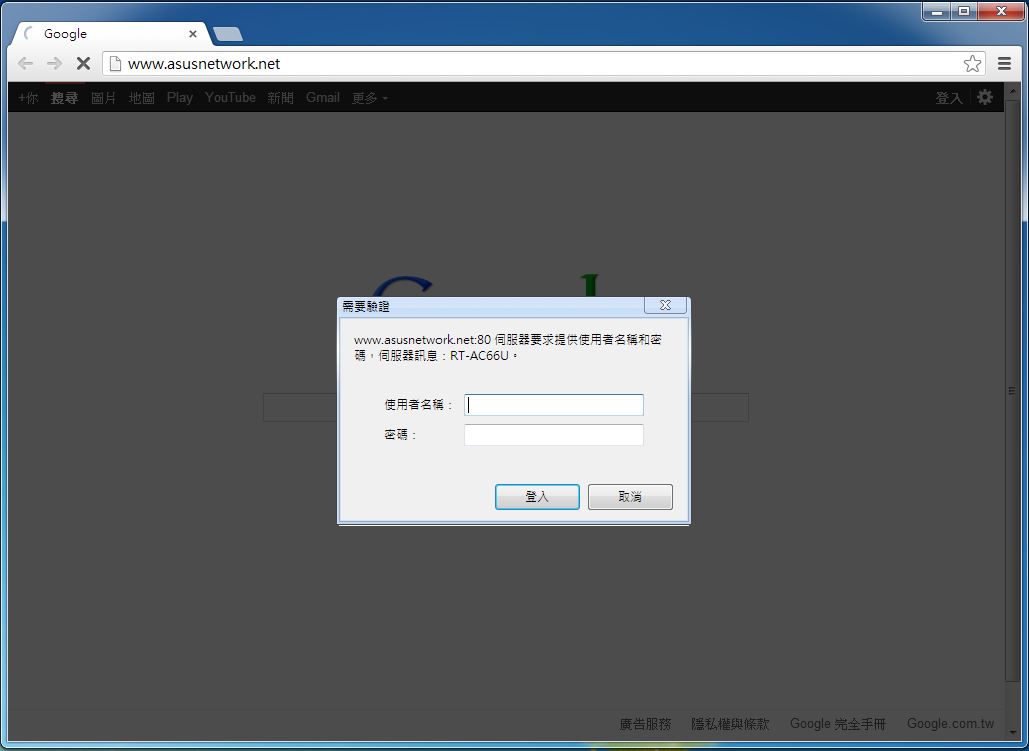
網路地圖
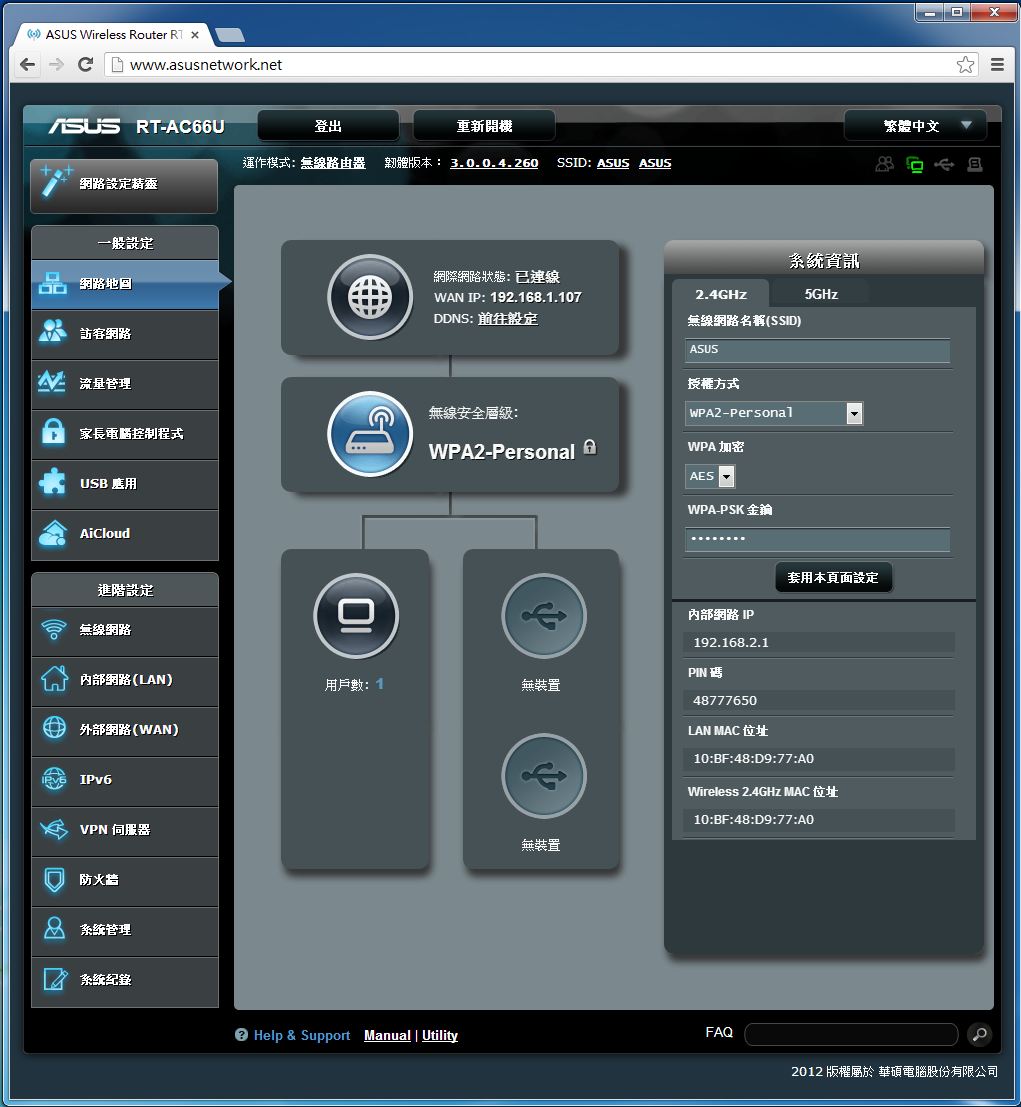
顯示目前基地台的工作情形,採用圖形化的介面,使用起來相當簡易。
多國語言

當然包含繁體中文。
訪客網路設定
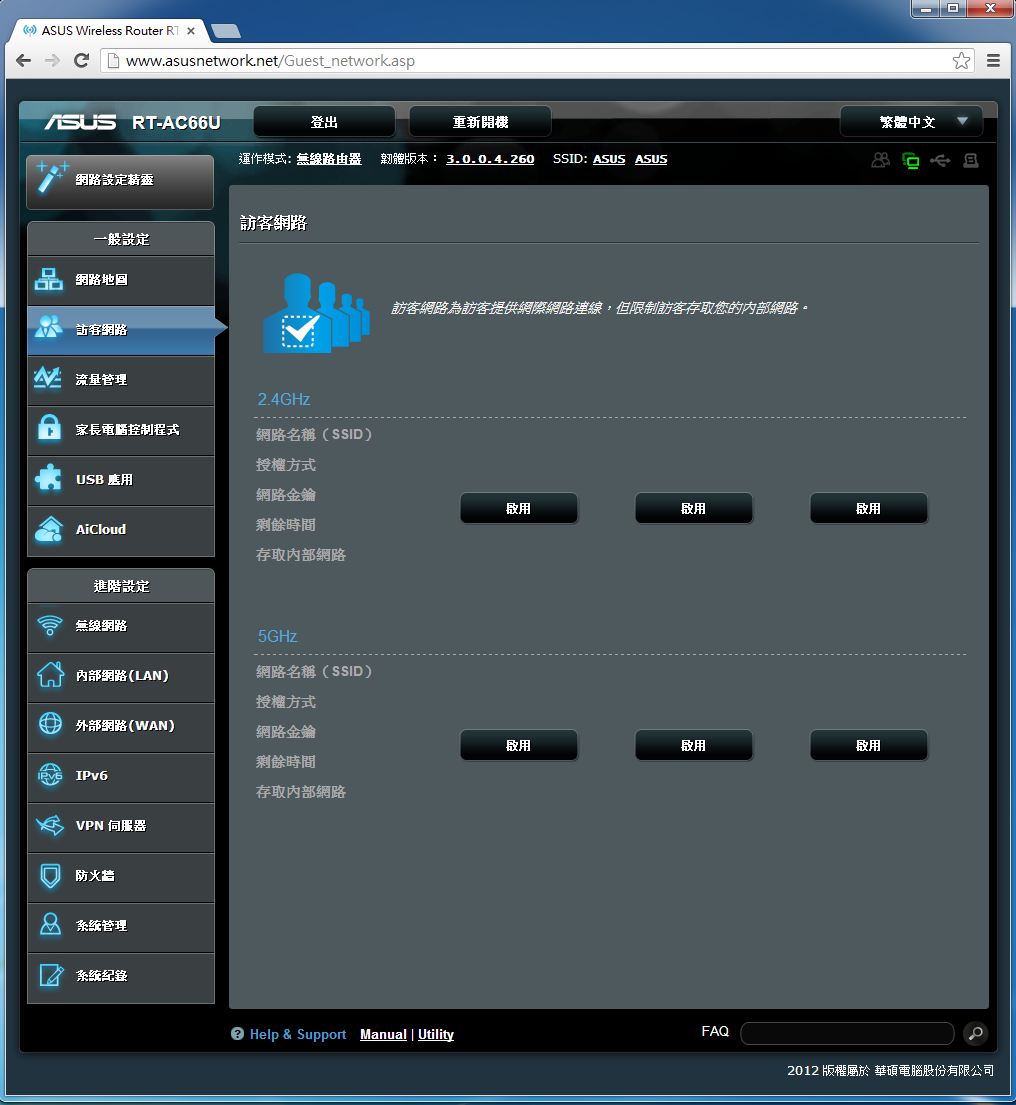
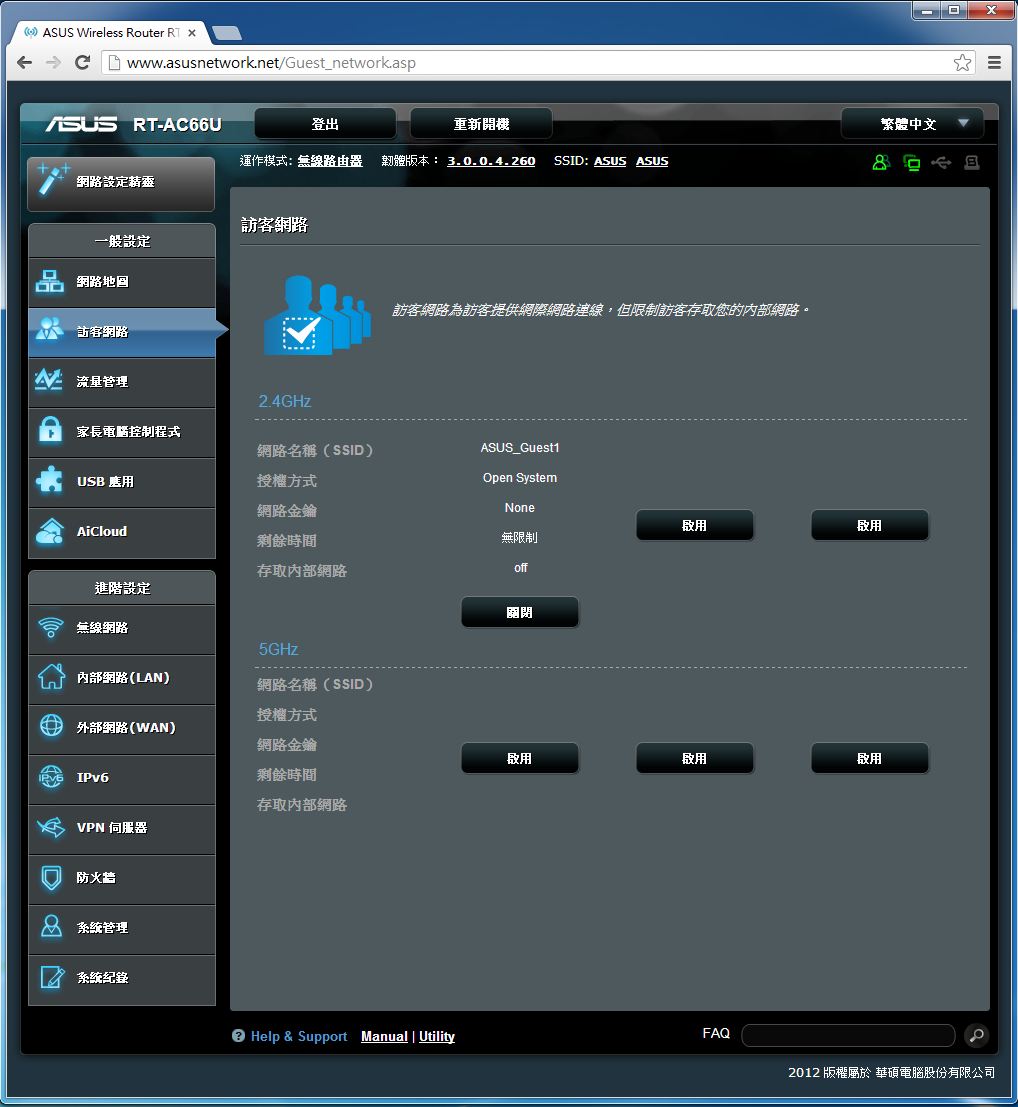
讓訪客使用獨立的無線網路設定,避免其進入內網,影響工作環境資安。
流量管理
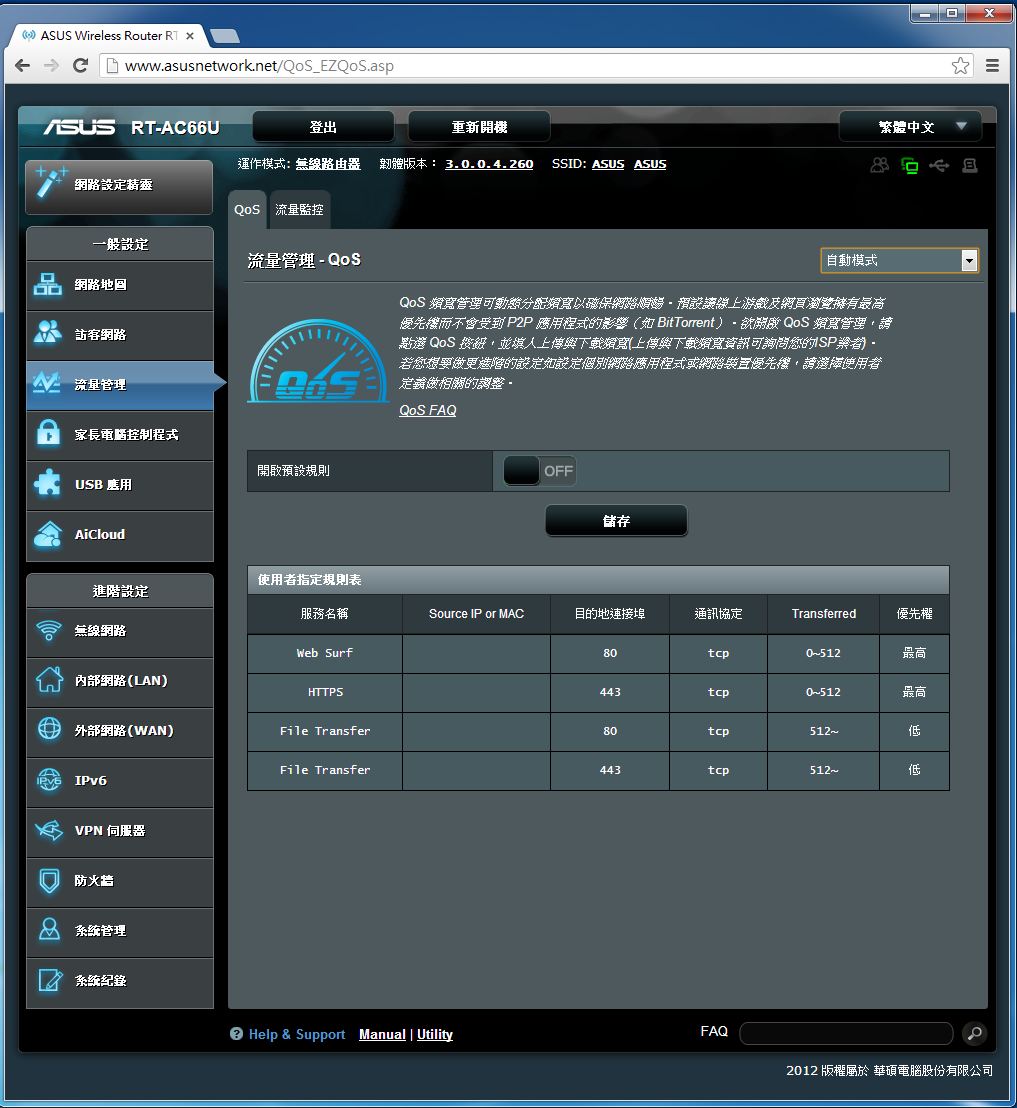
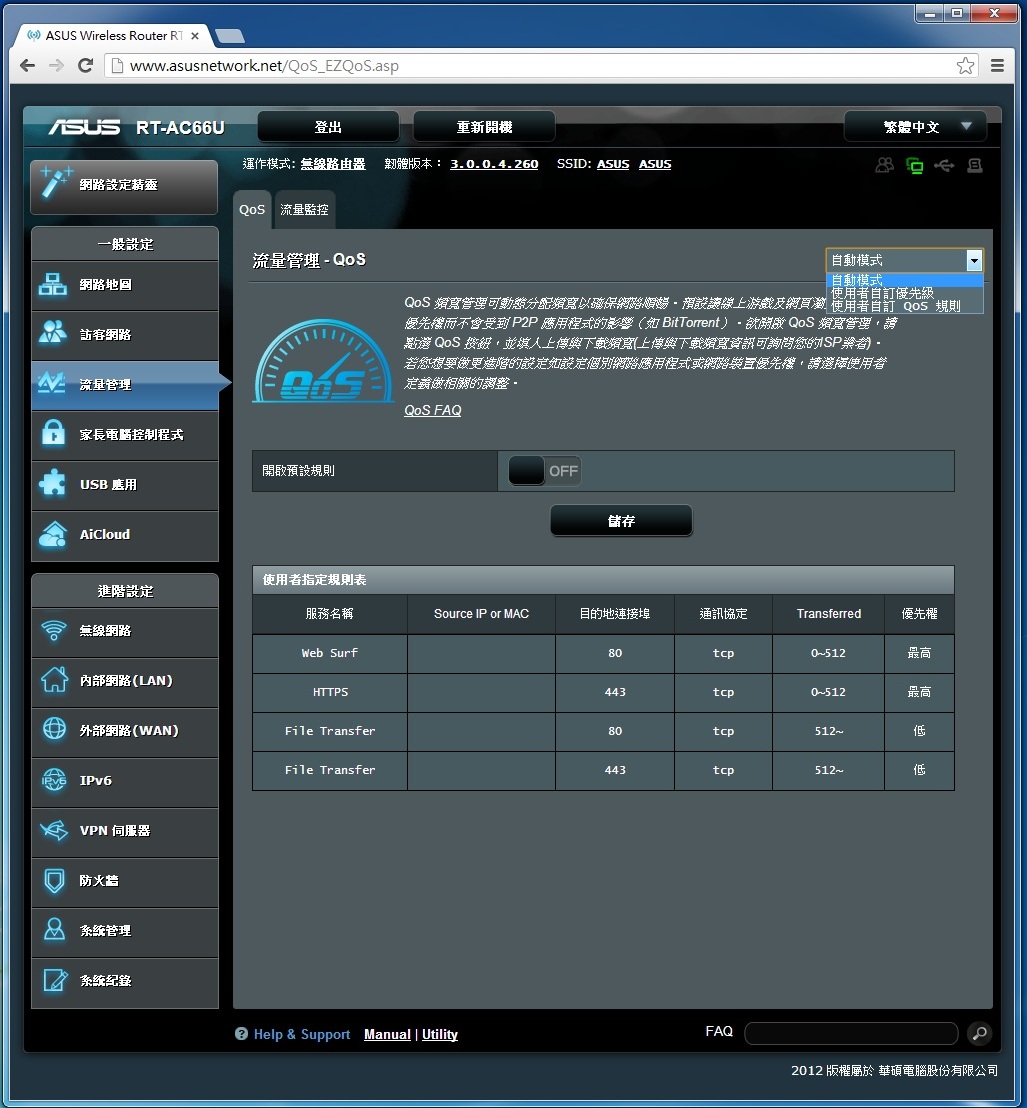
還有網際網路、有線網路、2.4Ghz及5Ghz無線網路頻段的監控頁面。
流量監控-即時流量
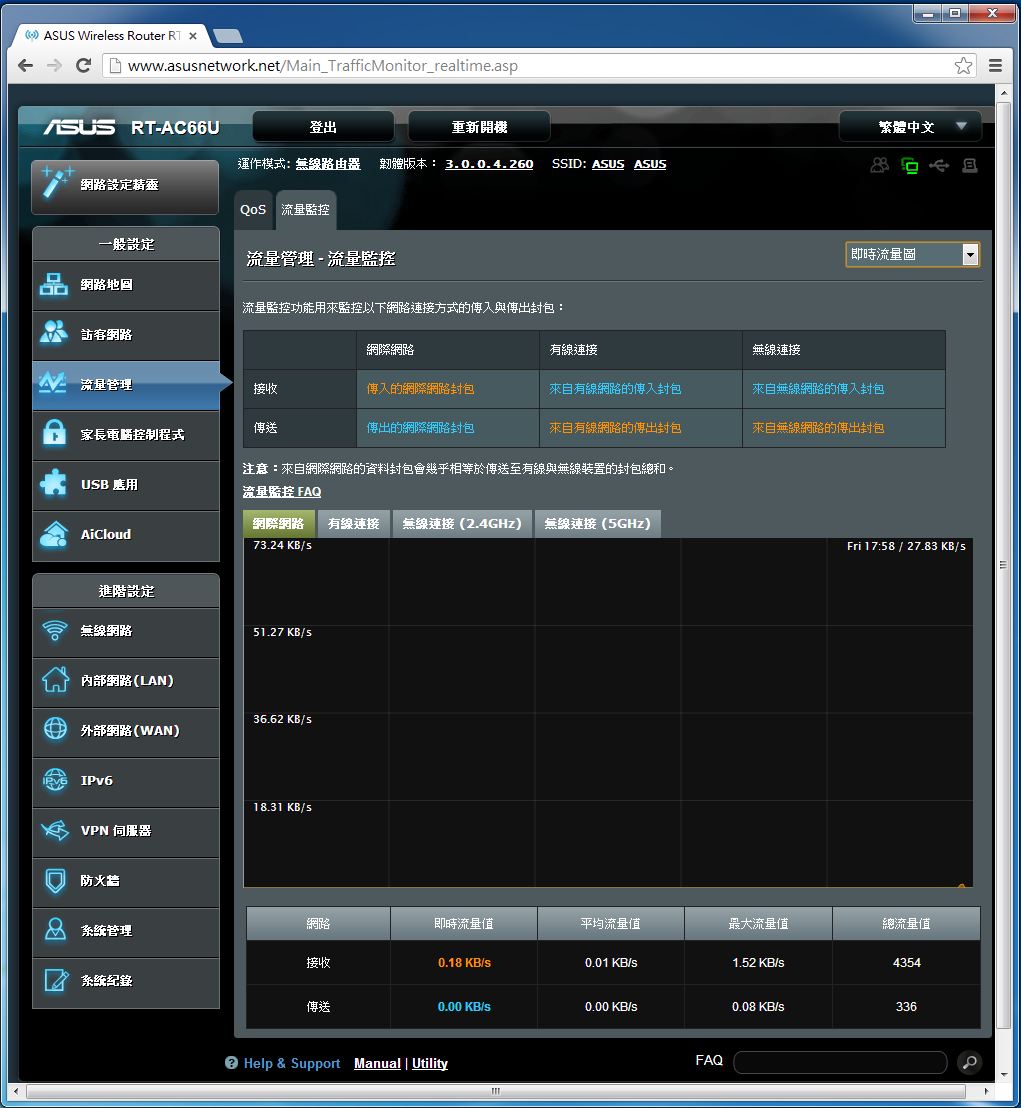
流量監控-過去24時流量
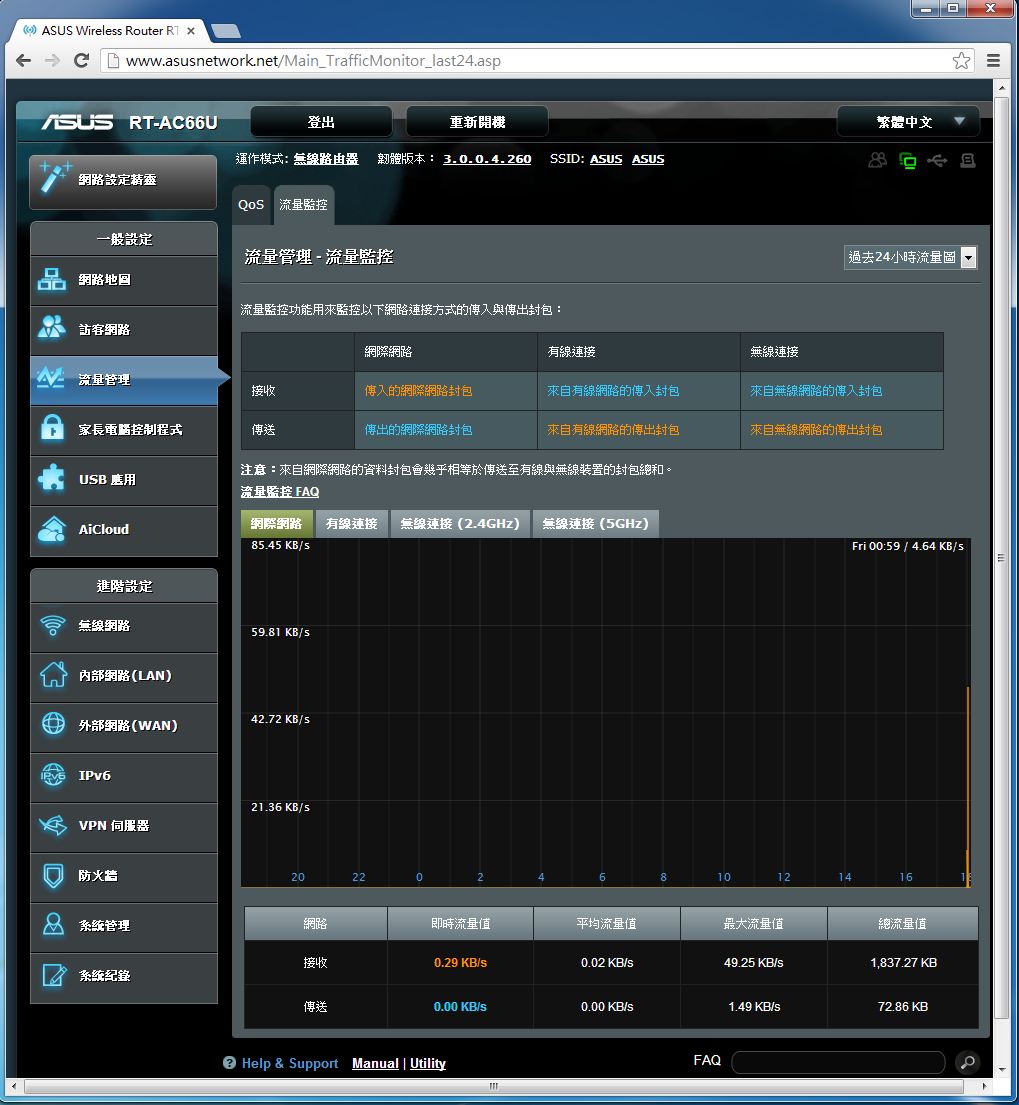
流量監控-當日流量表
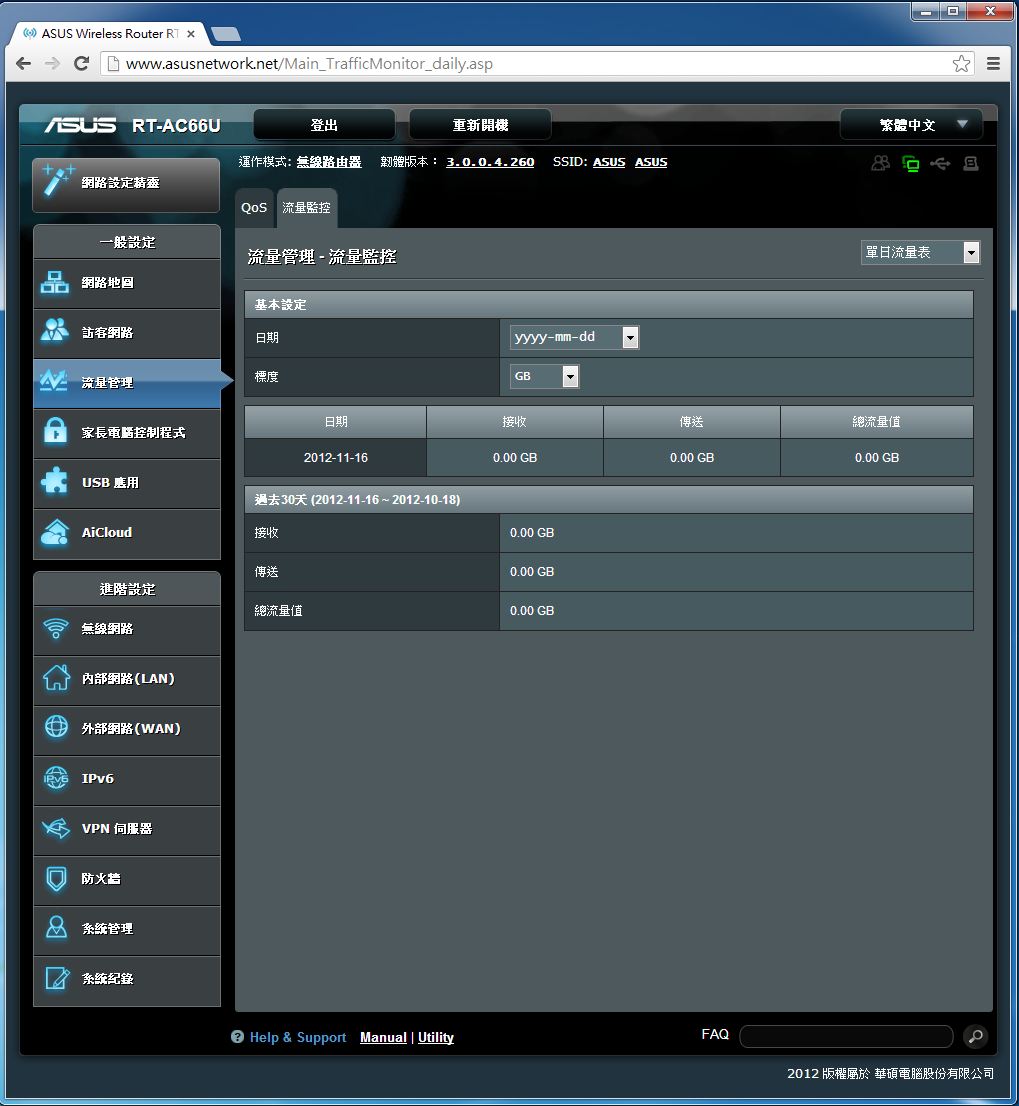
家長電腦控制程式
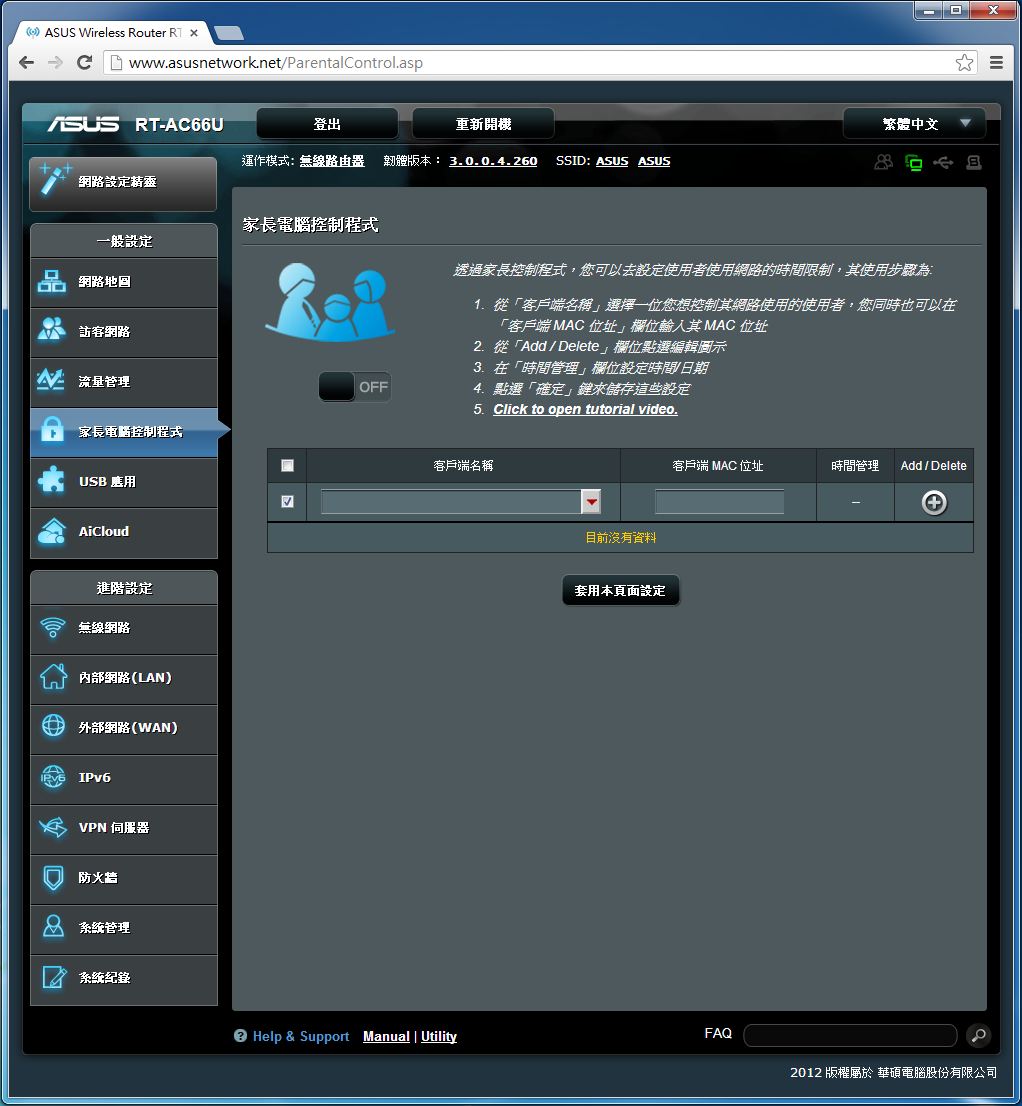
可以管理家庭成員電腦上網的時段。
USB應用
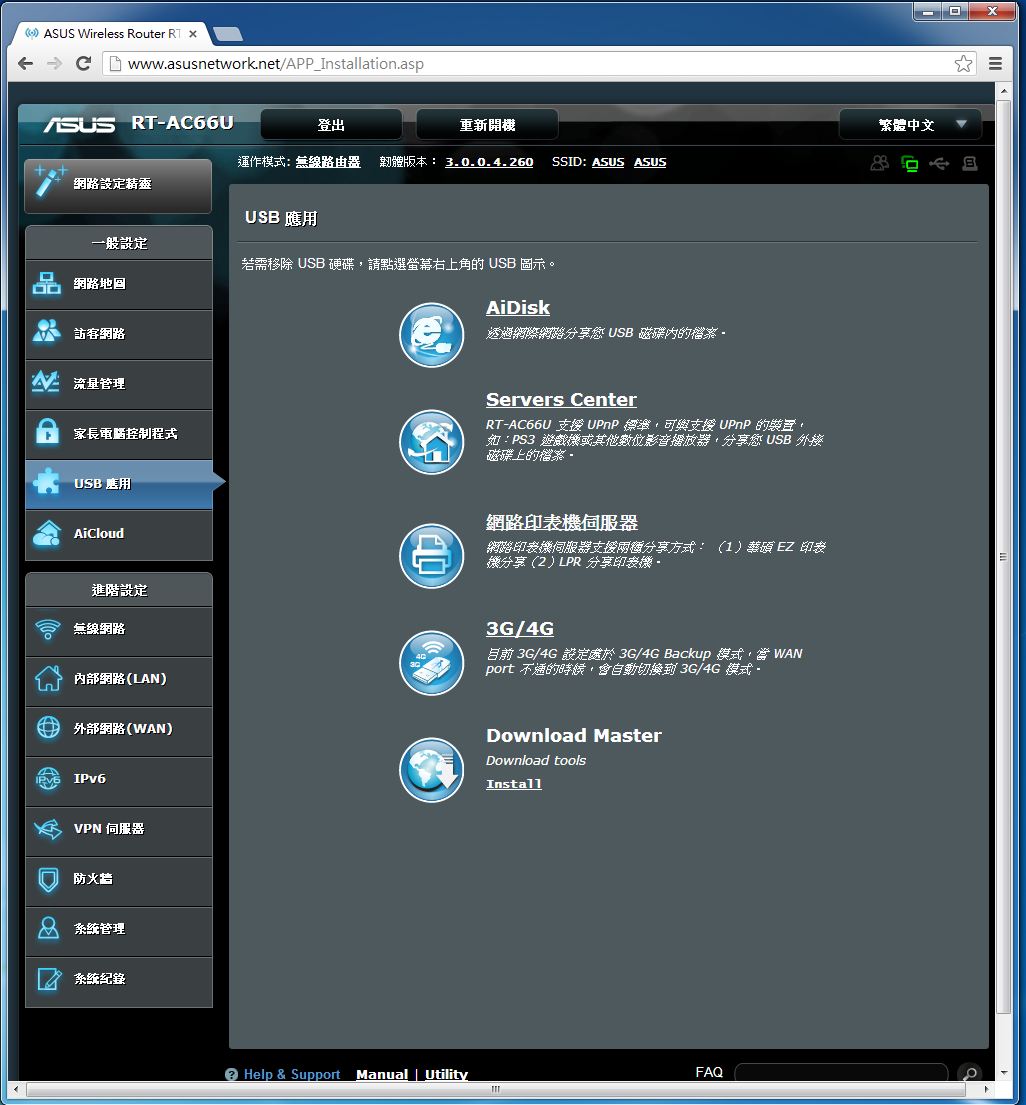
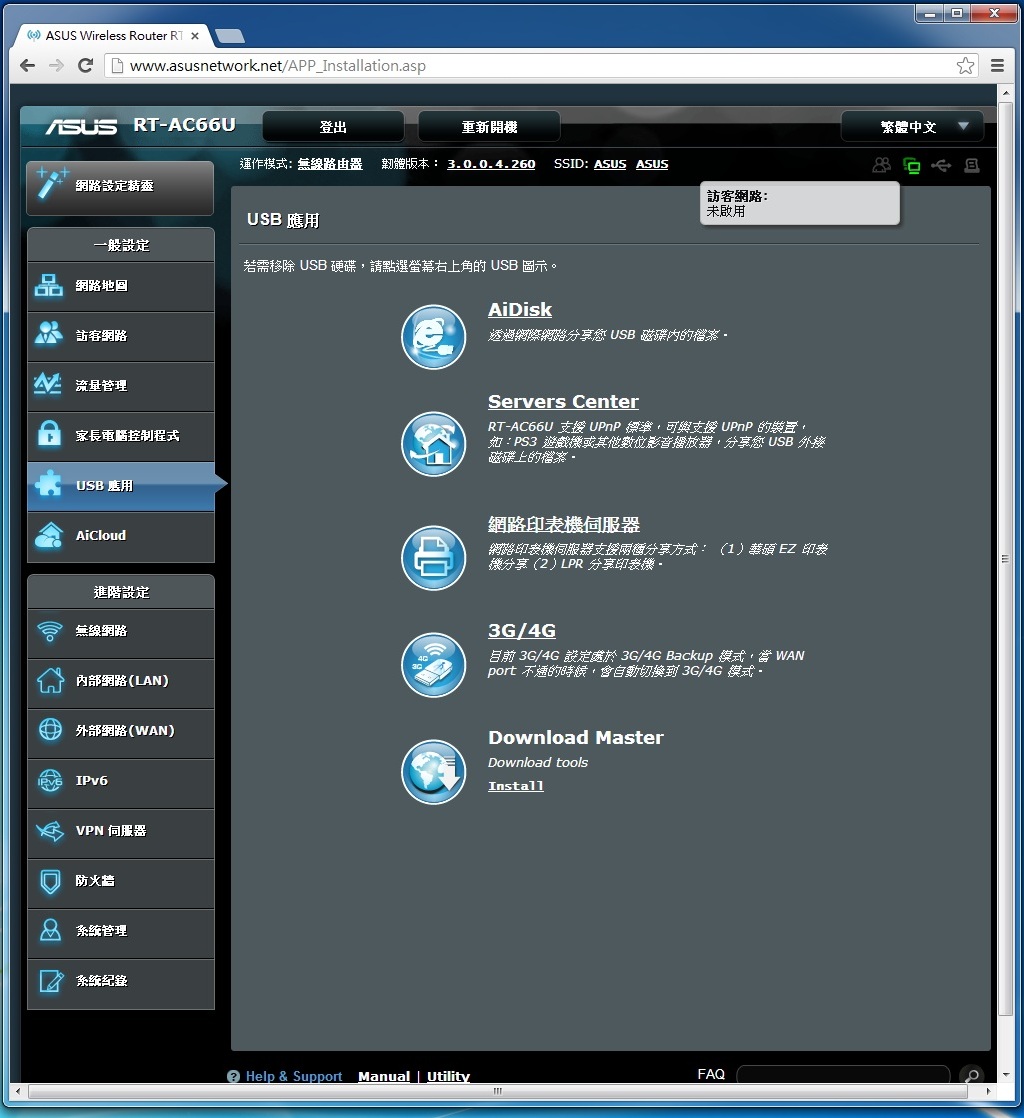
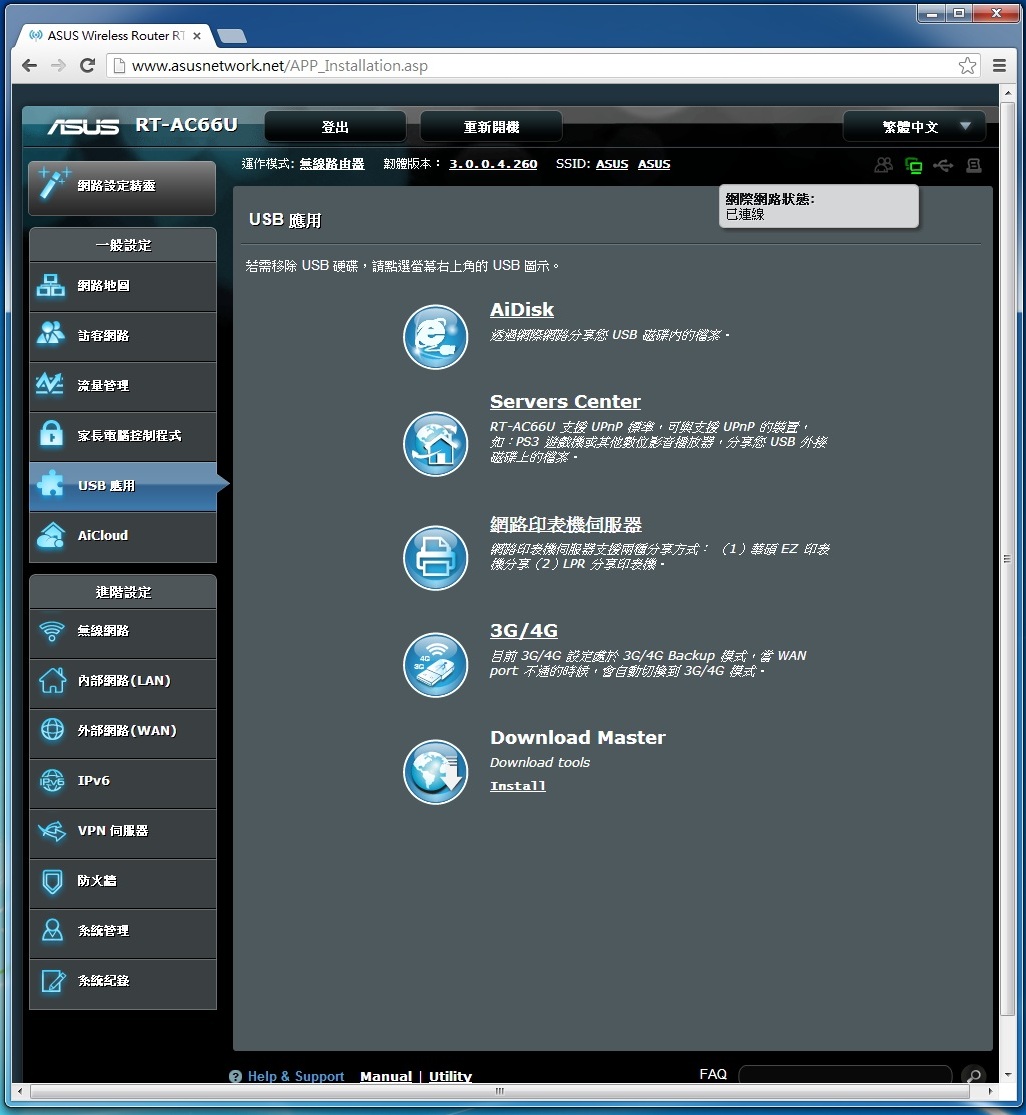
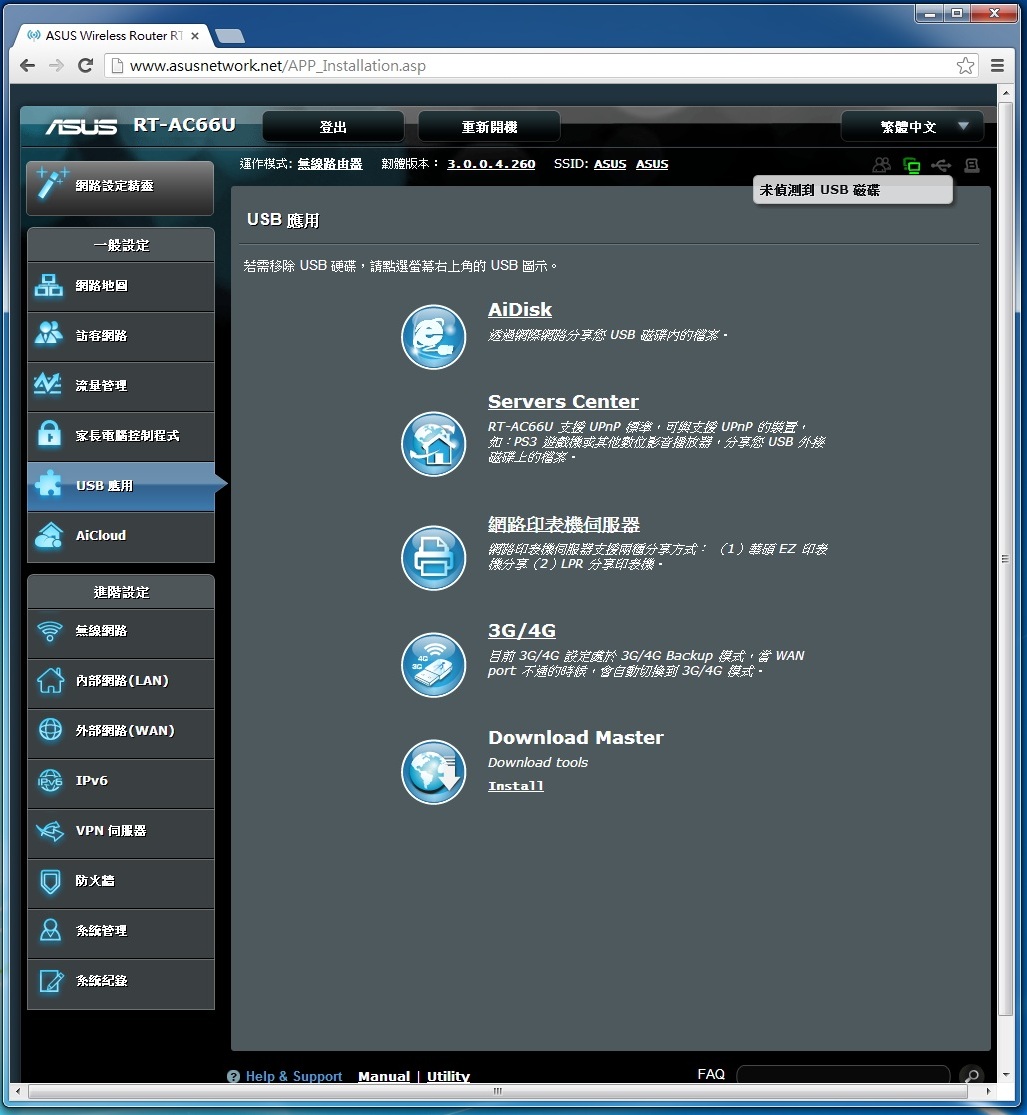
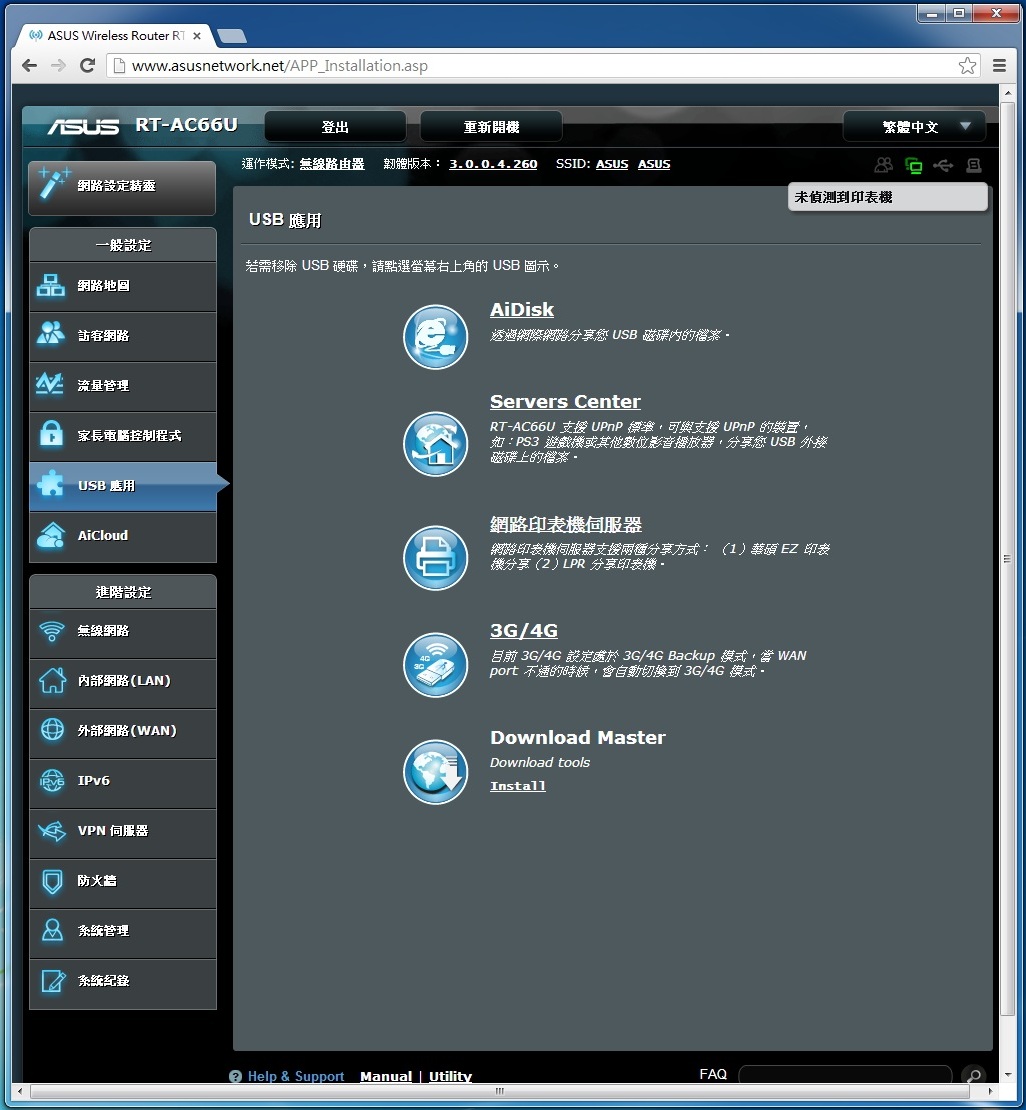
包含Download Master、AiDisk、Server Center、印表機伺服器功能、3G/4G備援能力等。
Aicloud
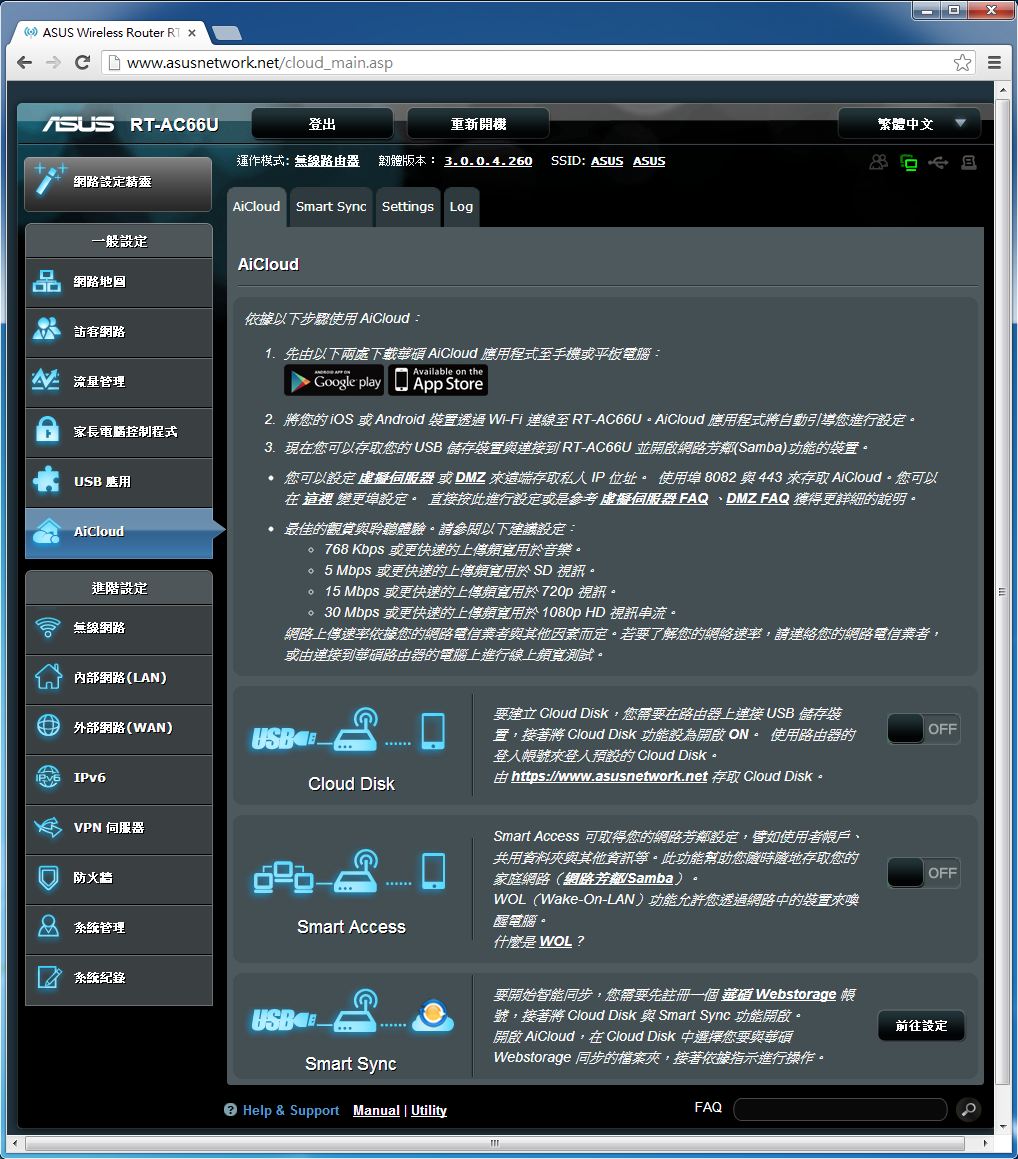
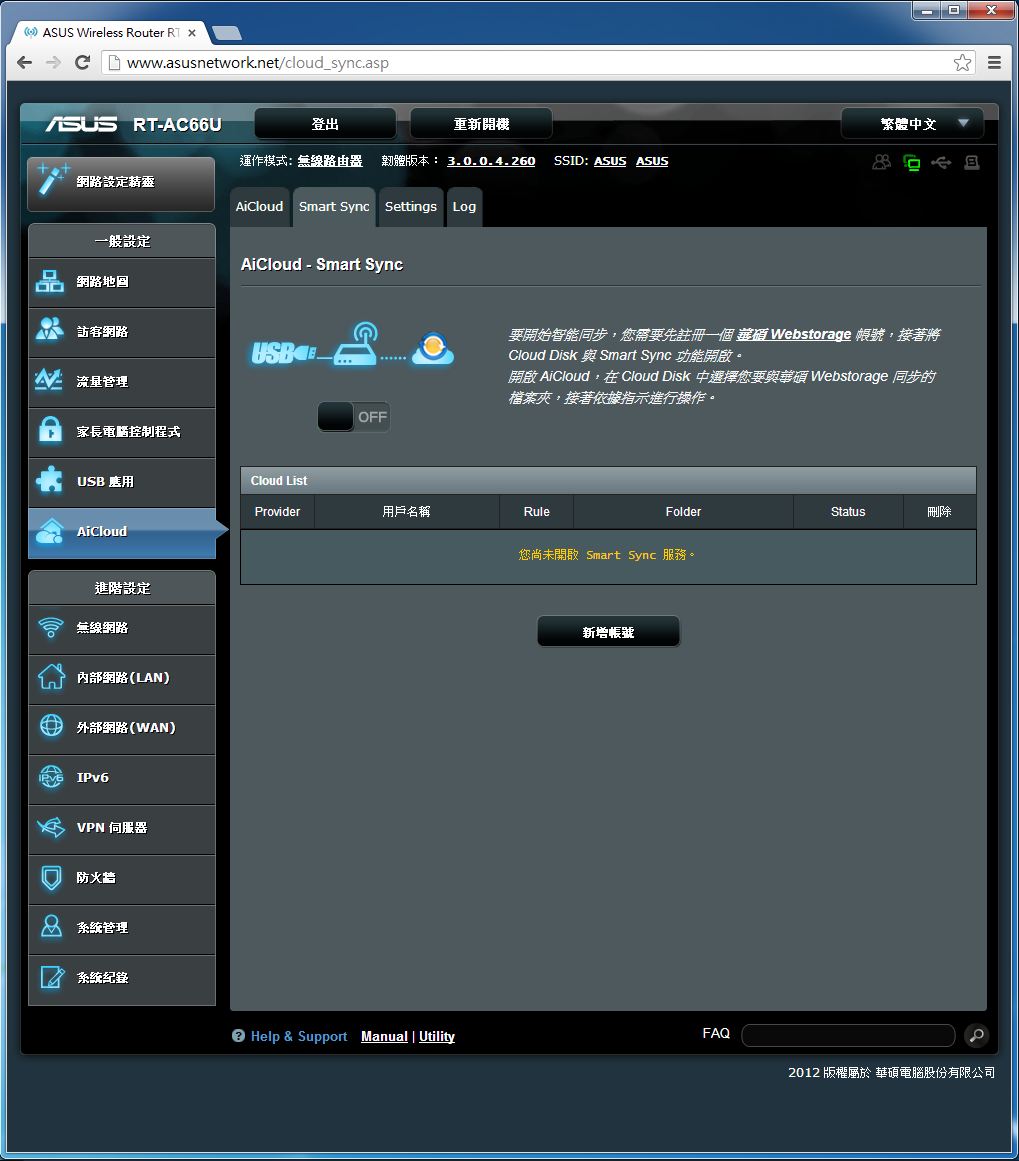
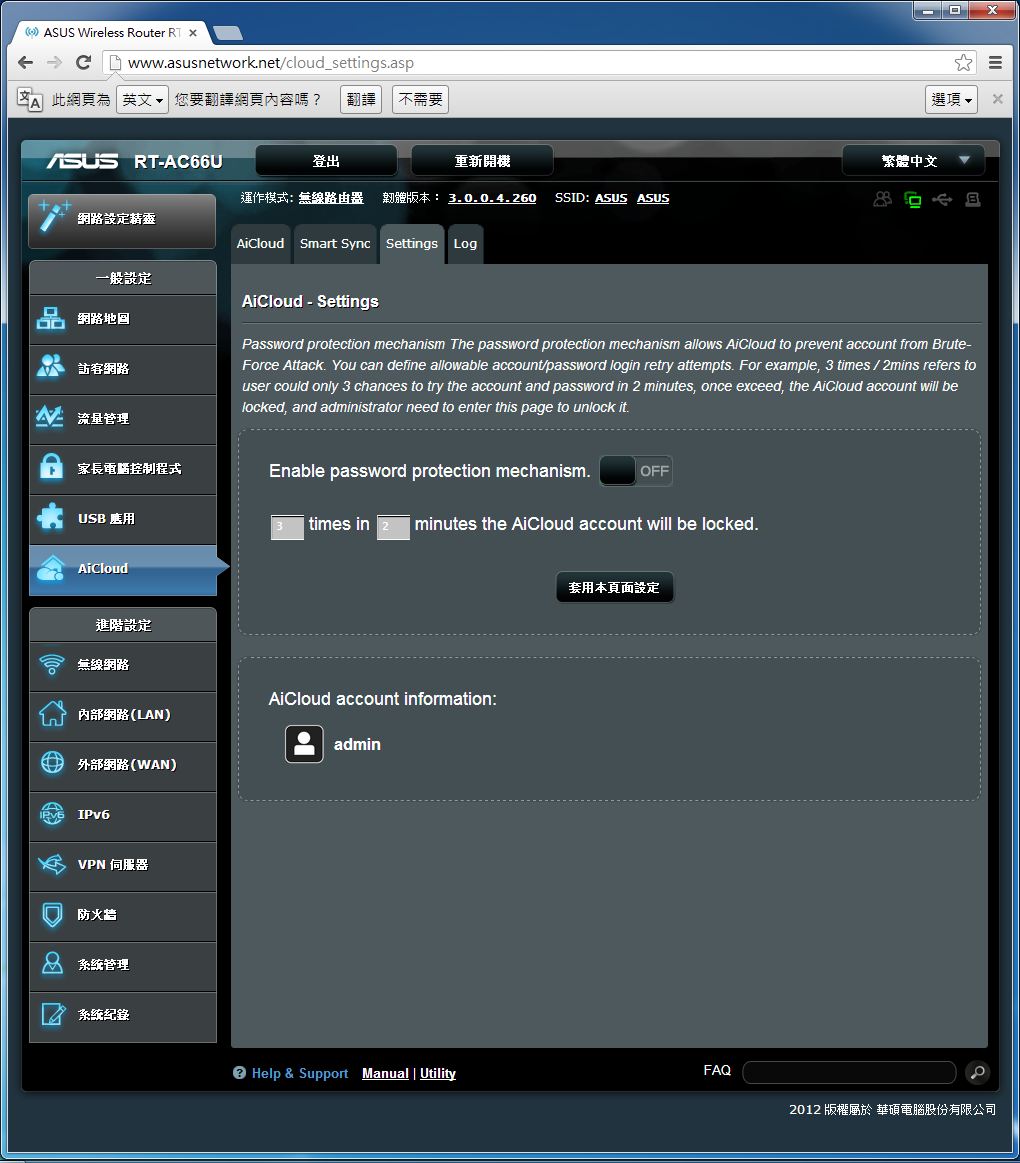
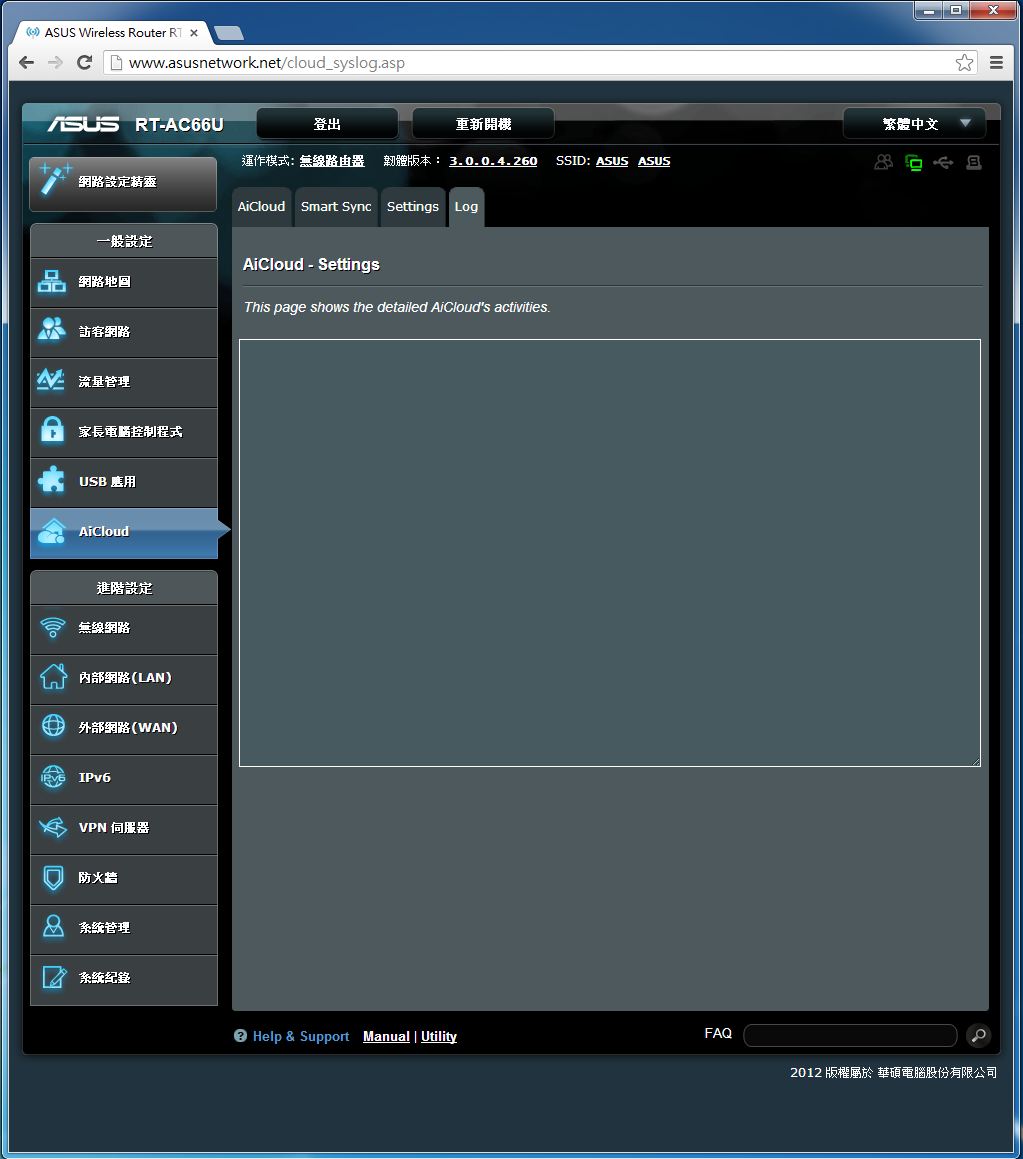
輕鬆建立私有雲,讓使用者可以更簡單使用家中的無線基地台輕鬆備份資料。
無線網路設定
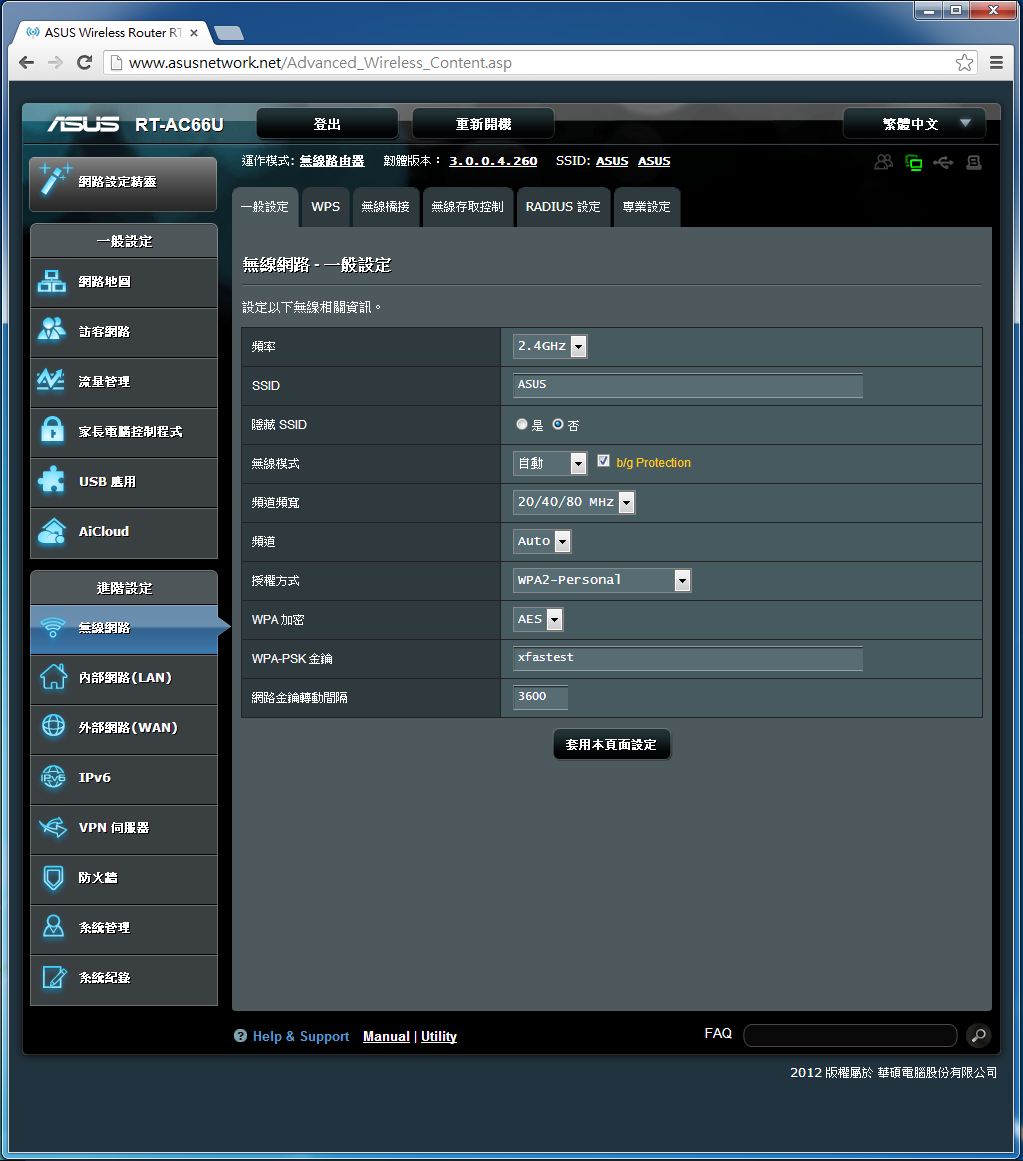
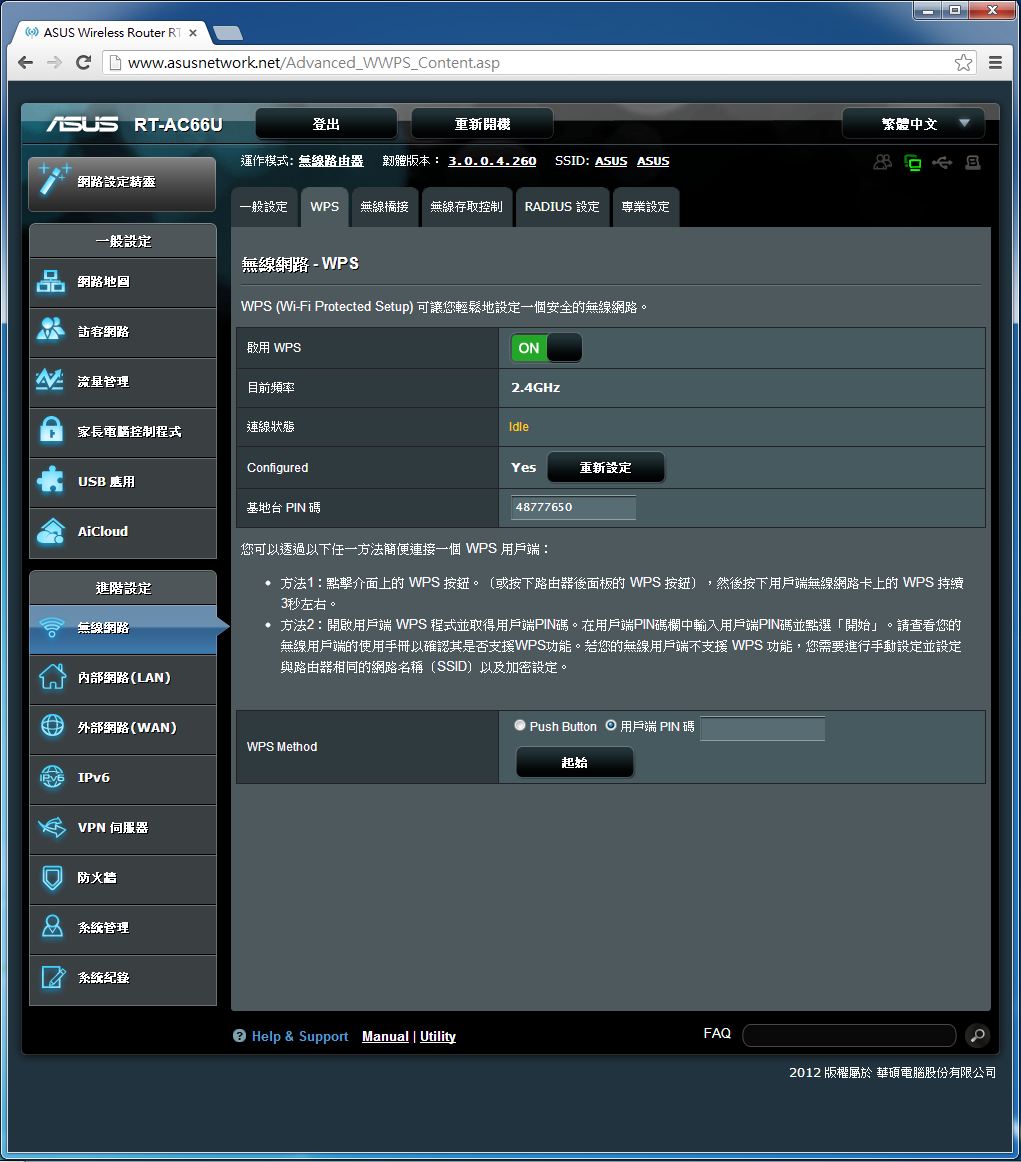
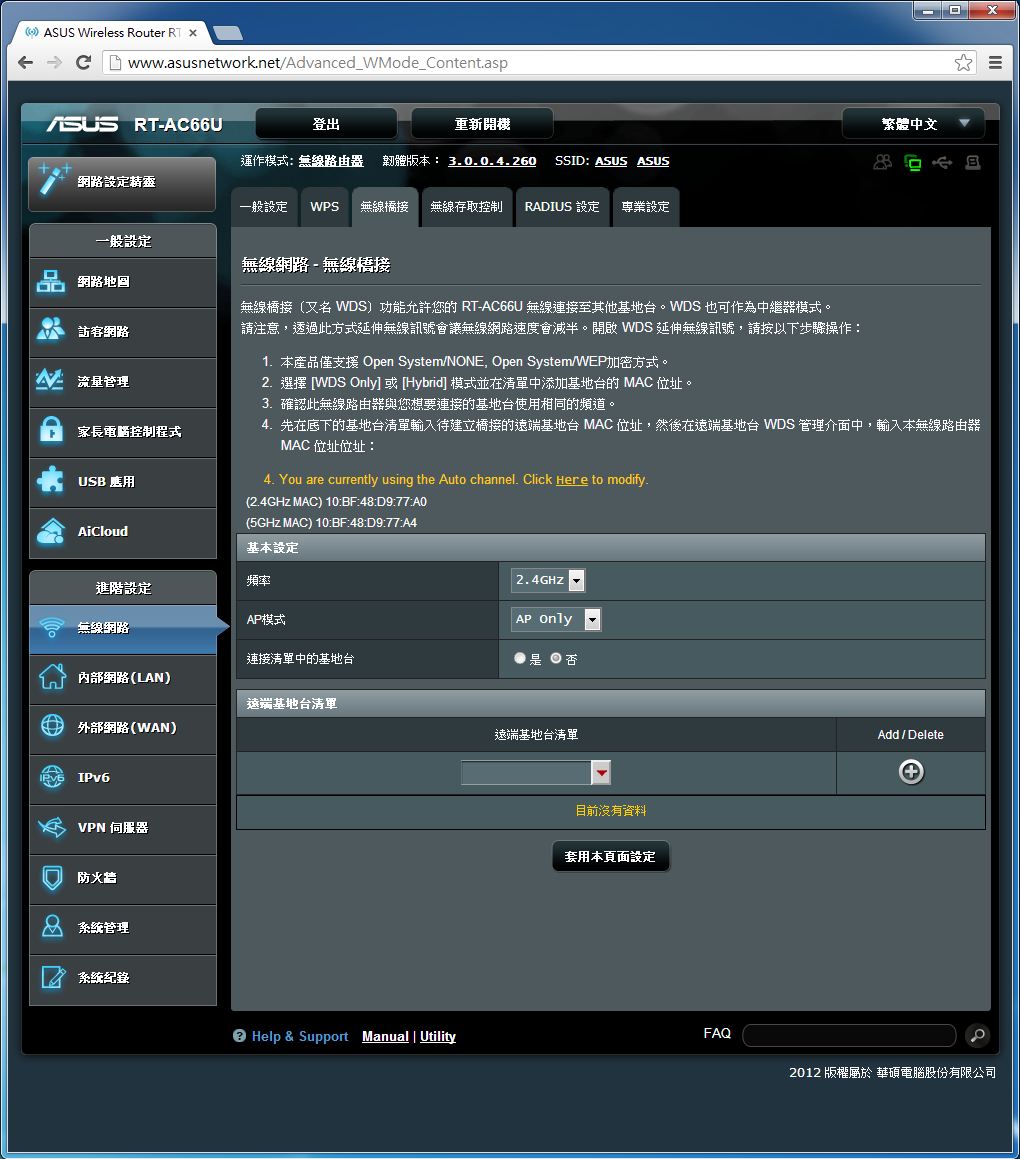
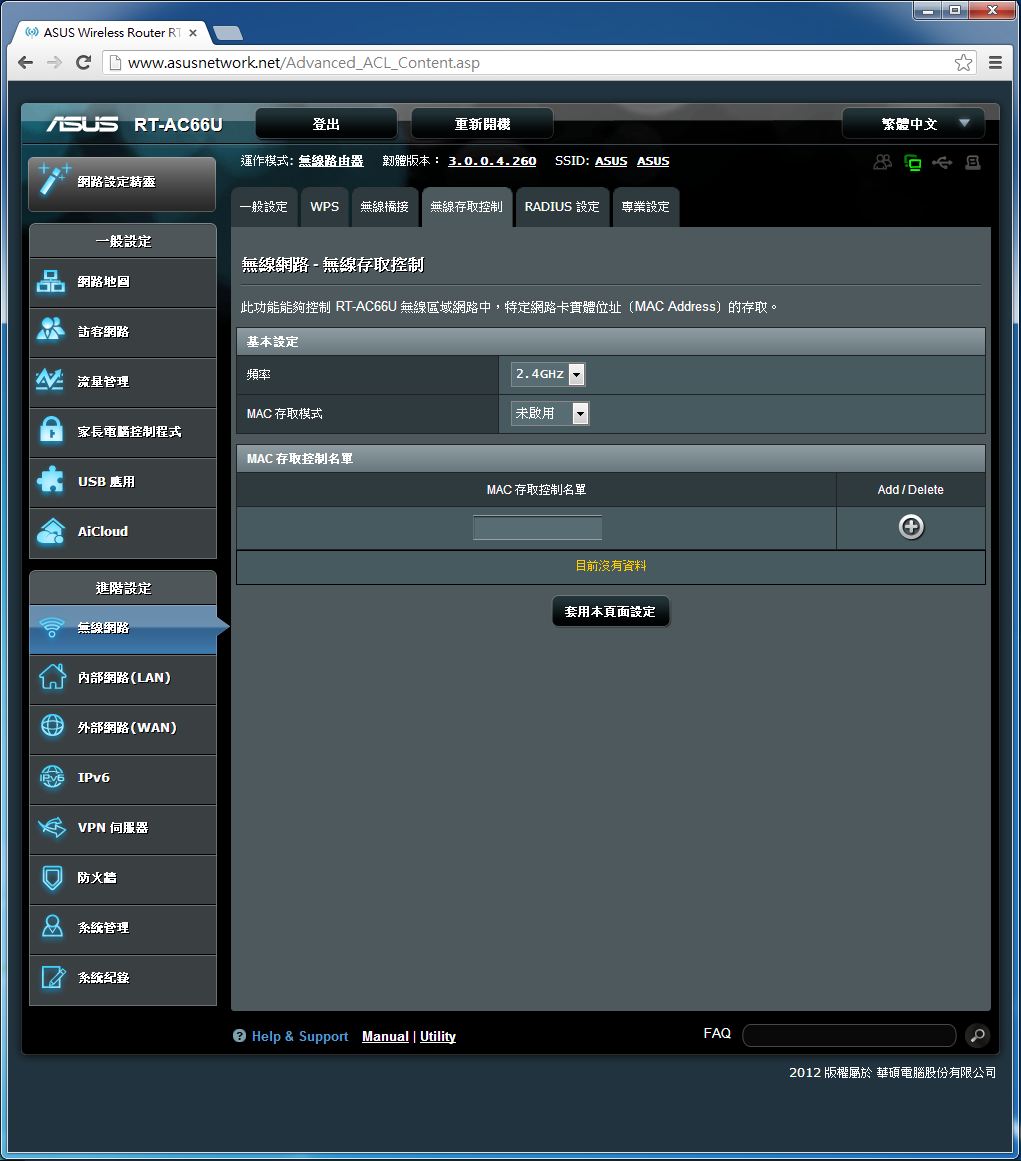
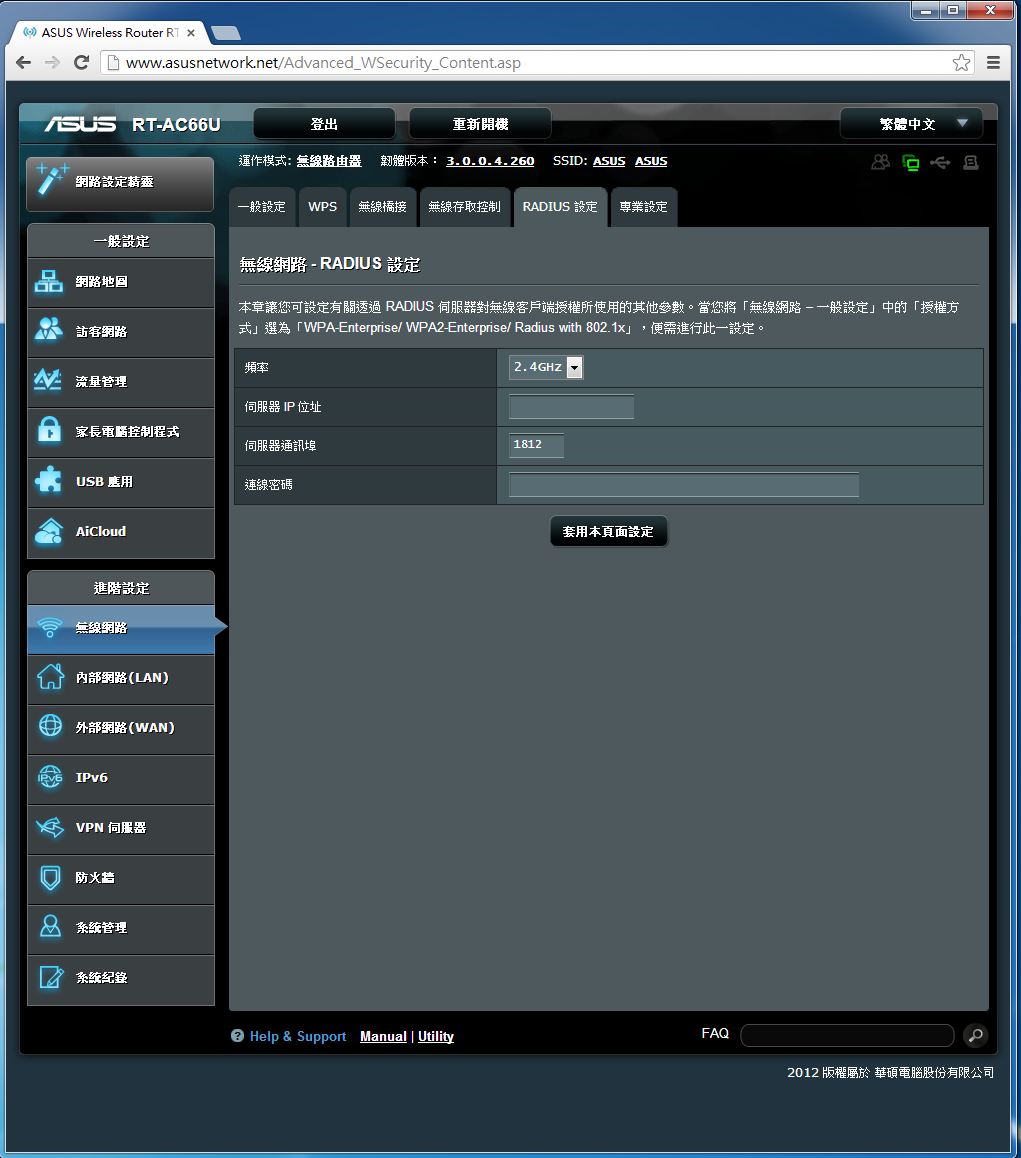
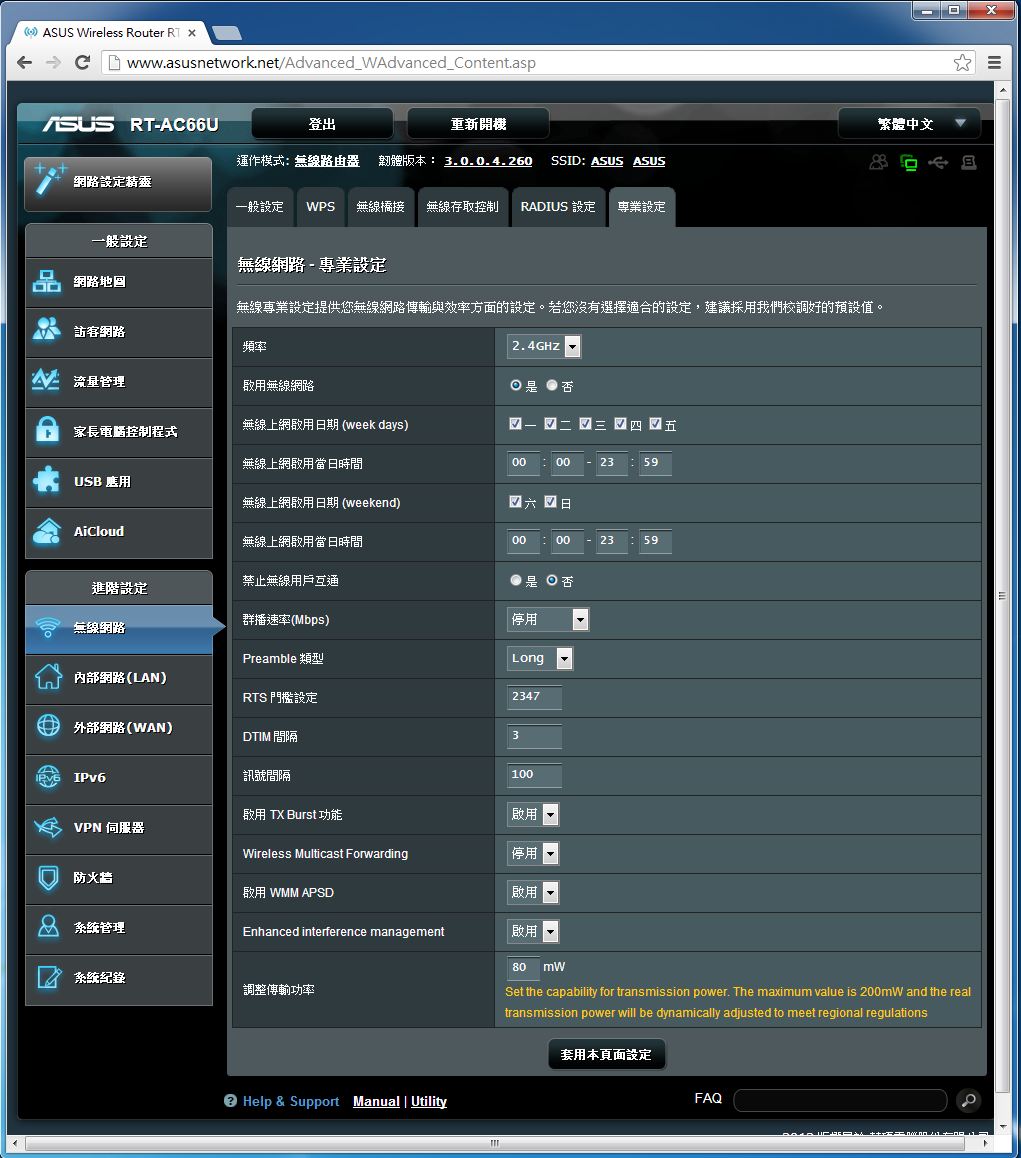
包含一般設定、WPS、無線橋接、無線存取控制、RADIUS設定、專業設定等頁面。讓使用者可以根據需求進行細部調整。
內部網路設定
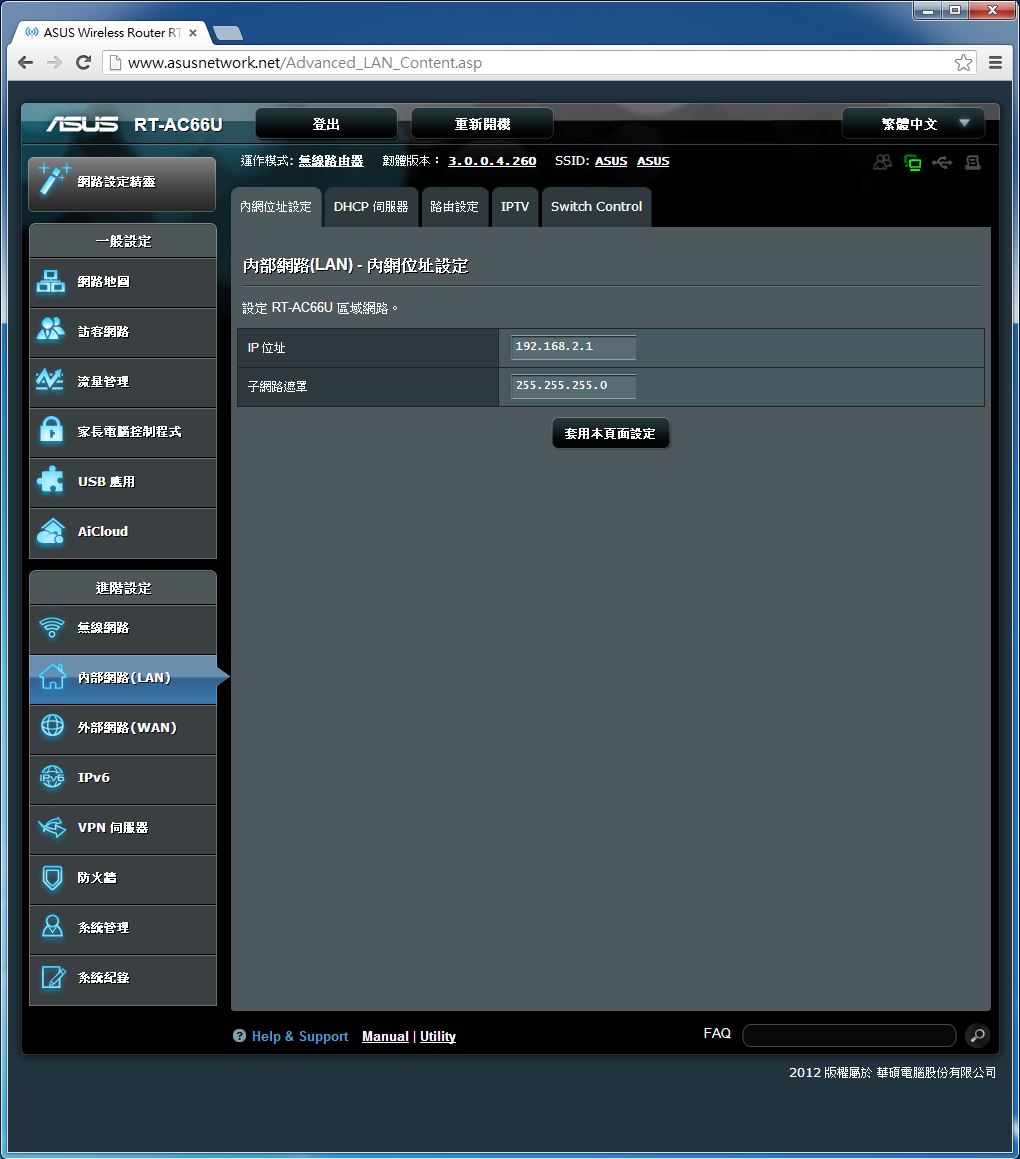
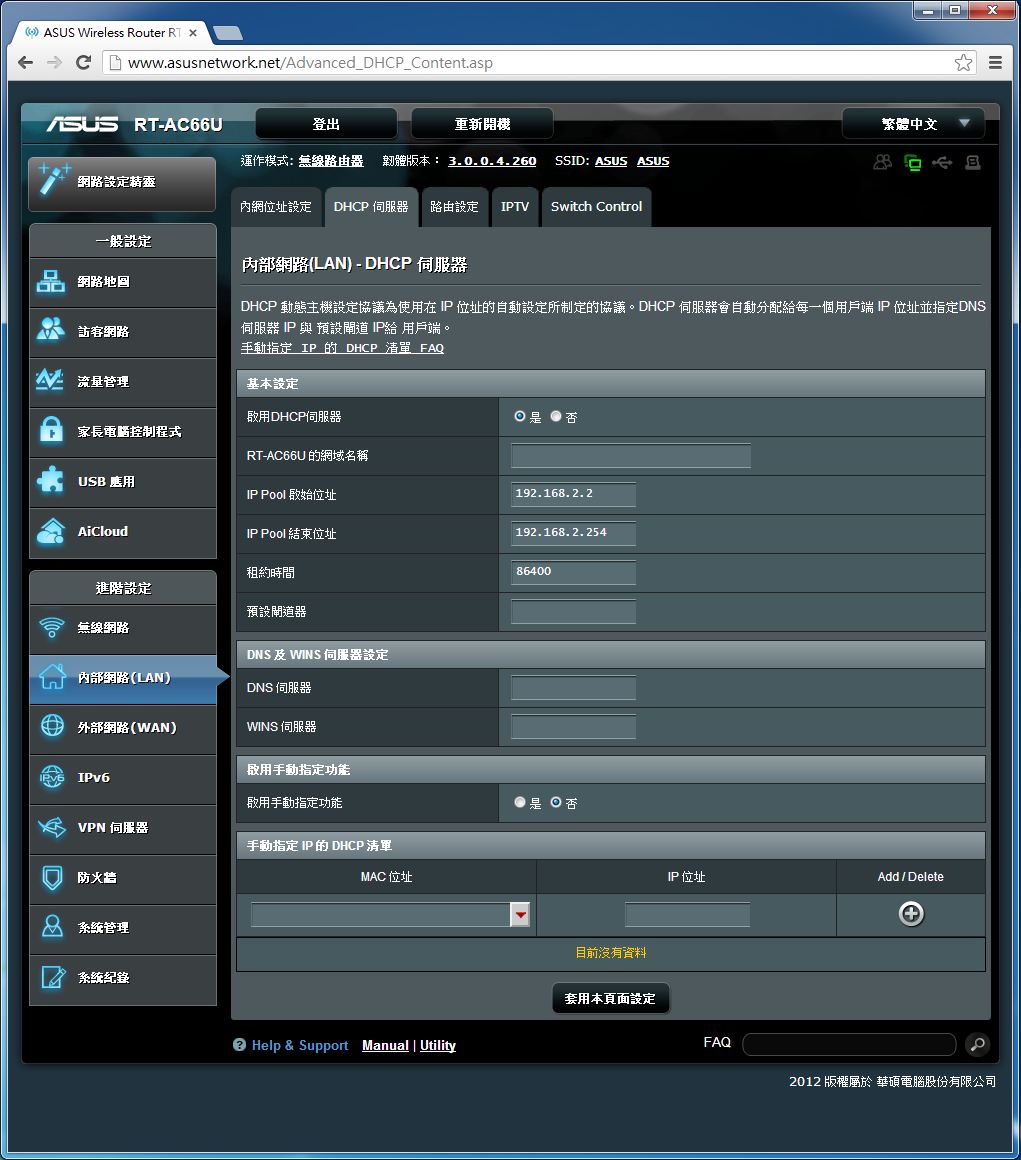
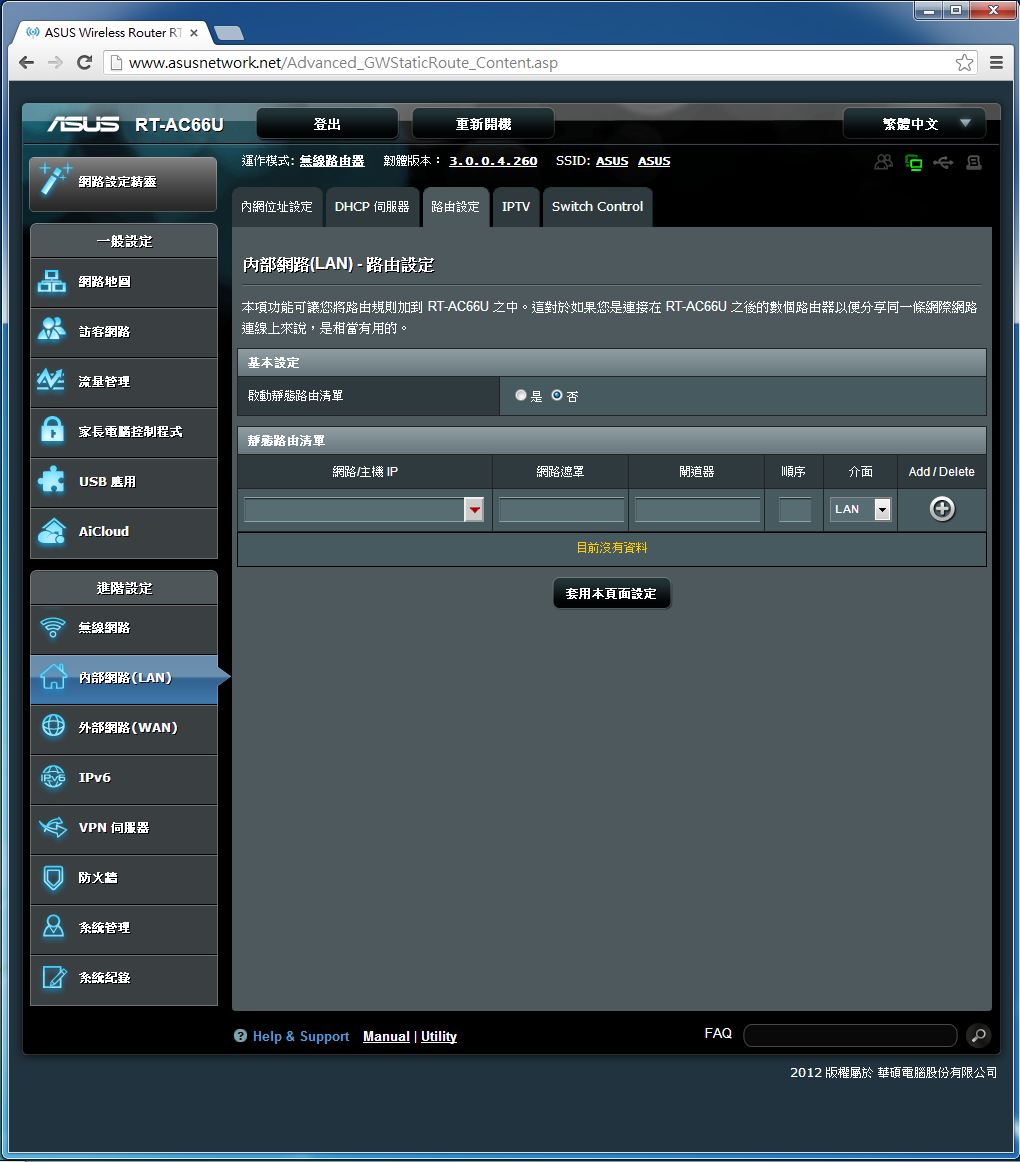
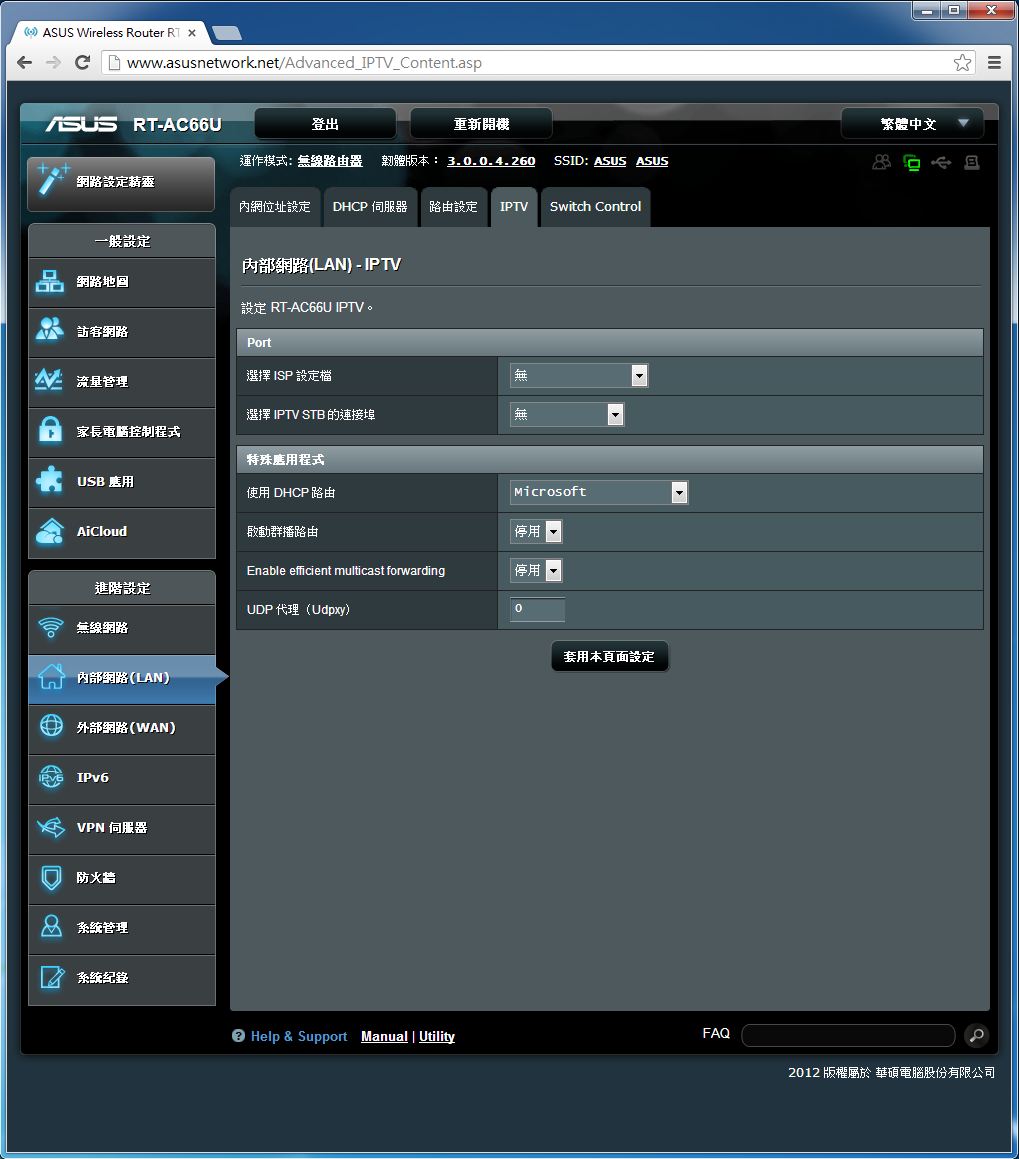
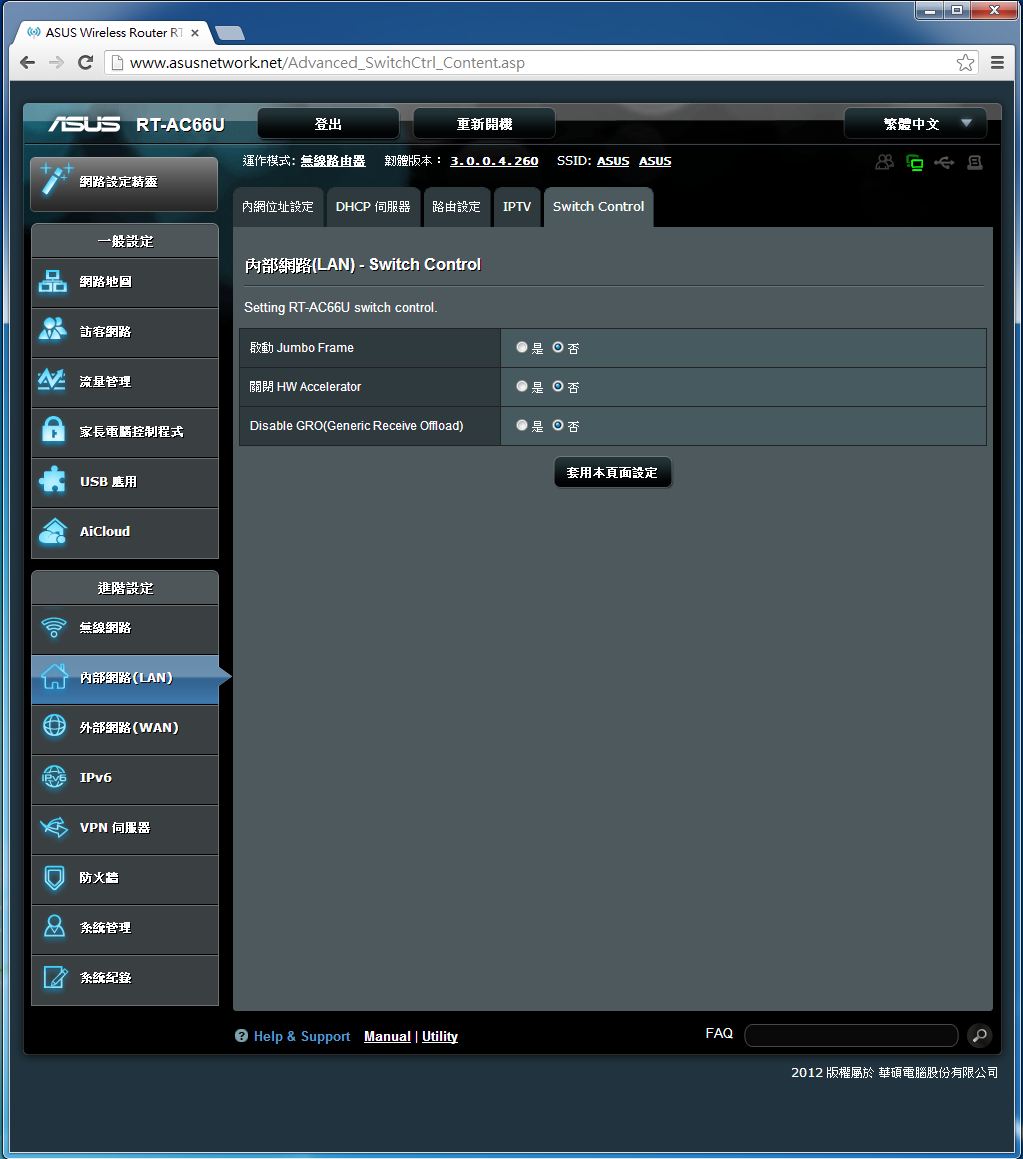
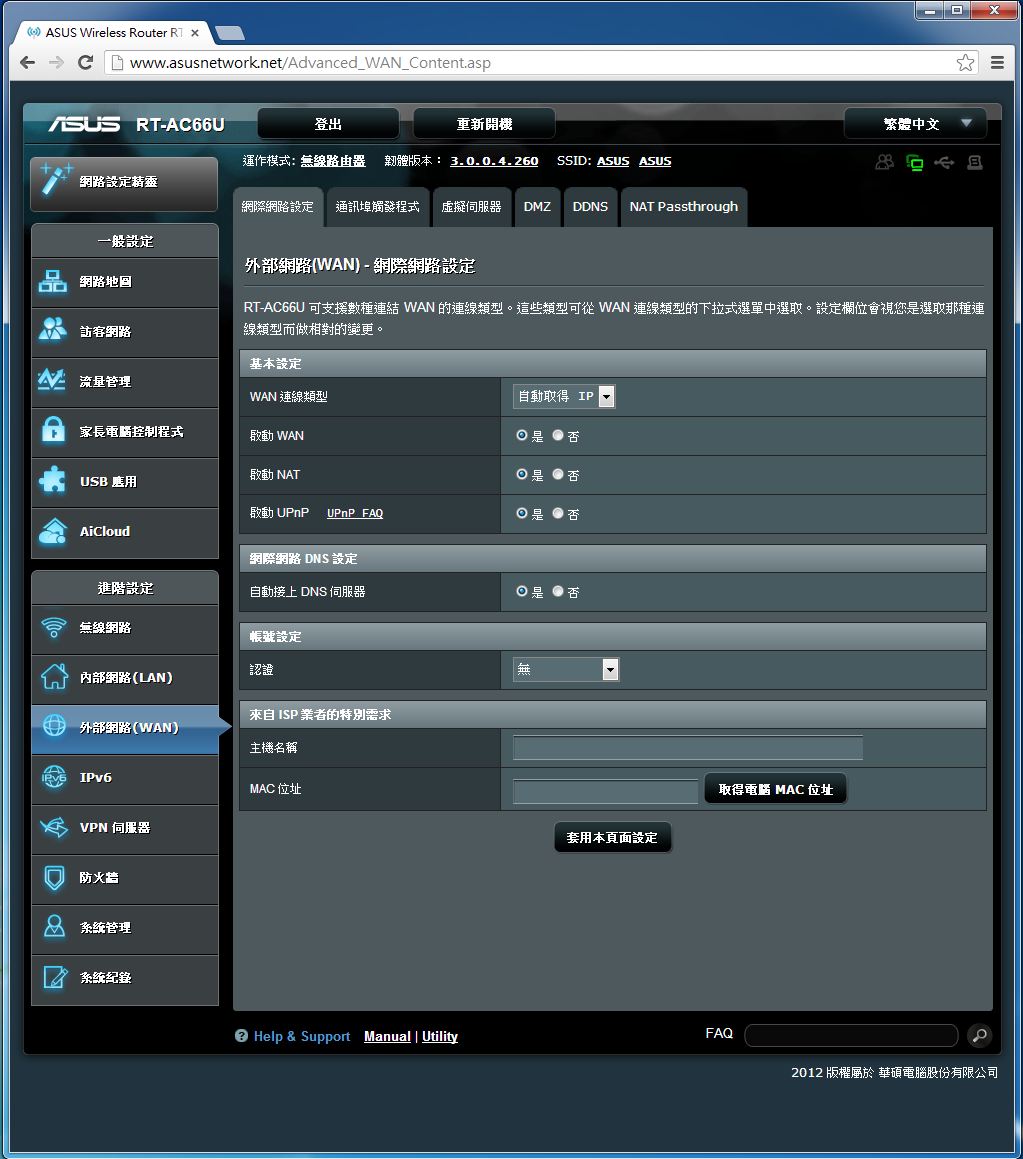
包含內網位址設定、DHCP伺服器、路由設定、IPTV、Switch Control等頁面。讓使用者可以根據需求進行細部調整。
外部網路設定
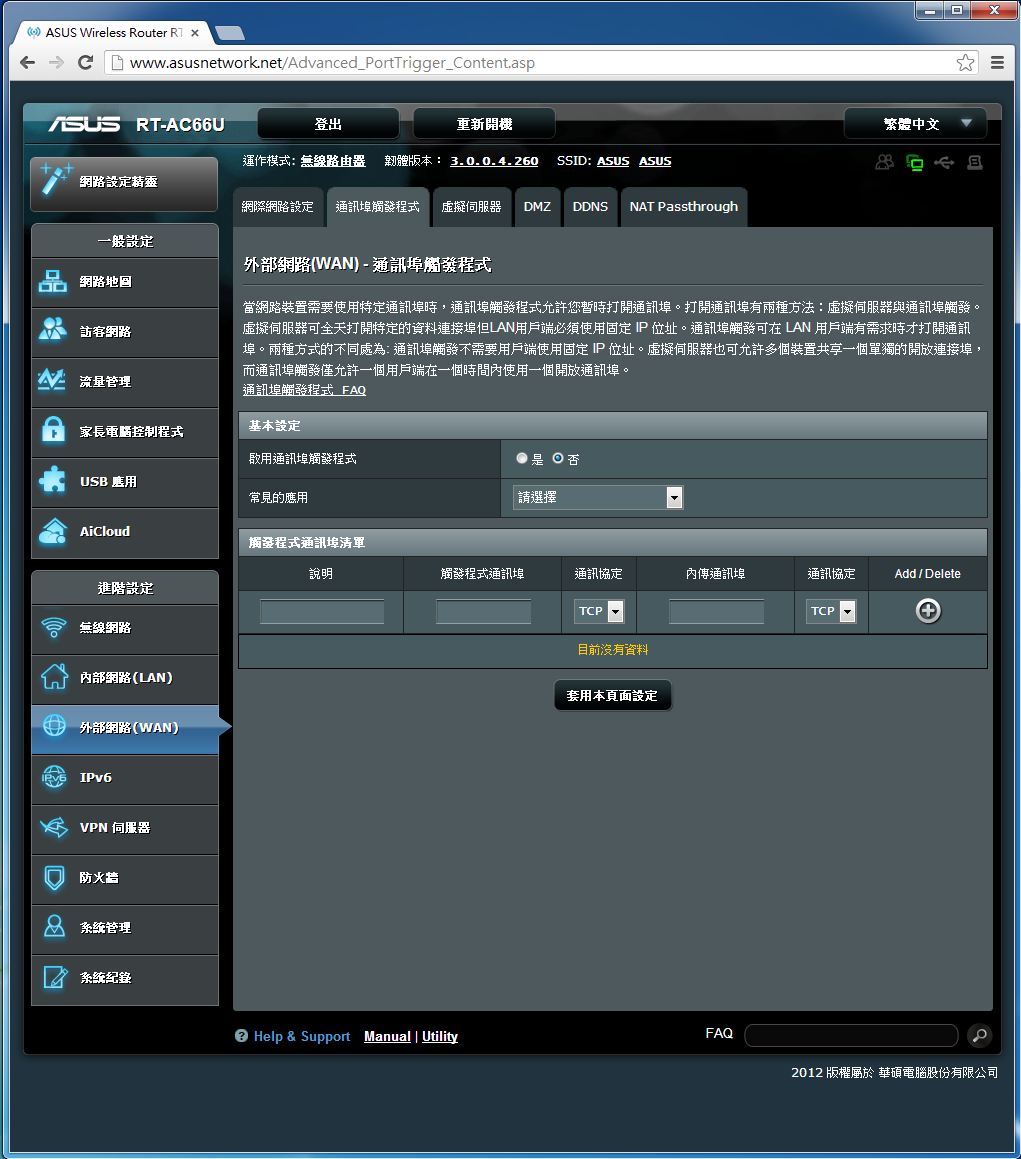
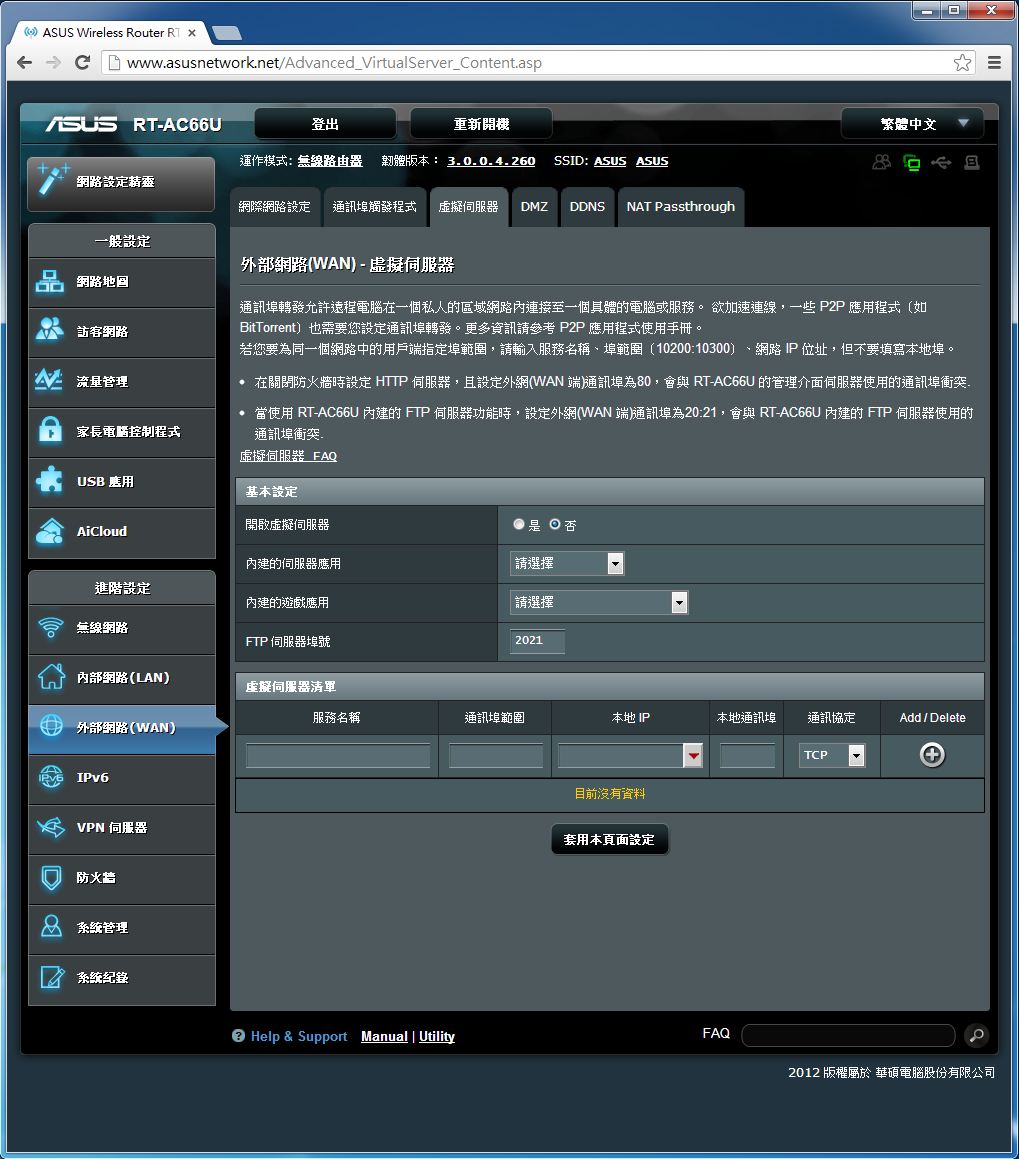
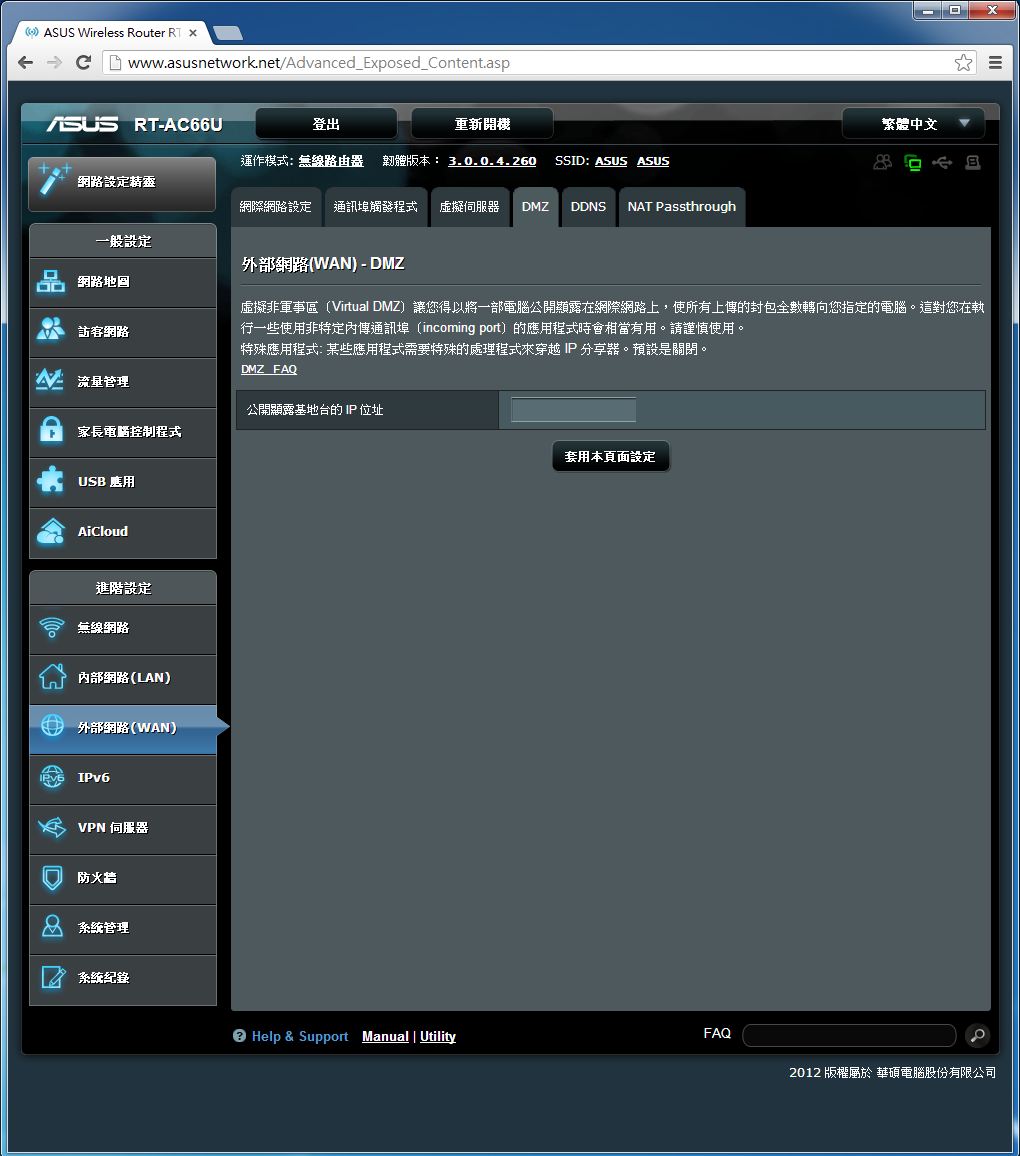

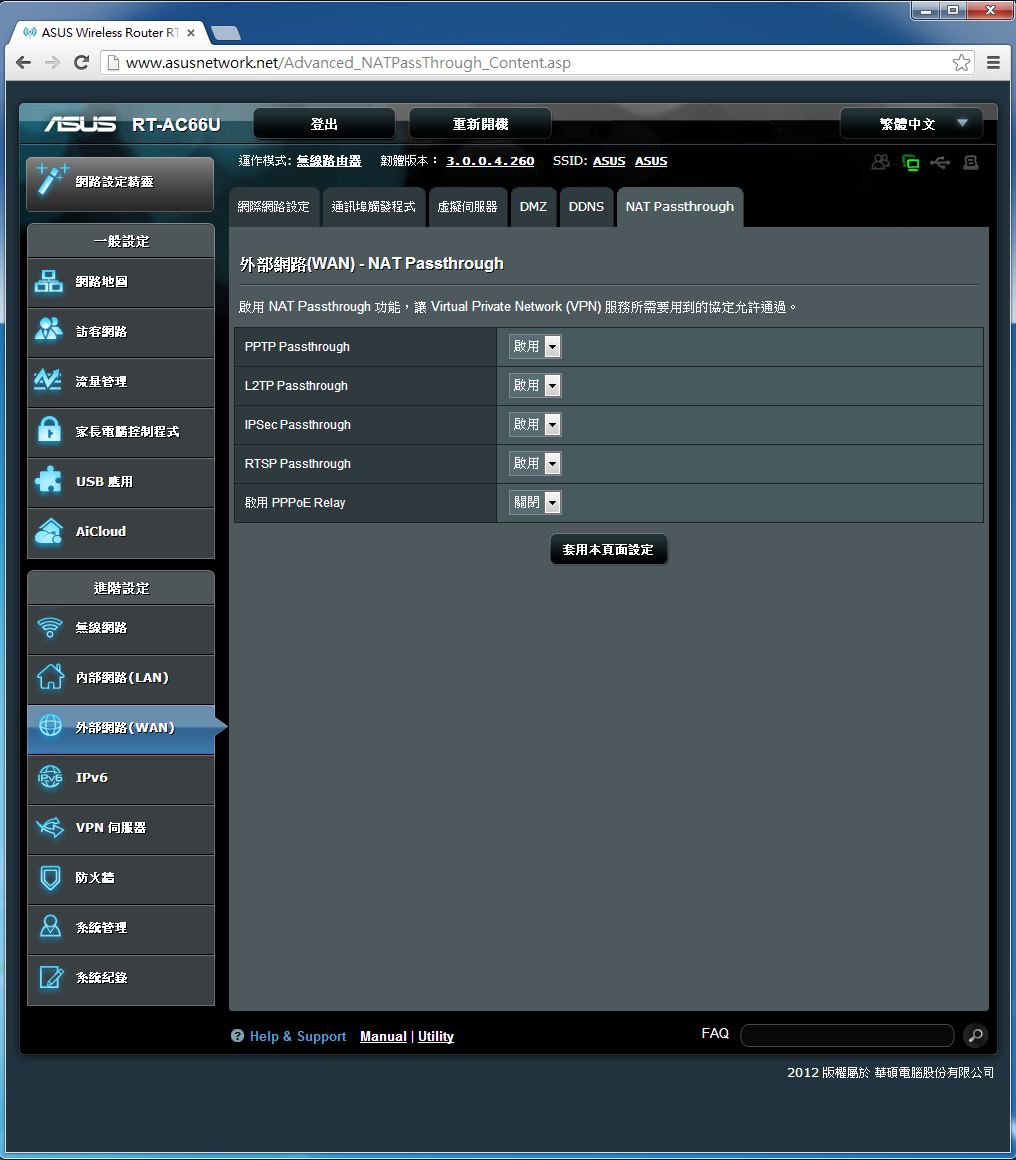
包含網際網路設定、通訊埠觸發程式、虛擬伺服器、DMZ、DDNS、NAT Passthrough等頁面。讓使用者可以根據需求進行細部調整。
IPv6設定頁面
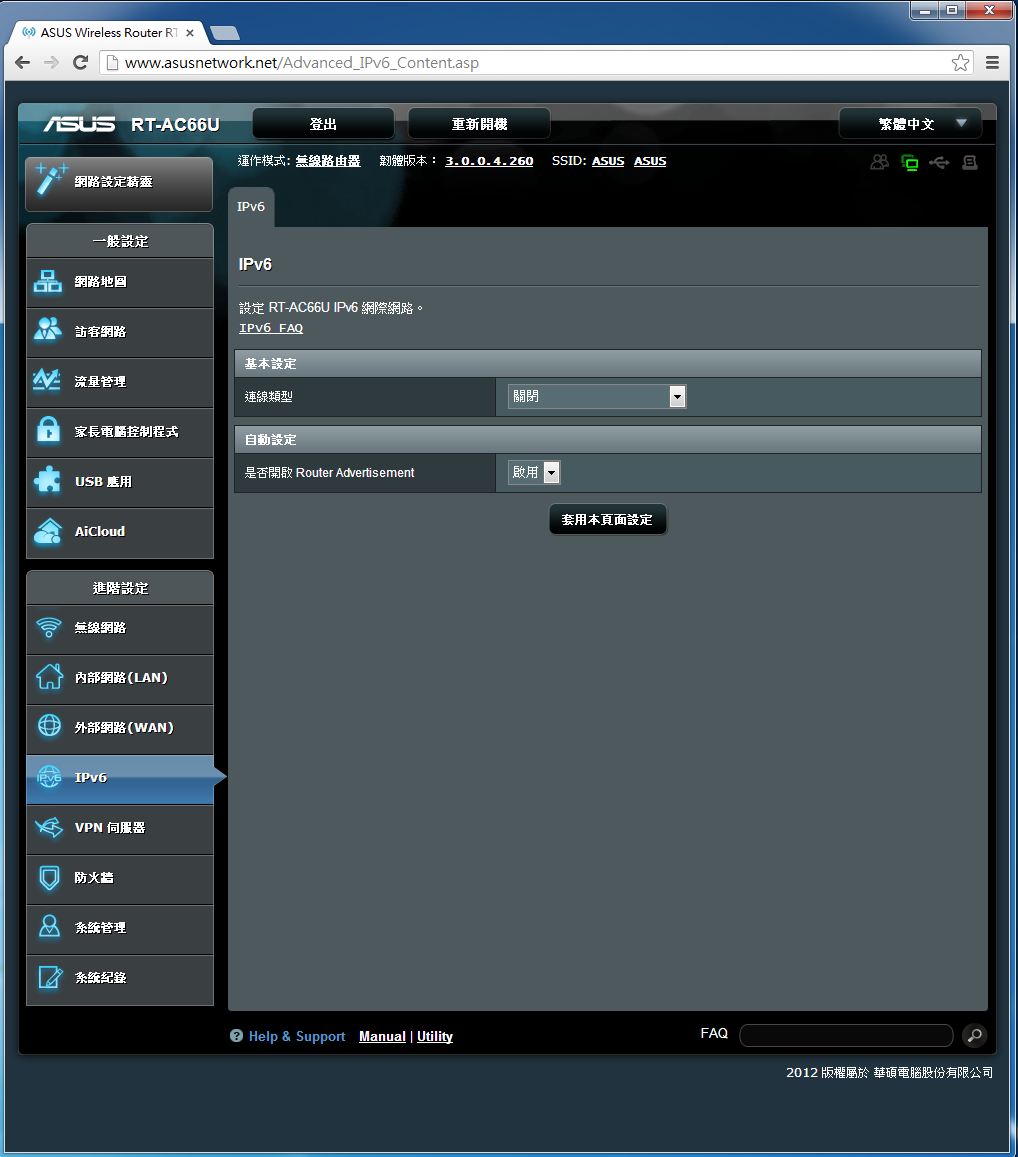
VPN伺服器
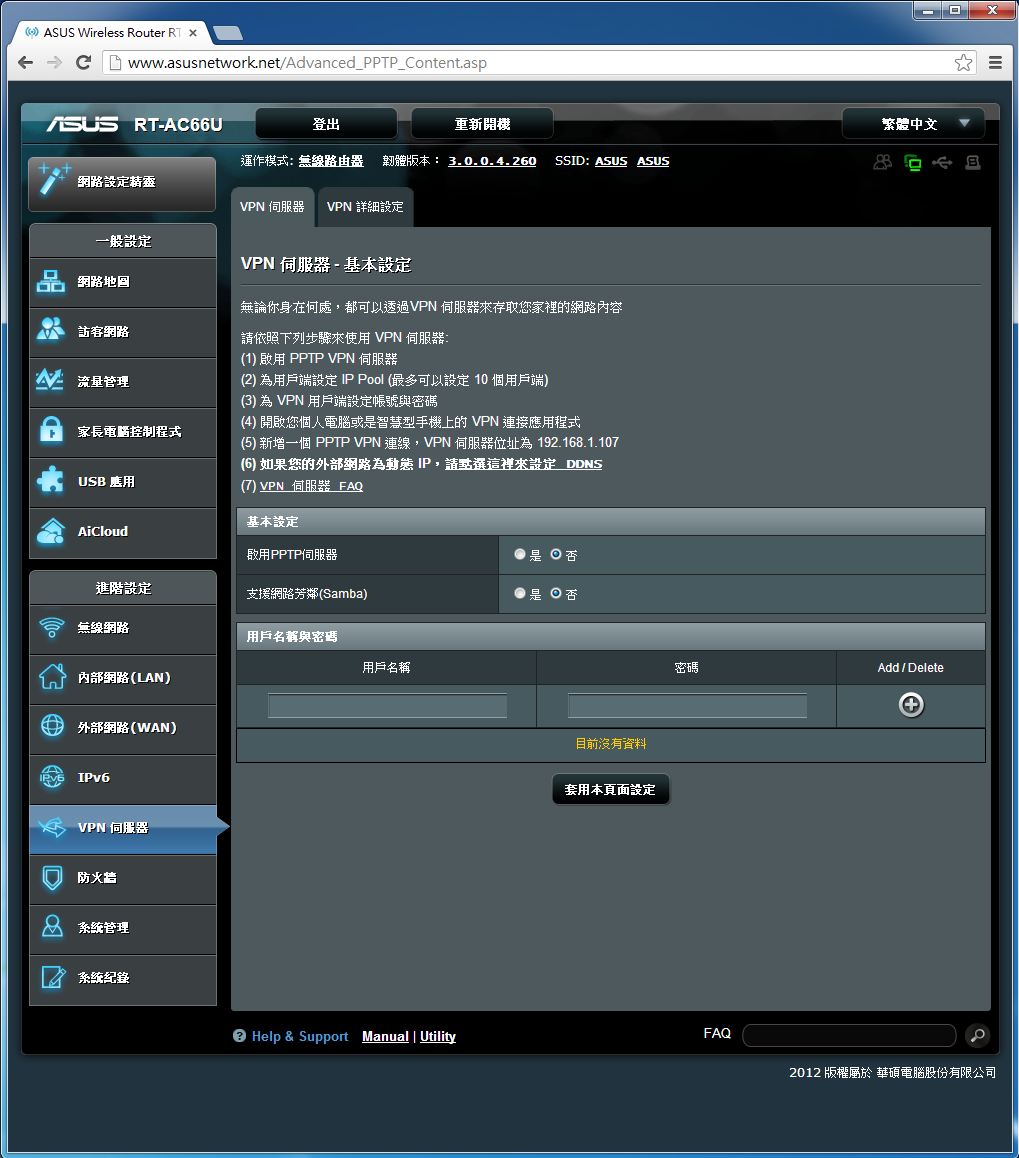
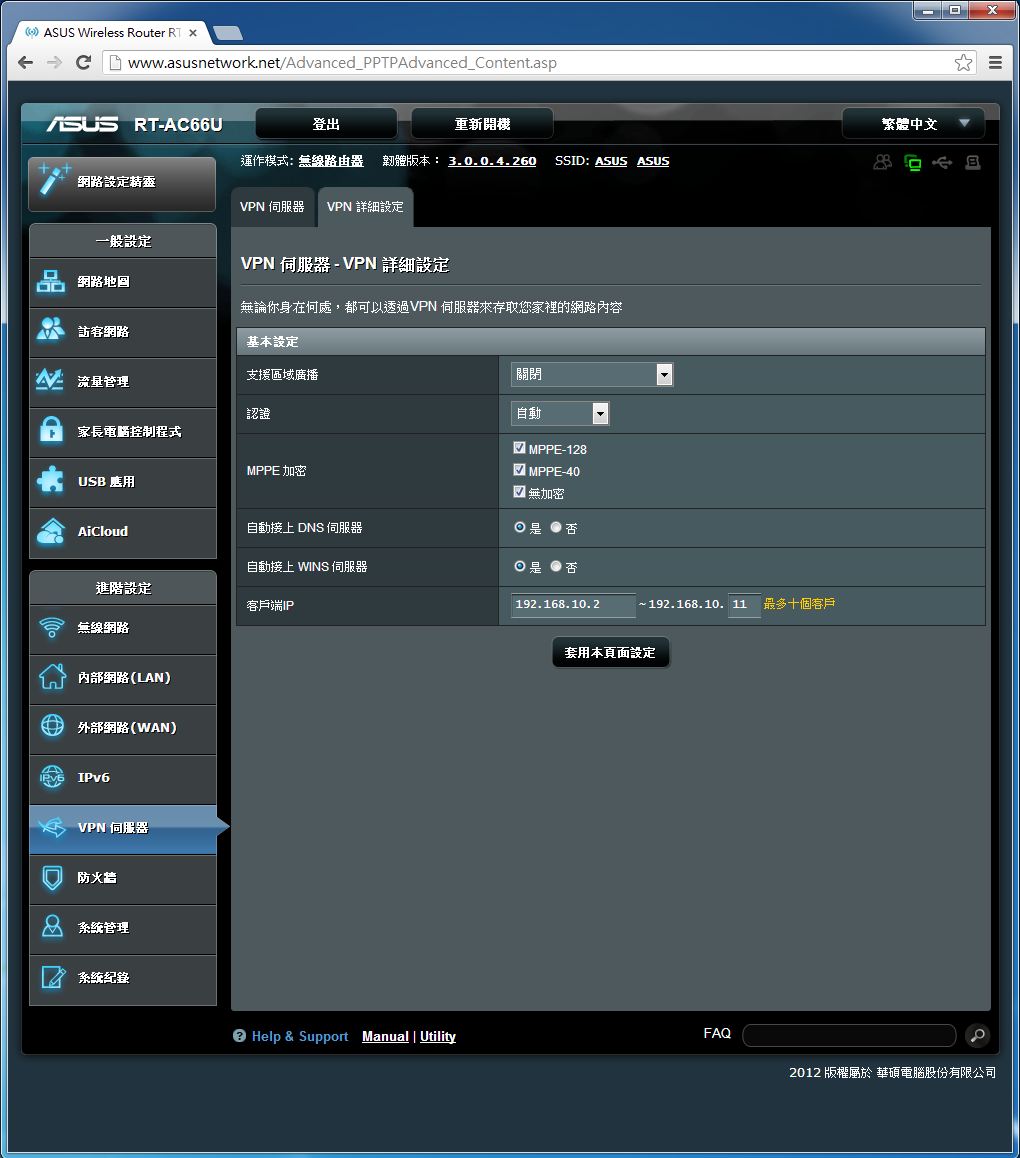
設定VPN伺服器的相關設定,對於需要建立自有私人網路連線連回家中或是至對岸出差、旅遊均可以透過這樣的方式,突破網路長城或是網管的阻擋,
進行網路瀏覽或是管理家中的電腦,算是非常實用的功能。
防火牆設定
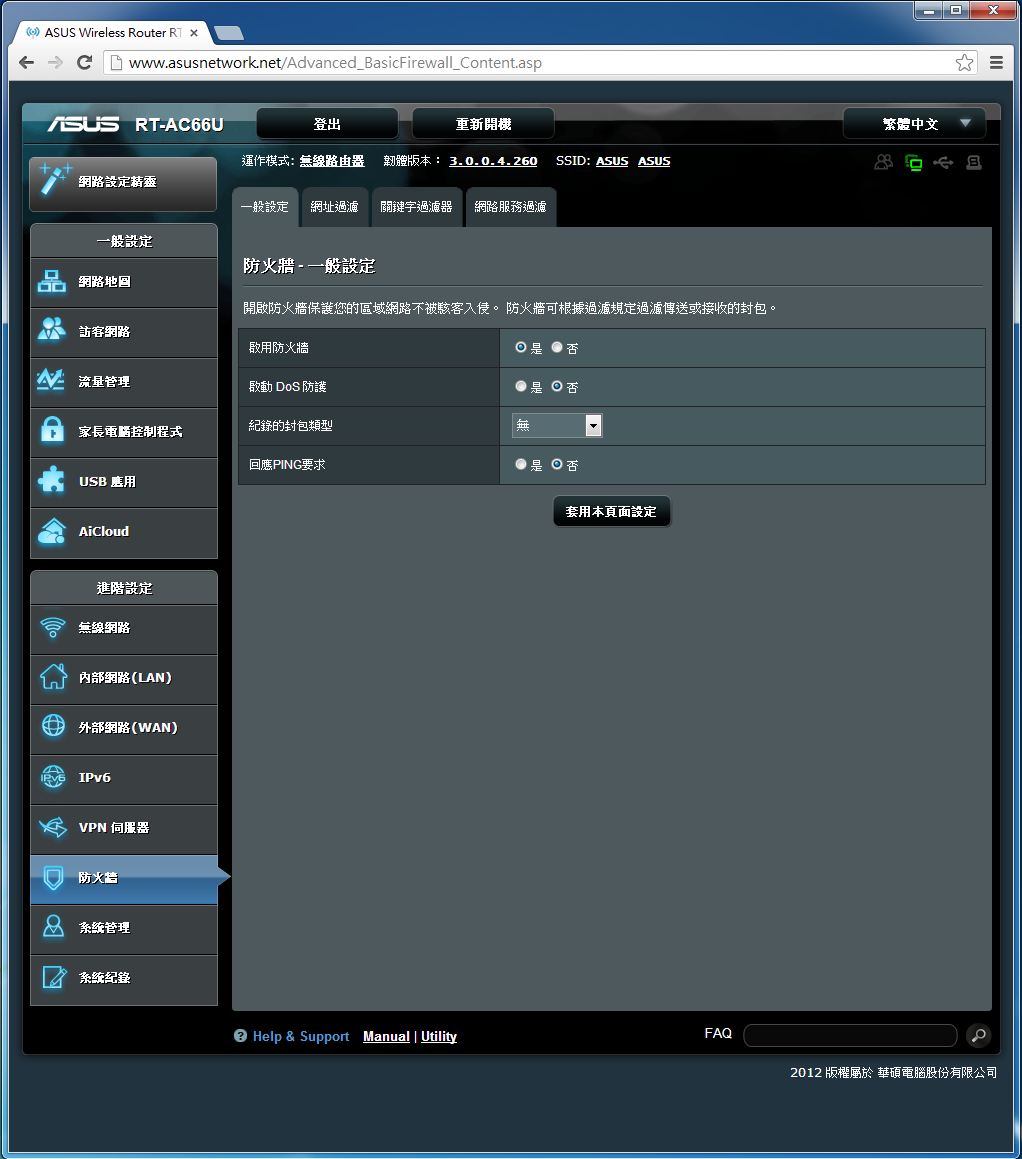
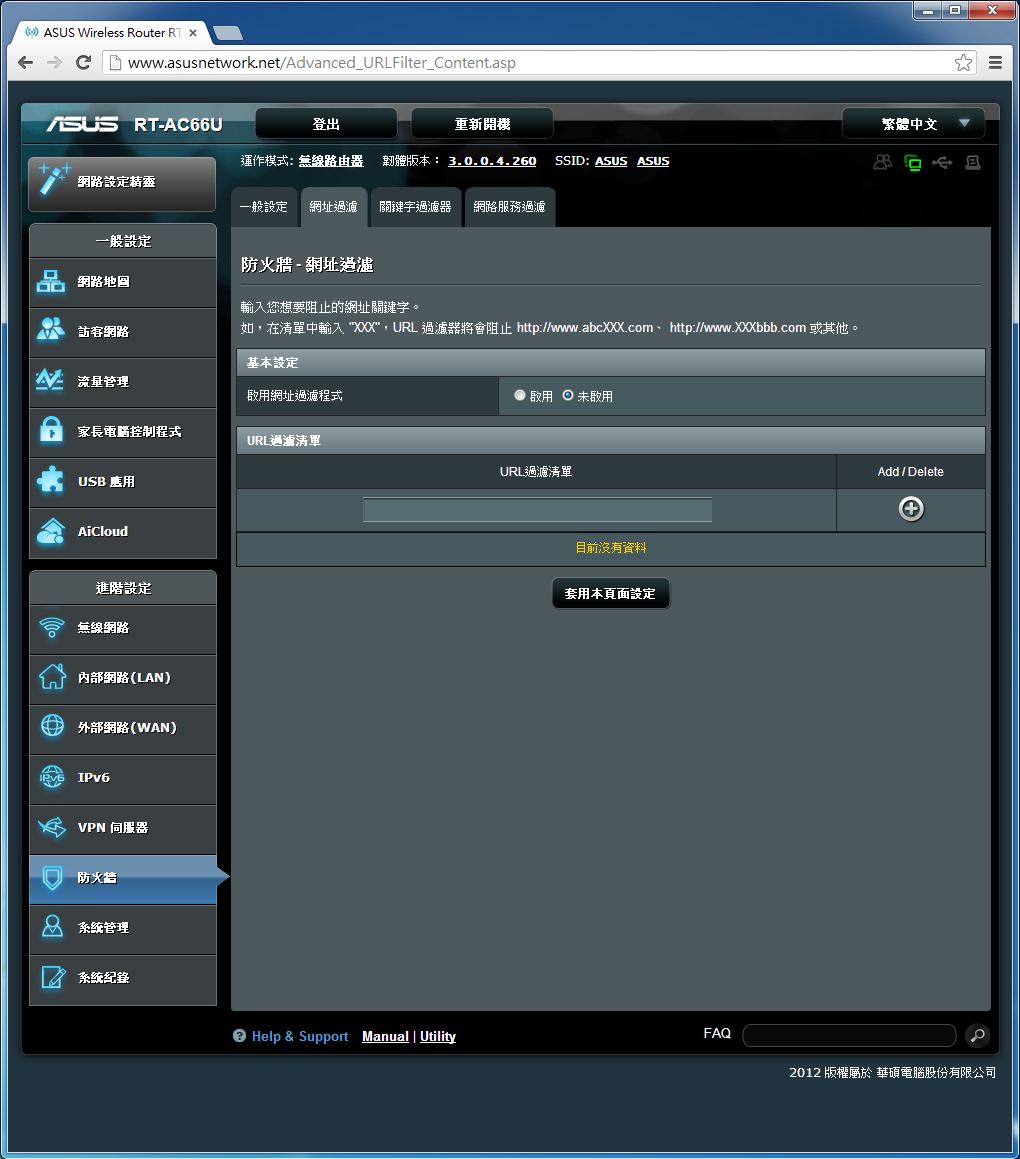
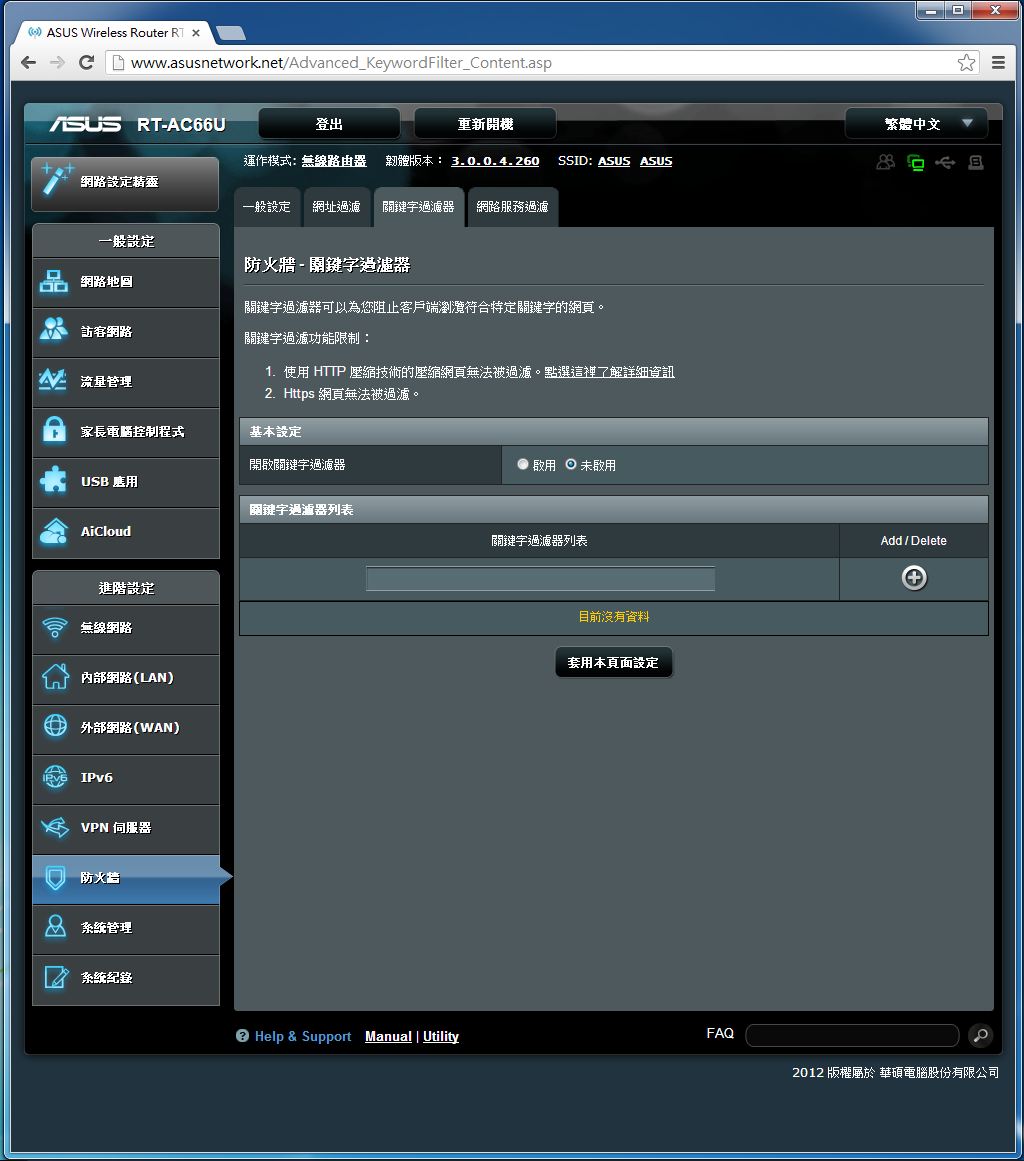

包含一般設定、網址過濾、關鍵字過濾器、網路服務過濾等頁面。讓使用者可以根據需求進行細部調整。
系統管理

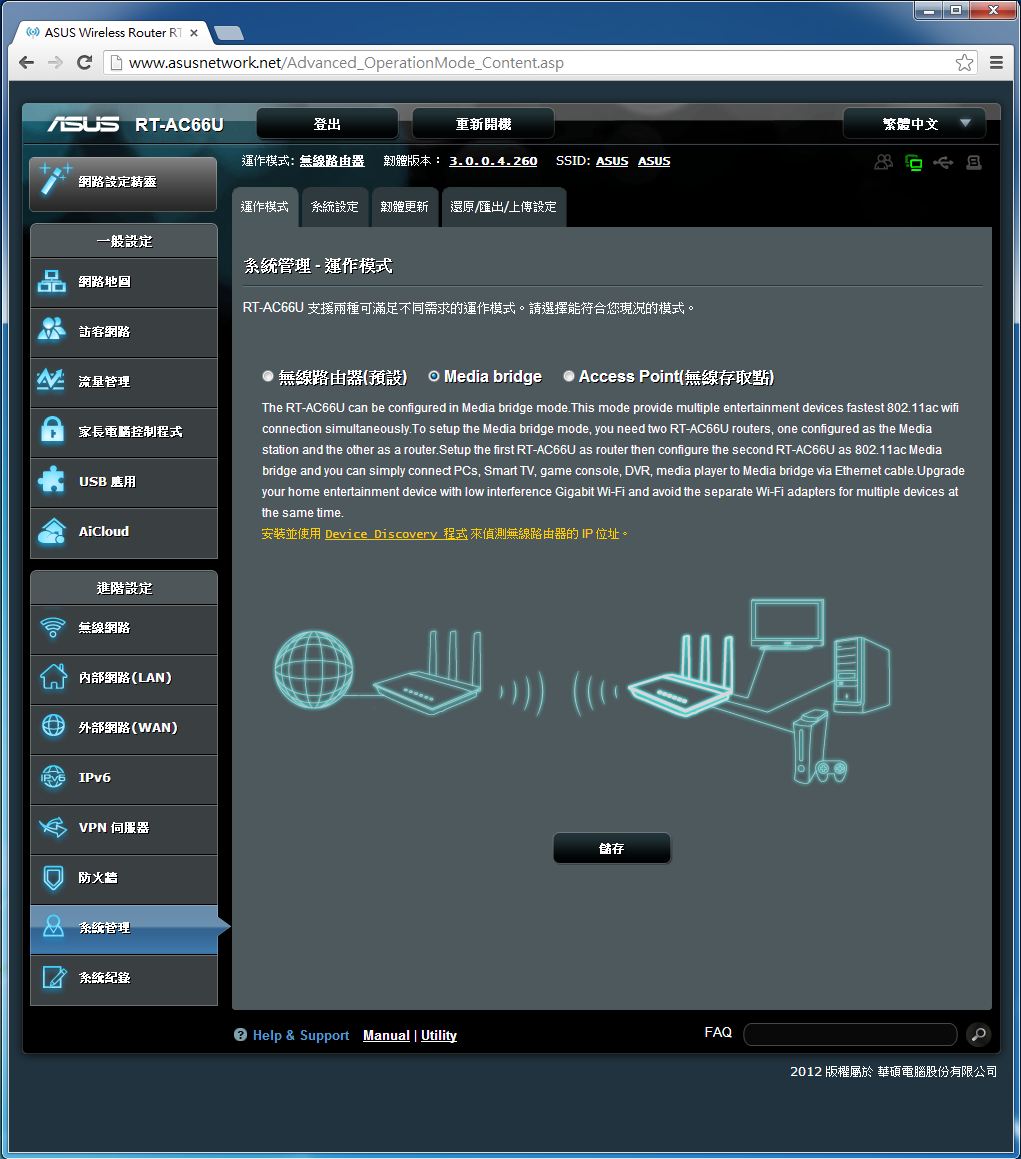
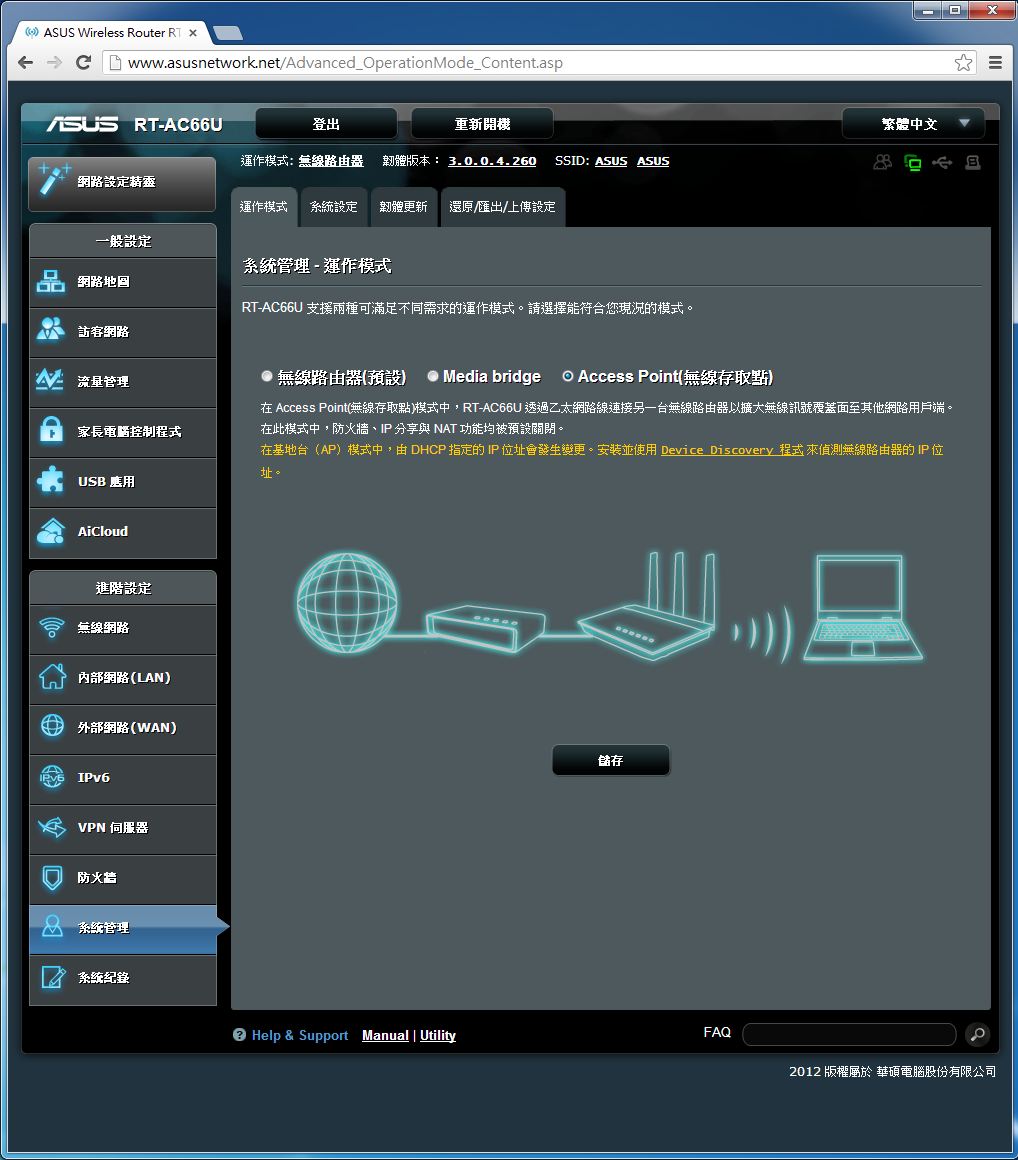
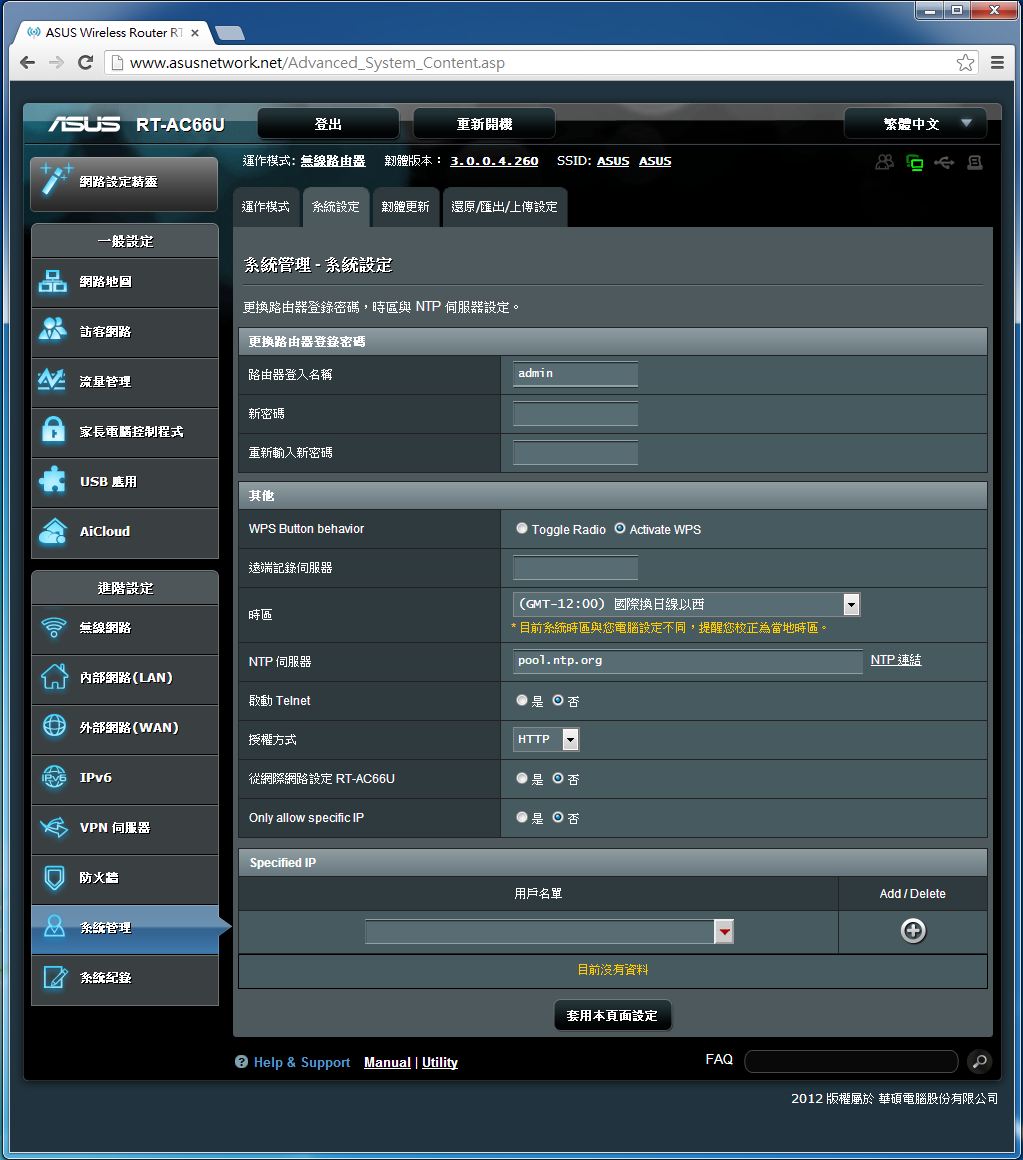
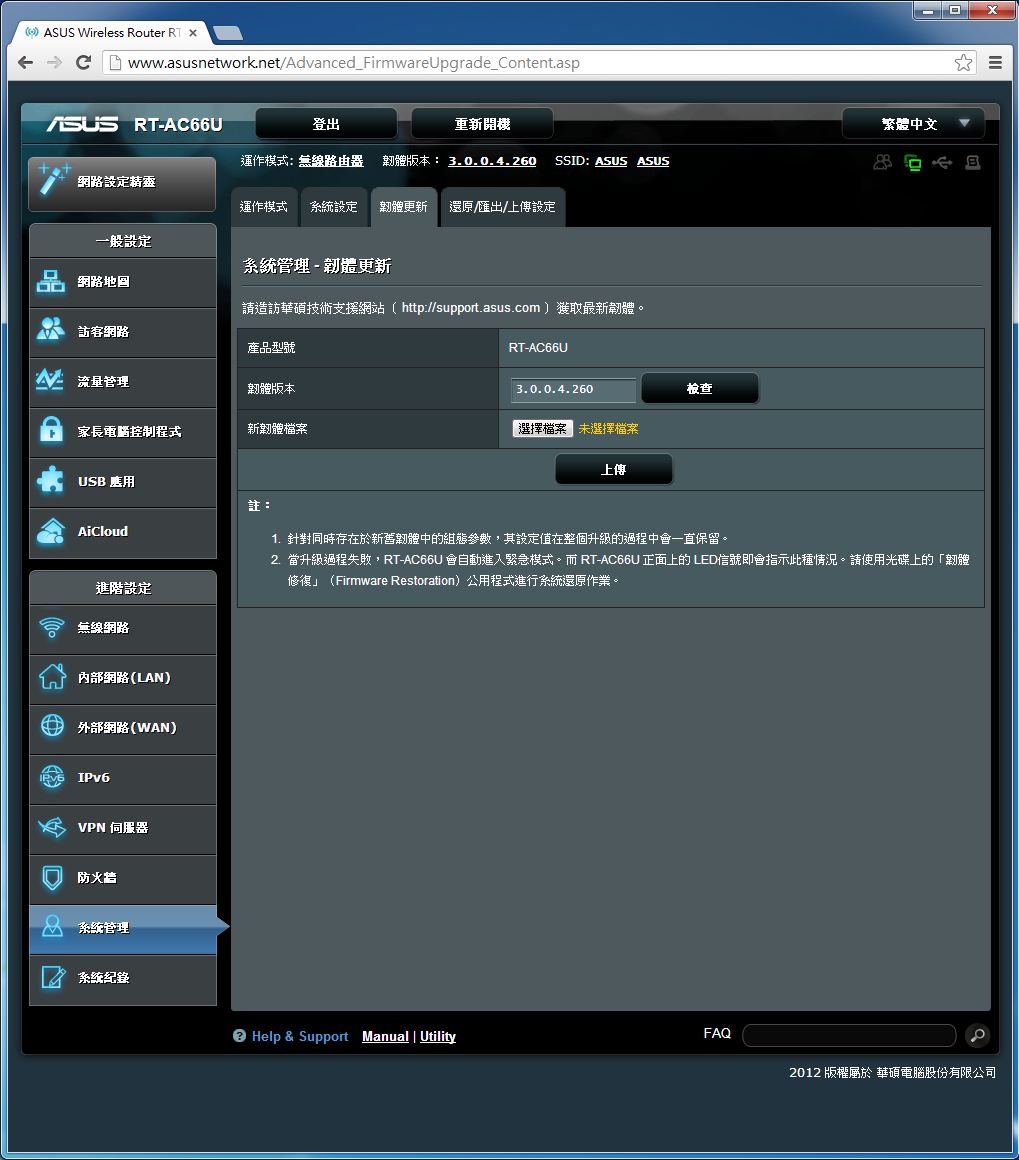
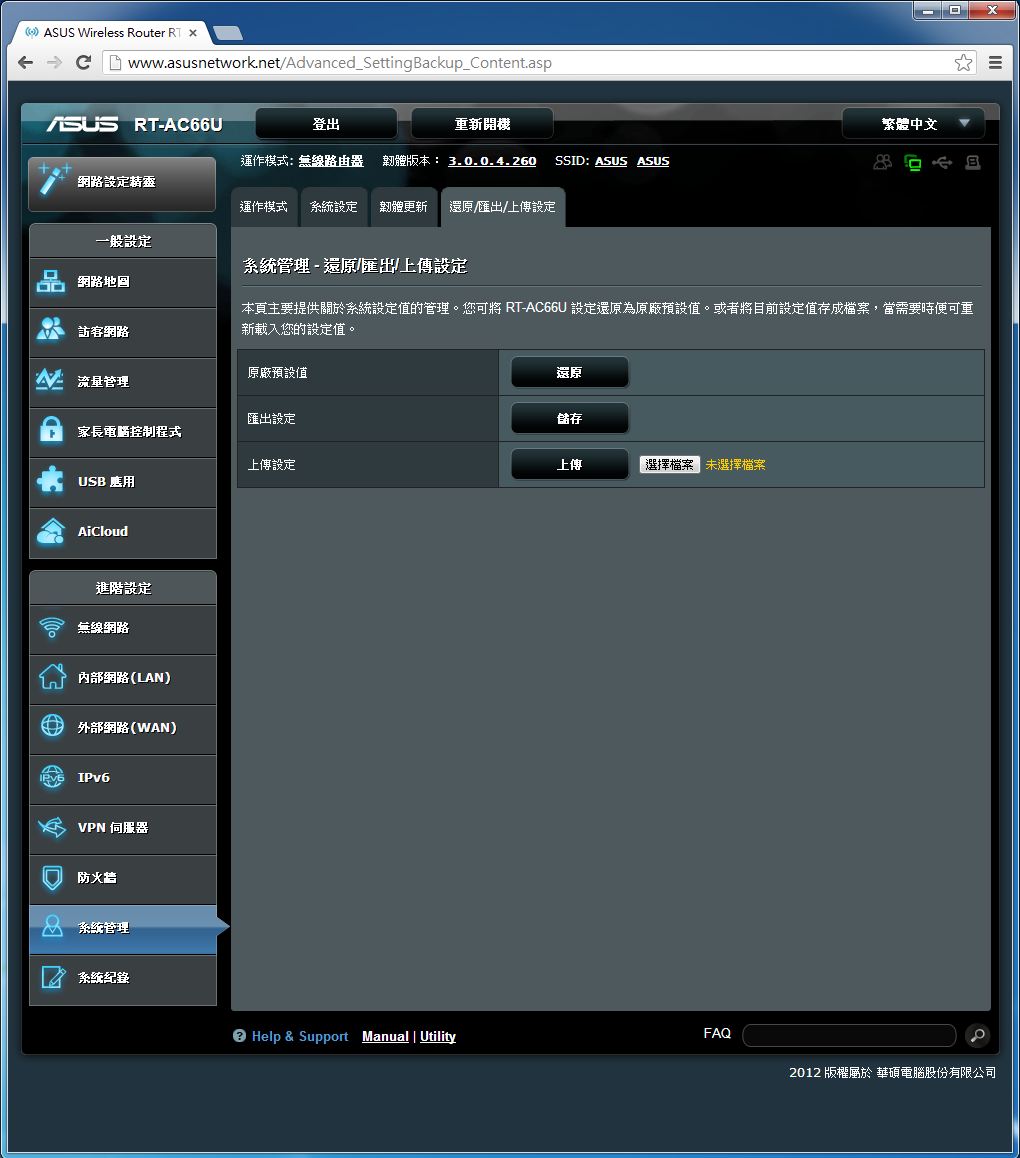
包含運作模式(無線路由器模式、Media Bridge、AP模式)、系統設定、韌體更新及還原/匯出/上傳設定等頁面。讓使用者可以根據需求進行細部調整。
系統記錄
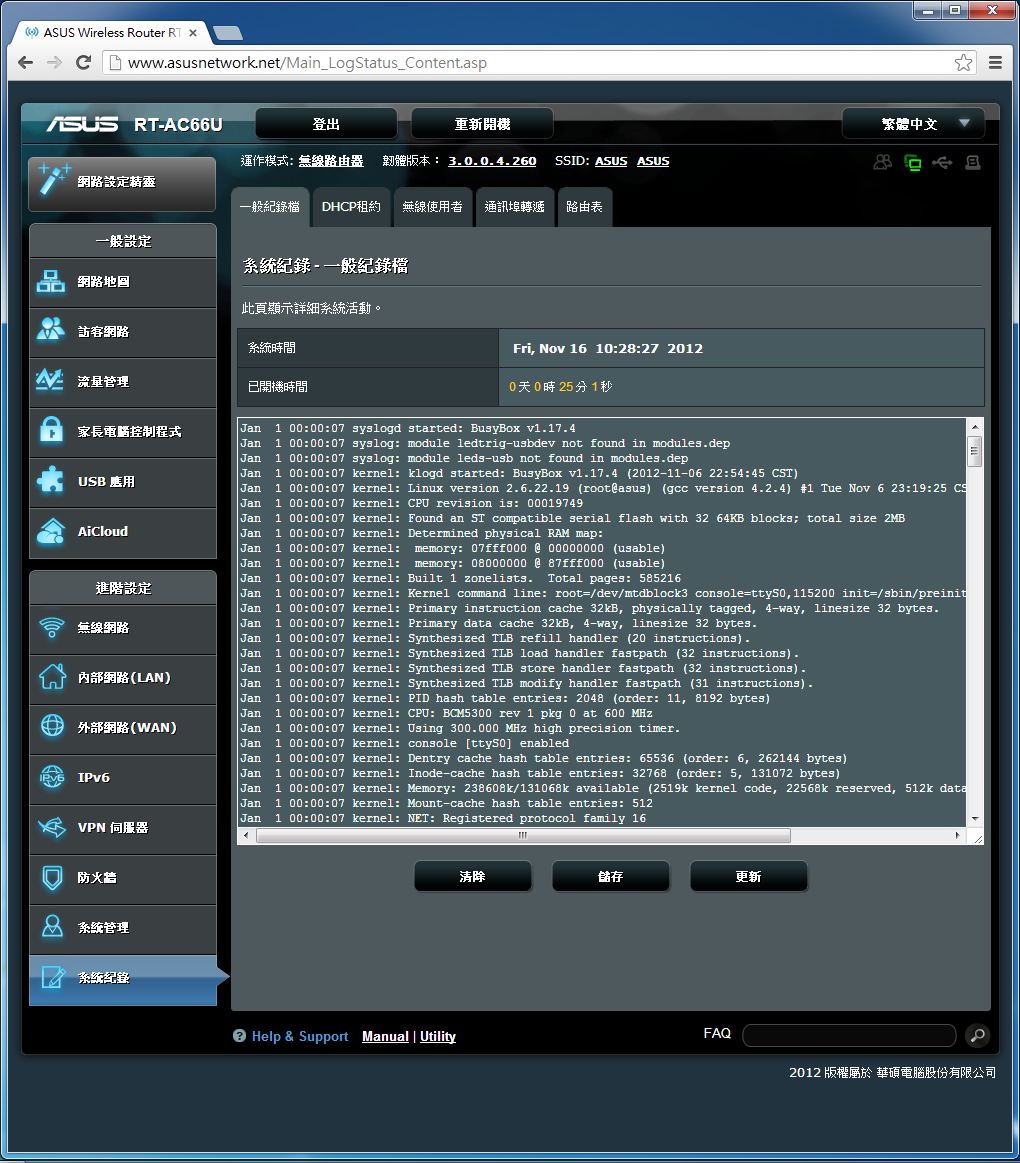
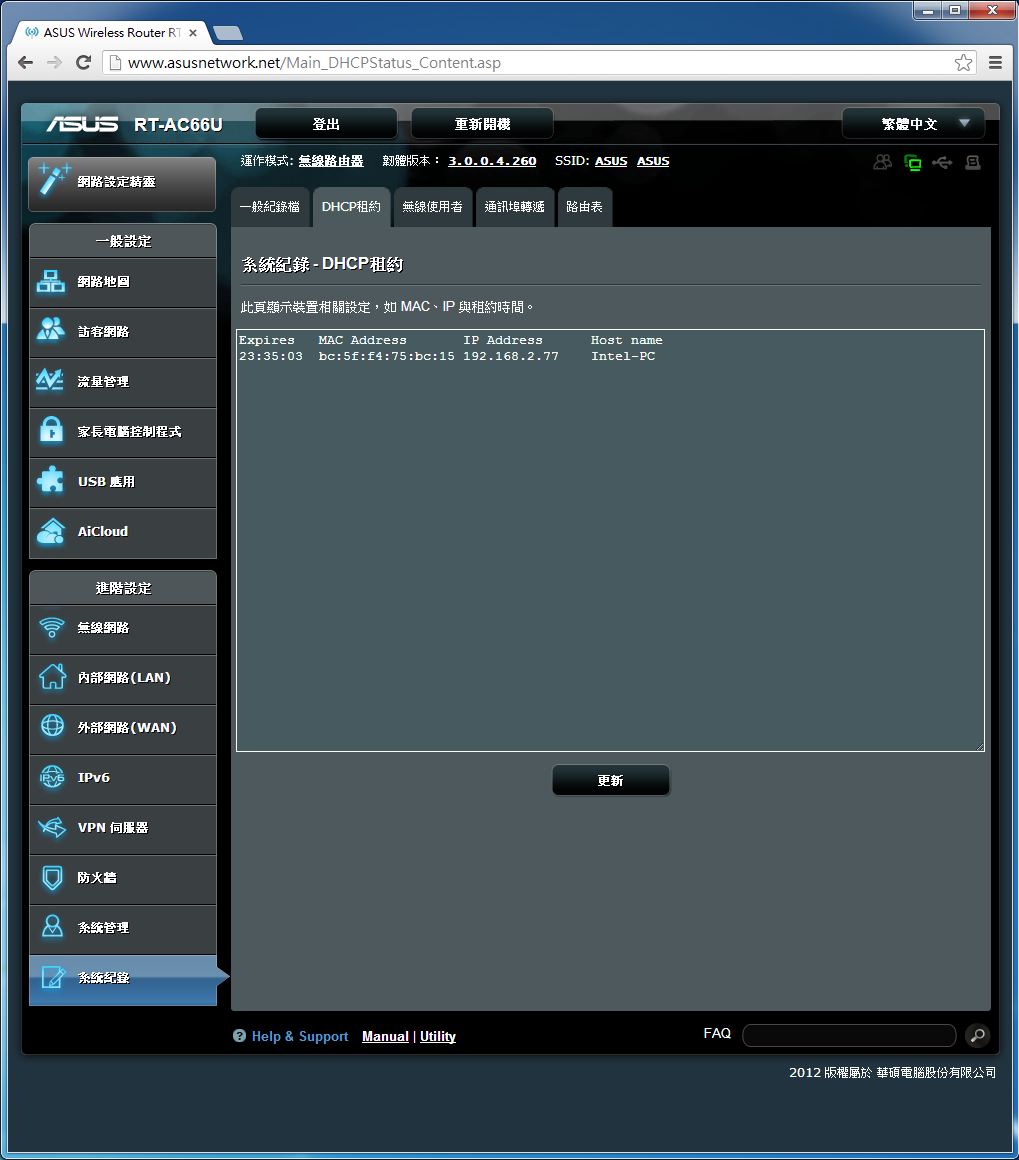
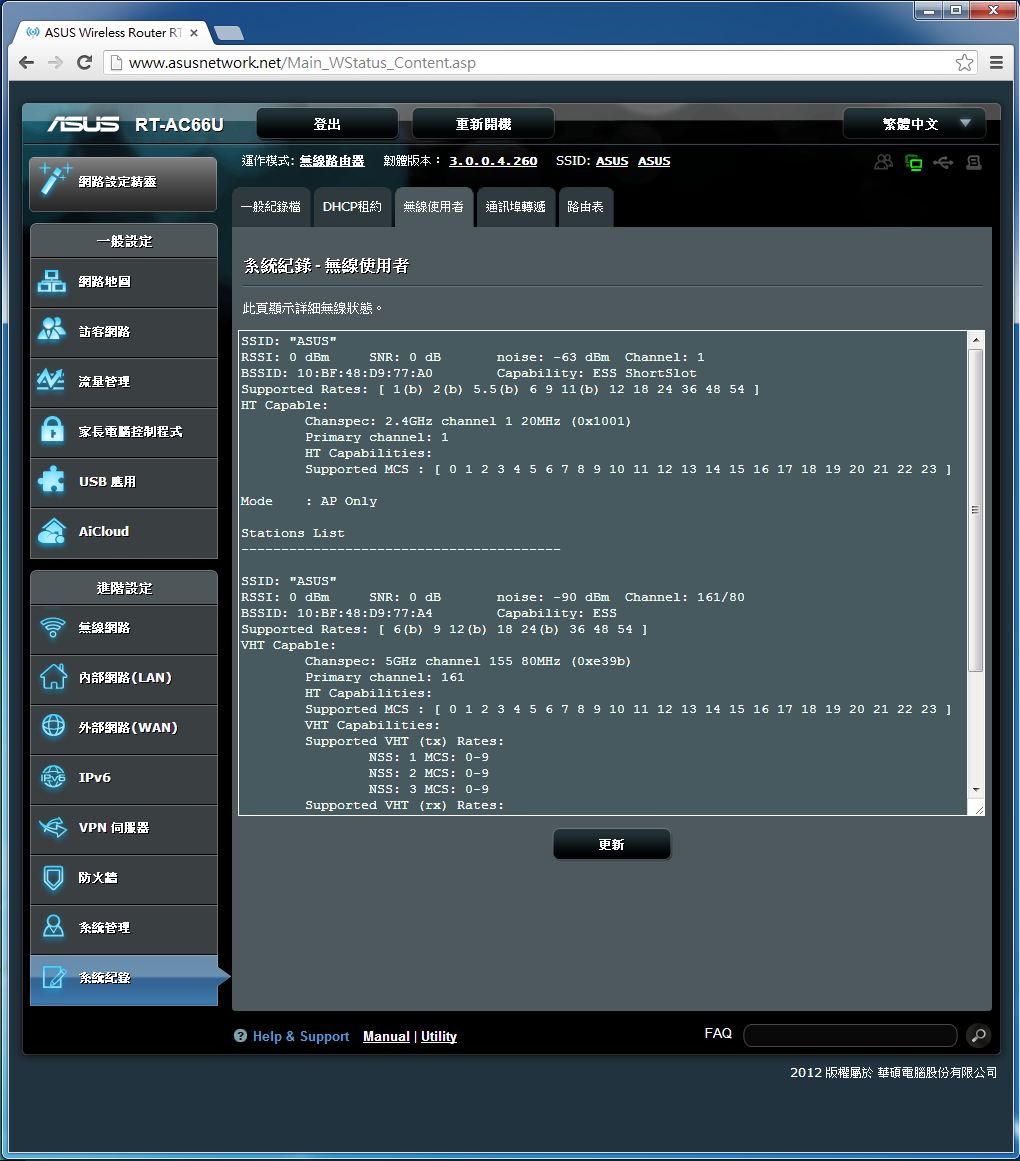
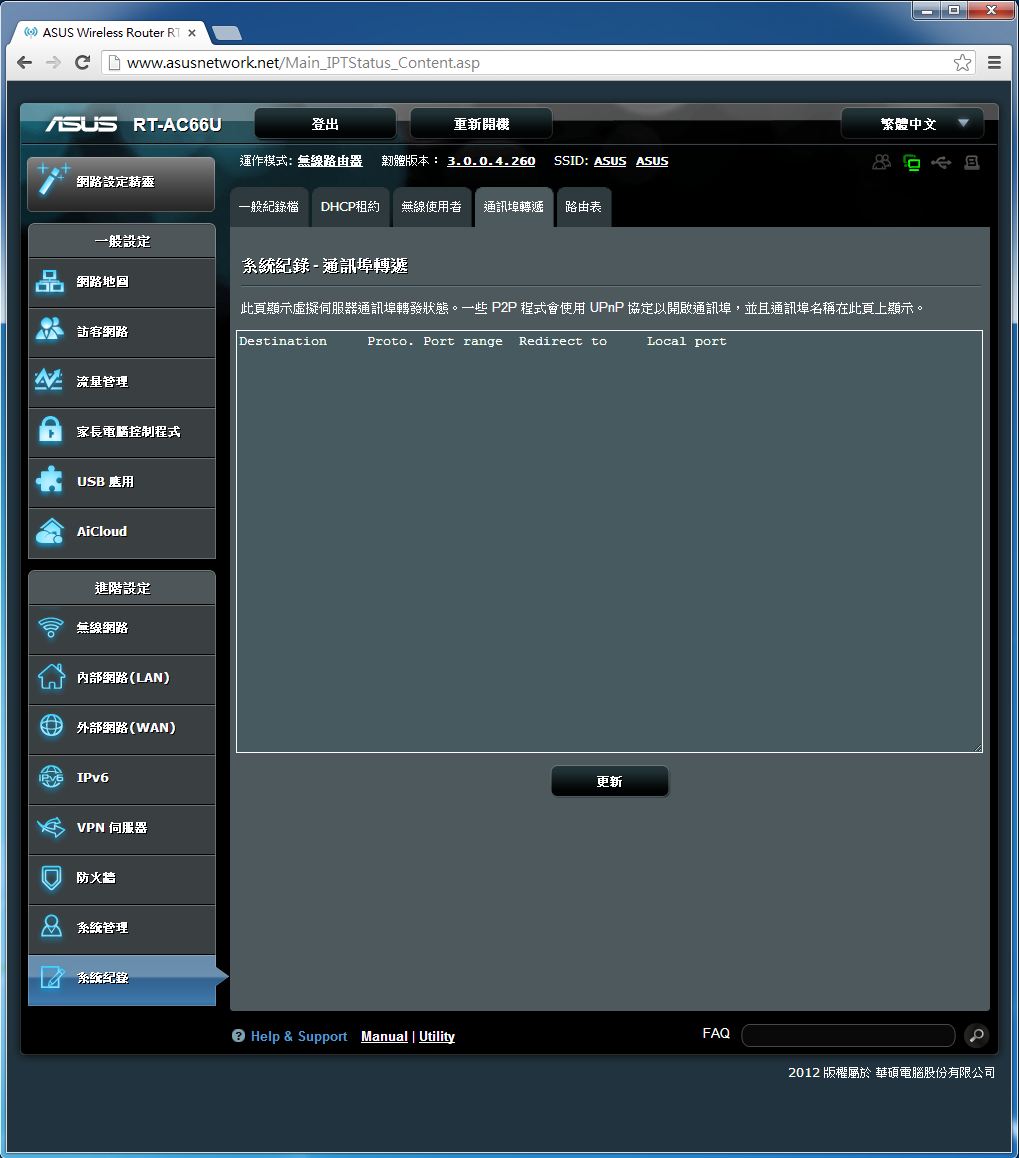
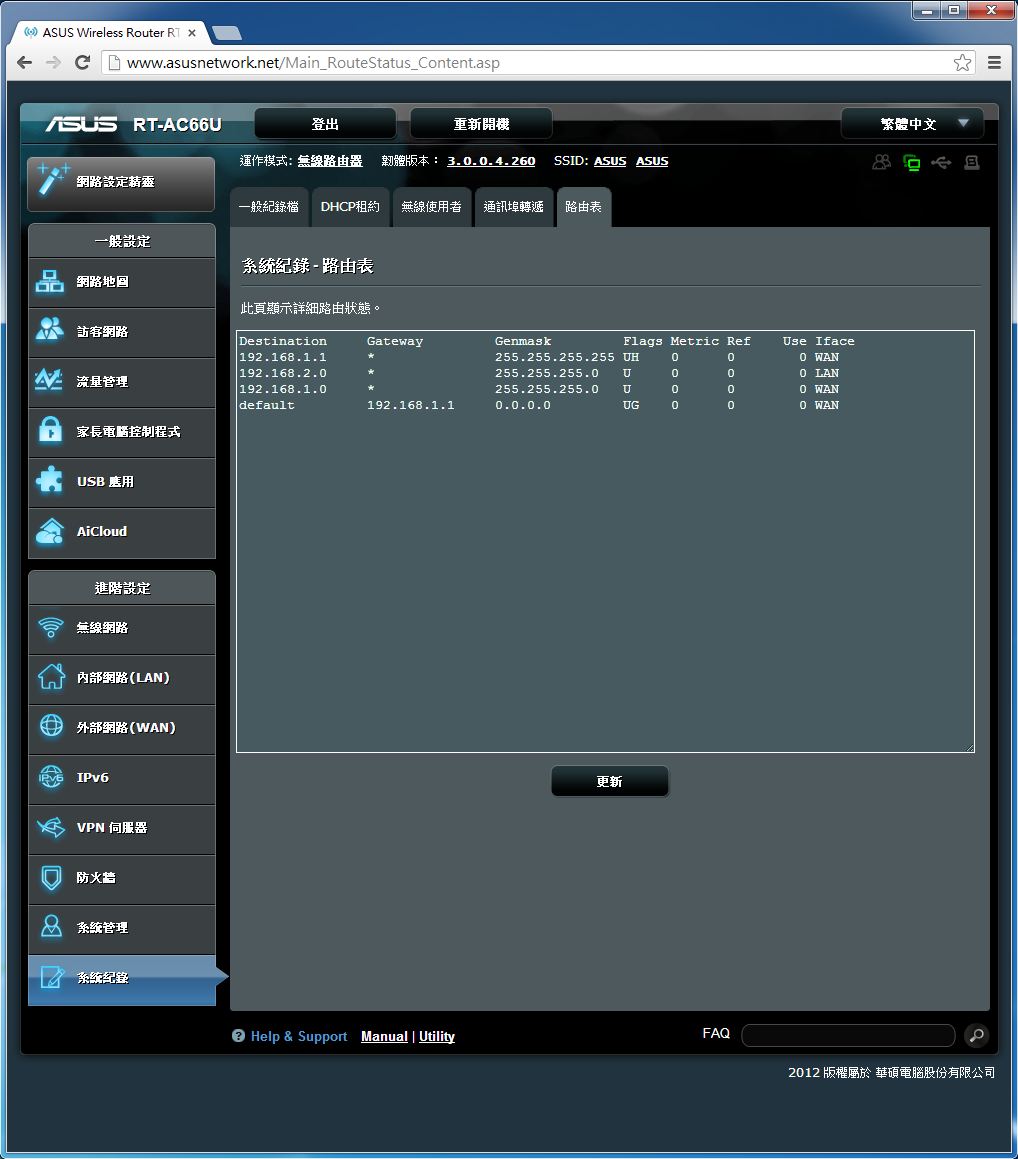
[page]p[/page][title] USB應用功能介紹 [/title]
AiDisk
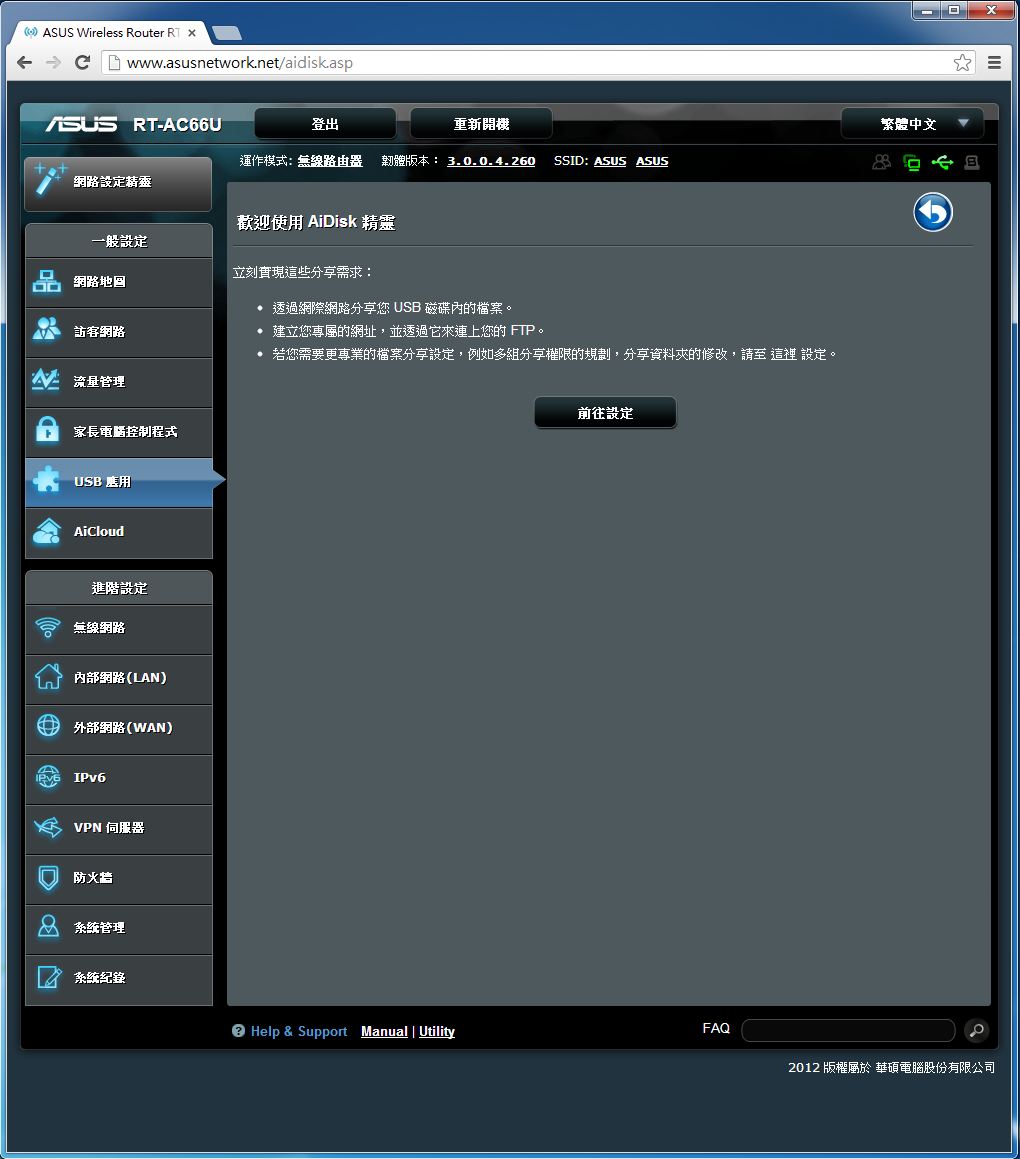
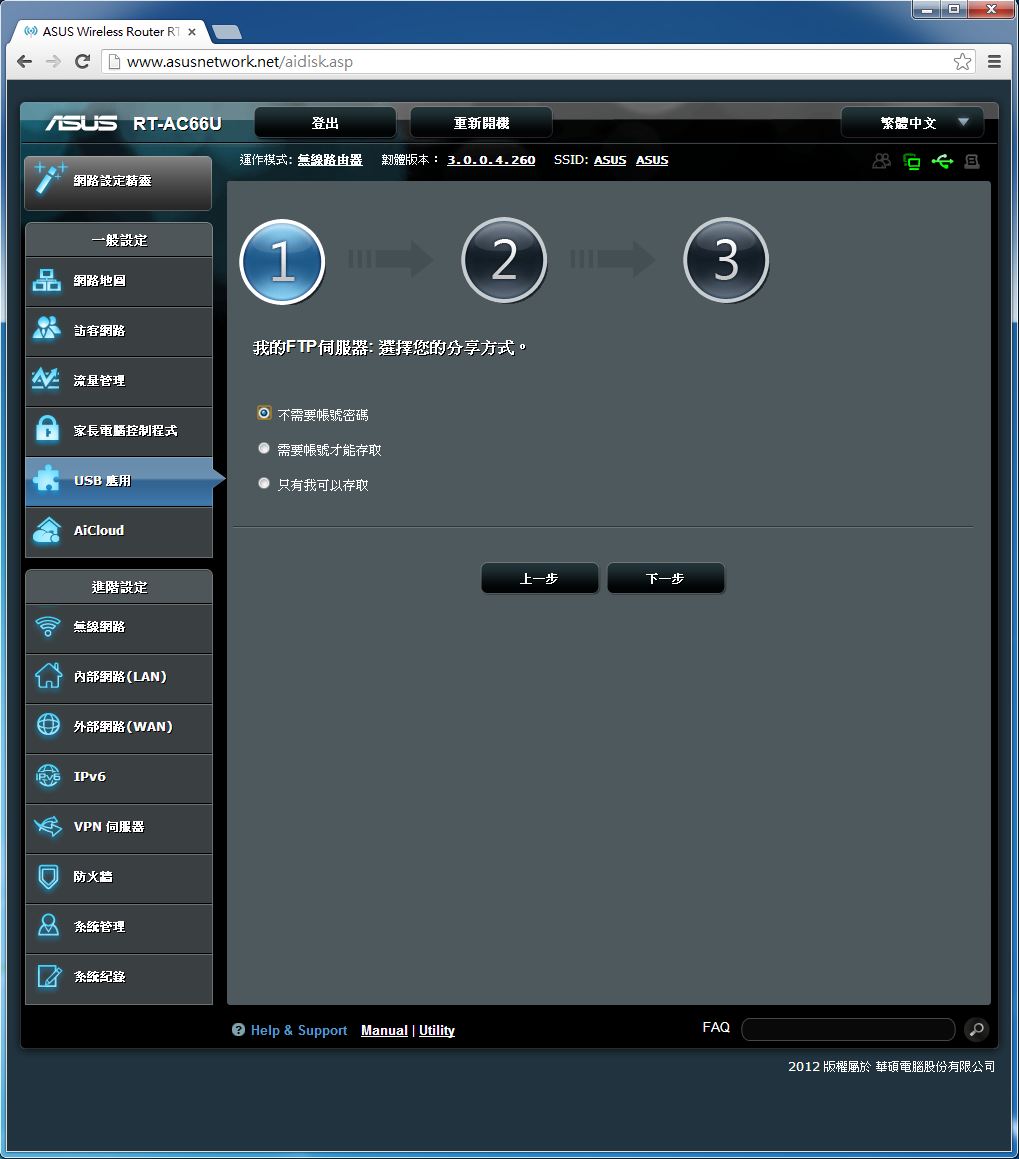
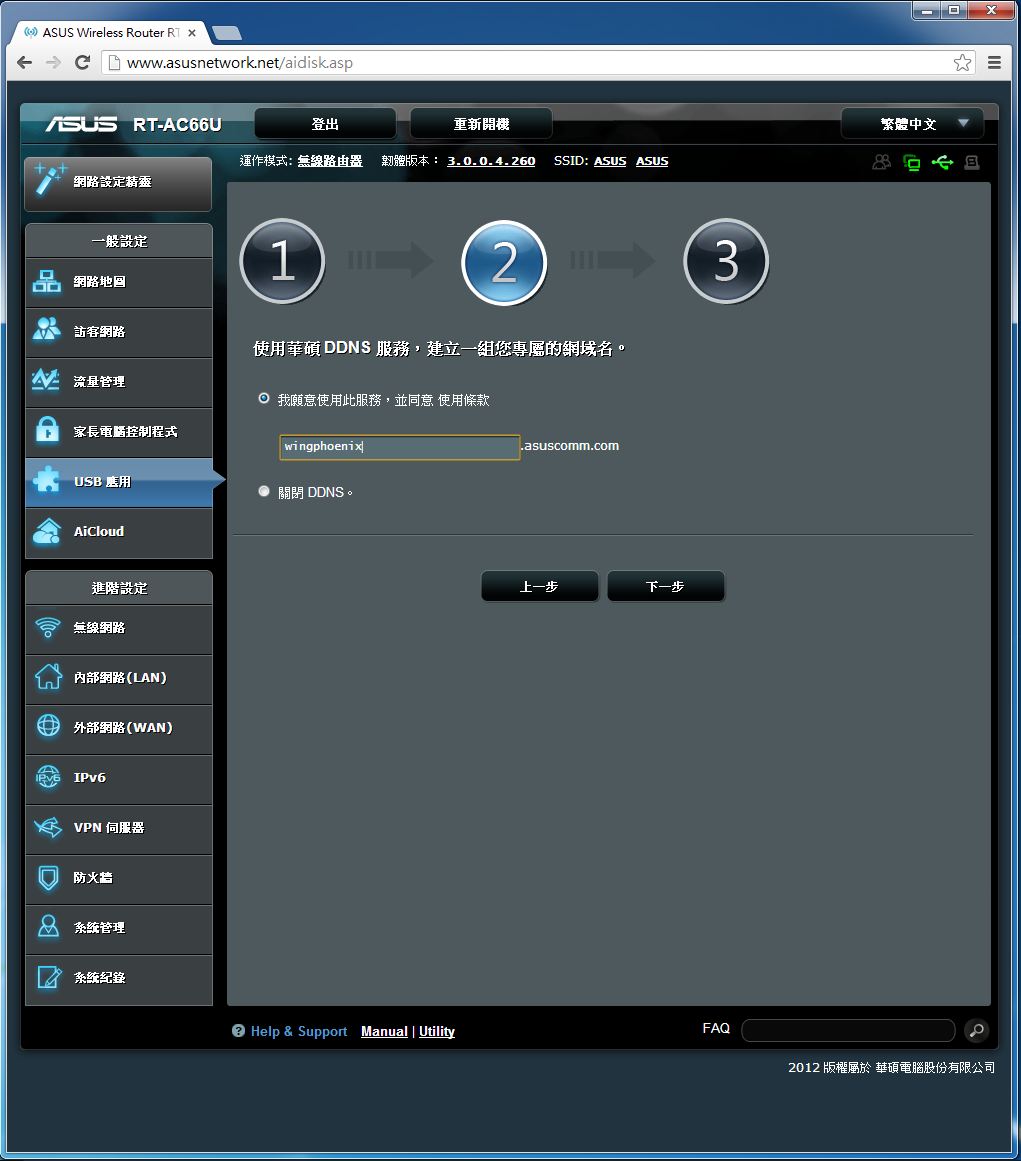
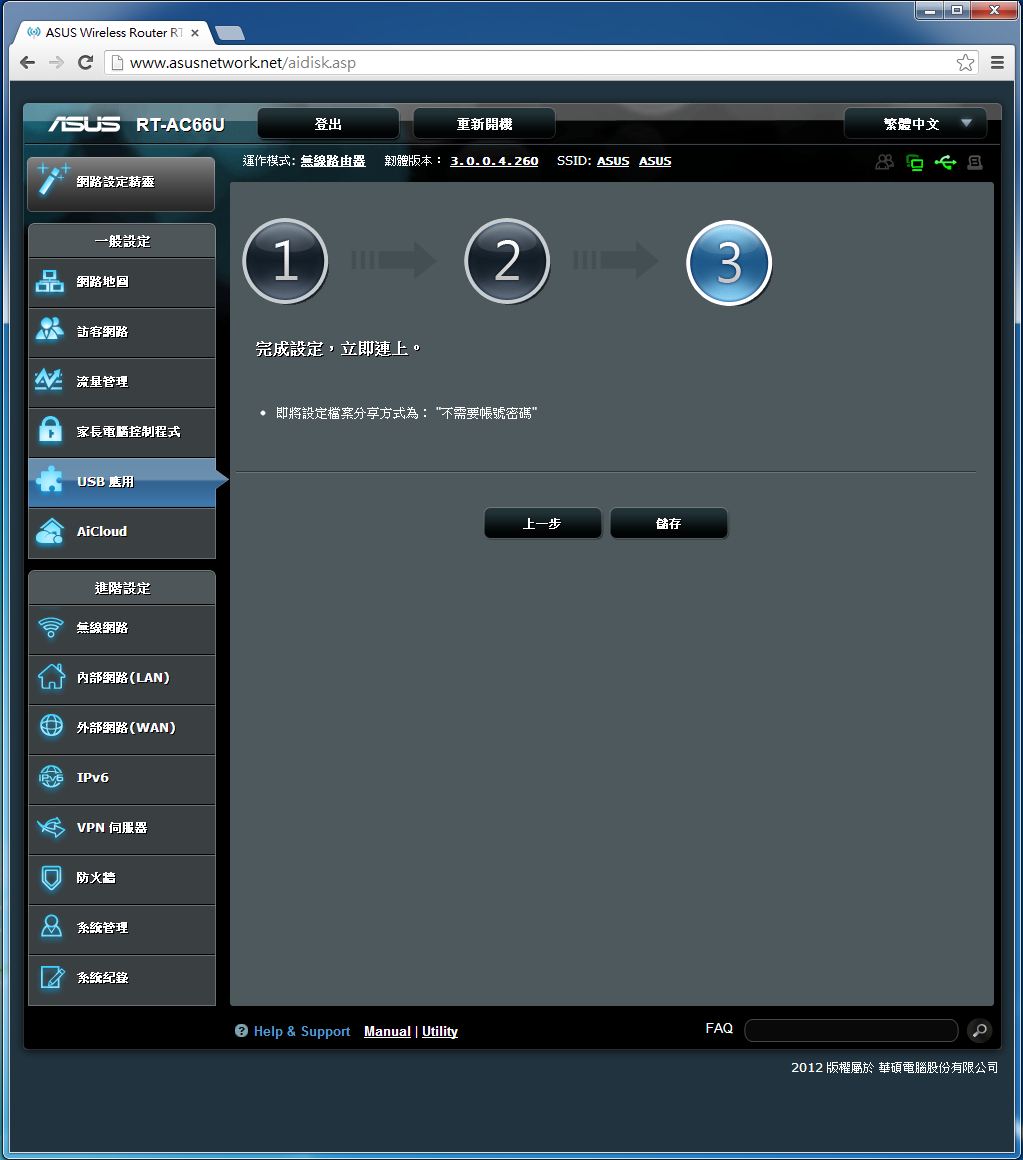
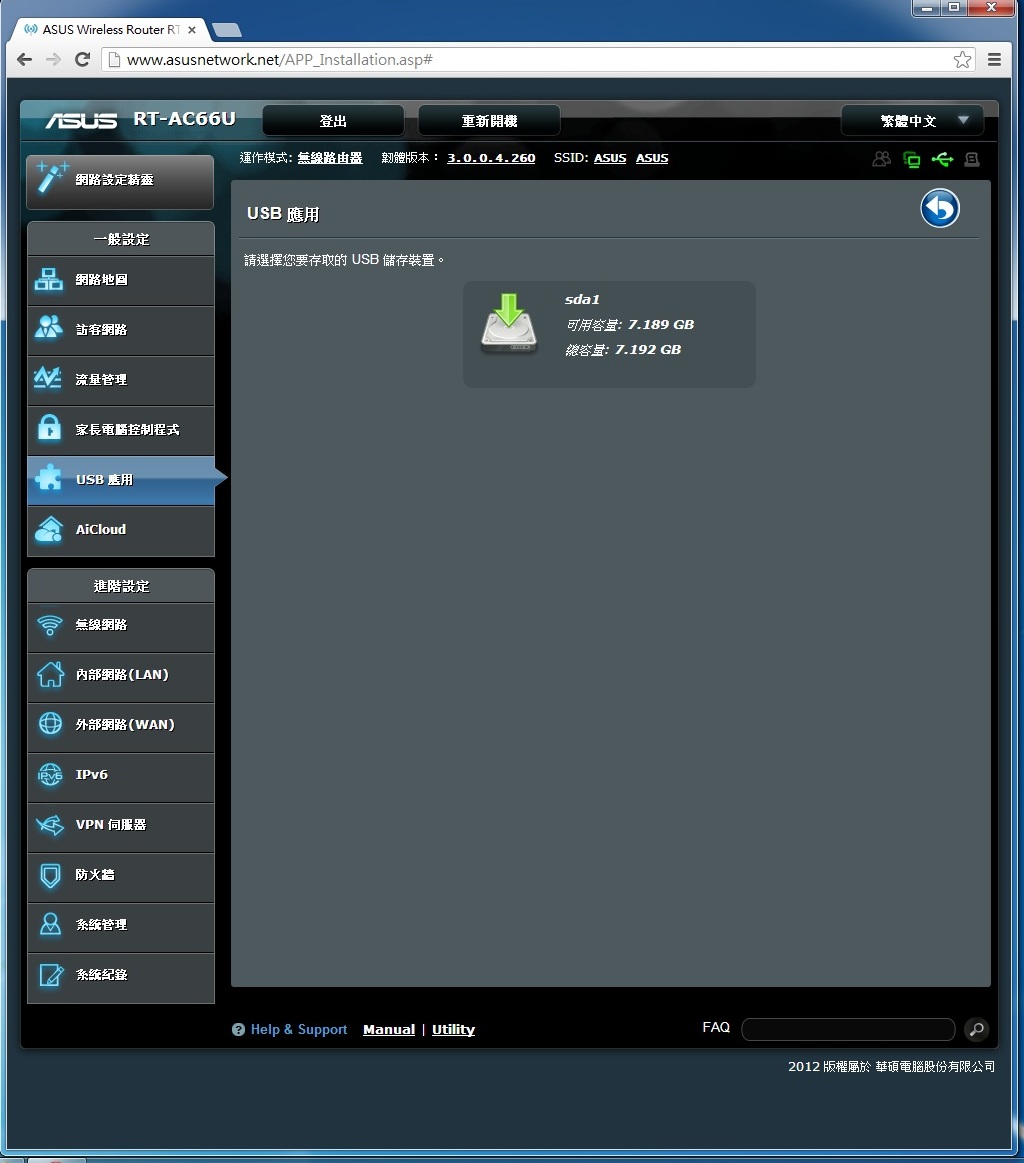
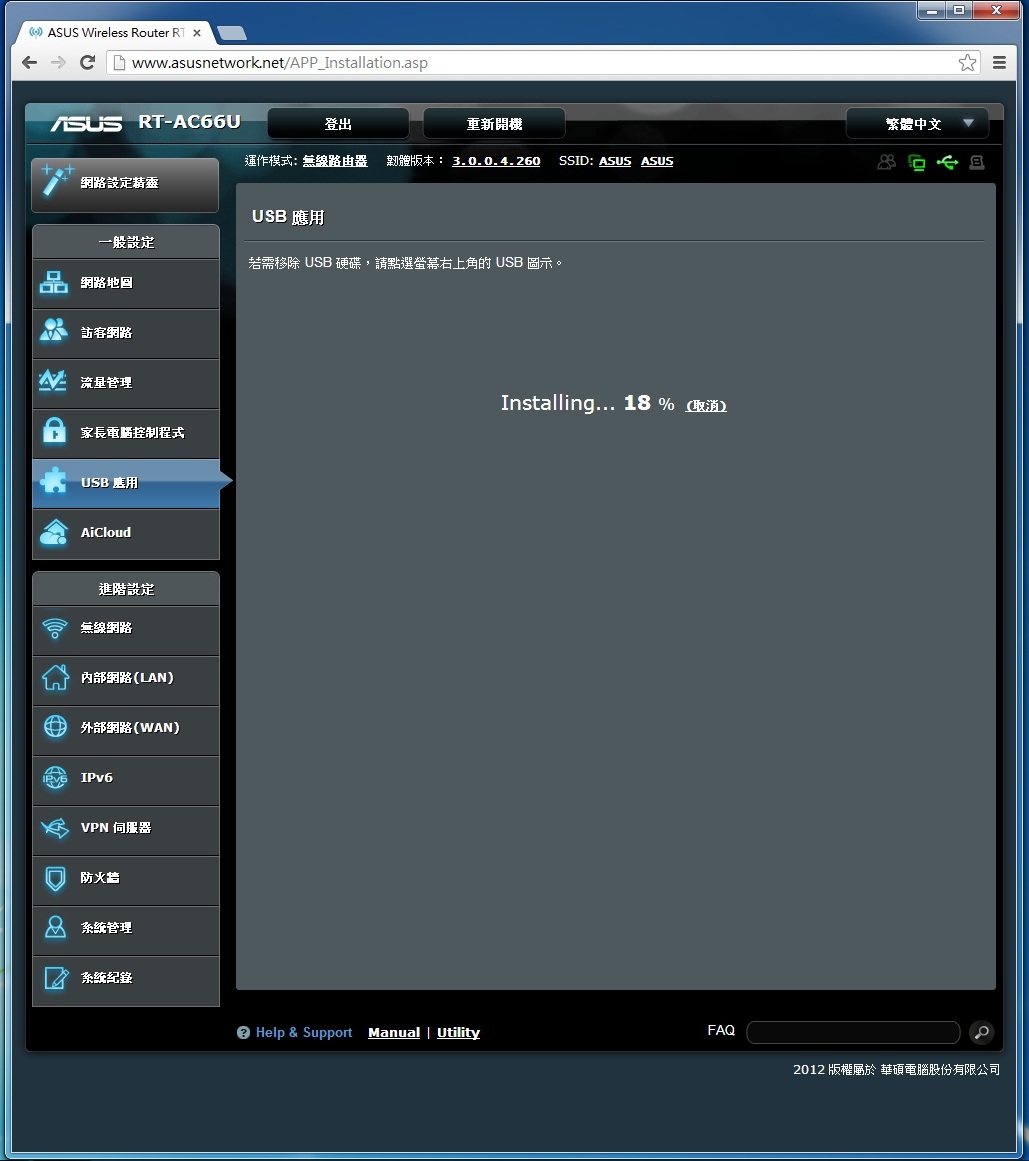
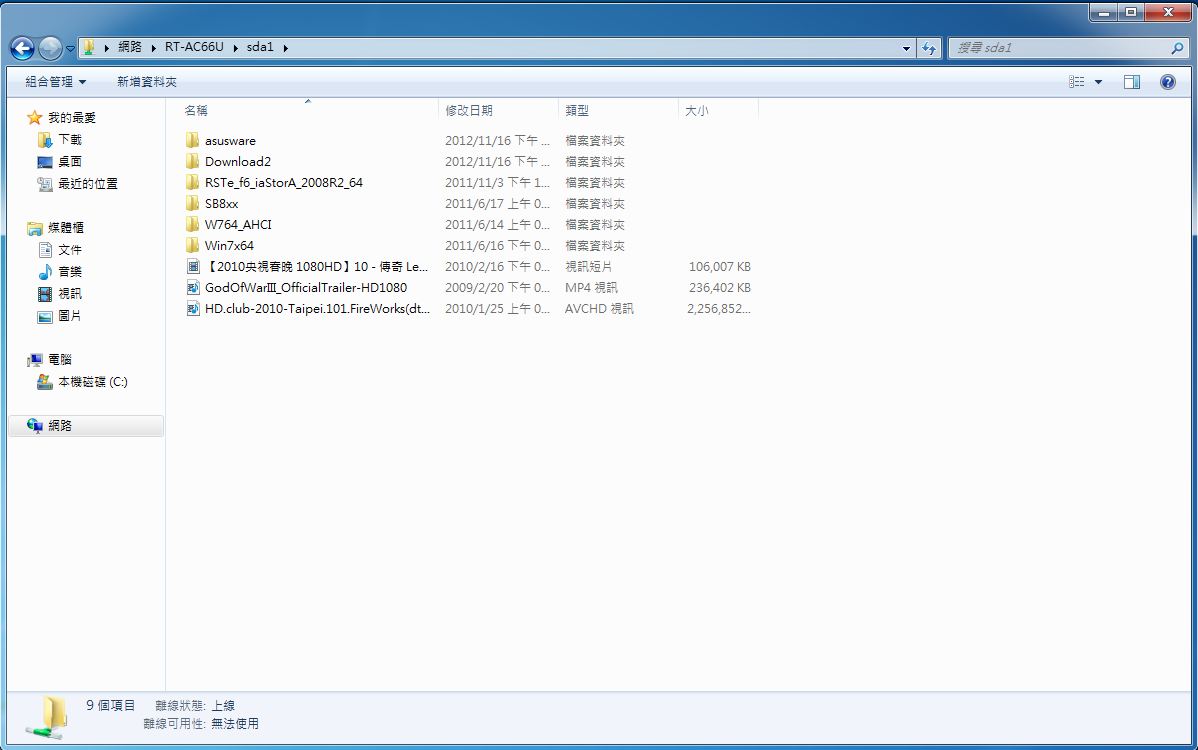
透過精靈,依序就能簡單啟用這項功能。
媒體伺服器
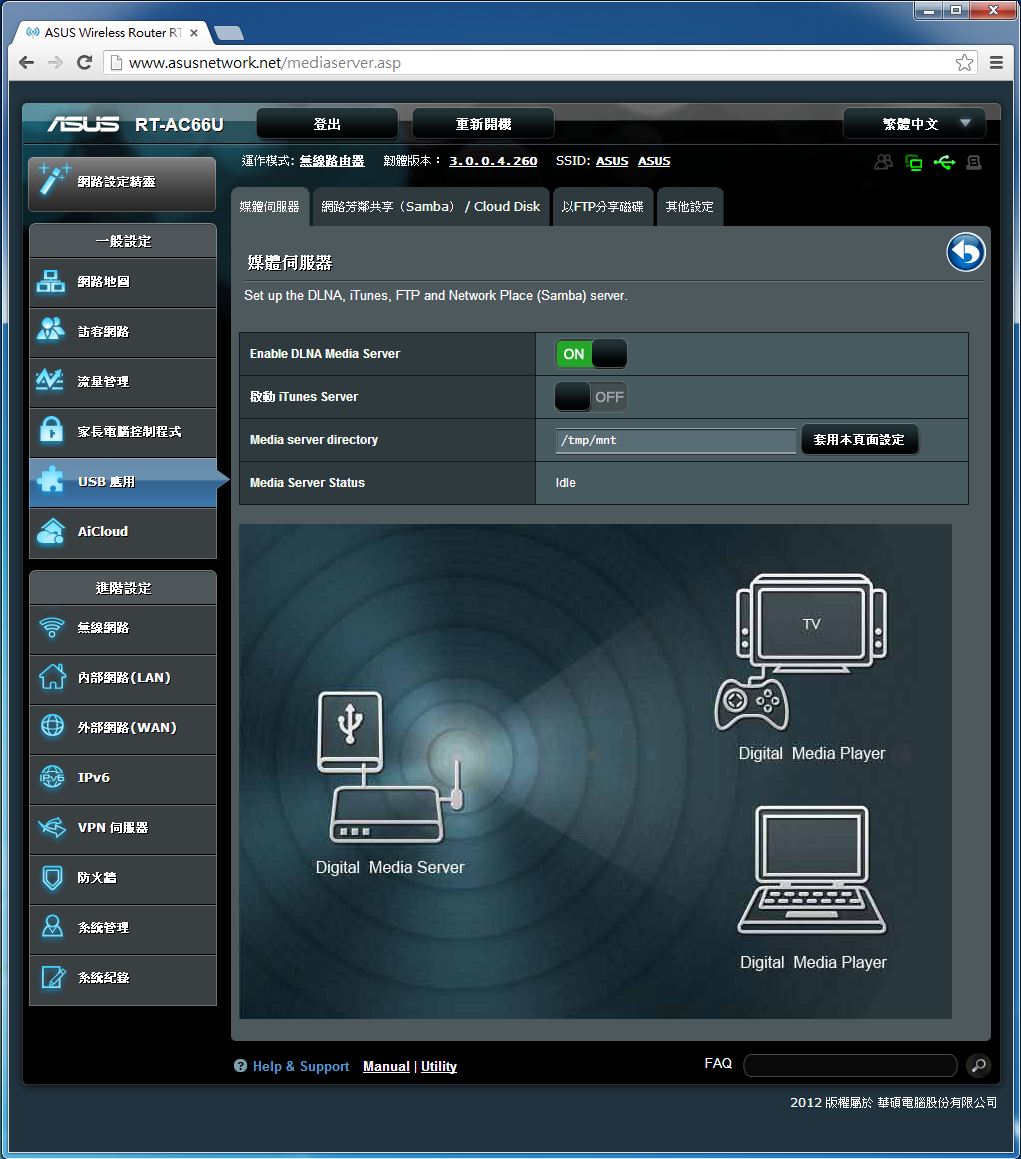
網路芳鄰共享/Cloud Disk
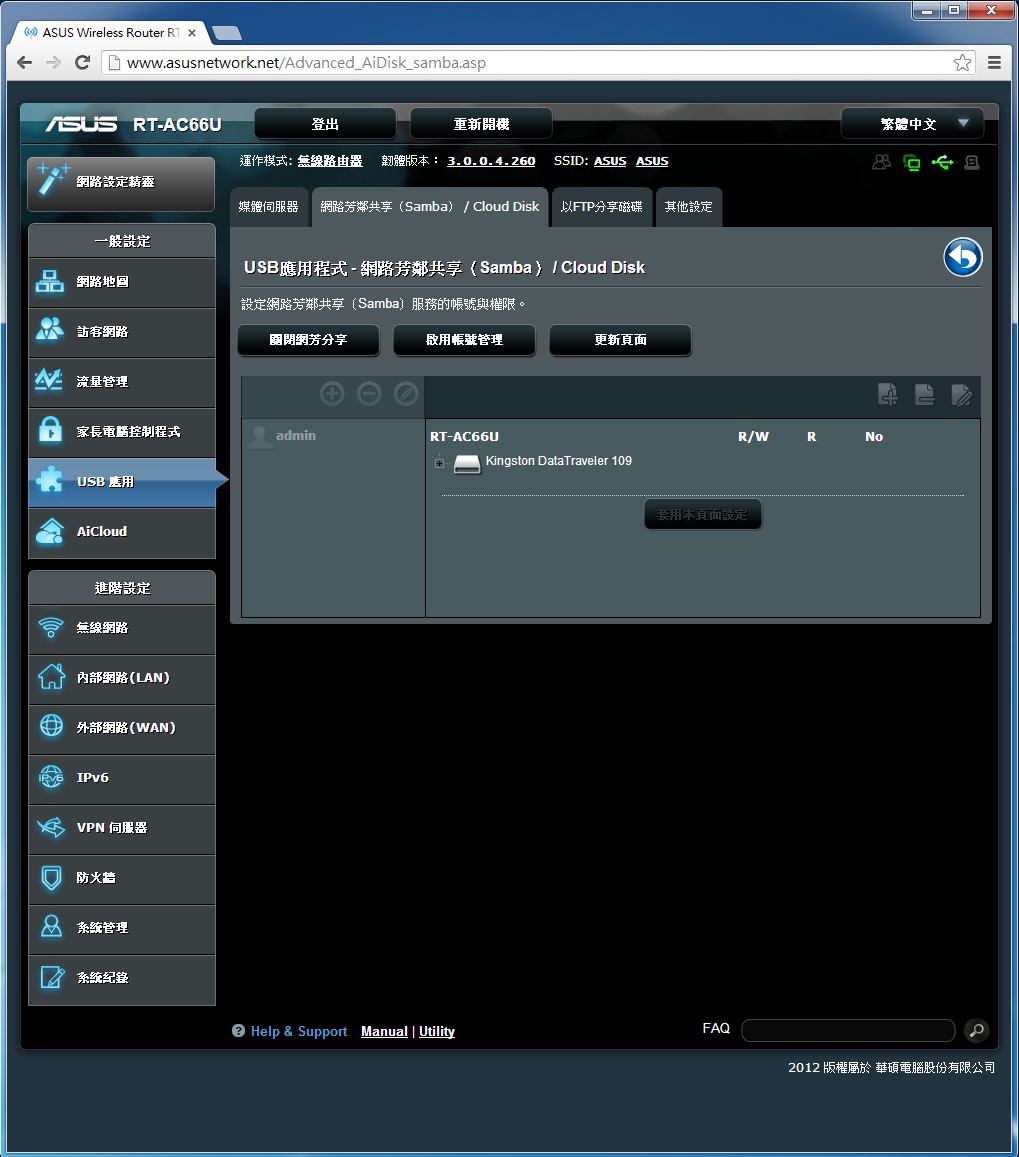
FTP共享
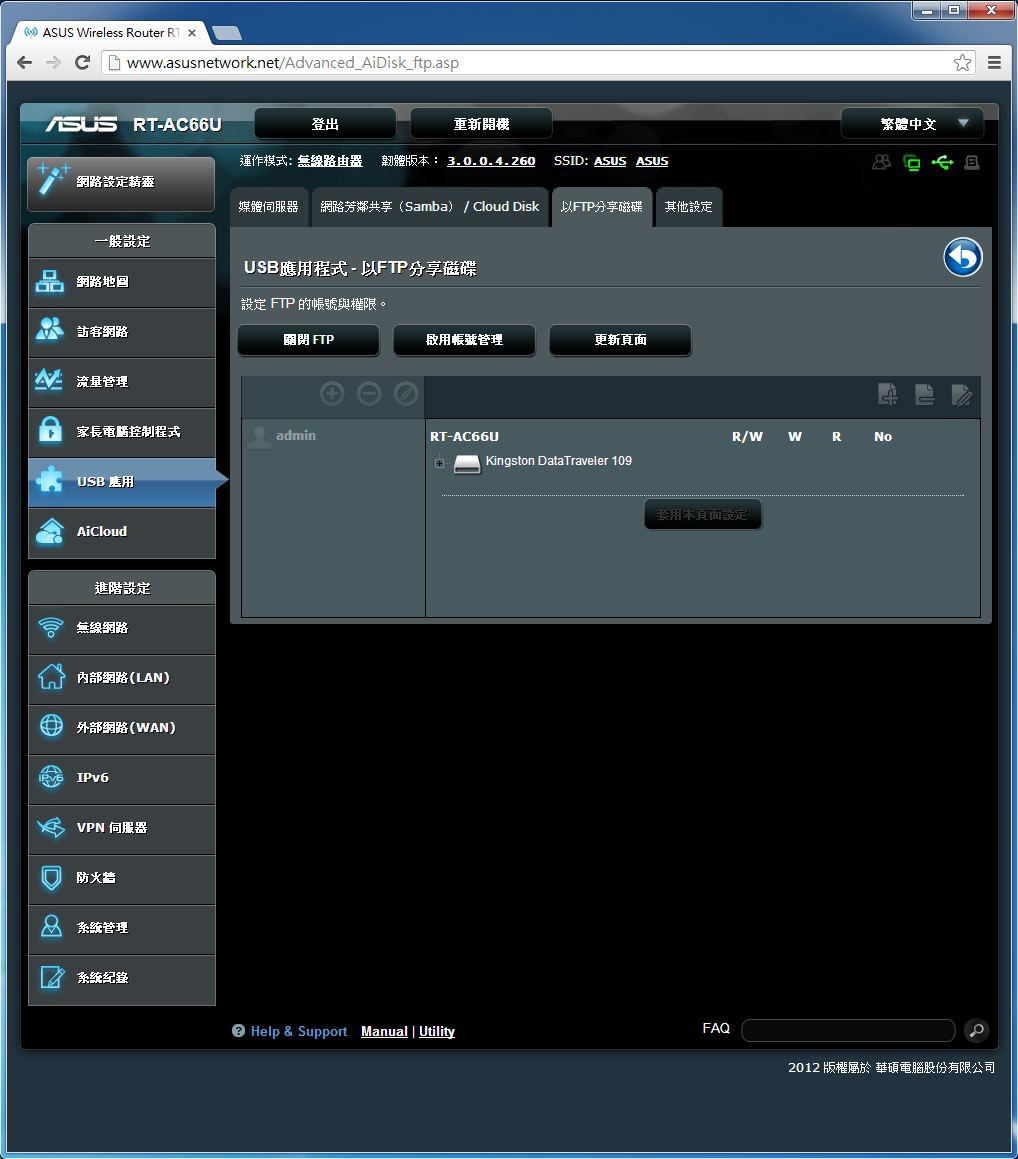
其他設定
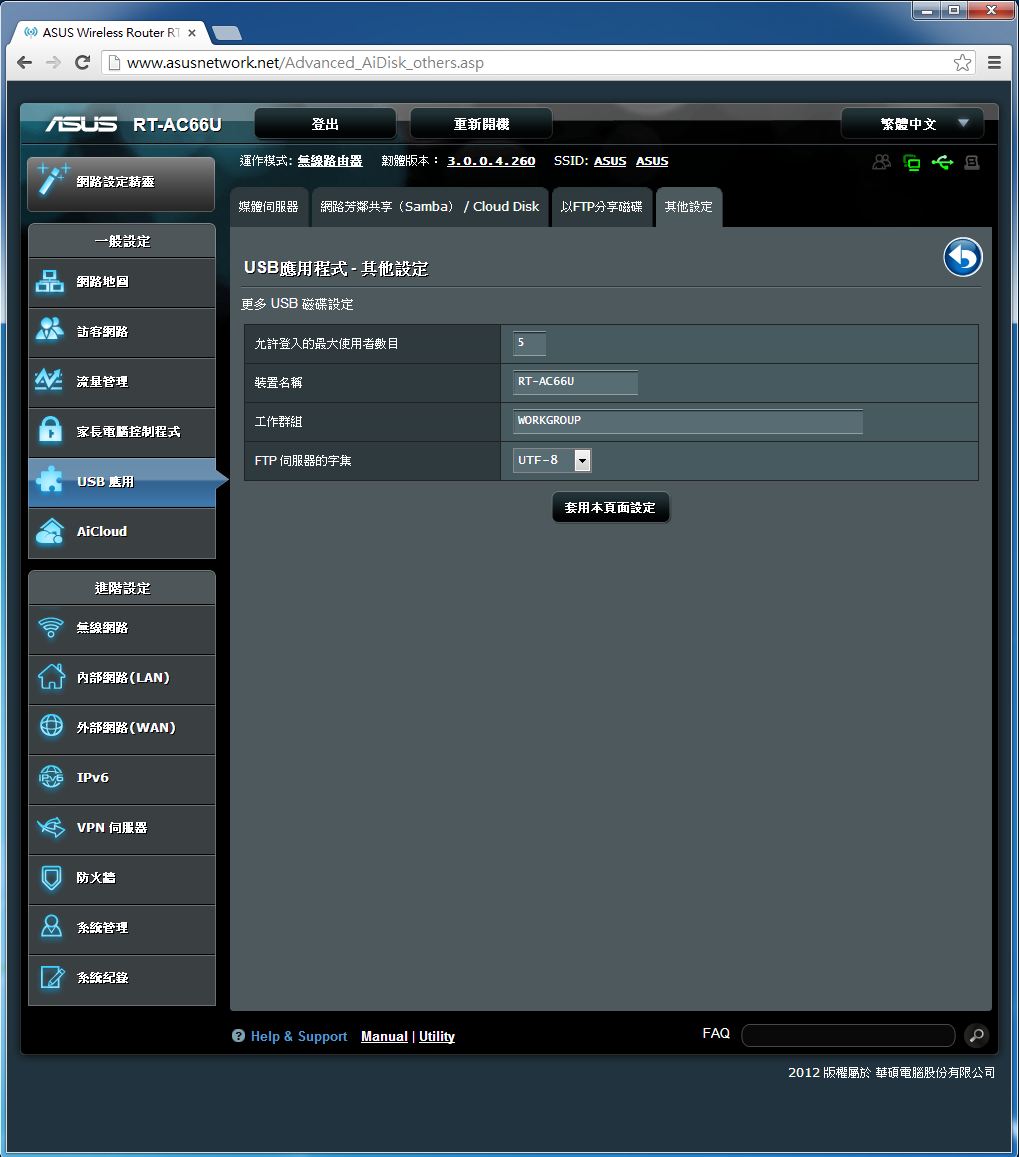
網路印表機伺服器
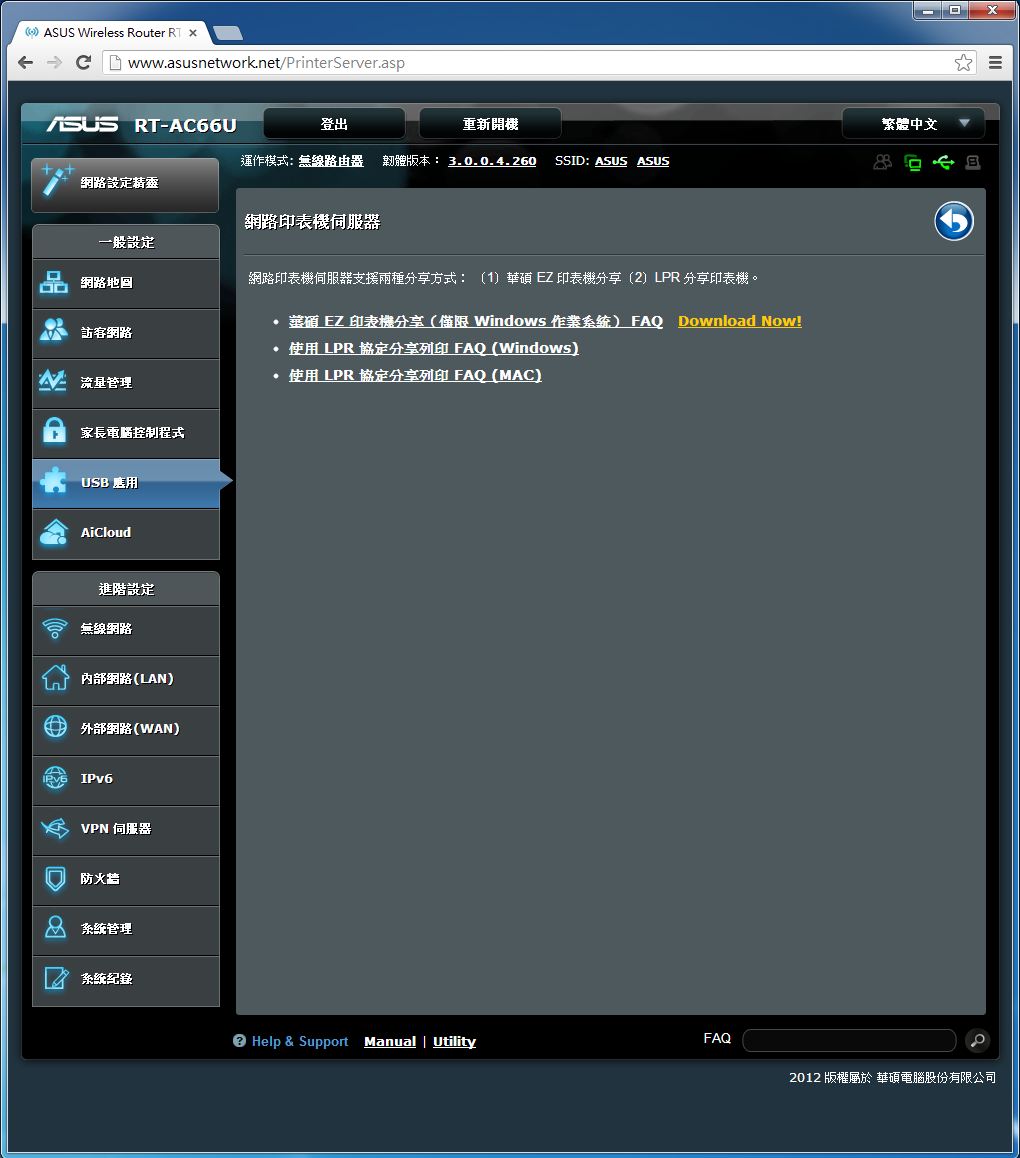
3G/4G備援
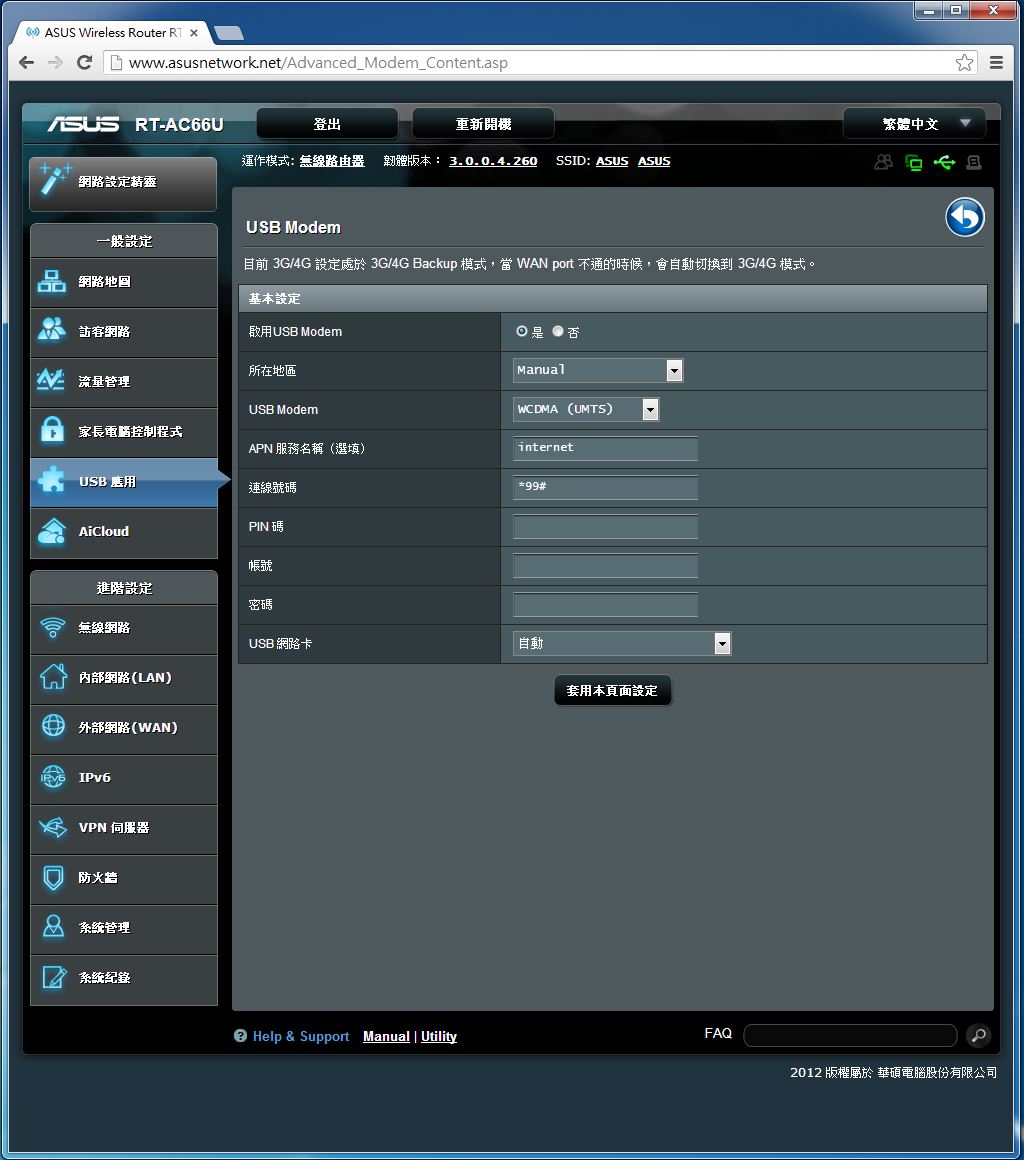
透過3G/4G網卡就能提供固網網路發生故障時的網路連接備援能力。
Download Master
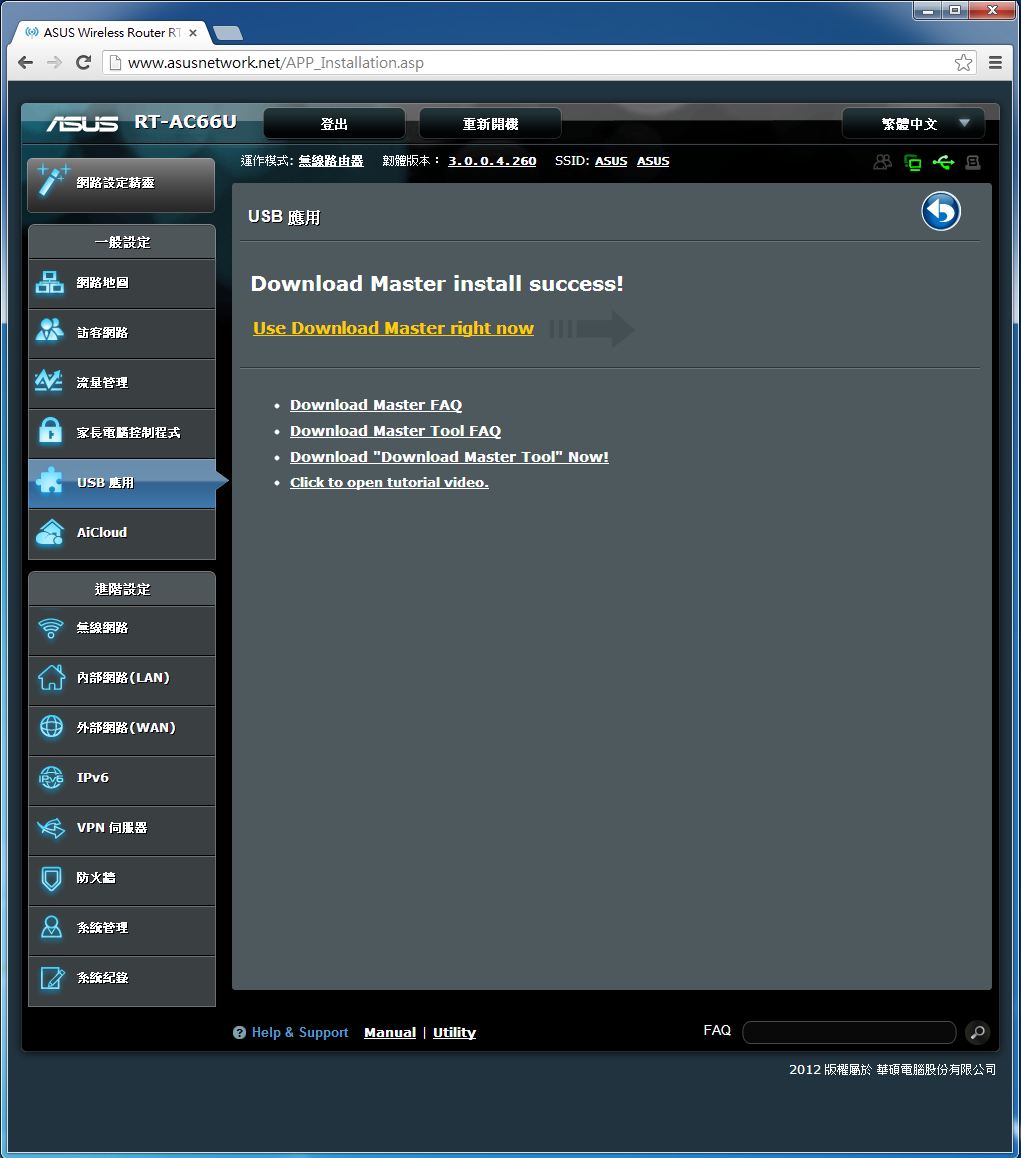
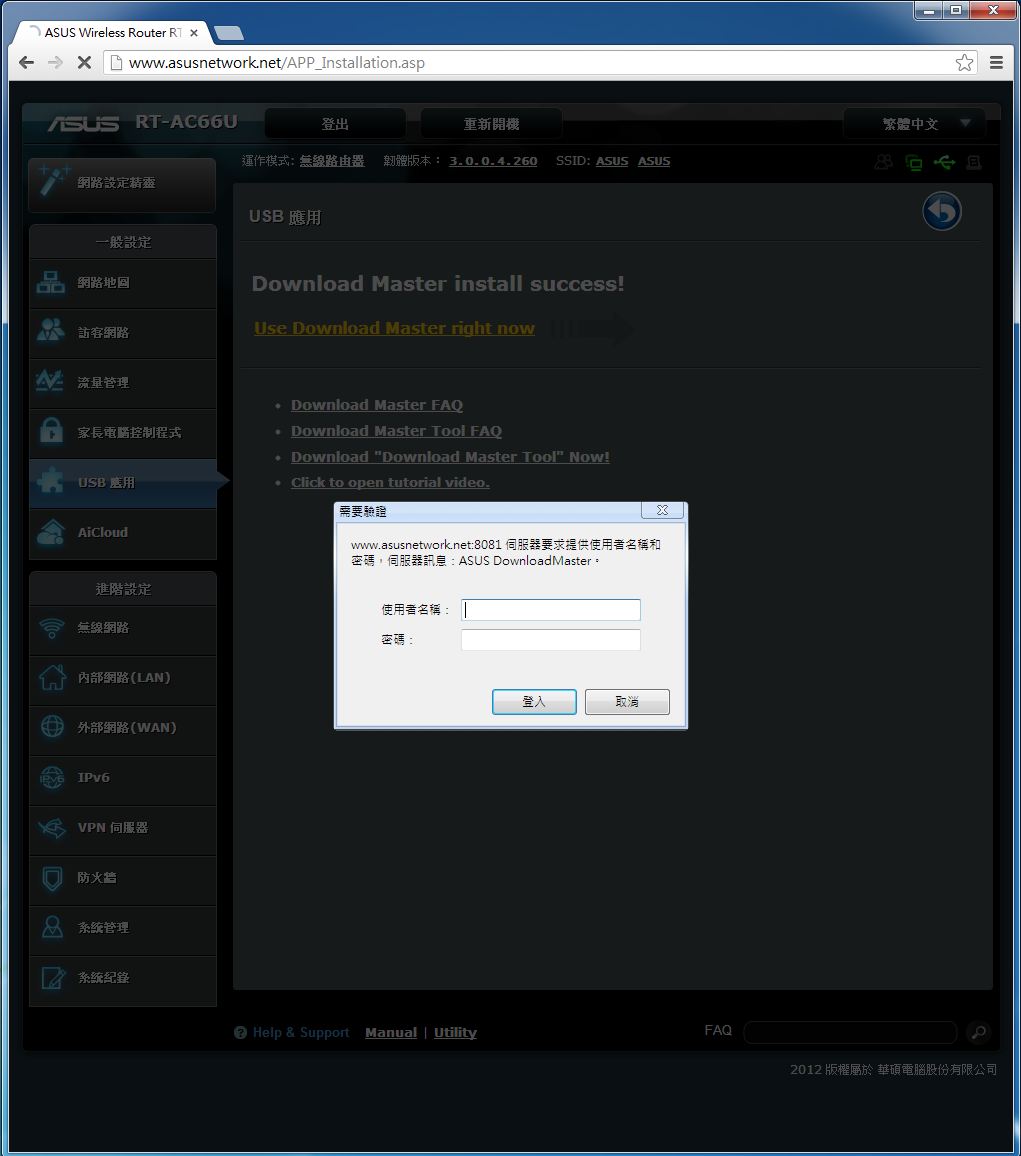
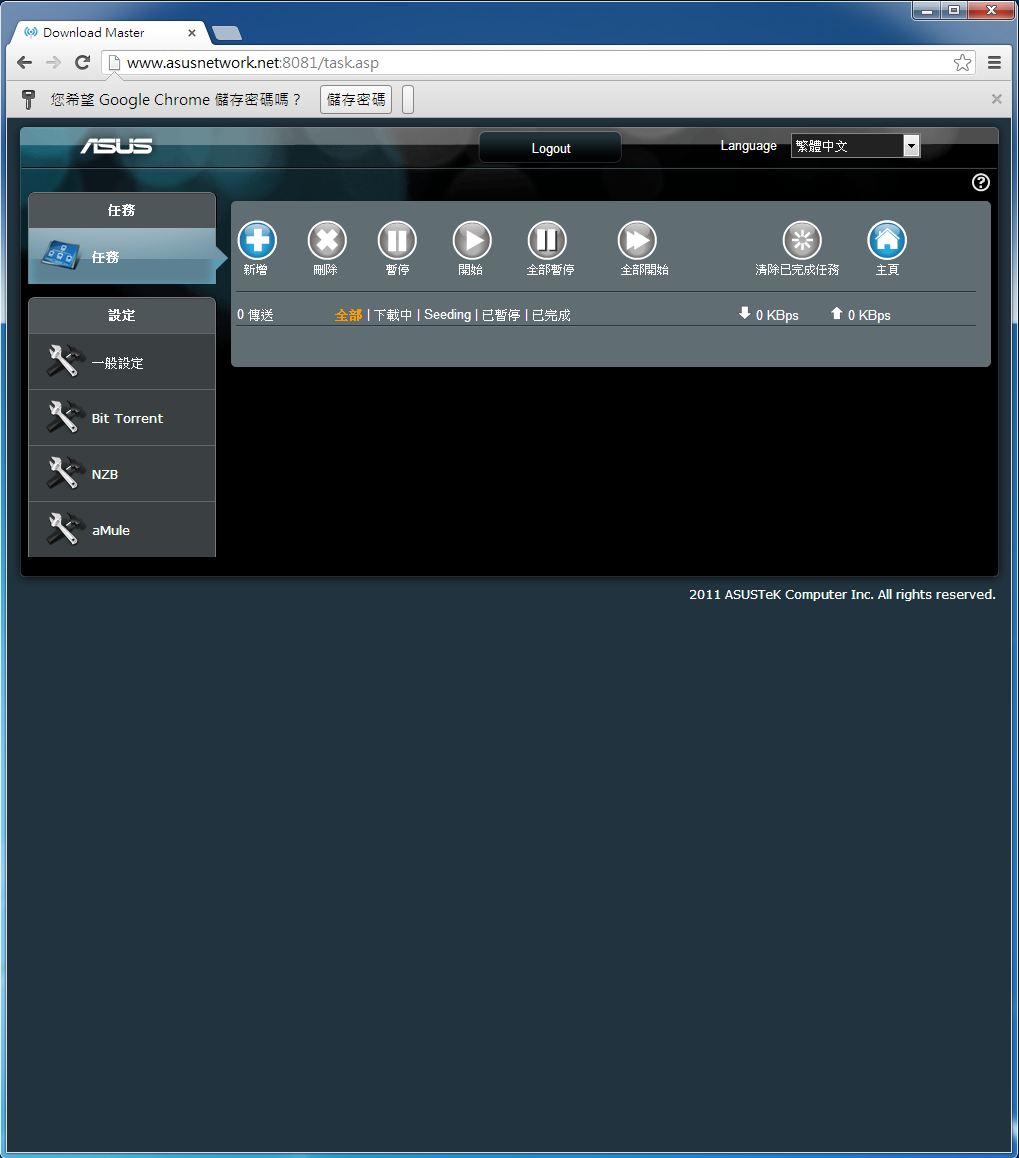
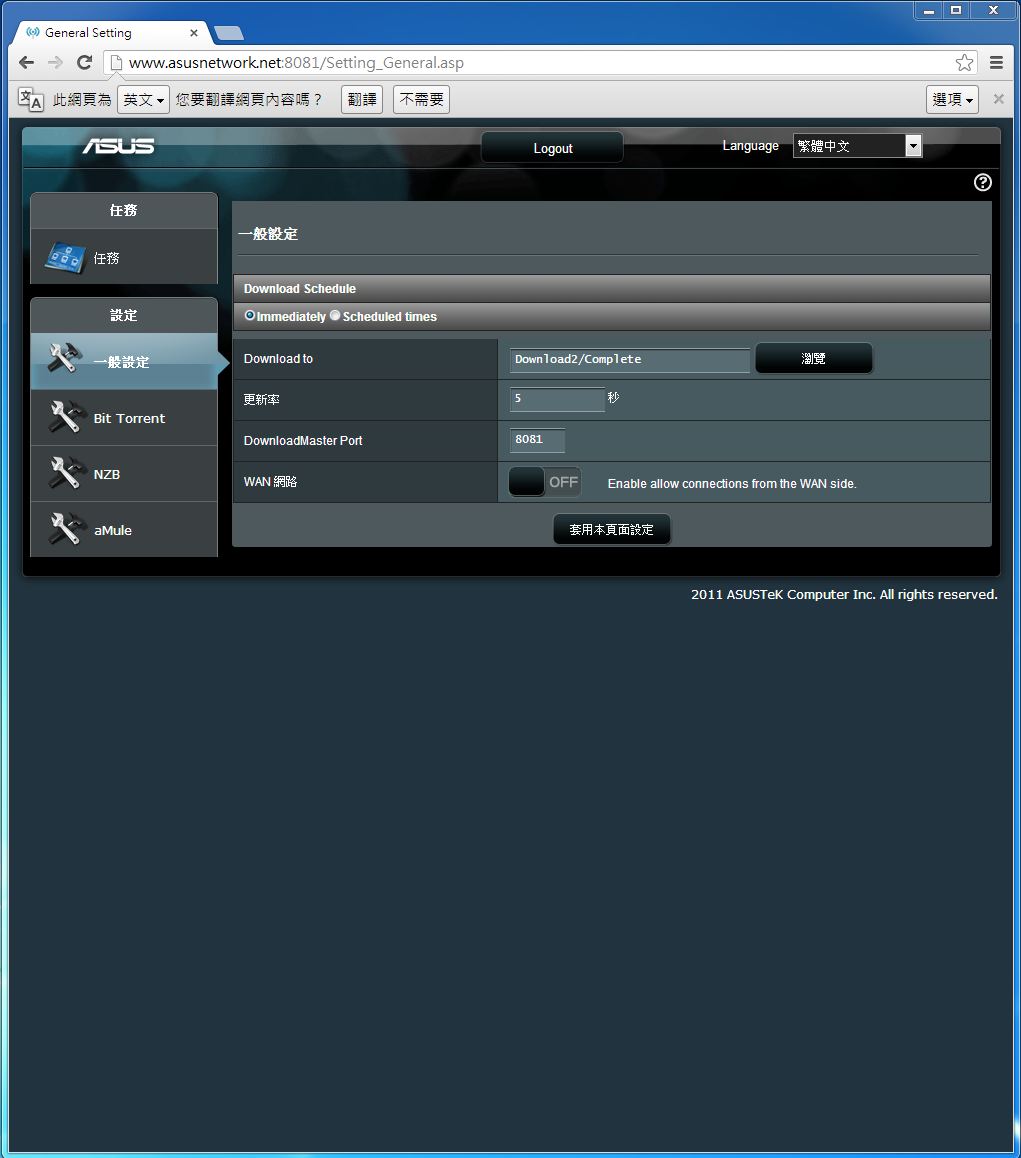
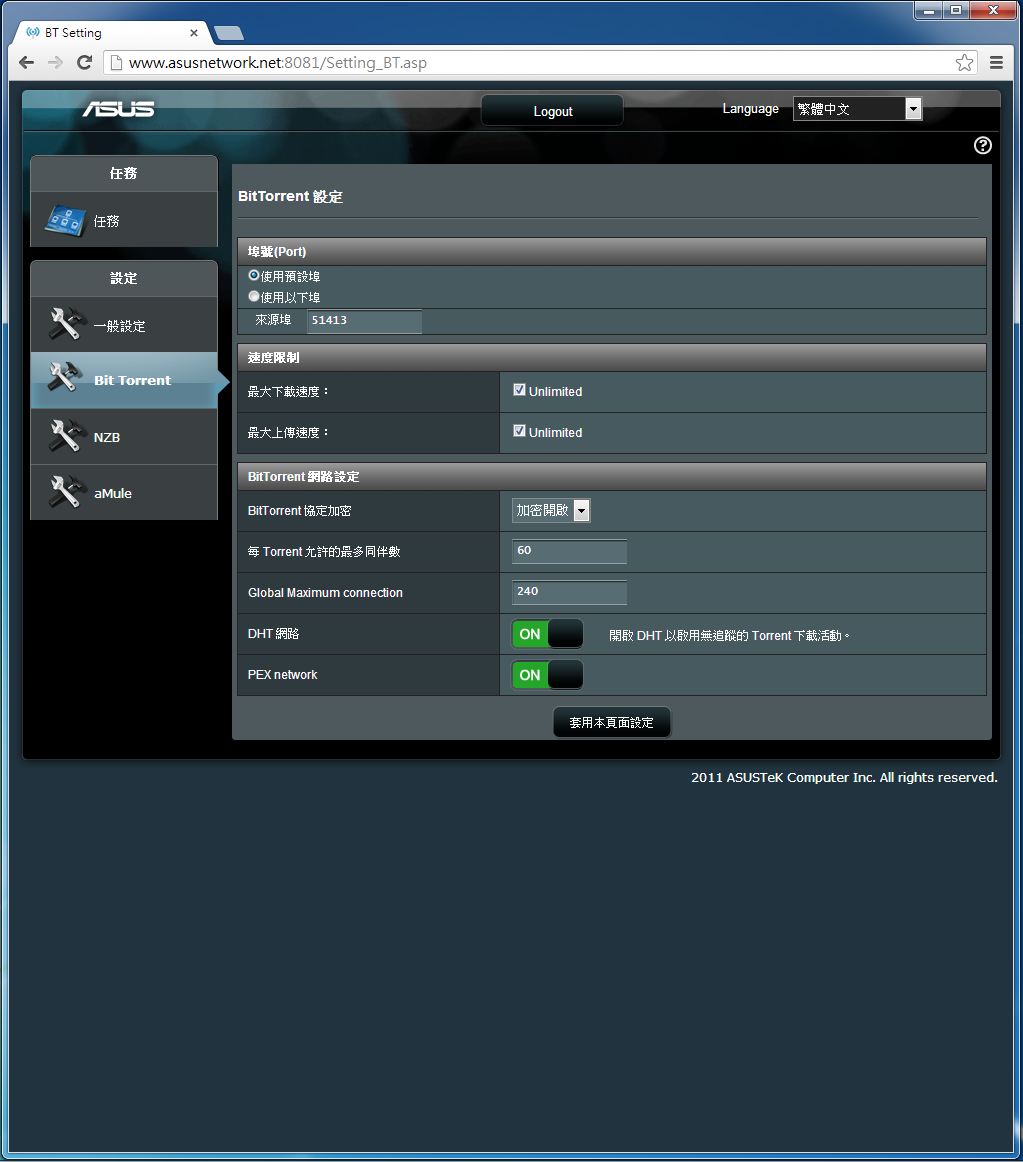
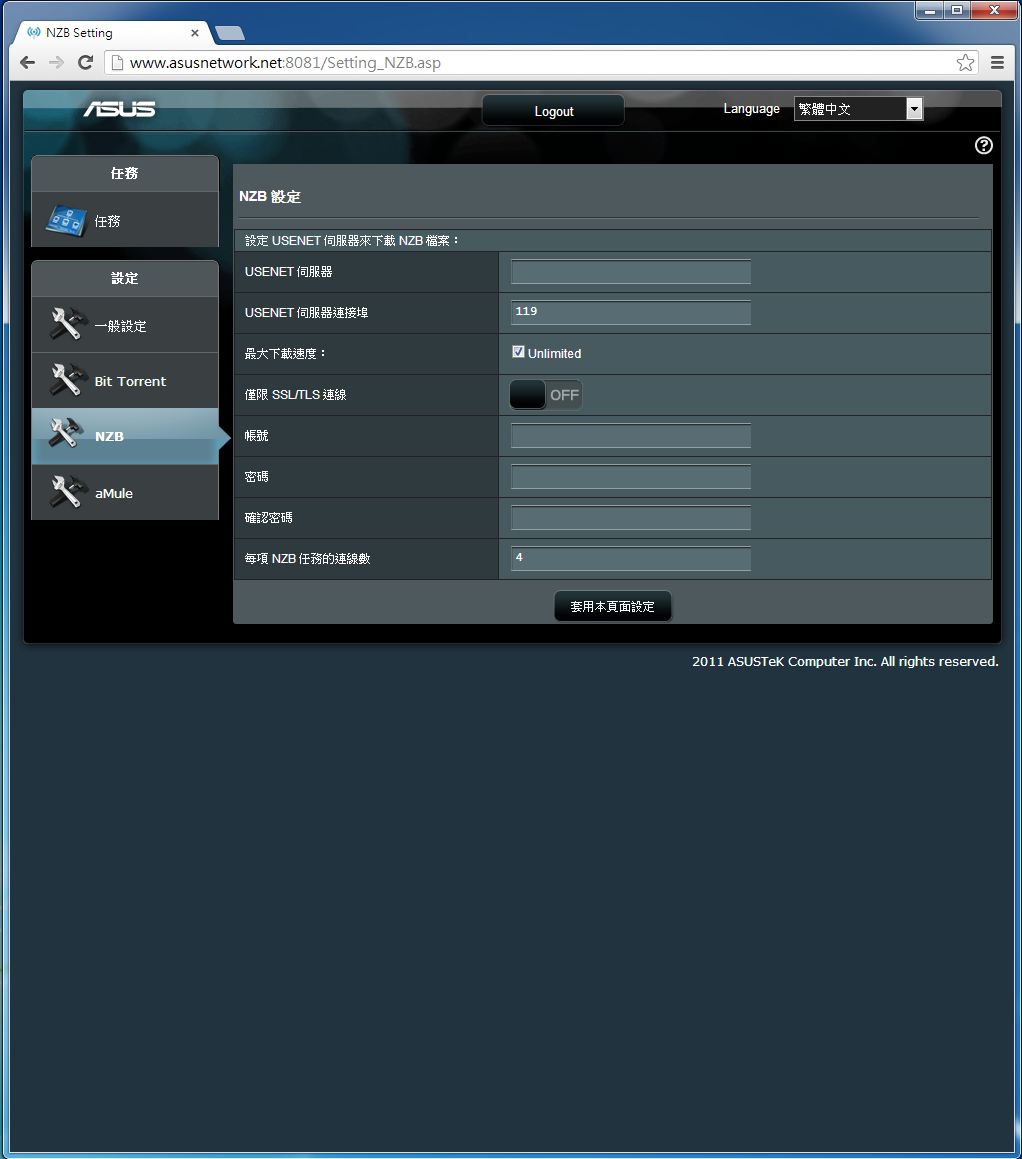
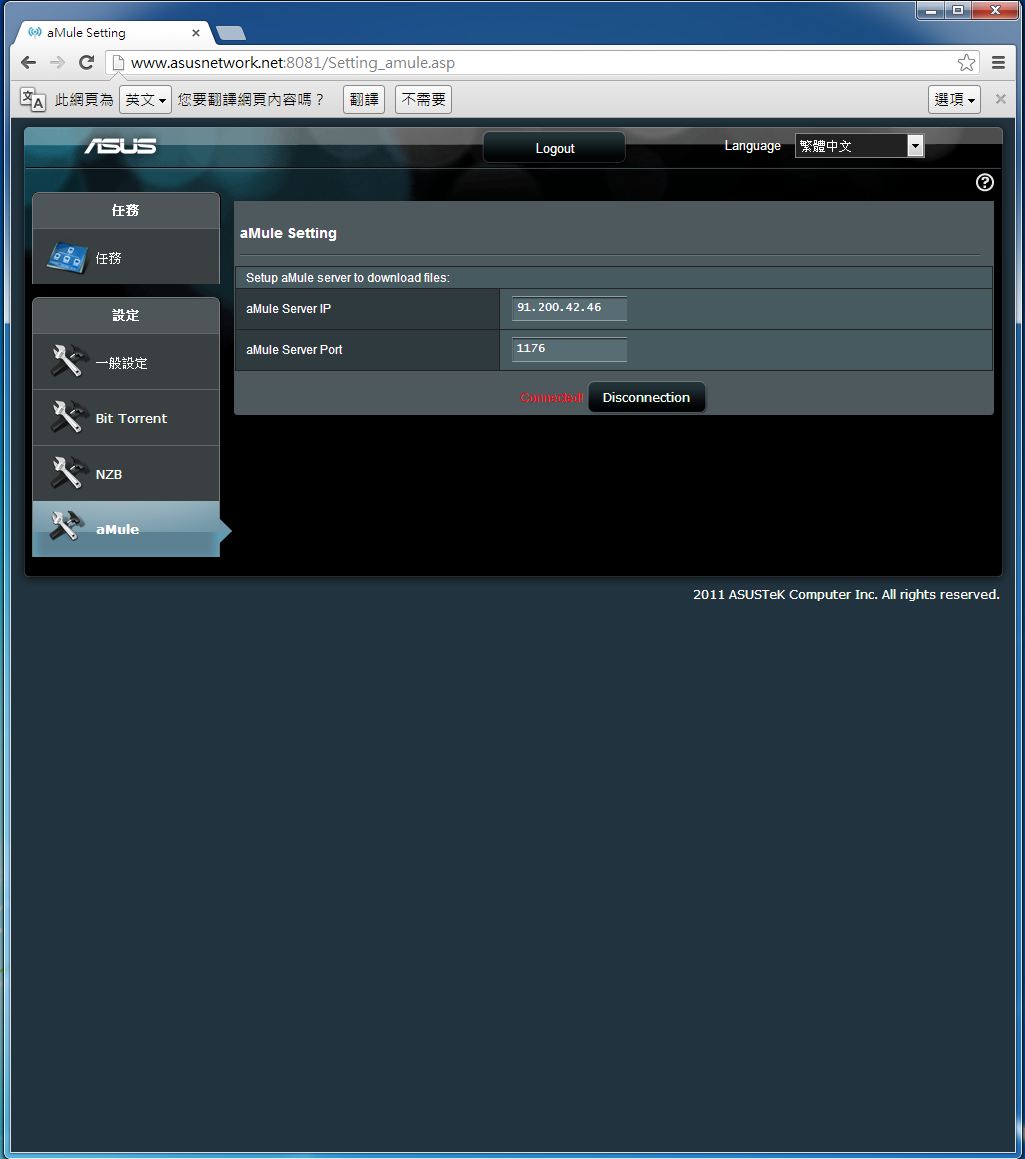
讓使用者可以透過RT-AC66U內建的Download Master,無須將主機開機就能下載BT或是eMule方式分享的資料。
AiCloud應用實測
AiCloud登入頁面
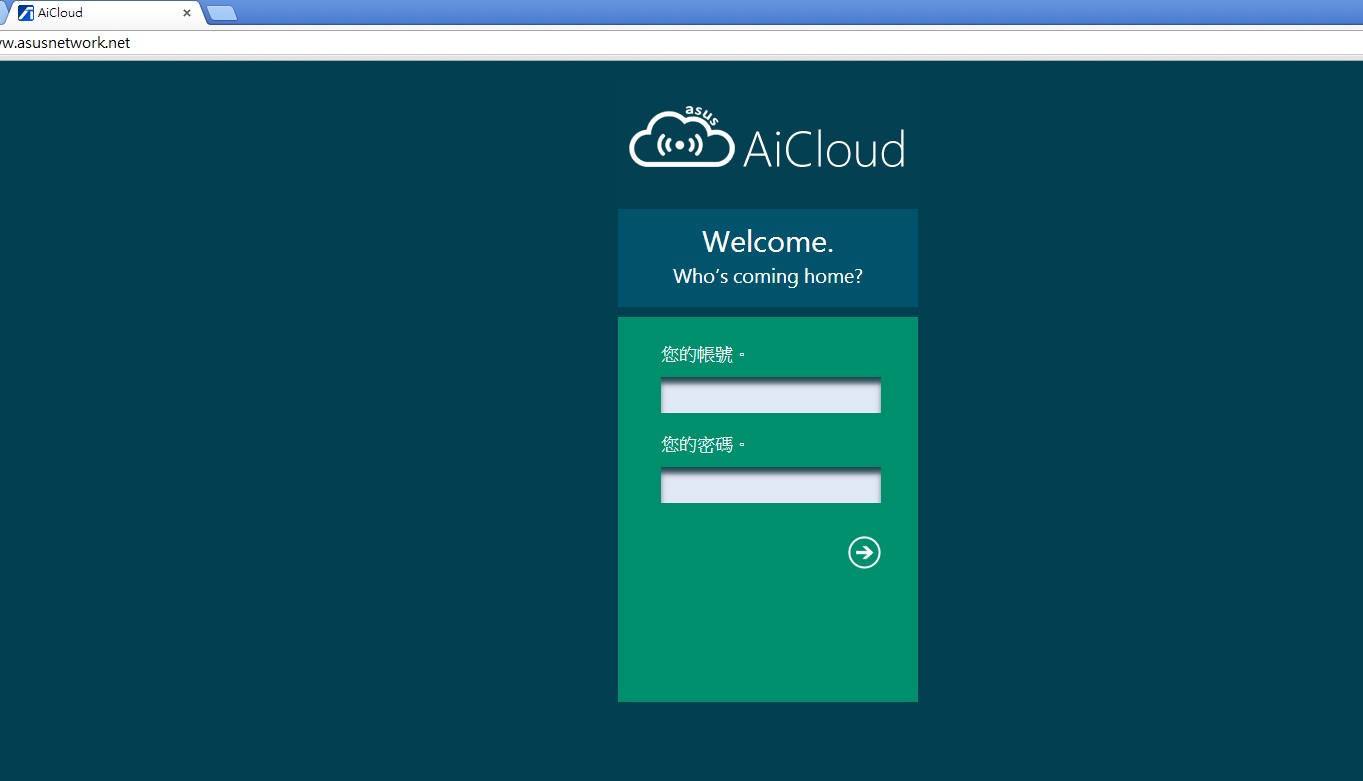
基本上跟基地台的帳號密碼是一樣的!!
登入之後可以發現目前與基地台連線之裝置
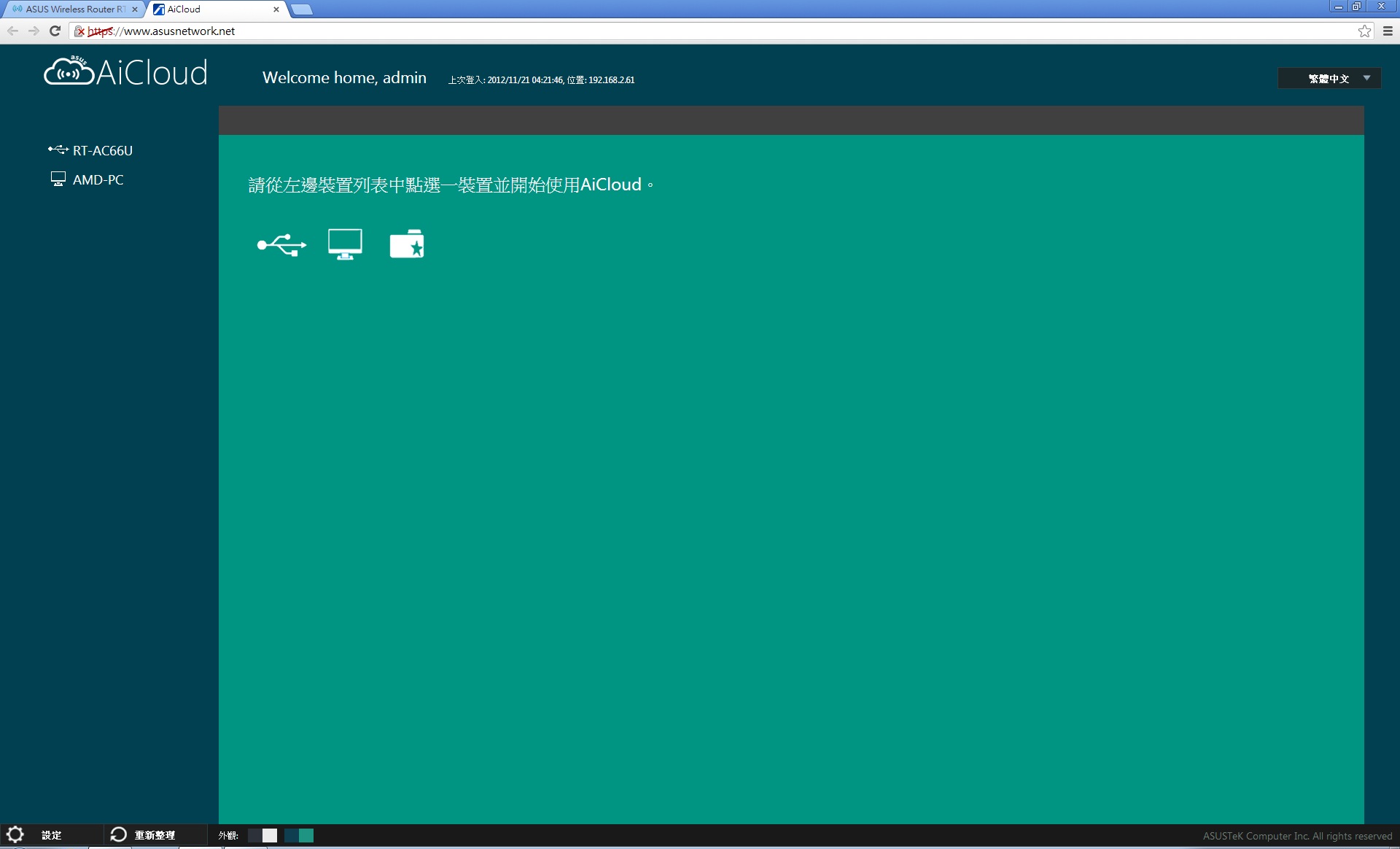
連結基地台的USB裝置
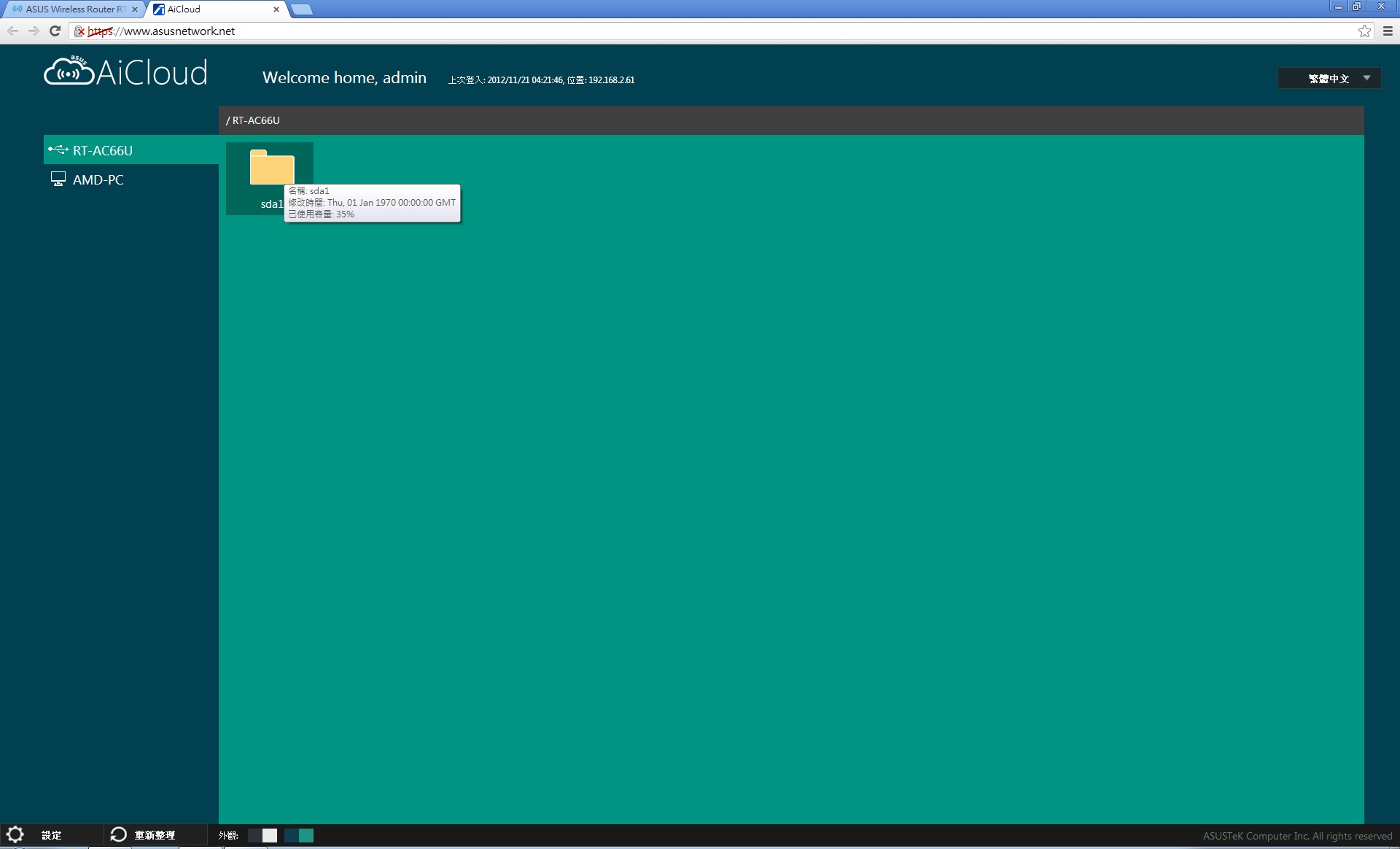
這次連接裝置於RT-AC66UUSB埠的Kingston隨身碟。
隨身碟中的檔案
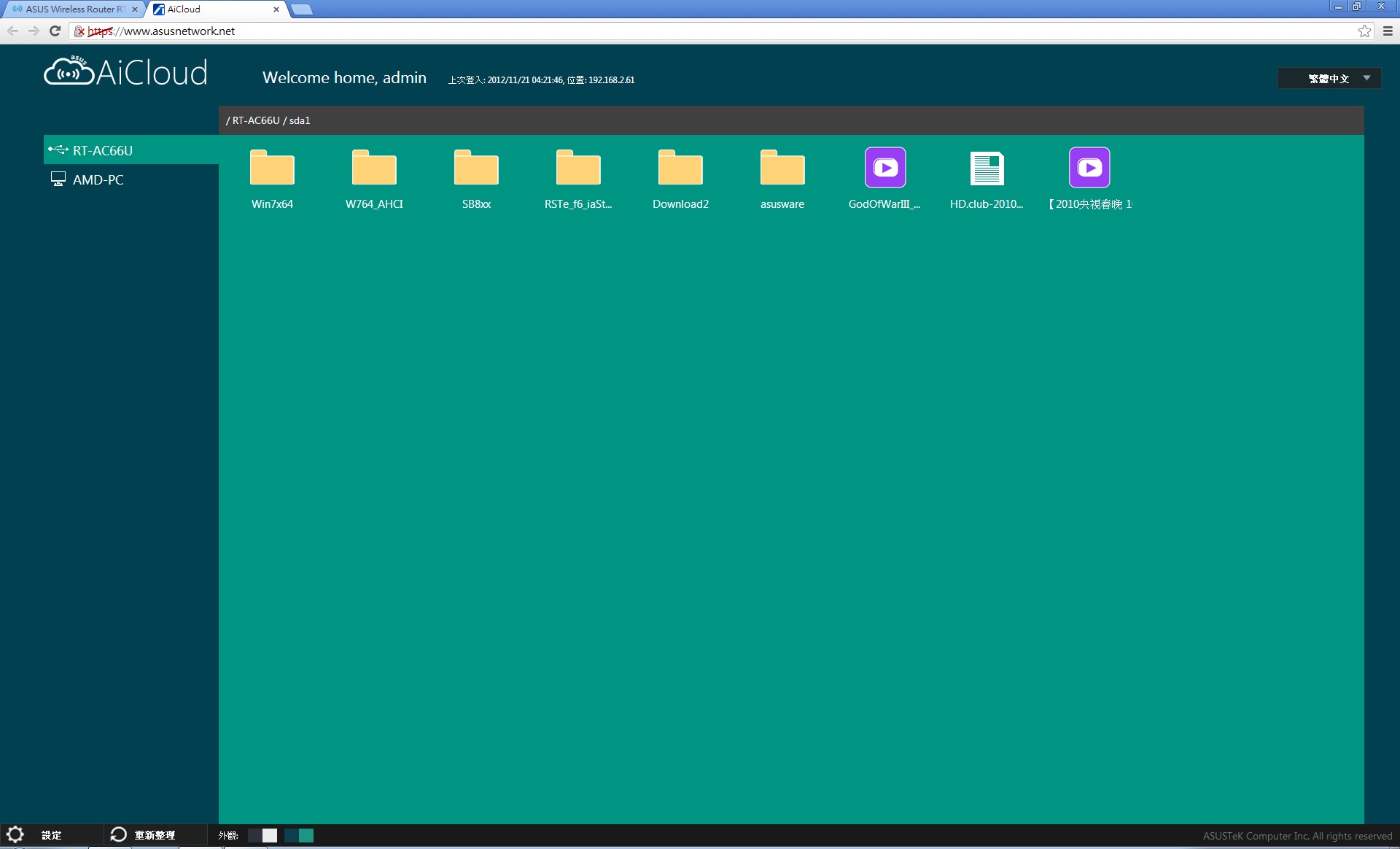
播放之前會建議您安裝VLC媒體播放軟體
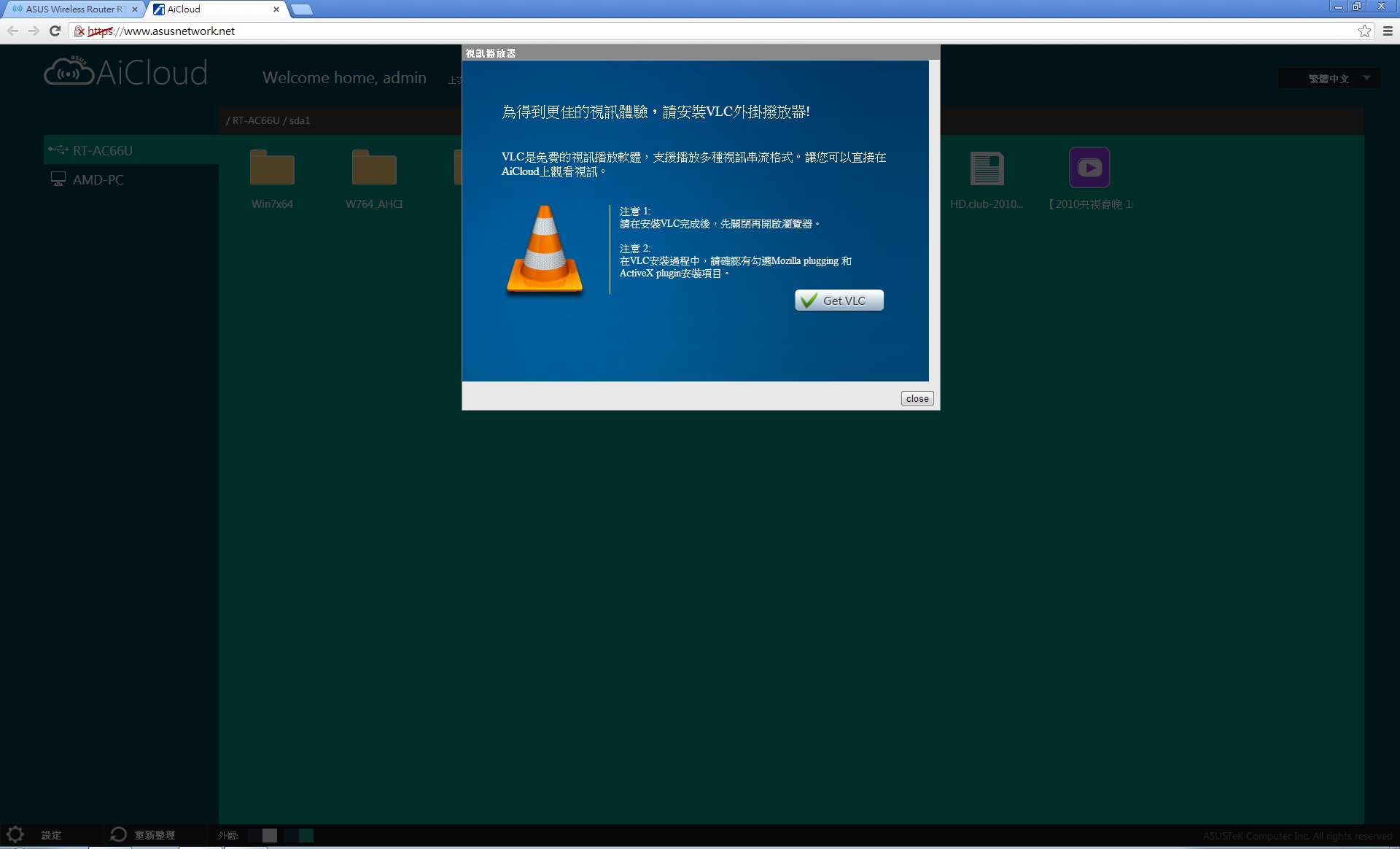
安裝完成之後點選欲撥放之檔案
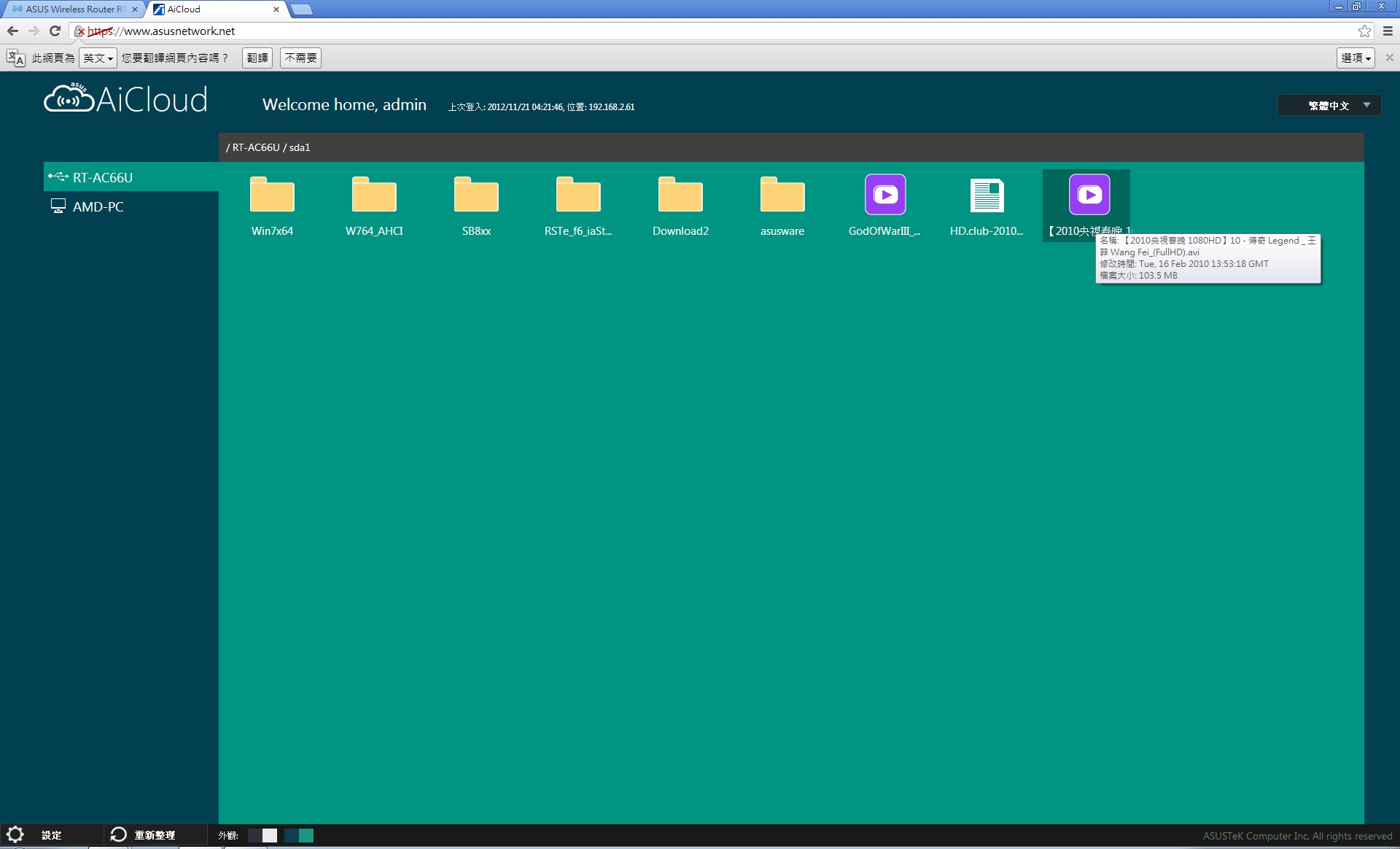
這次測試為王菲於春晚獻唱的傳奇歌曲。
順利且流暢的播放
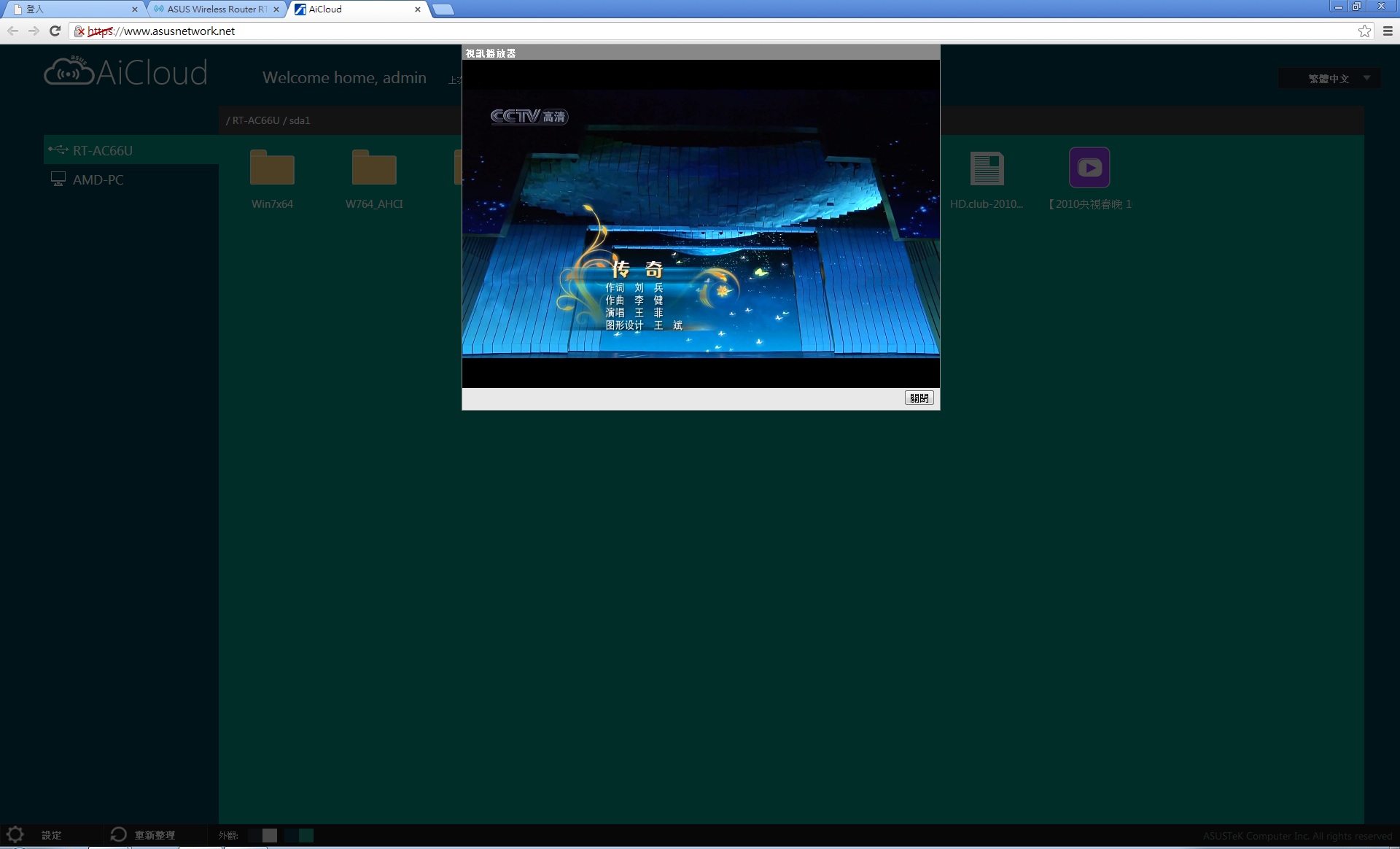
AiCloud 智慧同步功能
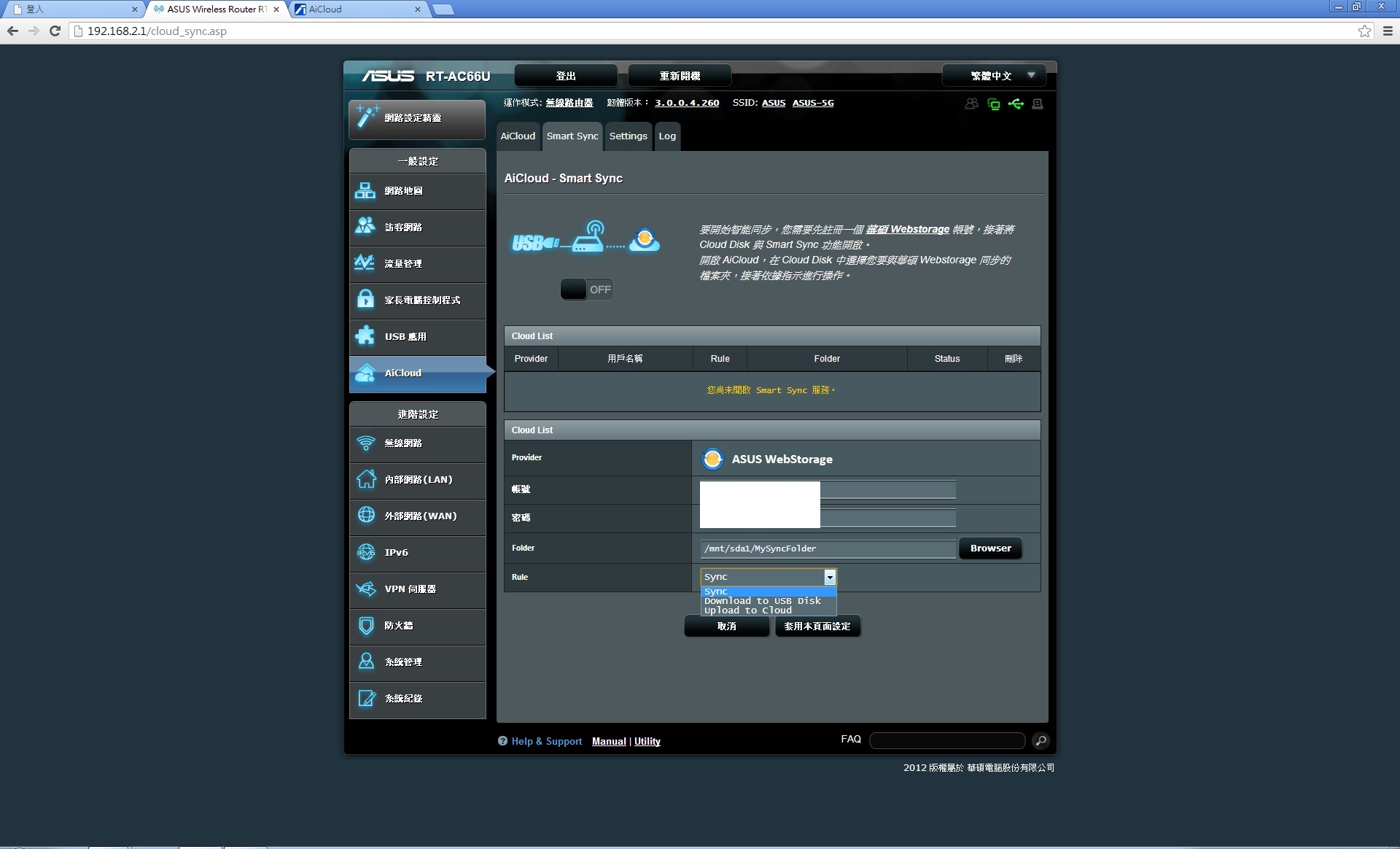
要使用這項功能,請先至ASUS WebStorage申請帳號。首先使用上傳至網路空間功能。
如下圖
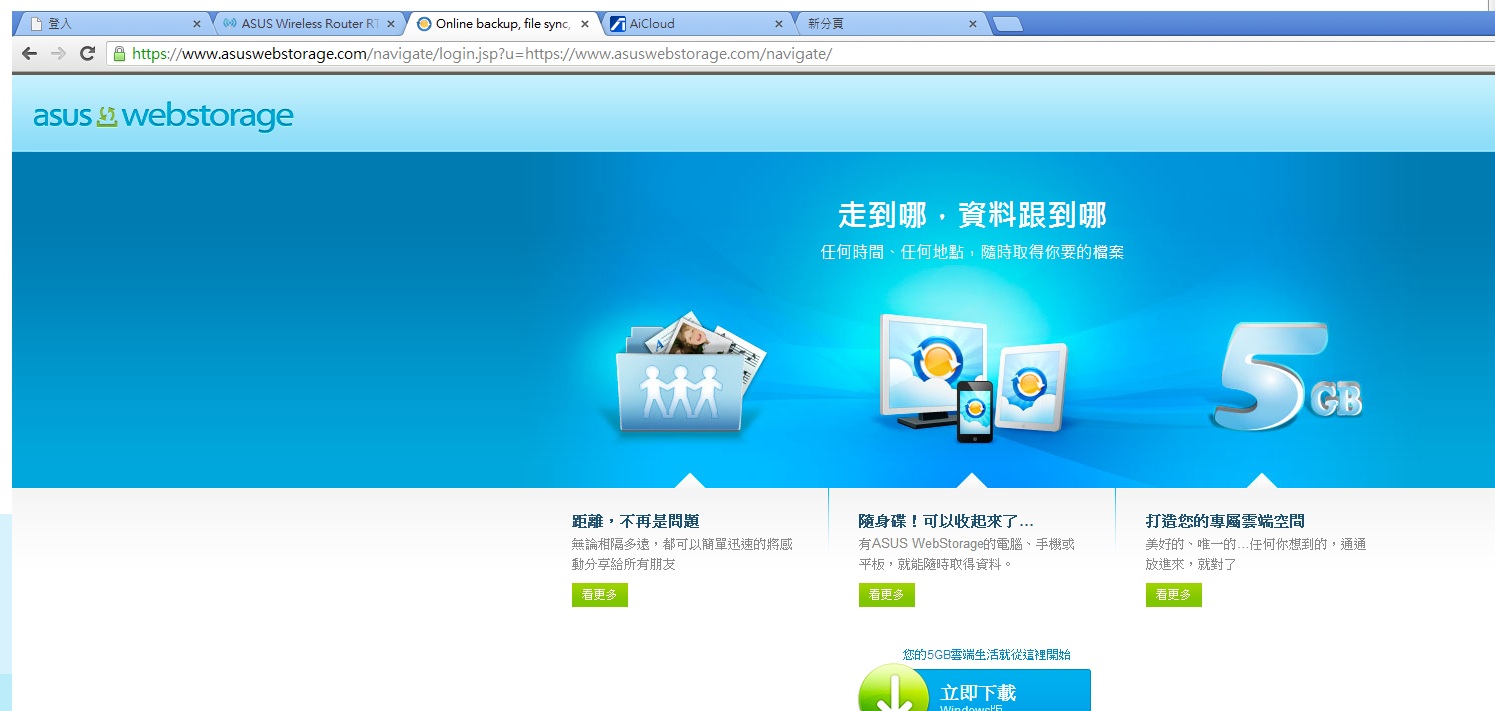
目前免費帳號空間有5G。
接下來將檔案放到預設的MySyncFolder資料夾中
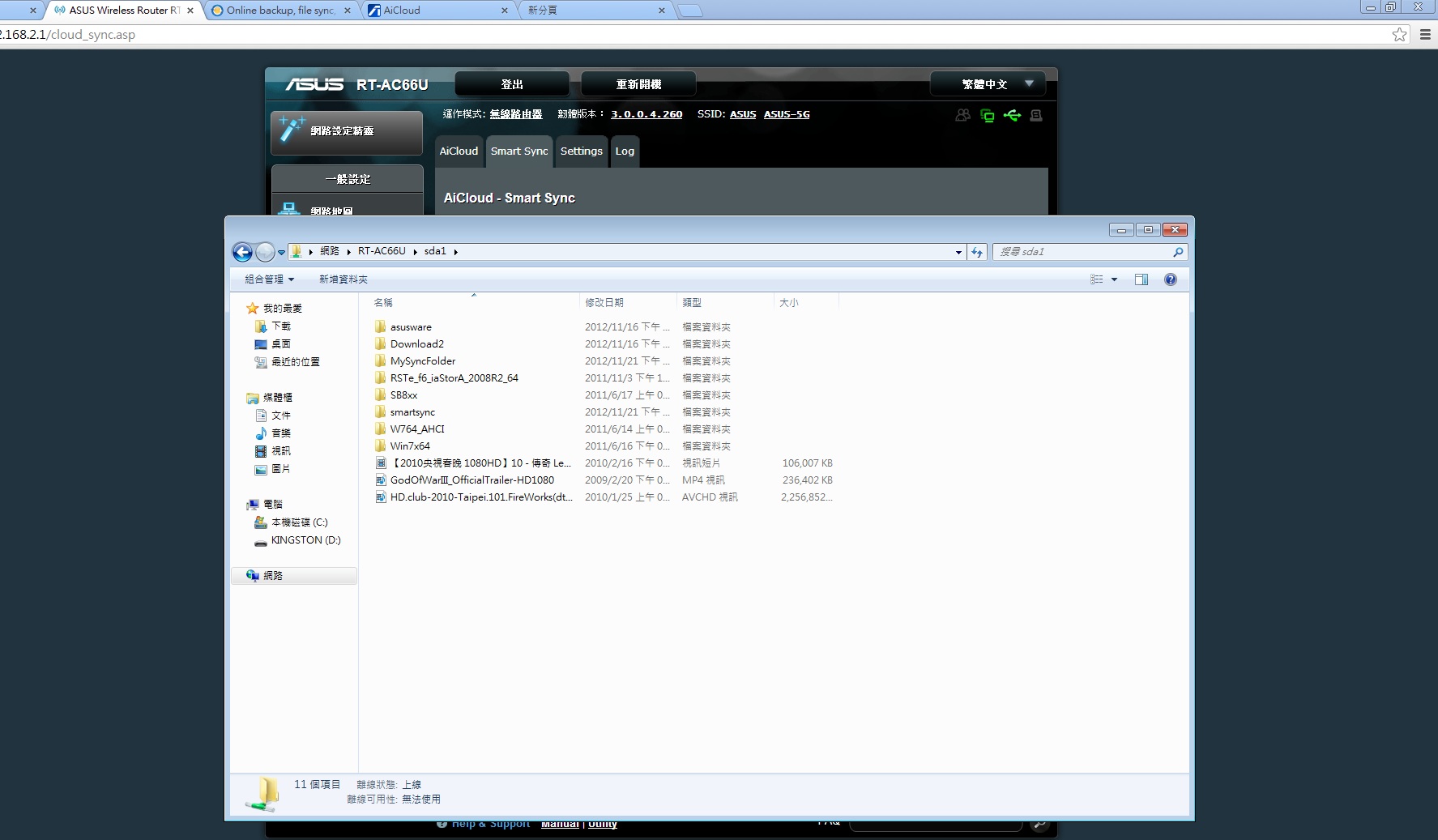
ASUS WebStorage
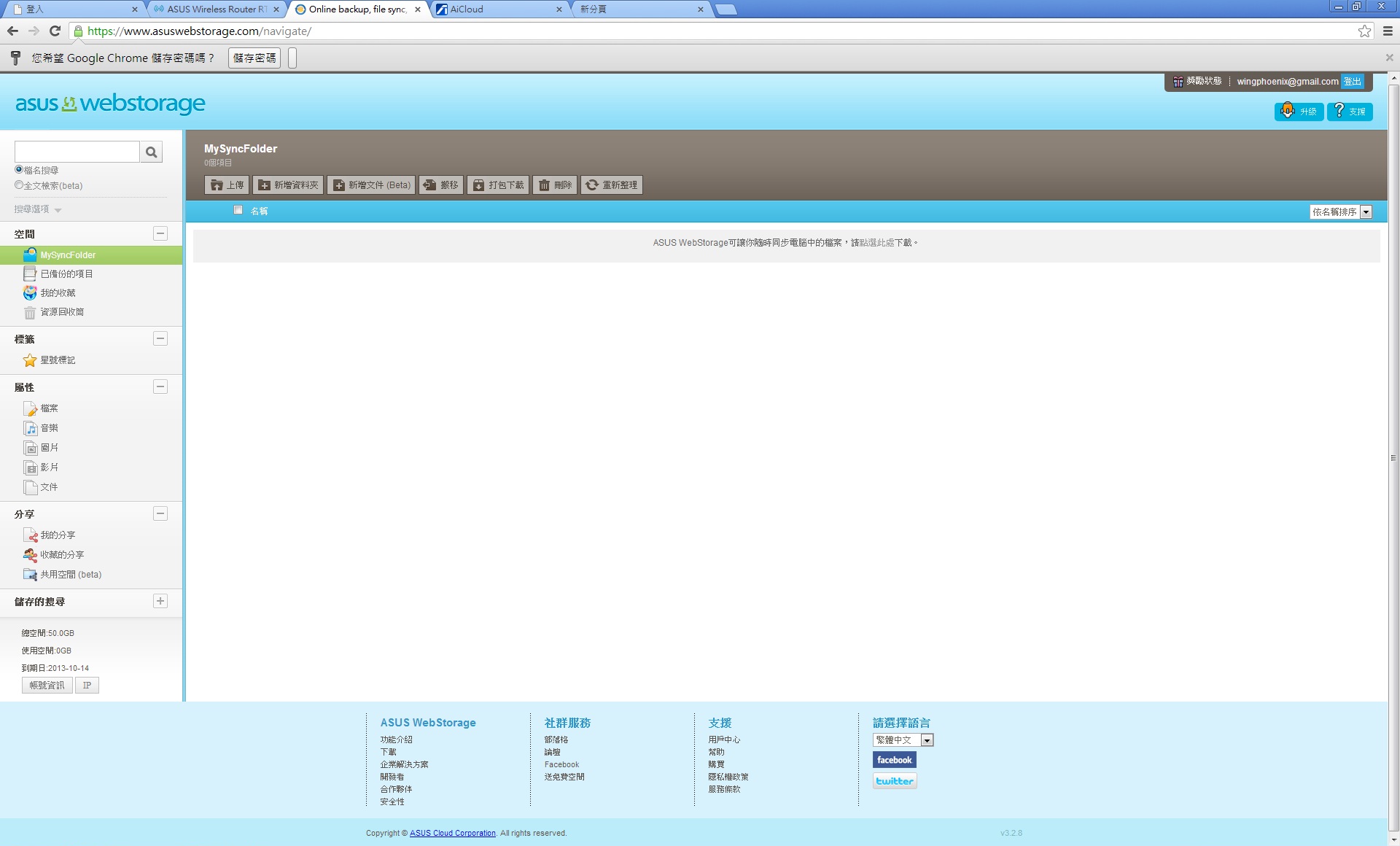
MySyncFolder目前尚未同步。
這次一樣選用王菲於春晚獻唱的傳奇歌曲的影音檔案作示範
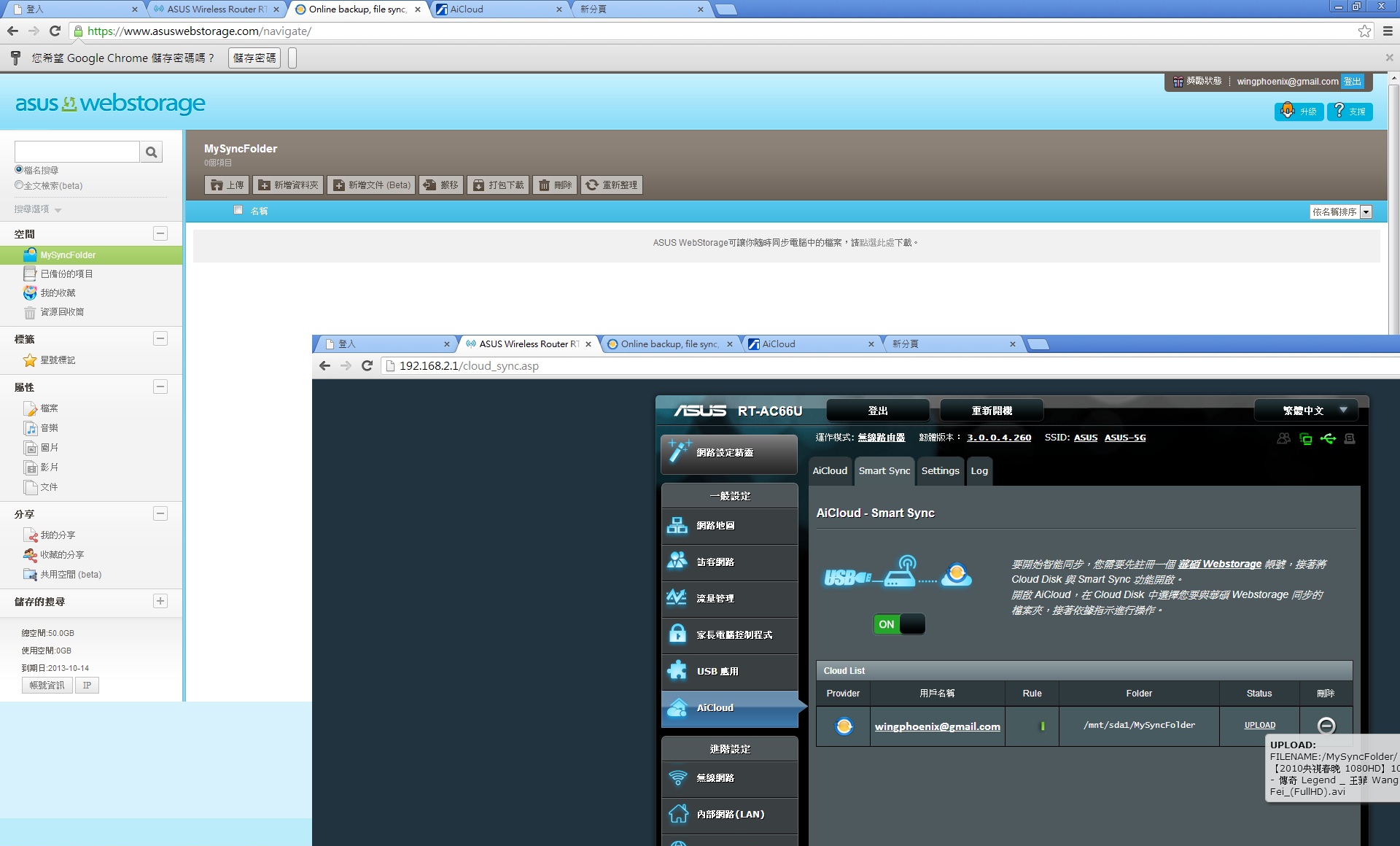
資料上傳中
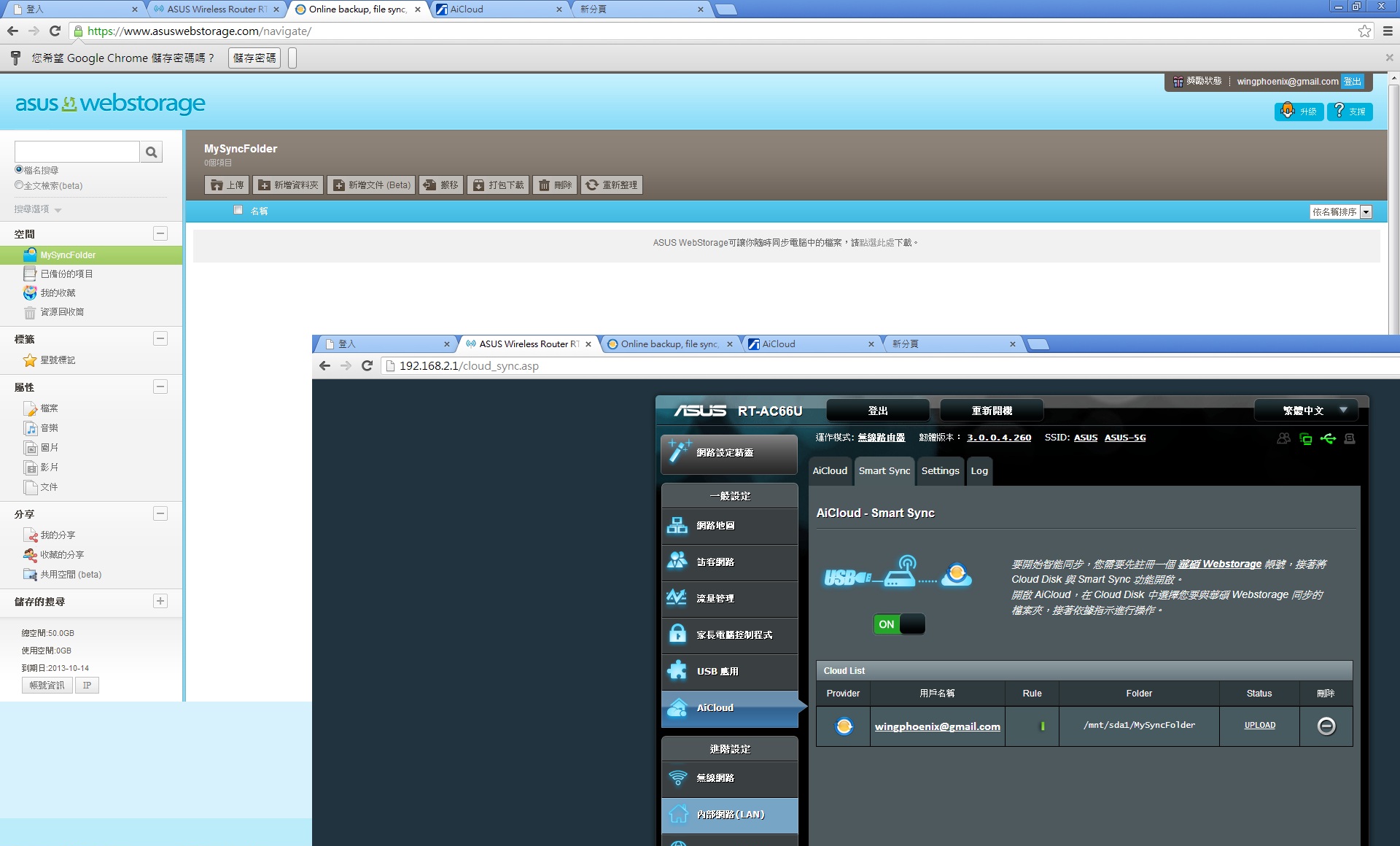
上傳完成
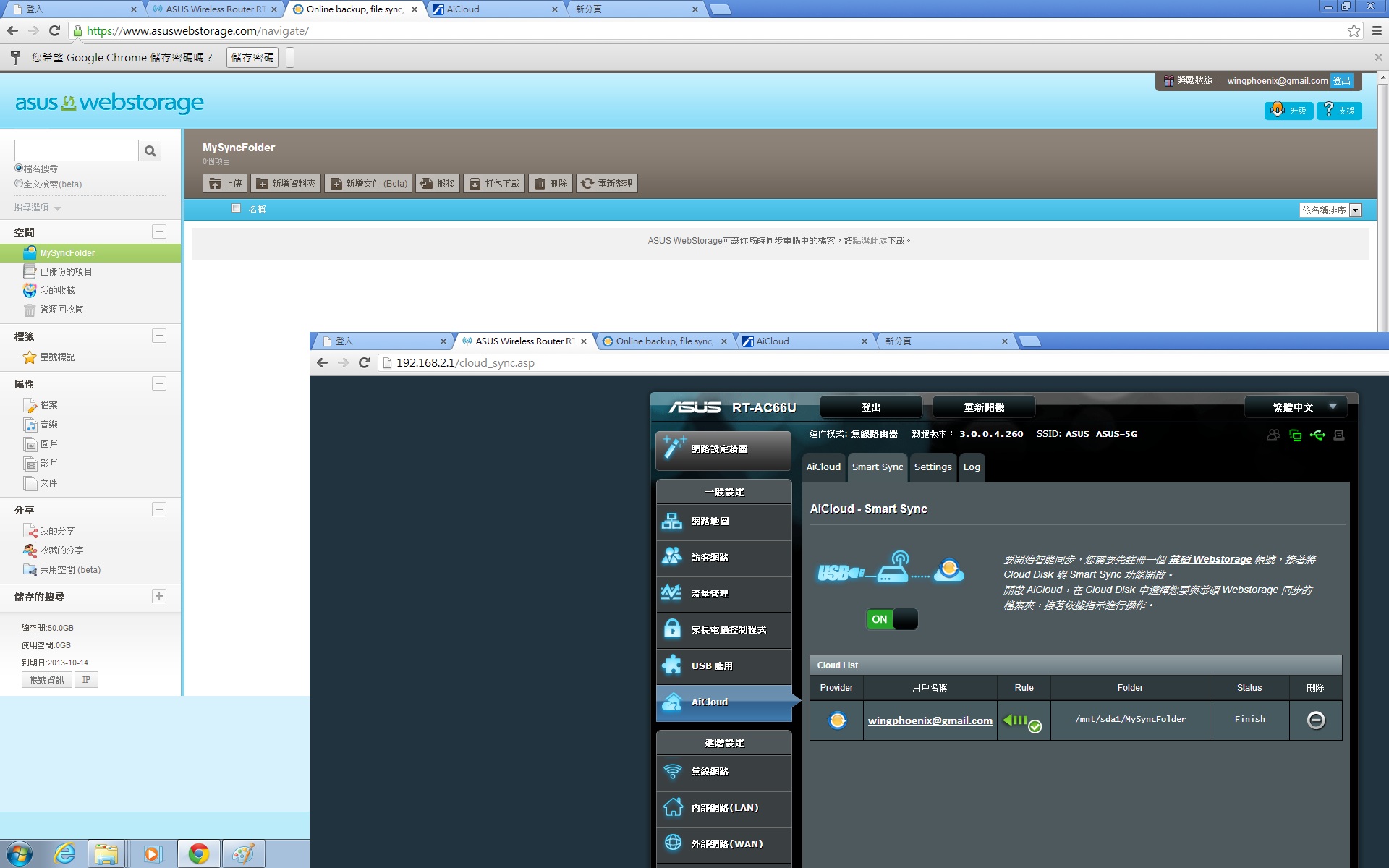
在ASUS WebStorage MySyncFolder資料已同步完成
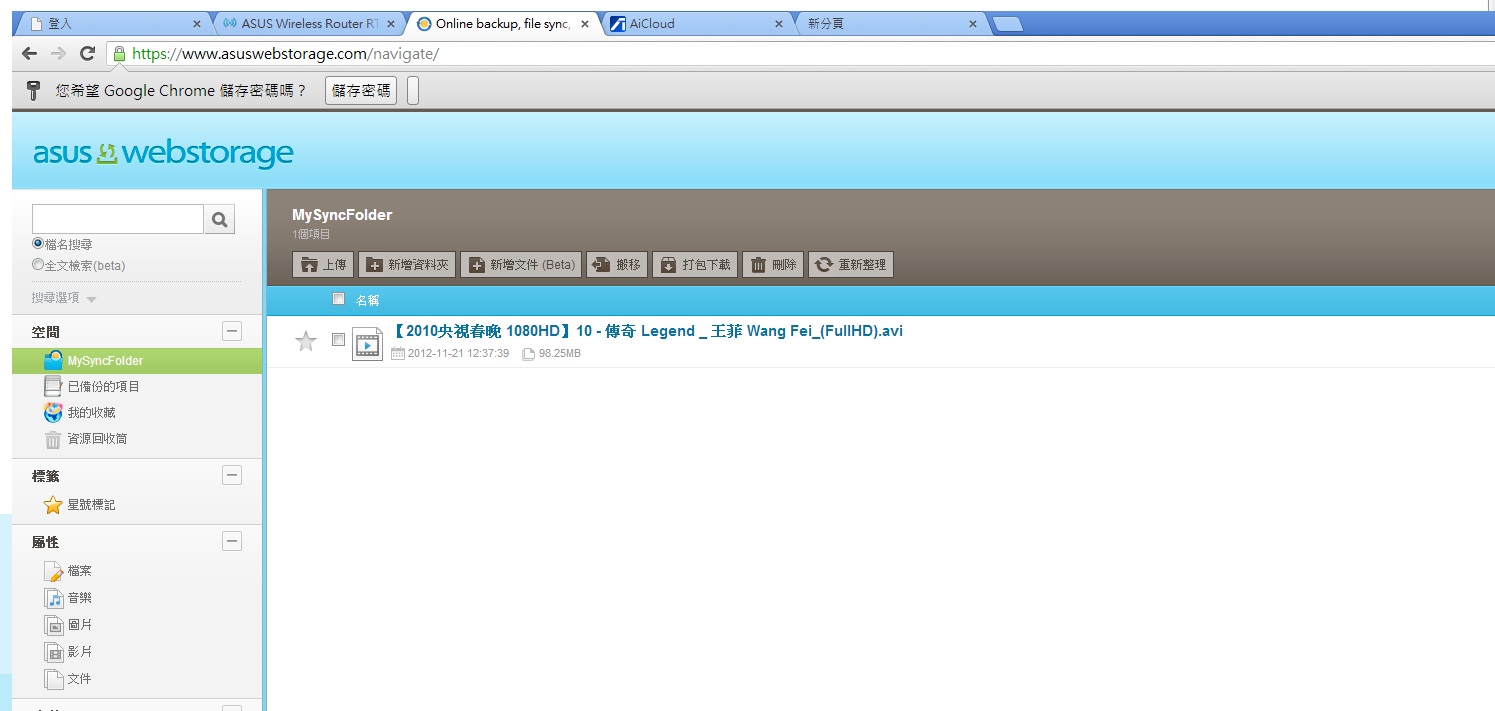
同步模式
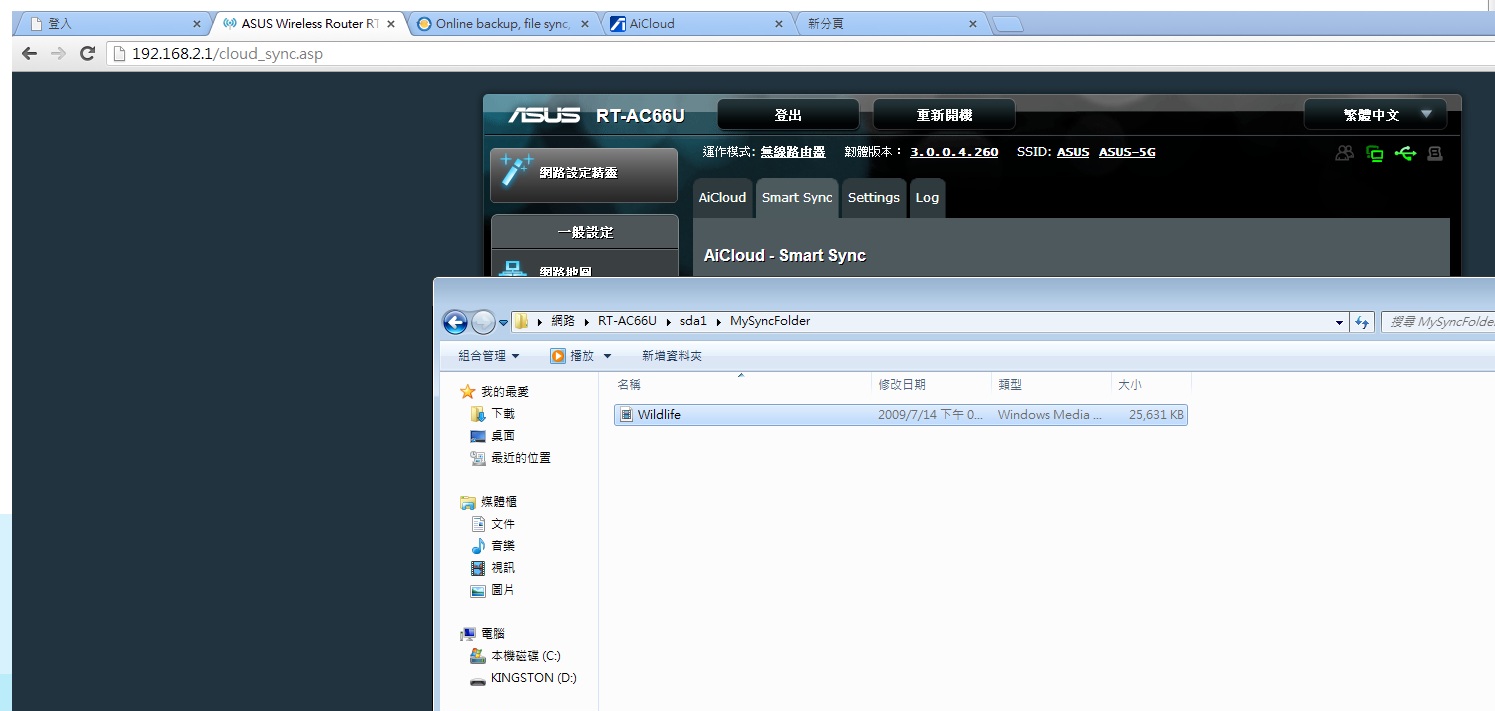
一樣在MySyncFolder資料夾中放入WIN7 範例視訊野生動物短片。
同步完成
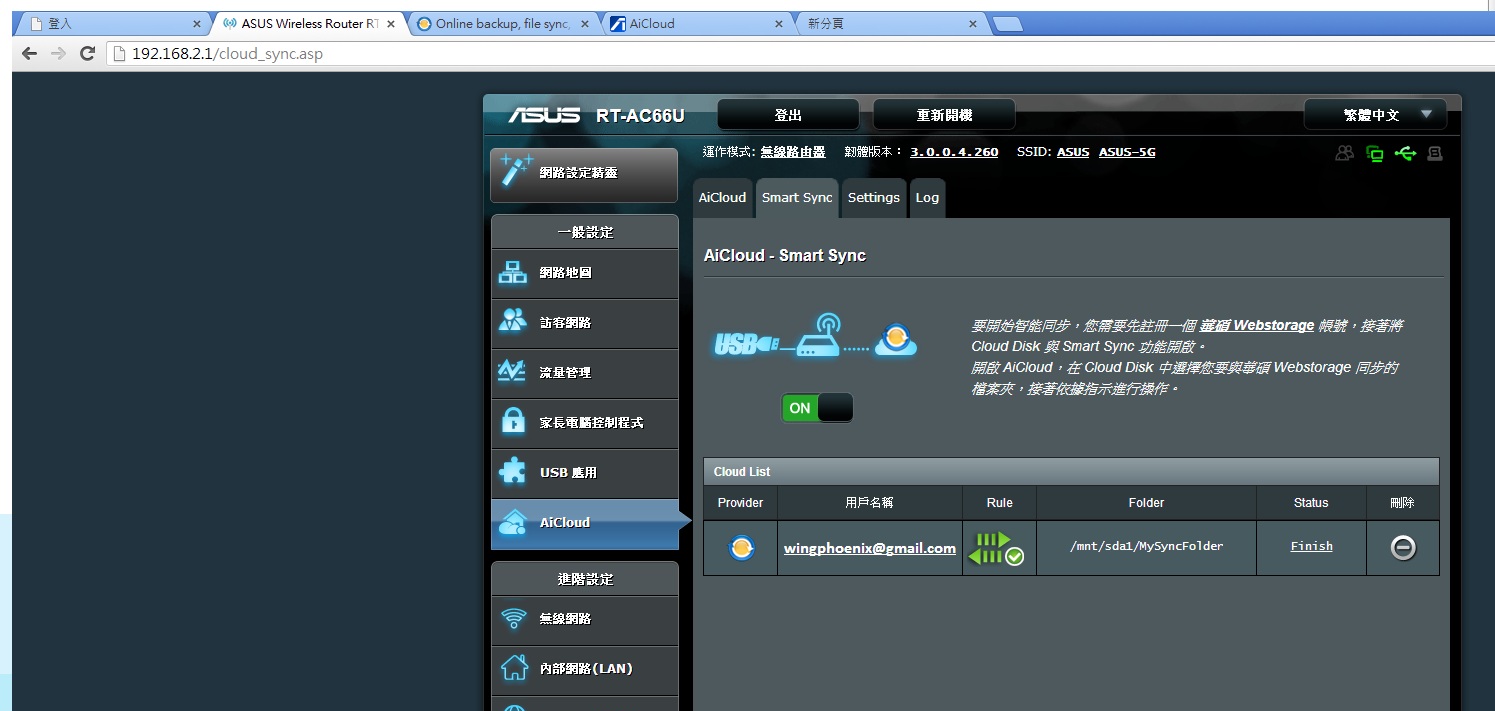
一樣在ASUS WebStorage MySyncFolder同步完成
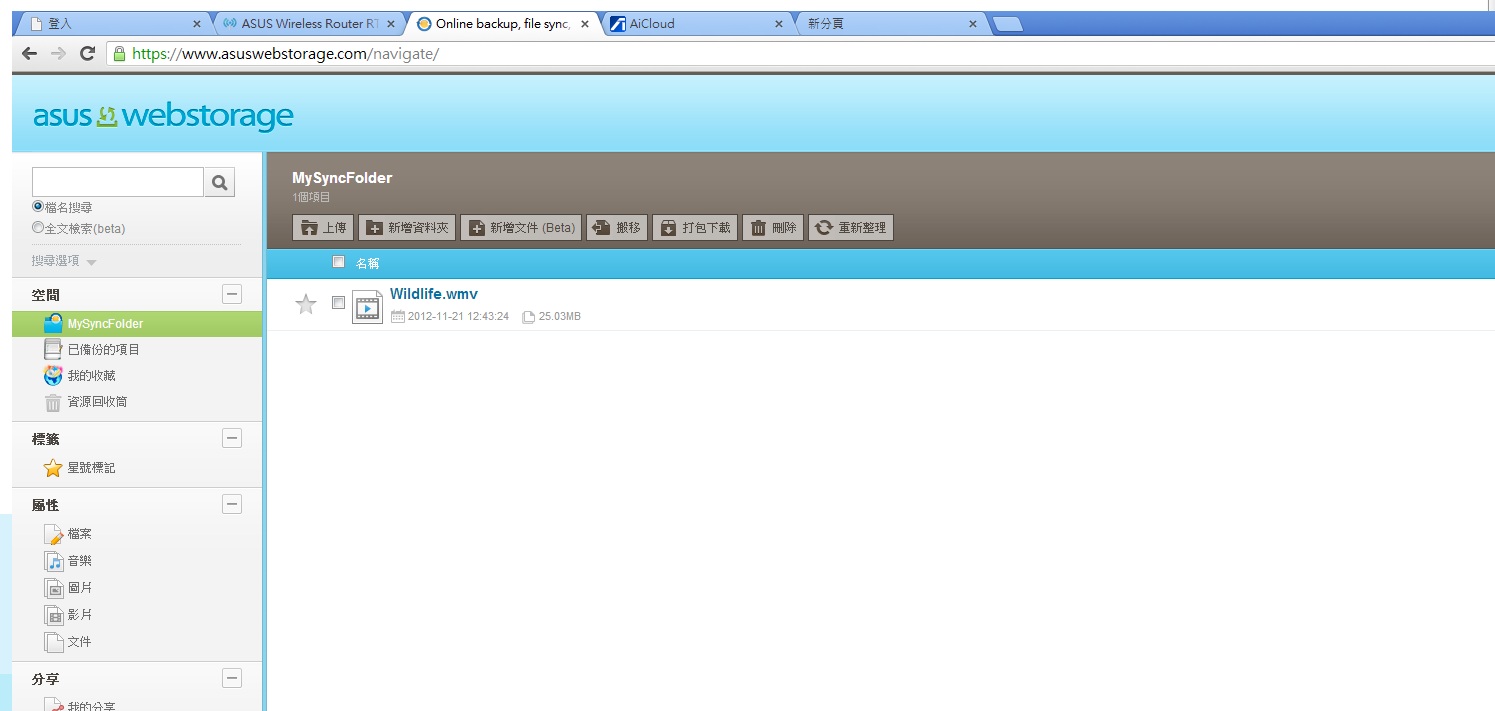
如果刪除,MySyncFolder內資料一樣也會移除。
智慧型手機連接基地台
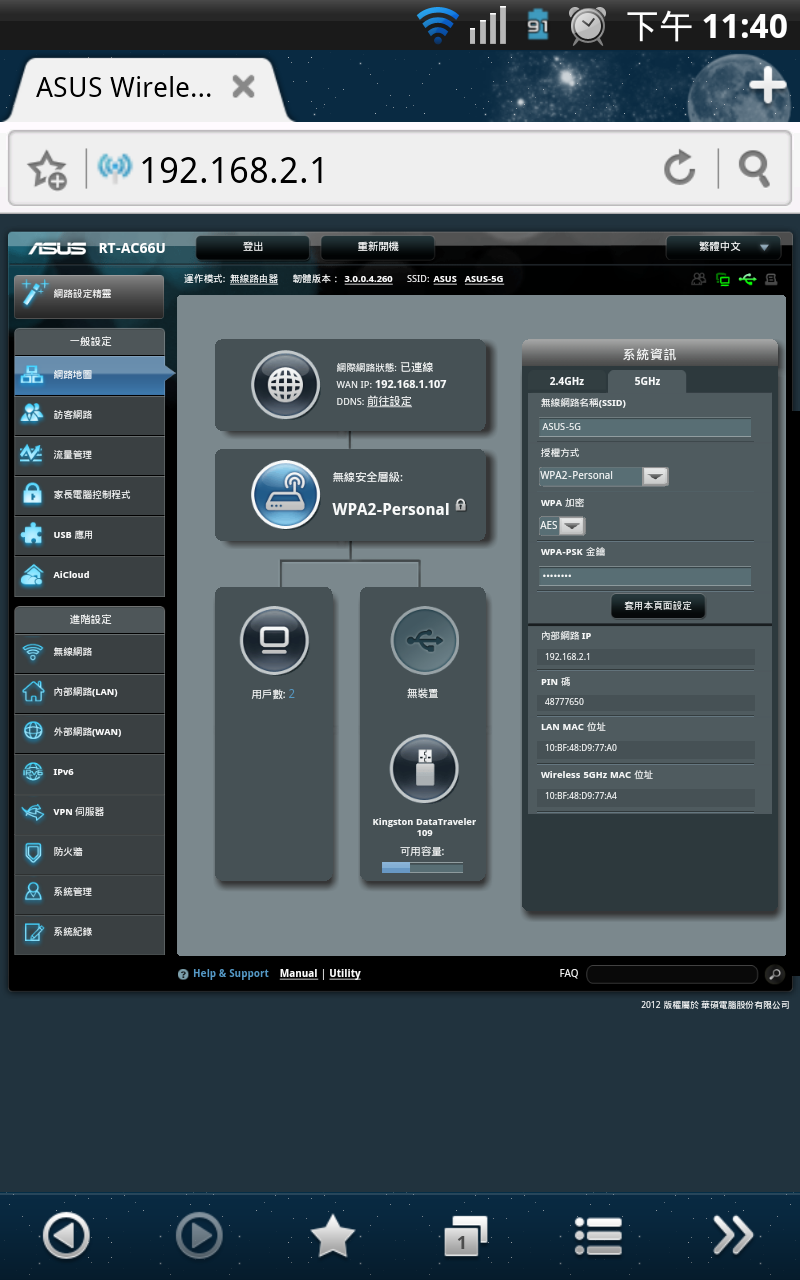
一樣可以看到基地台的管理頁面。
先至Play Store下載專用APP
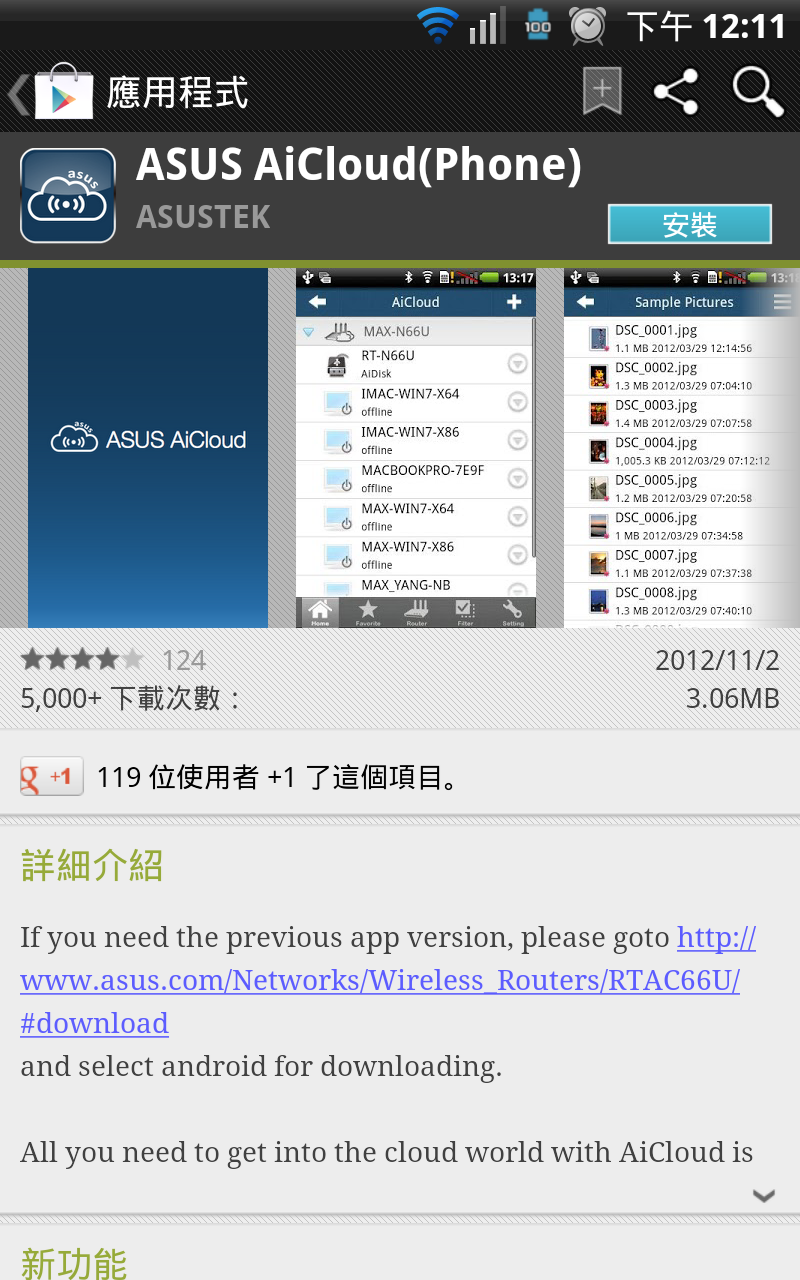
登入AiCloud
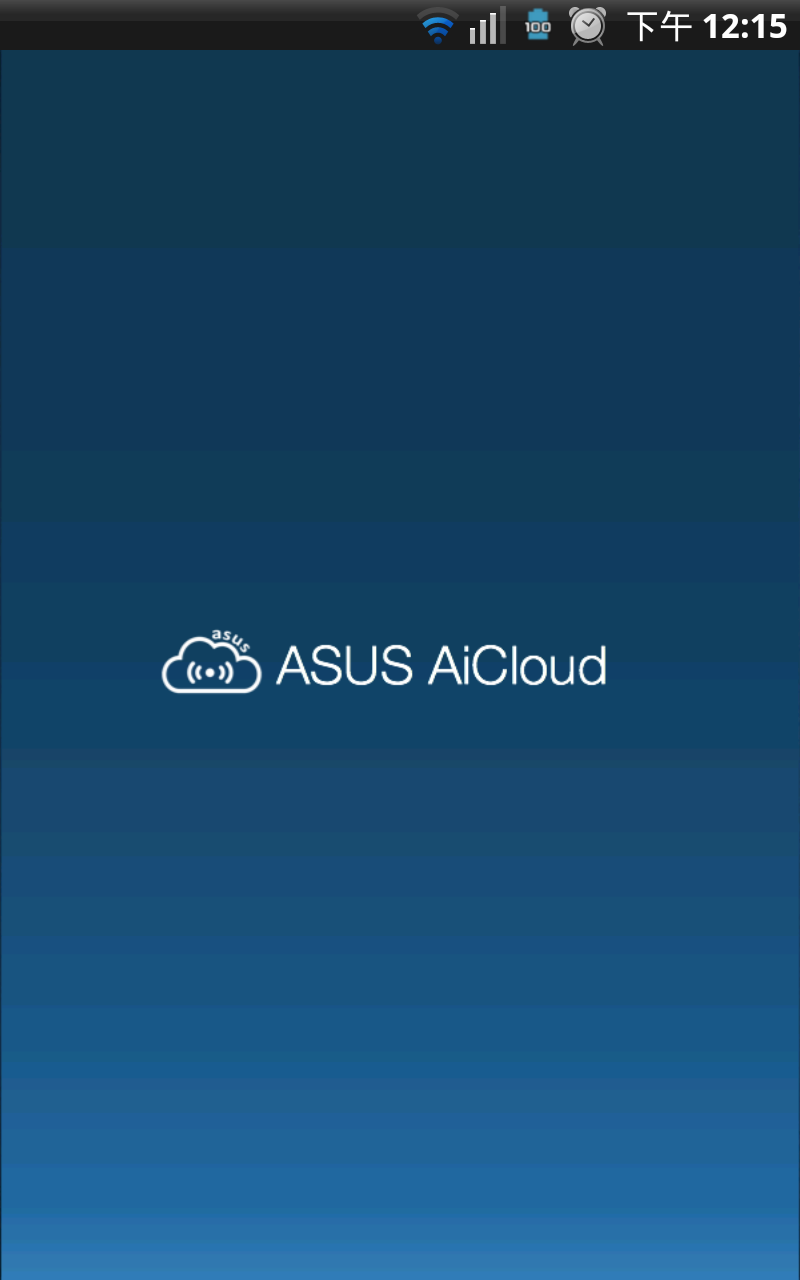
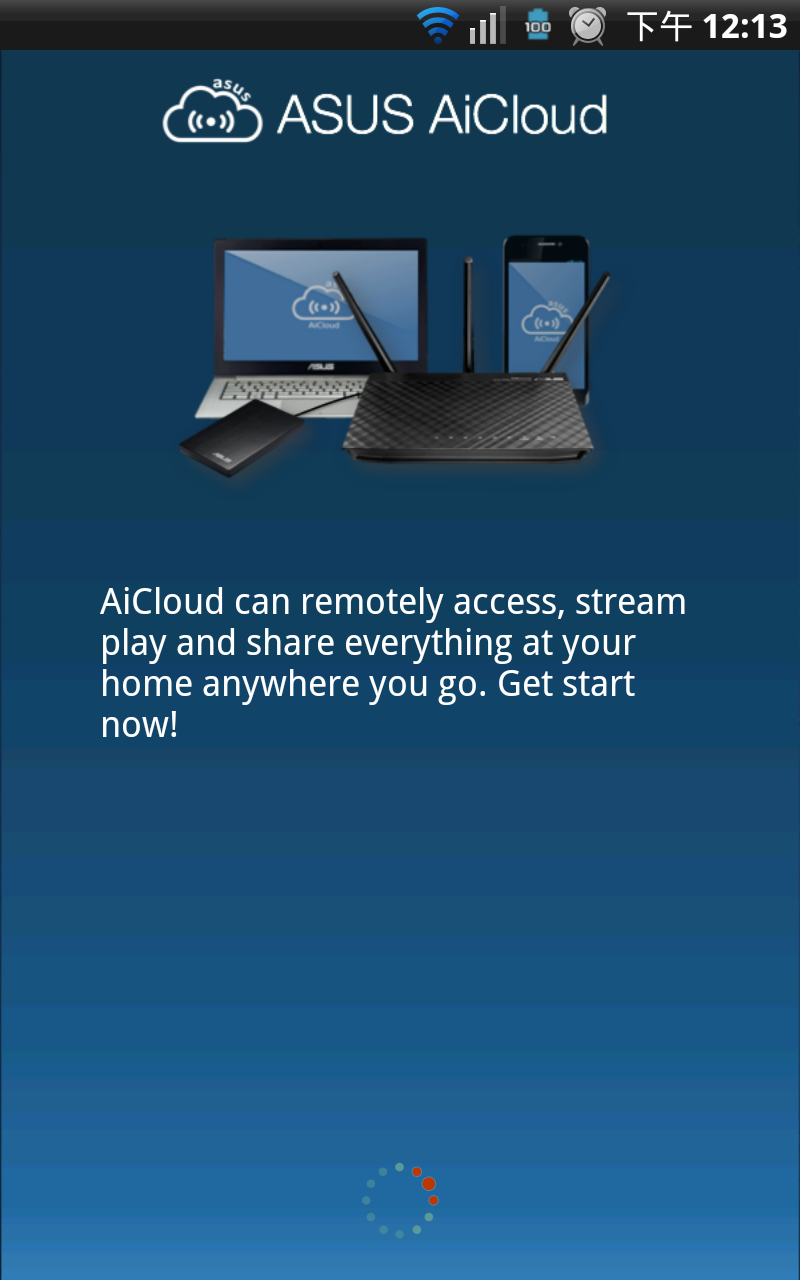
連接基地台
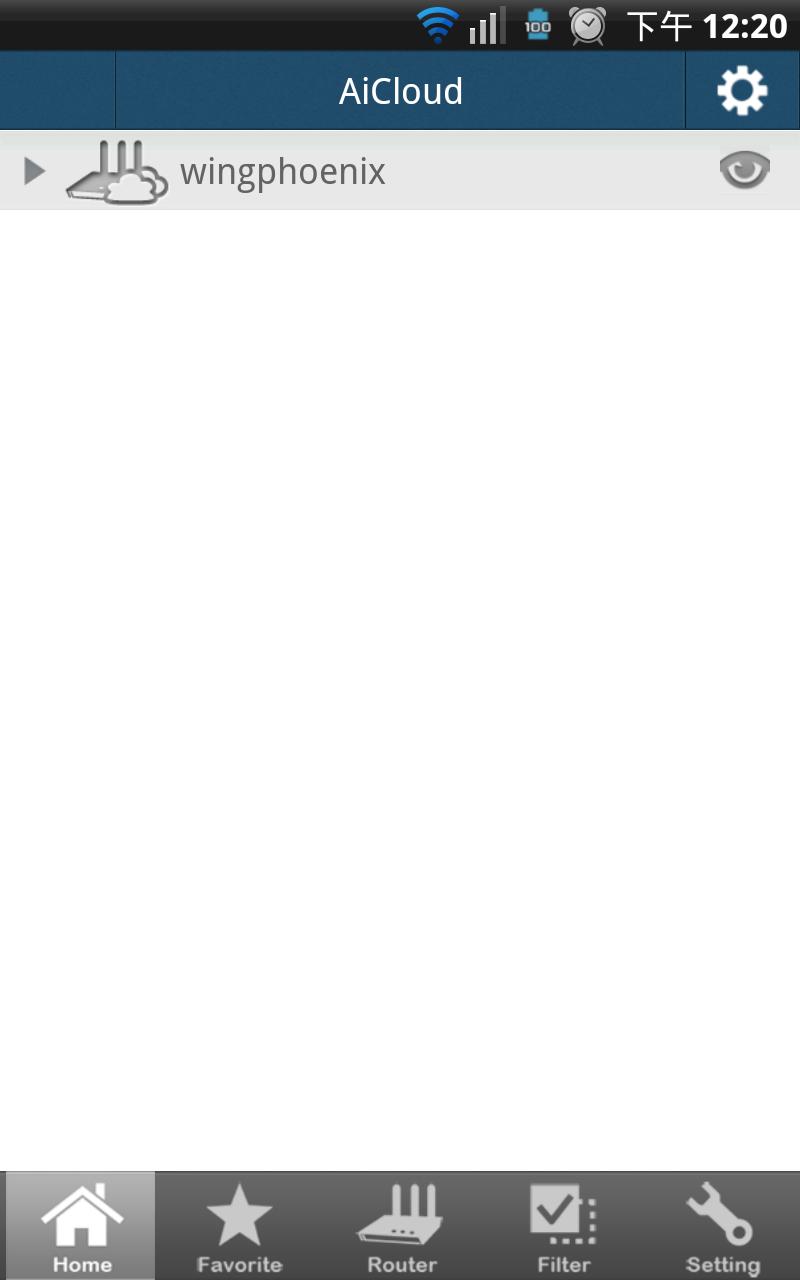
目前與基地台連線之裝置
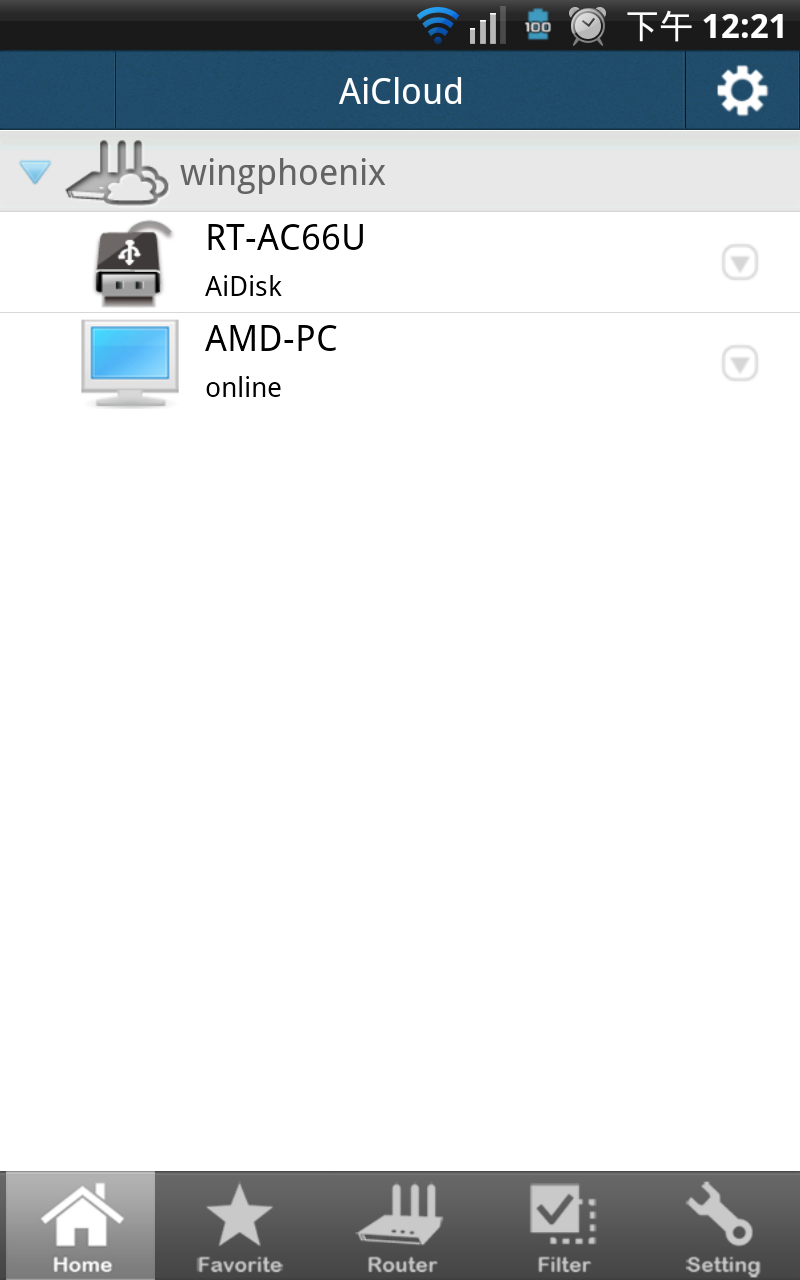
連結基地台的USB裝置
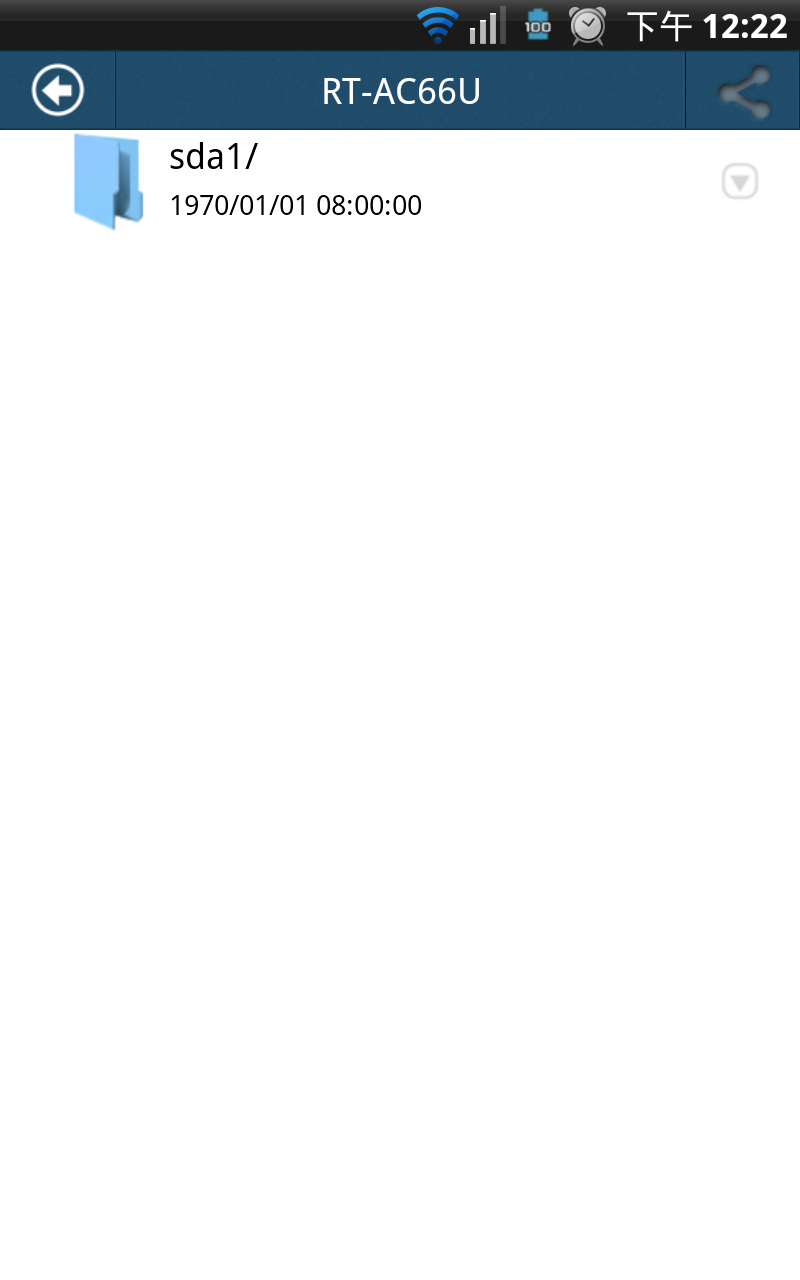
這次一樣連接裝置於RT-AC66UUSB埠的Kingston隨身碟。
隨身碟中的檔案

這次一樣選用王菲於春晚獻唱的傳奇歌曲的影音檔案作示範
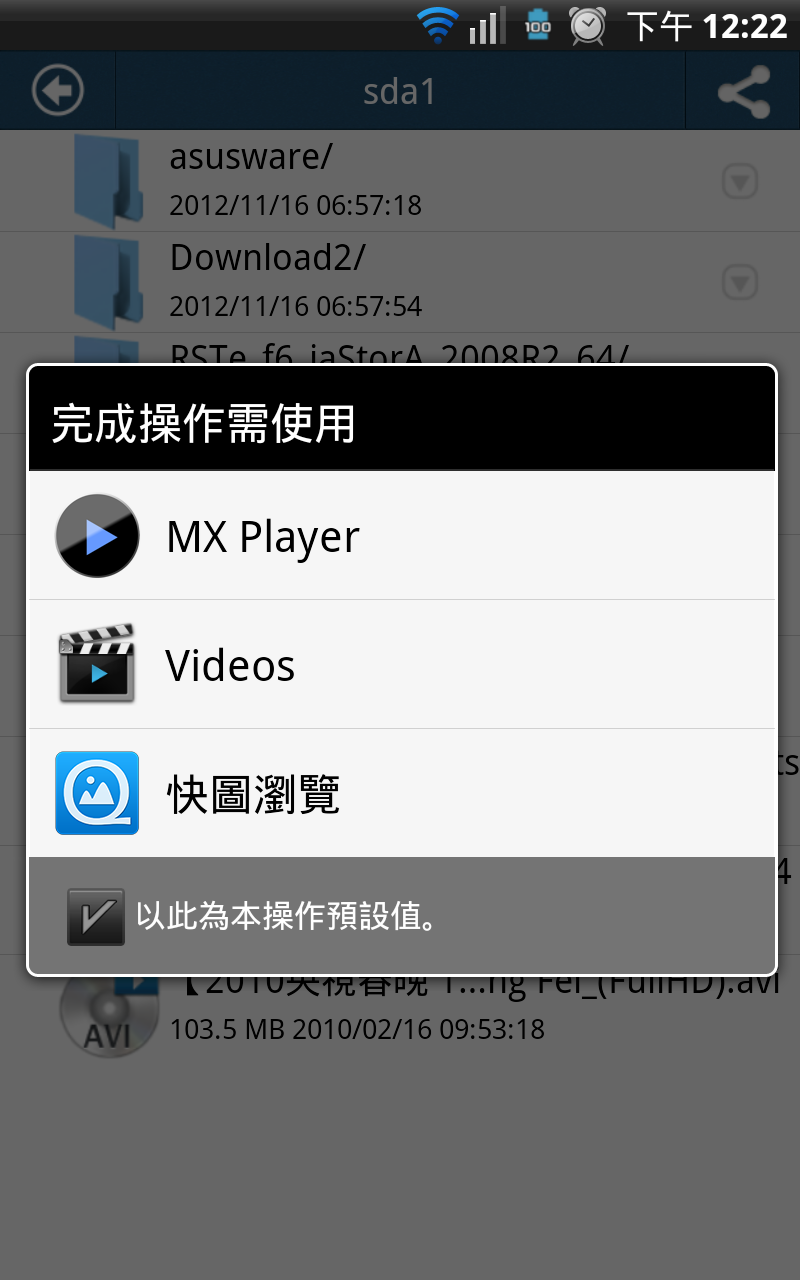
點選之後就會使用預設撥放器或是讓使用者選擇軟體進行播放。
[page]p[/page][title] 網路傳輸效能測試 [/title]
1Gbps區網互傳部分
區網互傳部分是個人目前常用到的傳輸功能,以目前的電腦環境來說,使用Fast Copy傳輸速度大約可達到100MB/s左右,作為異機備份常用的功能。
網路圖表
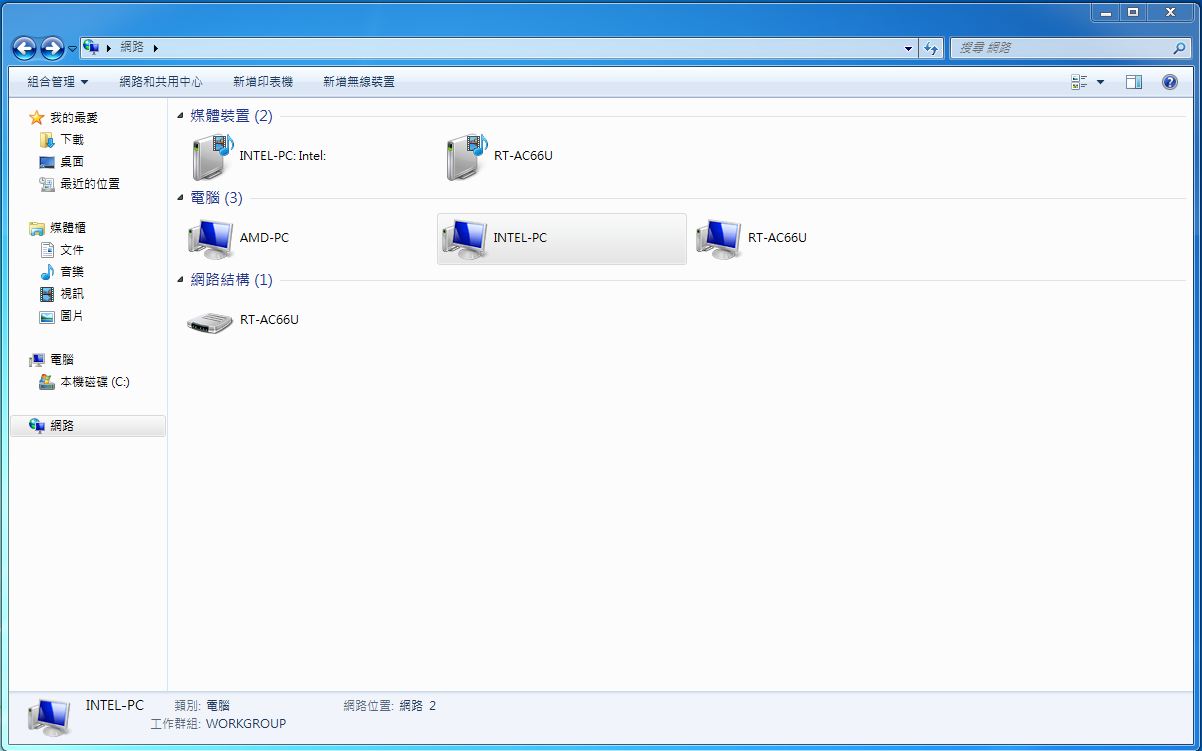
測試的檔案大約15.2G
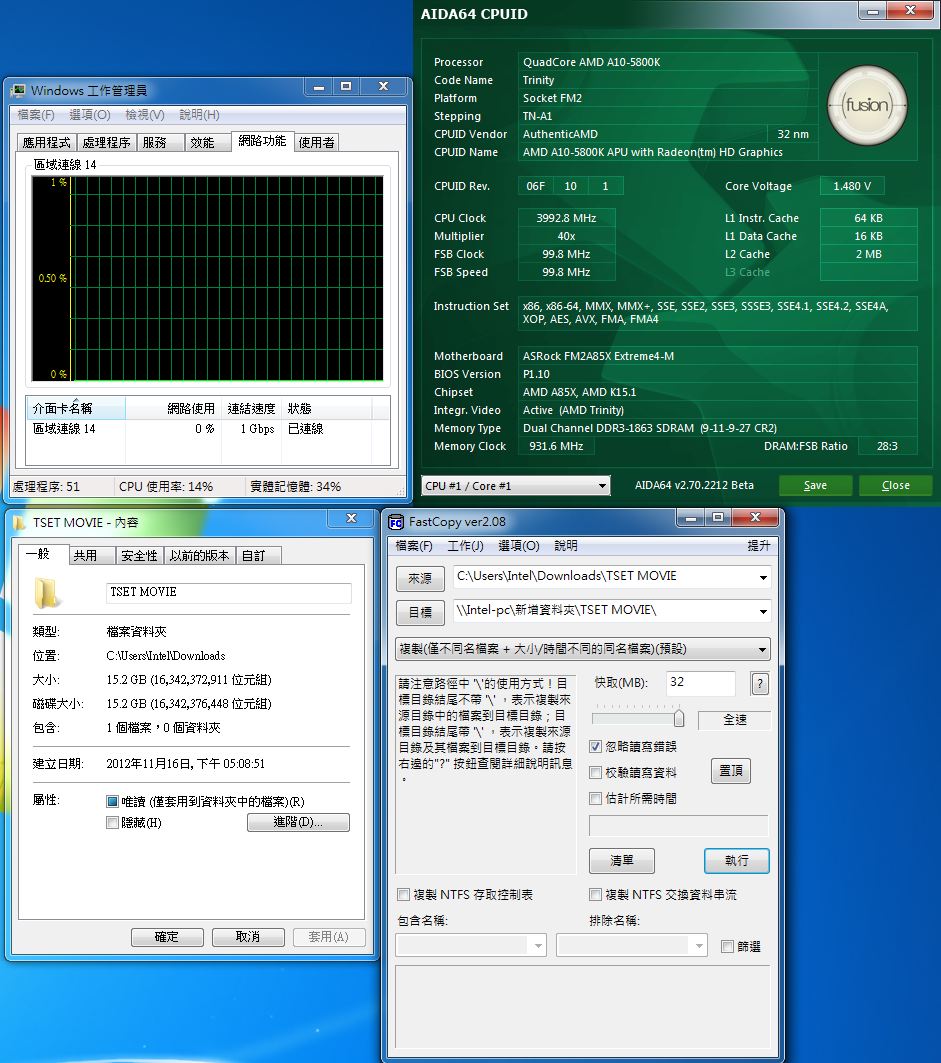
透過ASUS RT-AC66U 1Gbps LAN傳到Z77的工作平台。
傳了大約4G左右
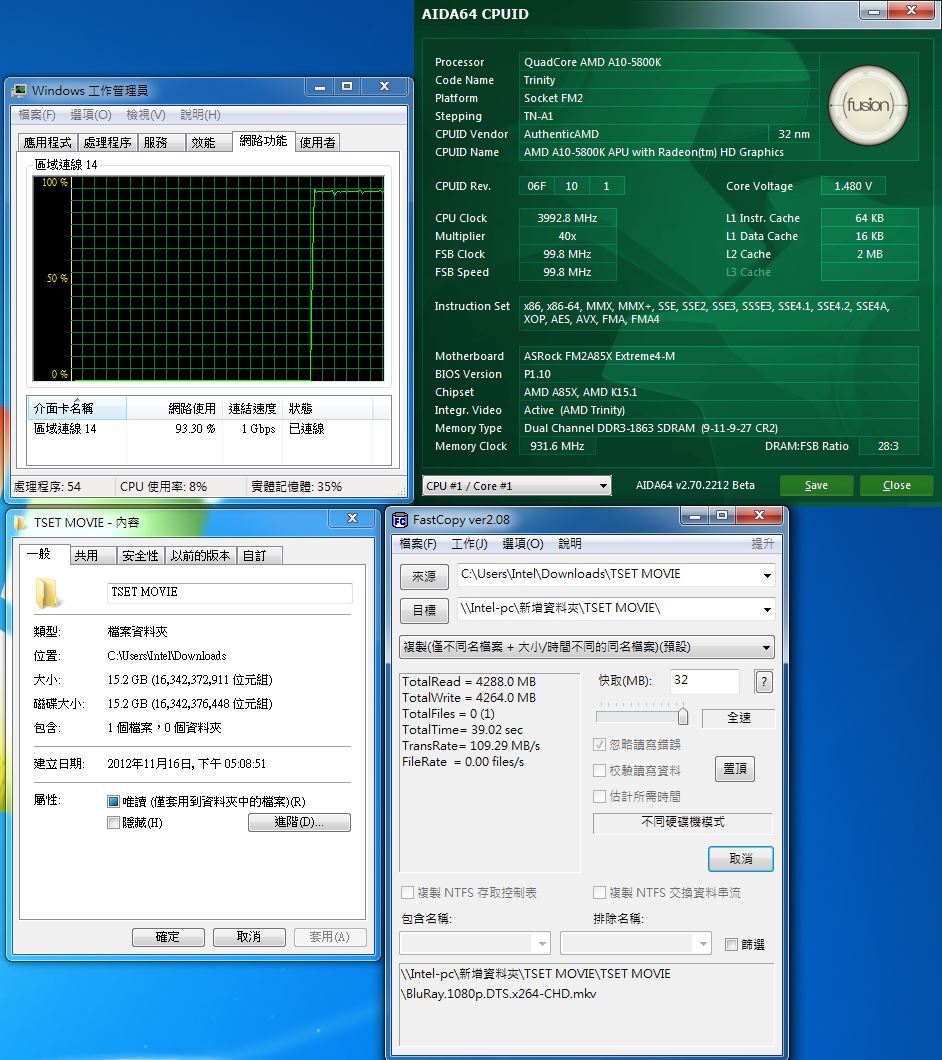
平均速度大約在接近109MB/s左右。
傳了大約10G左右
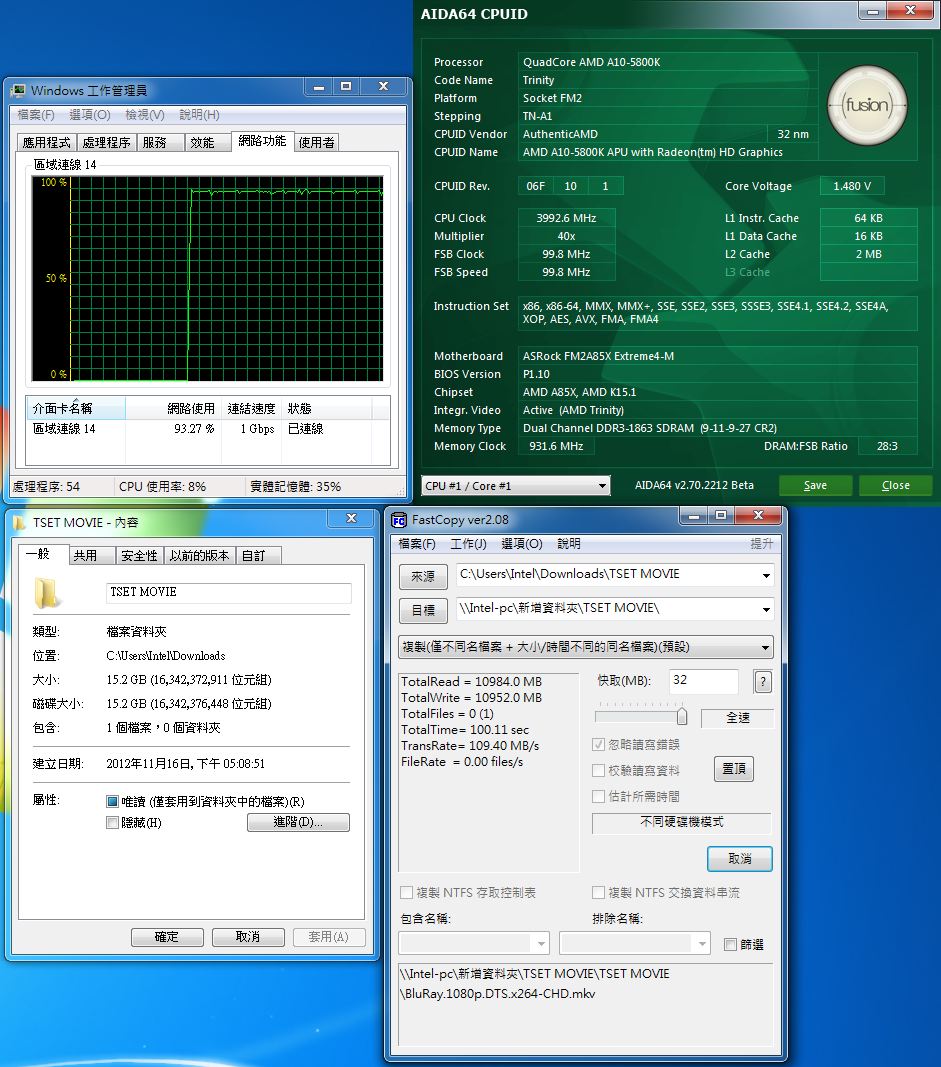
平均速度大約維持在109MB/s左右。
完成傳檔作業
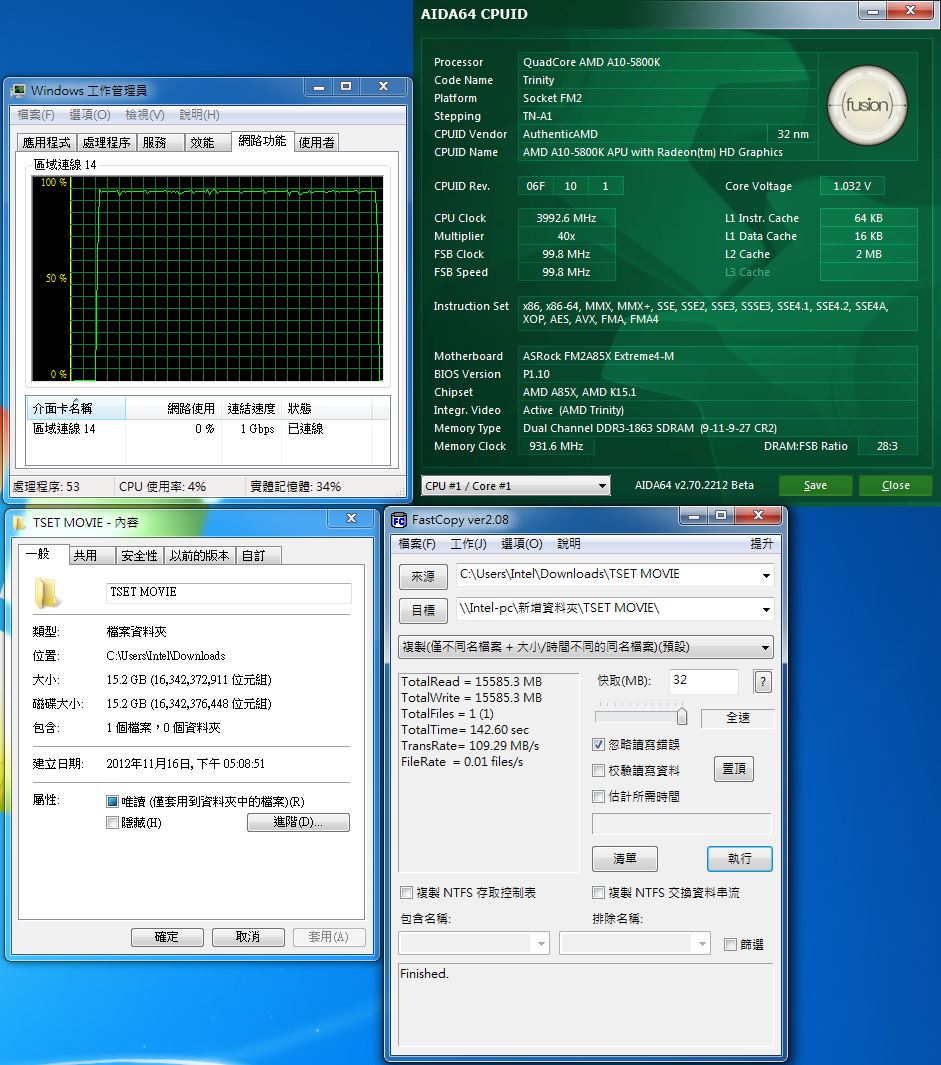
平均速度大約維持在109MB/s左右。
2.4GHz無線網路傳輸效能測試
2.4GHz的傳輸速度部分
測試平台(ASRock FM2A85X Extreme4-M+ASRock Z77 Extreme9內建2.4G網卡)
測試的檔案大約15.2G
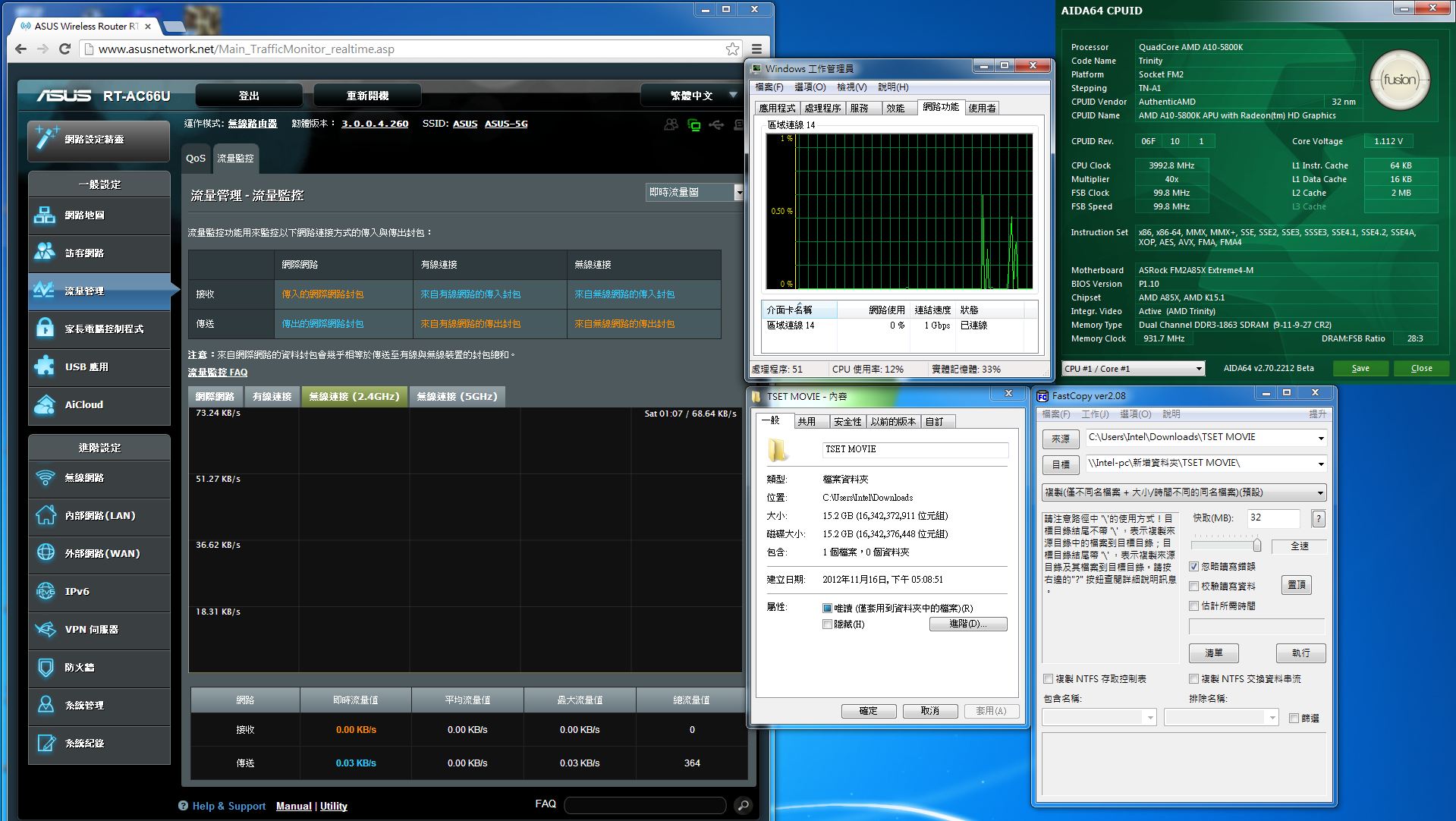
透過ASUS RT-AC66U 2.4G頻段傳到Z77的工作平台。
傳了大約4G左右
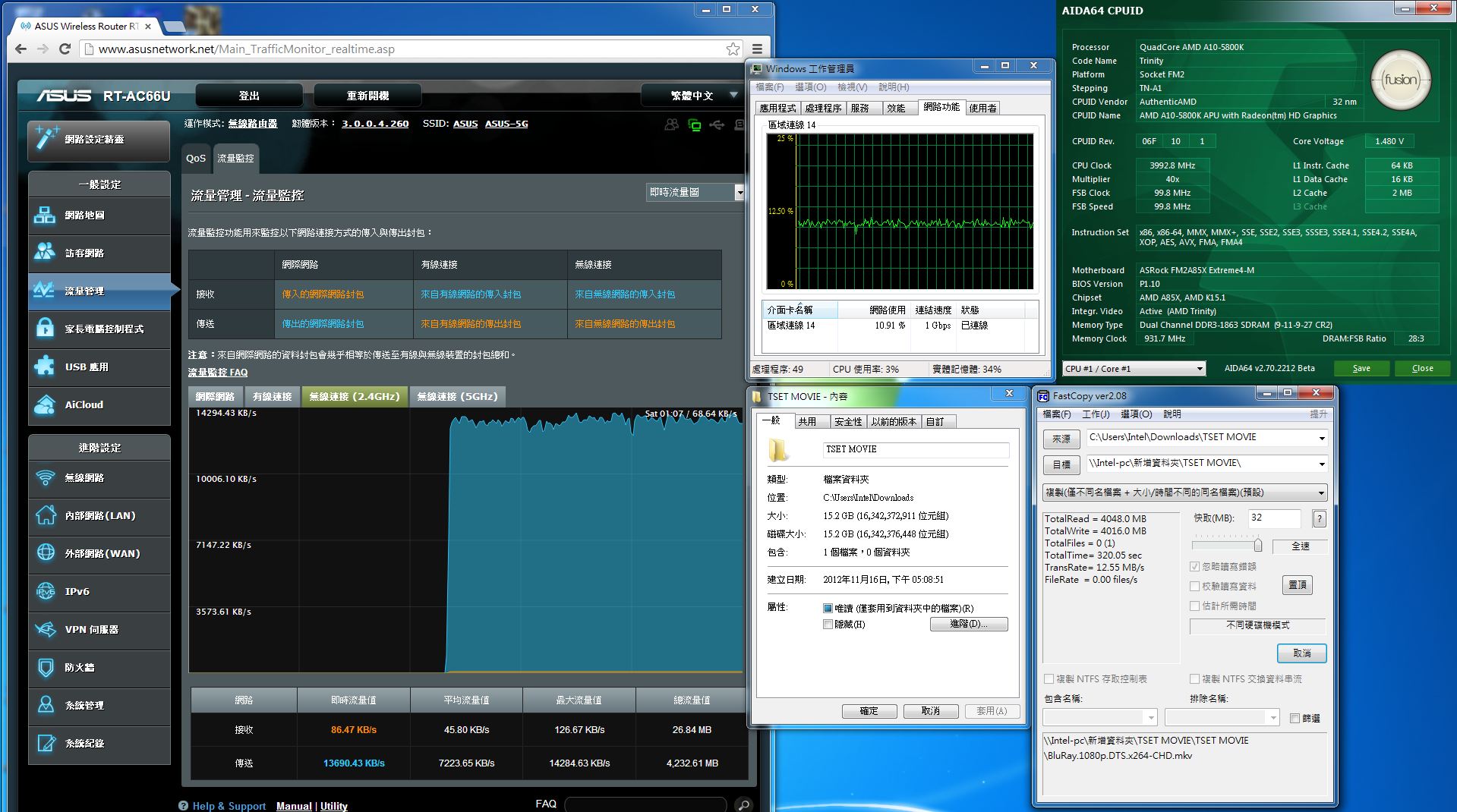
平均速度大約在接近12.55MB/s左右。
傳了大約10G左右
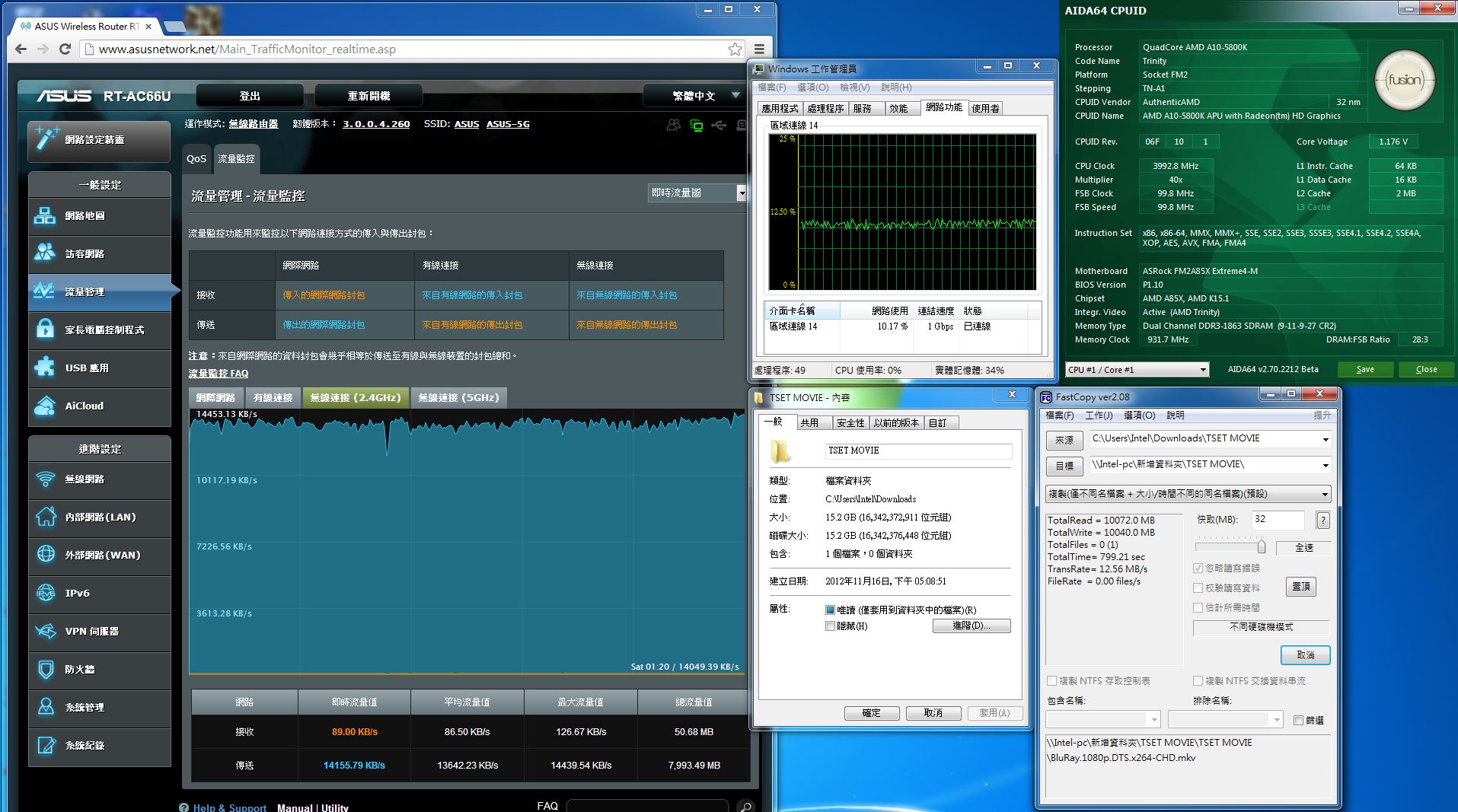
平均速度大約在接近12.565MB/s左右。
完成傳檔作業
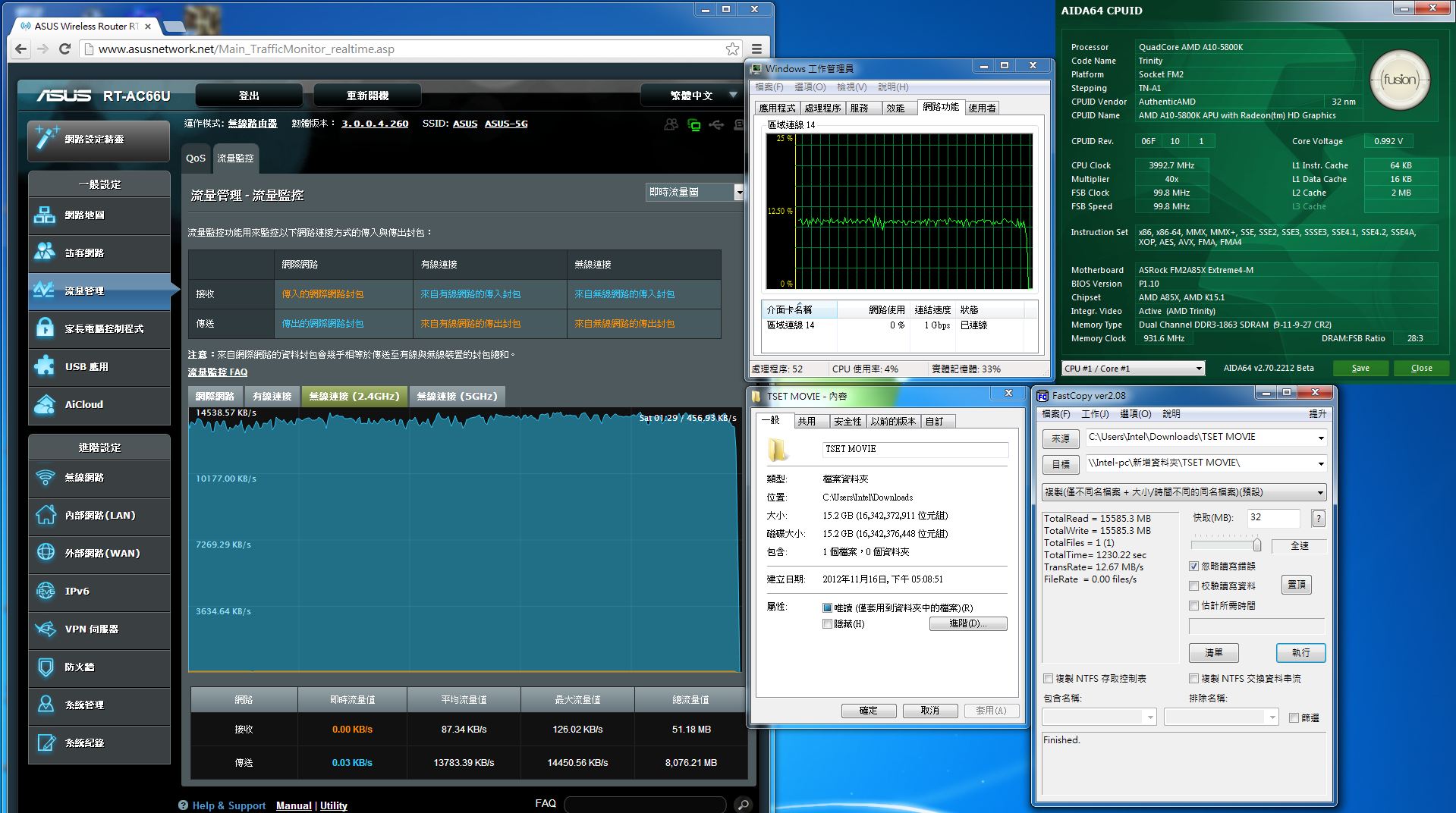
平均速度大約在接近12.67MB/s左右。
5GHz無線網路傳輸效能測試
5GHz的傳輸速度部分
測試平台(ASRock FM2A85X Extreme4-M+ASRock Z77 Extreme9內建5G網卡)
測試的檔案大約15.2G
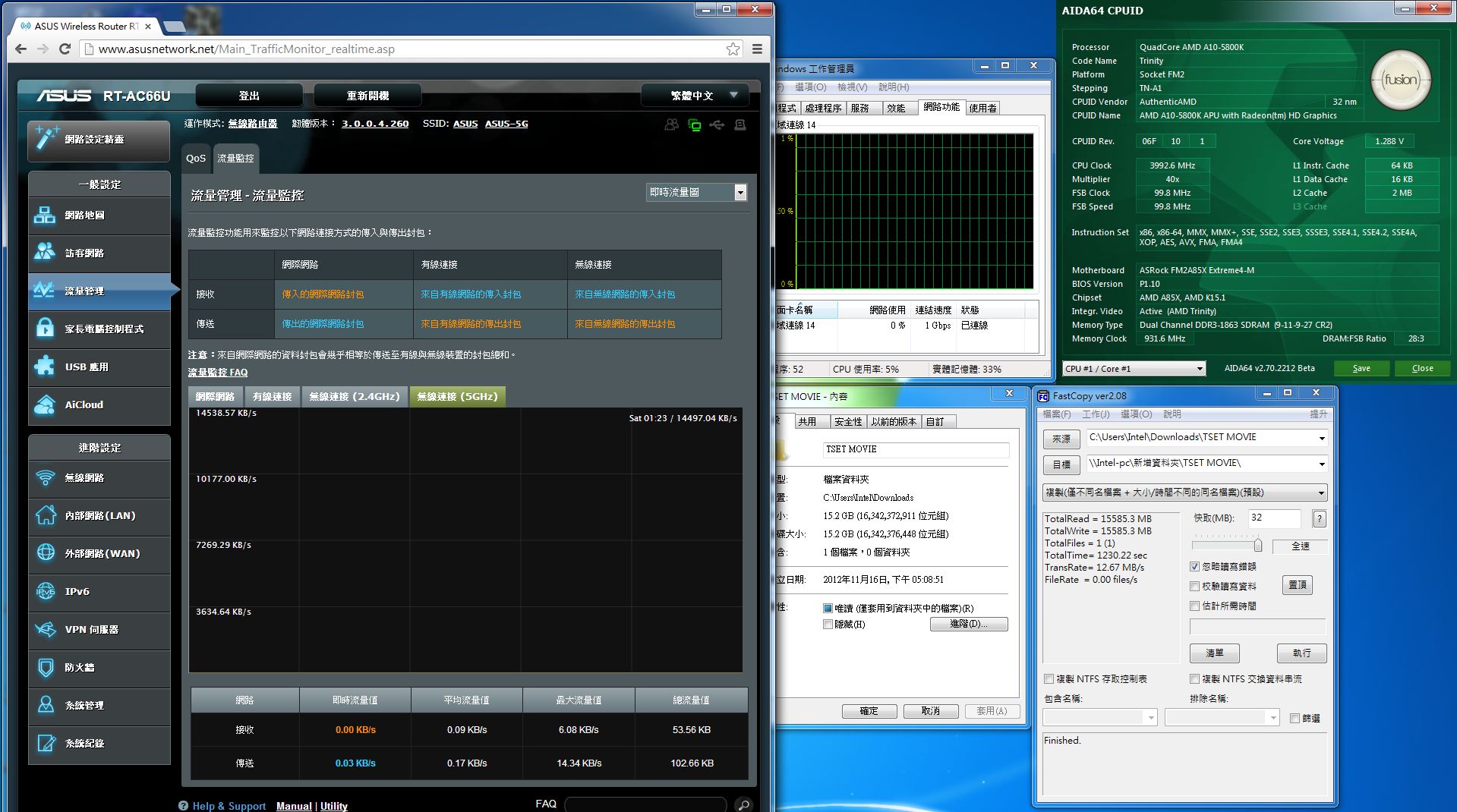
透過ASUS RT-AC66U 5G頻段傳到Z77的工作平台。
傳了大約4G左右
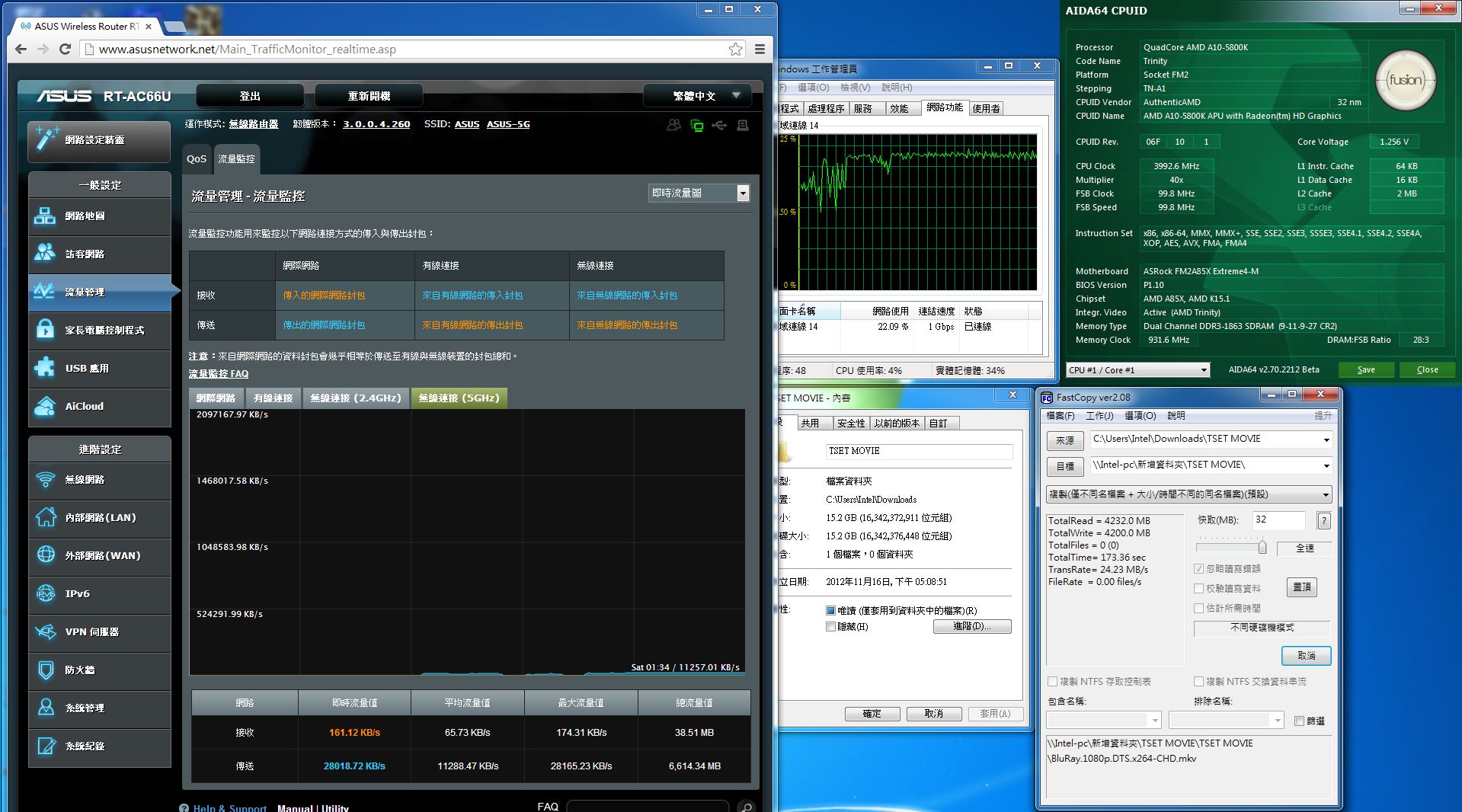
平均速度大約在接近24.23MB/s左右。
傳了大約10G左右
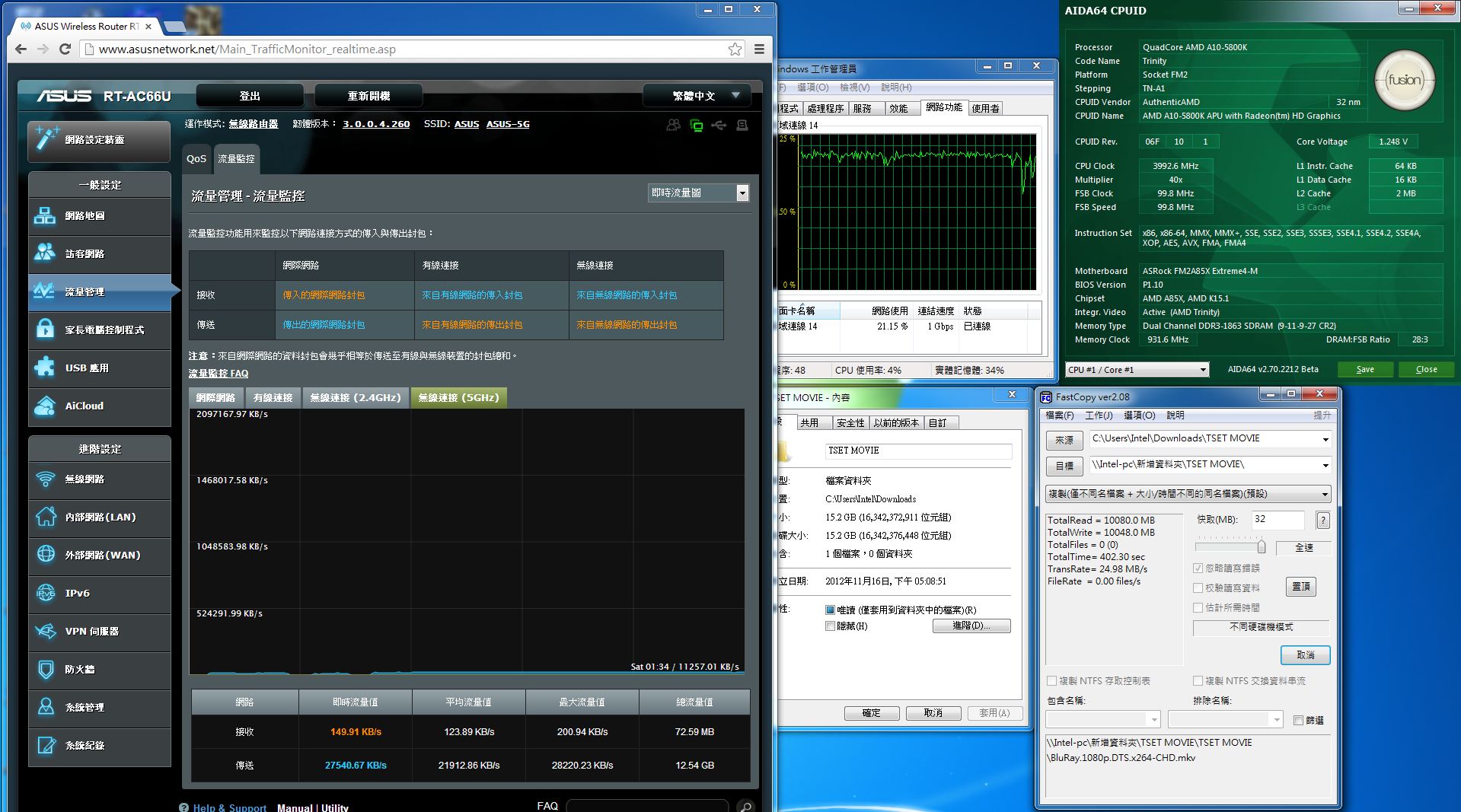
平均速度大約在接近24.98MB/s左右。
完成傳檔作業
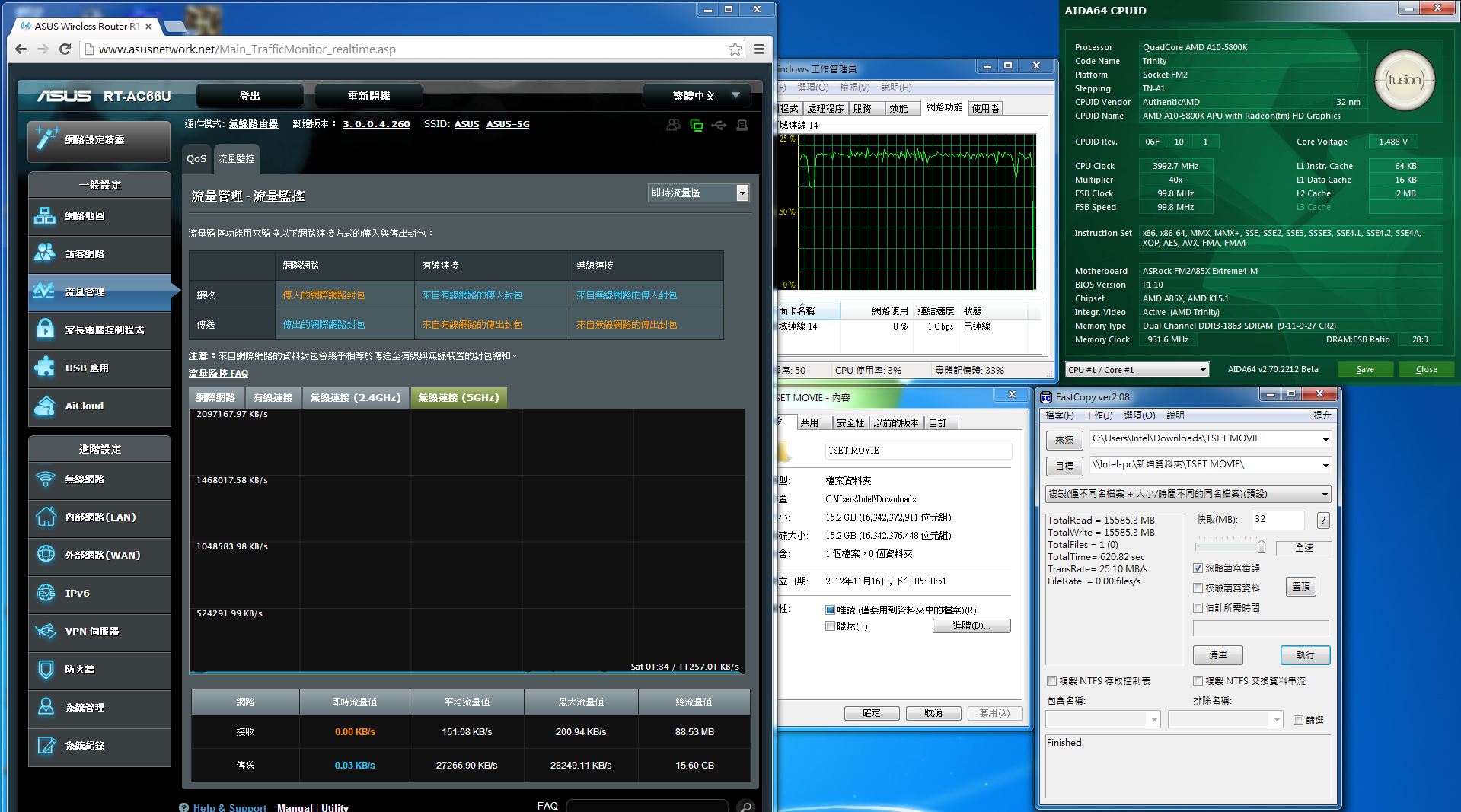
平均速度大約在接近25.10MB/s左右。
小結:測試結果發現ASUS RT-AC66U表現相當不錯,雙頻分流(2.4GHz:一般上網/收發Email,5GHz:線上遊戲/無線高畫質影音播放)更顯重要。內建圖型化管理介面,相當的簡單易用,讓使用者可以輕鬆完成網路管理作業。ASUS推出具備802.11ac及雙頻2.4G/5GHz無線網路寬頻分享器,無線傳輸速率最高可達最高可達 1.75Gbps,有線的部分也提供1Gbps效能的有線網路連接埠,透過測試發現分流機制相當有效果,當您需要大流量低干擾且穩定的無線網路傳輸就使用5GHz頻率,一般的網路應用就使用2.4GHz頻率就可以有效發揮無線分享器的最大效益。另外具備802.11ac的次世代高速無線傳輸技術,目前雖然具備此一技術的產品(尤其是網路卡)並不多,但是一旦大量及具備性價比的產品出現時,SUS RT-AC66U更能發為其無線傳輸的極大效益,讓無線傳輸的速度比美甚至超越一般家用主機板有線網路的傳輸速度,讓使用者可以免去佈線的困擾,另外基地台強大的管理軟體及加值應用服務,讓使用者對於無線網路基地台的需求幾乎都能兼備於一身,例如Aicloud私有雲的建立、Download Master、AiDisk、Server Center、印表機伺服器功能、3G/4G備援能力、訪客網路等功能,讓使用者可以有效管理無線網路,並且讓無線基地台具備基本NAS功能、隨時能透過網路存取私有雲、支援DLNA串流分享影音檔案、3G/4G的備援能力,以備固網發生狀況時,家裡設備仍能透過3G/4G網路上網,及區分工作及訪客網路的功能,給訪客獨立的帳號,有效避免訪客使用者進入內網窺探資料。都是非常實用的功能,目前對個人來說,缺點就是價位並不平易近人,只能說功能太過強大,相對的需要的代價也會高昂一些,另外就是沒有USB3.0的連接能力,如有USB3.0連接埠,透過簡易的NAS功能及USB3.0的高速傳輸能力,將USB3.0的硬碟接至無線基地台上,對個人目前的使用環境來說,就是相當完美的必備工具之一,以上提供給各位參考。












