个人因为求学及工作关系离乡背景来到北部,也顺利组成小家庭,去年小美女出生之后家中多了一位成员,也让家中两老多了开心果(虽然有时太卢让阿公快暴走),在取得双亲同意、家中成员共识及考量夫妻俩工作性质确实无法全心照顾、优质保母难觅等因素,小美女由屏东老家双亲代为照顾,个人工作性质偏向周休二日上班族,为了能常见到小美女,也因此就必须常常往返于台北屏东两地之间,频率大约是每月2次,太座则是辛劳的服务业,每个月月休5日并须配合其他同事排休,她能见到小美女的时间就更有限了,两老对于科技产品接受度较低,手机也都使用传统保有键盘的折叠式手机,无法拨打他们的手机透过网路视讯电话来看小朋友,通讯科技的发达,让以往仅有声音的电话,到现在免费网路视讯电话,让人接触不仅及于声音,更能有实际影像,让电话两端的交流及互动更显真实,所以多数时间都是透过笔者回屏东的时候,太座再拨空透过LINE、WeChat等免费通讯软体才能跟小美女讲上几分钟的免费视讯电话,这点就是笔者每次回老家能给留在台北上班太座的小确幸。不过由于老家是父亲兄弟们合建的3楼连栋透天厝,位处中间栋内部也长,所以在屋子中间楼梯位置,手机语音已无法维持通讯,当然更遑论3G网路讯号了,此时当然就只能透过内部架设无线基地台并透过电力线、无线中继器等方式来达成全栋内部均能有稳定无线网路的讯号,固网的线路因为当初兄弟俩人都睡在位处3楼末间房,所以宽频线路也是拉到3楼房内,为了达成这个任务加上并不想使用太多设备来中继2楼及1楼,因此也尝试过多种组合,在实际使用上,所谓穿墙王或是高dBi的大天线机种,在老家的环境中发挥的有限,单独使用时在2楼中段尚有稳定讯号,前段则是已经有时能抓到讯号但是不稳,有时讯号也会消失,更别说1楼了,因此在2楼加装1组机器(原先是单1无线网路分享台来中继,后来使用电力线来桥接至3楼无线网路分享器)来中继讯号,1楼也有1组机器(无线中继器)来中继,方能让无线网路讯号较为稳定,速度也较为符合实需。但是这样手续仍算是较为繁复,每次回到老家都要至3楼开启无线网路分享器,连接电力线,然后再到2楼接好电力线及第2台无线网路分享器,最后再到1楼接好无线中继器,方能大功告成,其实想想也挺累人的,所以这次就想体验一下NETGEAR R7000 A6200 EX6100 无线网路设备3杰组合,是否能有效改善这样繁复的程序,并且提供稳定无线网路讯号。
NETGEAR R7000 A6200 EX6100 无线网路设备3杰

家里人手一机的智慧型手机或是平板电脑大概是很常见的画面,不过国内3.5G的传输速度老实说不是那么稳定,加上传输高数据量的资料时,例如高画质的影片上传或是下载,更新韧体、更新系统软体、下载图资等网路运用,传输的速度应该会让使用者吐血,等待的时间可能也是会让使用者受不了,所以将家里的固网透过无线基地台的分享,让使用者也可以享受固网的高速传输能力,虽然目前宽频速度还未跟上国外主流,但第一大固网业者也至少推出300M/100M的光世代,价位也仅需1.7K有找,算是可以接受的进步了,当然期待对称式1Gbps的光世代能尽早推出,也能推出国人可以接受的价位,话说回来,透过无线基地台使用者上网速度就不会受限于3G的有限速度,避免遇有邻近使用者多的时候,大家还要抢频宽的噩梦可以稍解,尽情享受智慧型手持装置的便利,可以进行更新资料、浏览网页、看影片、同步装置资料,尽情享受无线装置的便利性。另外市面上支援802.11ac的高速无线网路基地台也越来越多,国内的厂商或代理商当然也推出或引进许多款式机种可以提供消费者选择,其中R7000 A6200 EX6100 无线网路设备3杰 就是受到许多消费者肯定的机种,这次有幸参加体验活动,希望能分享实际体验之感受,以下是简单的开箱分享!!
NETGEAR R7000

图示产品的外观,可以了解产品的特色并兼具简单易用的诉求,产品的诉求就是高速稳定易用的无线网路分享器。
代号夜鹰
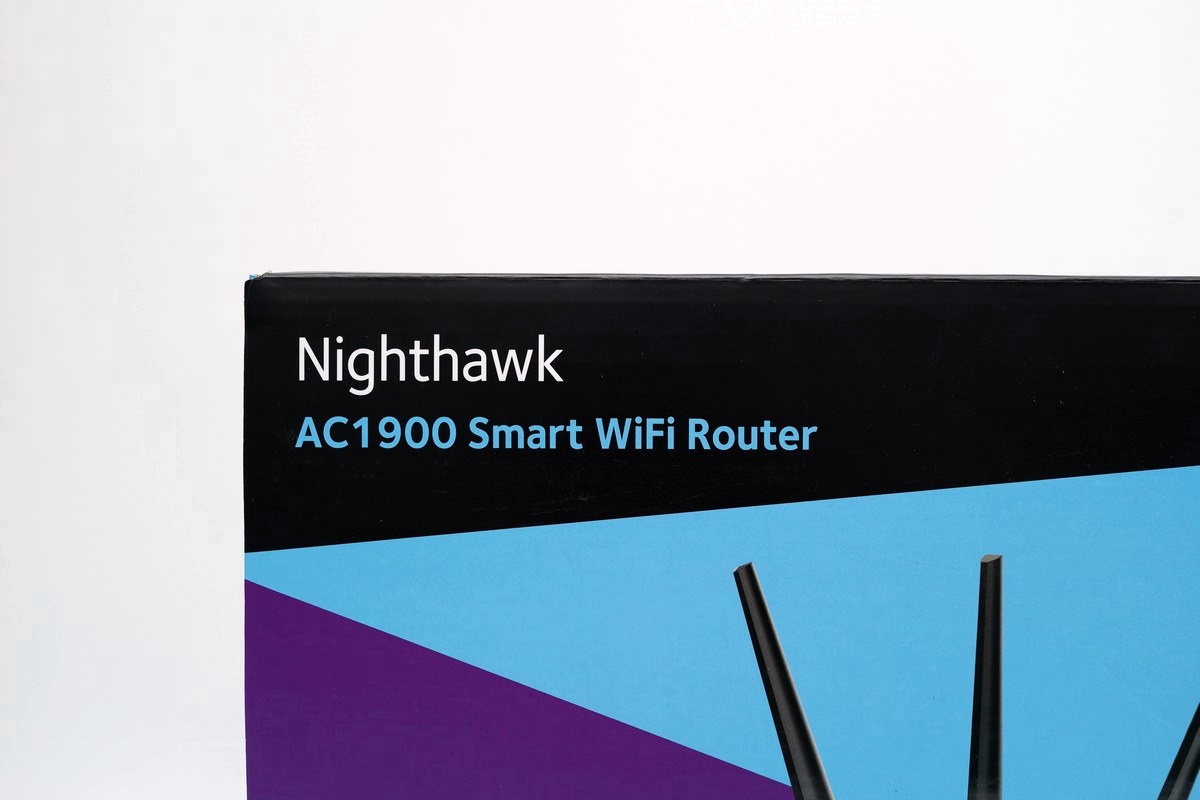
NETGEAR R7000产品代号,外型确实像隐形式的战斗机。
产品特色

采用双核心处理器,提供更优质的无线网路讯号。
规格及外观介绍
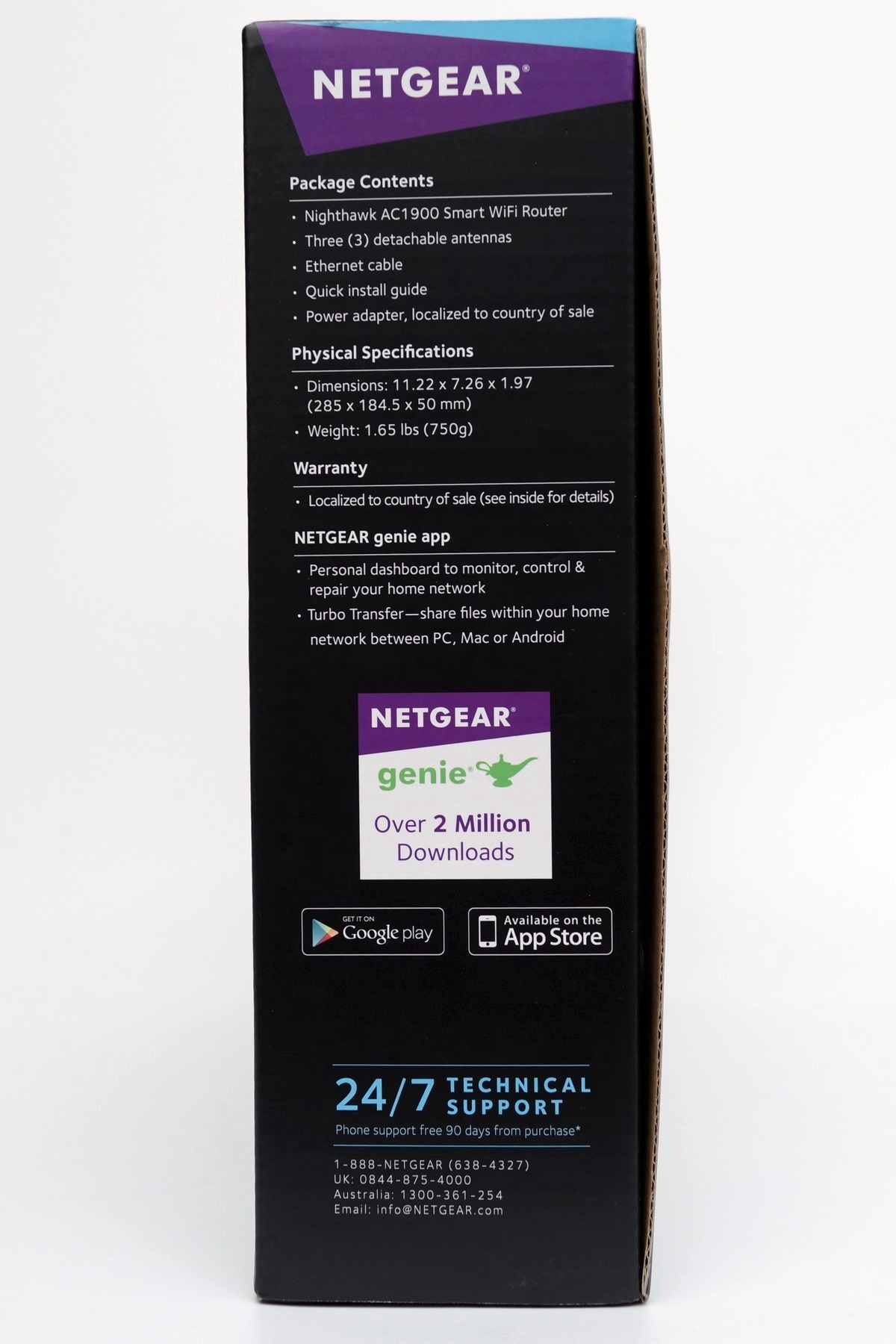
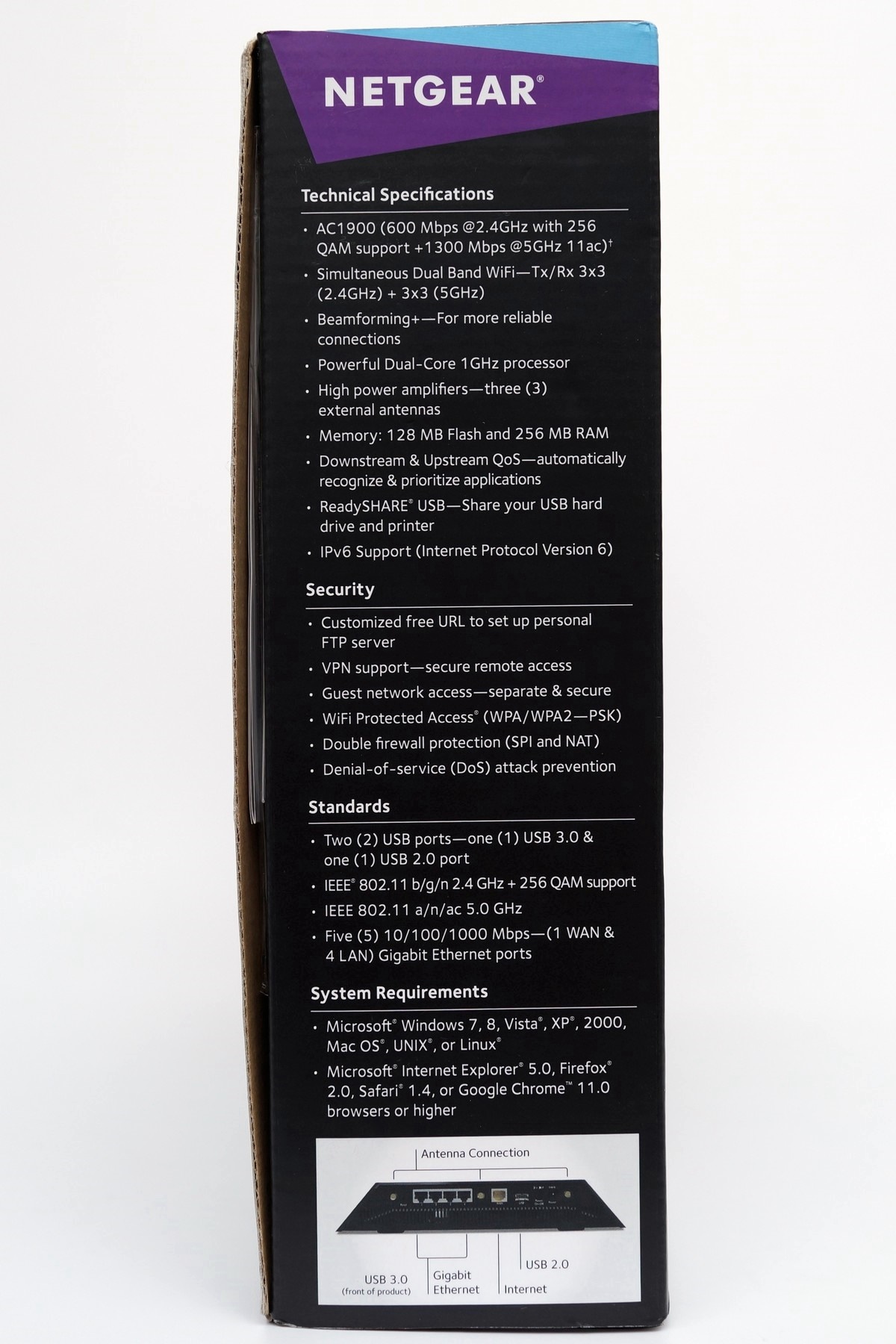
采用3天线进行讯号传输,提供802.11ac+n,双频1300M(5GHz)+600M超极速(2.4GHz)共1900M,也支援Beamforming+技术,也提供APP下载及图示介绍支援的技术。
产品安规及产地标示
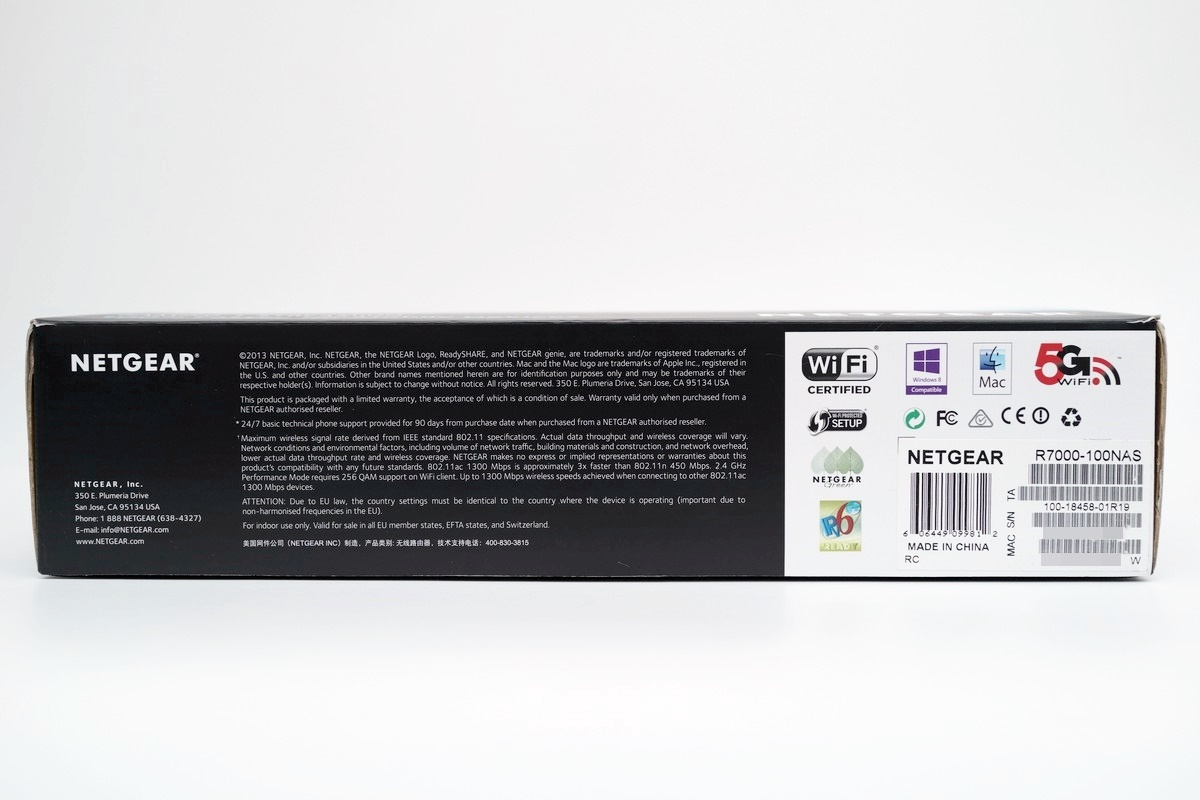
世界工厂制品。
产品外包装背面
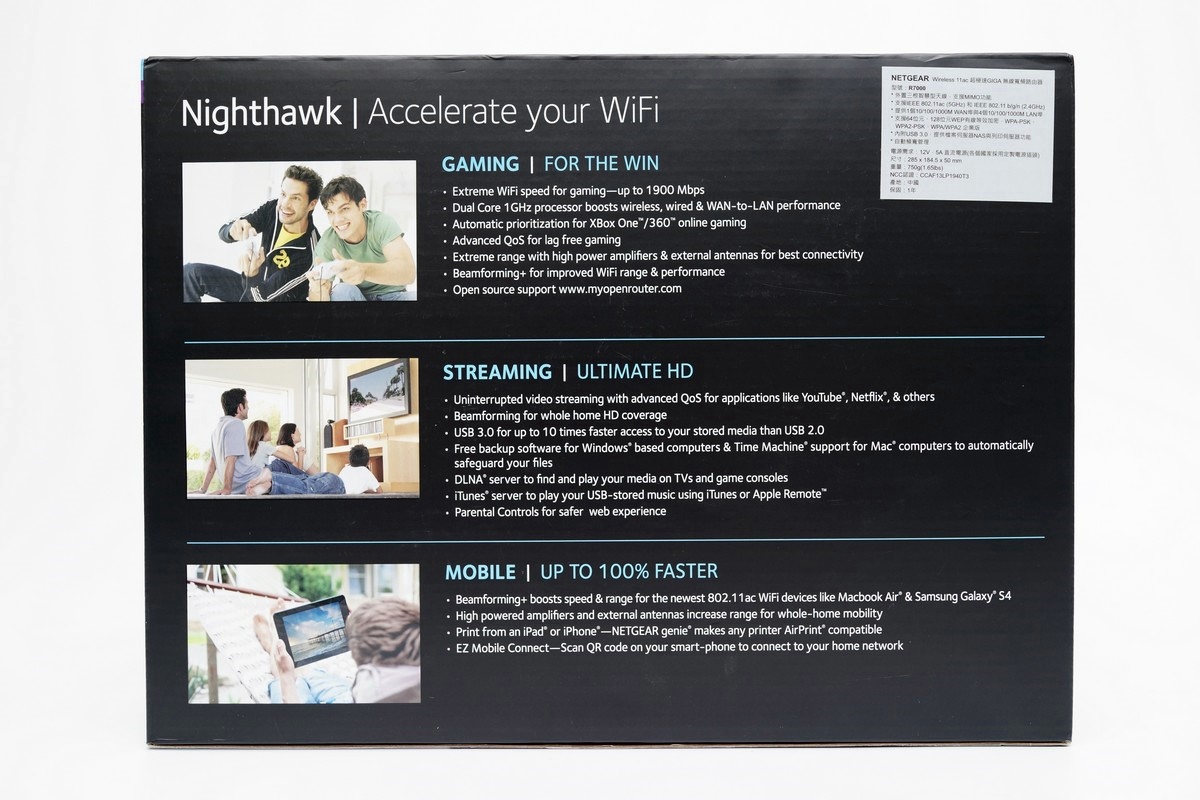
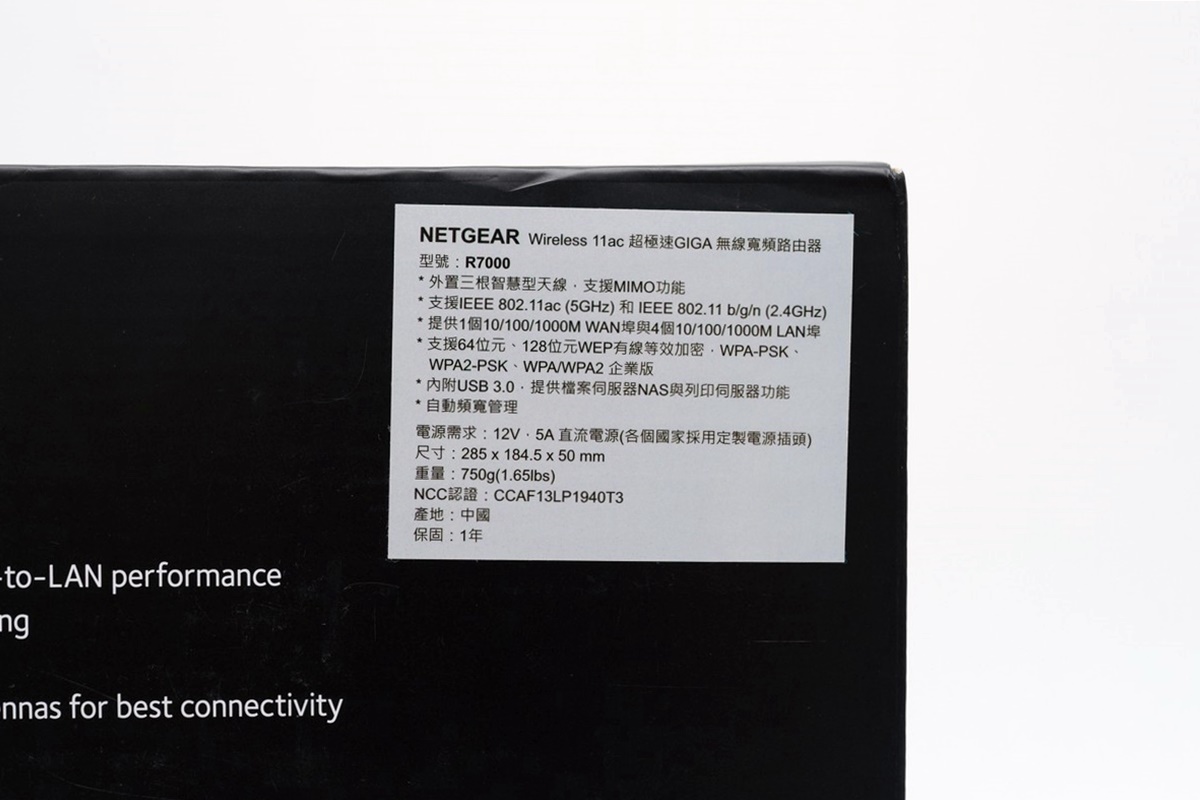
产品的特色介绍、安装使用方式及图示产品各项特色。除了直接支援APPLE及Android两大智慧型手机作业系统,无线网路802.11ac部分最高可达1300Mbps,802.11n最高可达600Mbps,有线网路则为1Gbps,国内产品代理商提供1年的保固。
内部包装


打开后可以看到无线网路分享器,也可以看到内部保护还算不错。
NETGEAR R7000无线网路分享器 配件

3支天线、提供1组Cat.5e规格的网路线及变压器。
说明书

提供正体中文的产品使用安装介绍。
变压器

配合无线基地台的颜色,配色具有整体性,输出规格输入为通用电压,输出为12V,3.5A。
NETGEAR R7000无线网路分享器外胶套

可以辨明是否为拆封过的产品。
胶膜保护

除了有外胶套之外,正面有胶膜保护,避免刮伤。
NETGEAR R7000无线网路分享器
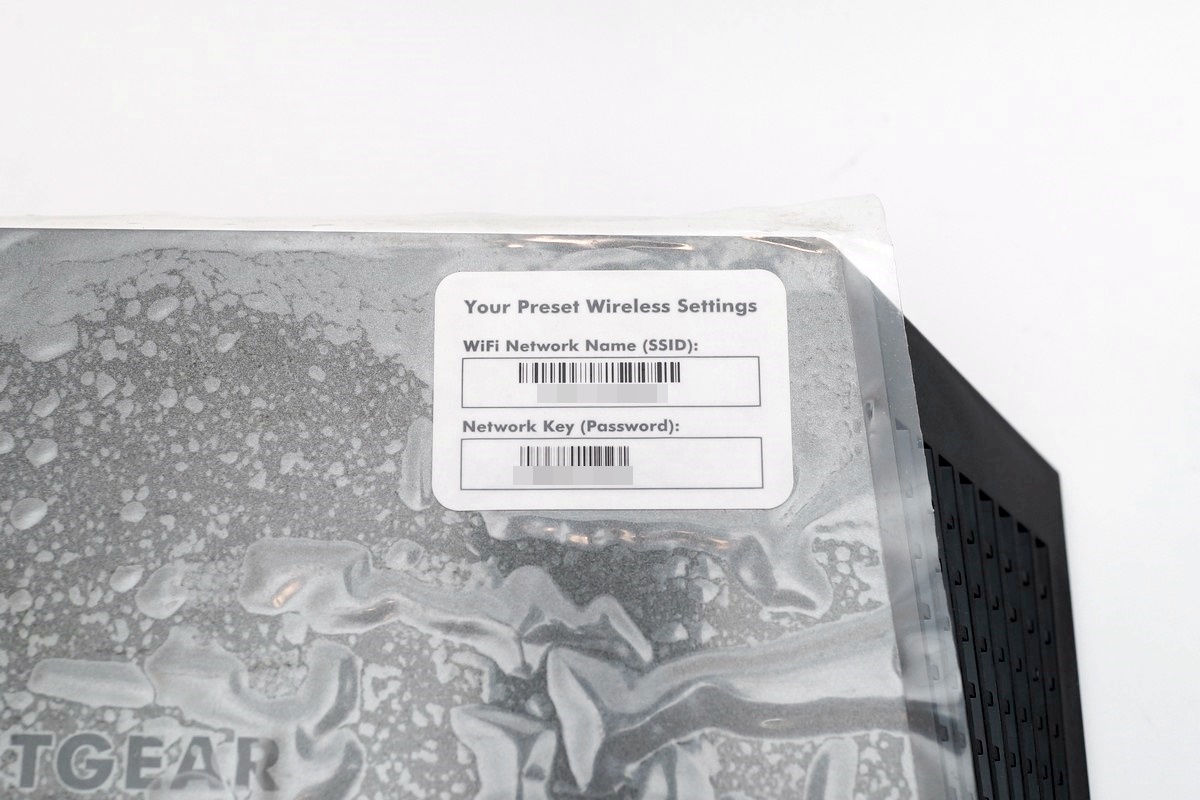
胶膜上有无线网路分享器SSID及预设连线金钥。
NETGEAR R7000无线网路分享器

正面有无线基地台连接状态的指示LED灯号显示区域。
LED灯号显示

可以让使用者轻松掌握机器的状况,WPS按钮、Wifi开关。
USB3.0连接埠

这次原厂将USB3.0连接埠放置于前方位置,方便使用者连接使用。
两侧


均开有大量的散热孔,加强散热能力。
相关连接孔位

一侧具有4组1Gbps LAN Port、1组WAN Port、1组USB2.0连接埠、Reset开关、电源开关及变压器接头等。
NETGEAR R7000无线网路分享器底部

开有大量的散热孔,除了能有效增加产品的散热能力,也提升产品的外观质感。
NETGEAR R7000无线网路分享器资讯

附有橡胶脚垫,让基地台稳定性提高不少,另外也有机器的基本资讯及SSID及密码。
美型NETGEAR R7000



NETGEAR R7000无线网路分享器管理介面
登入无线网路基地台

设备状态
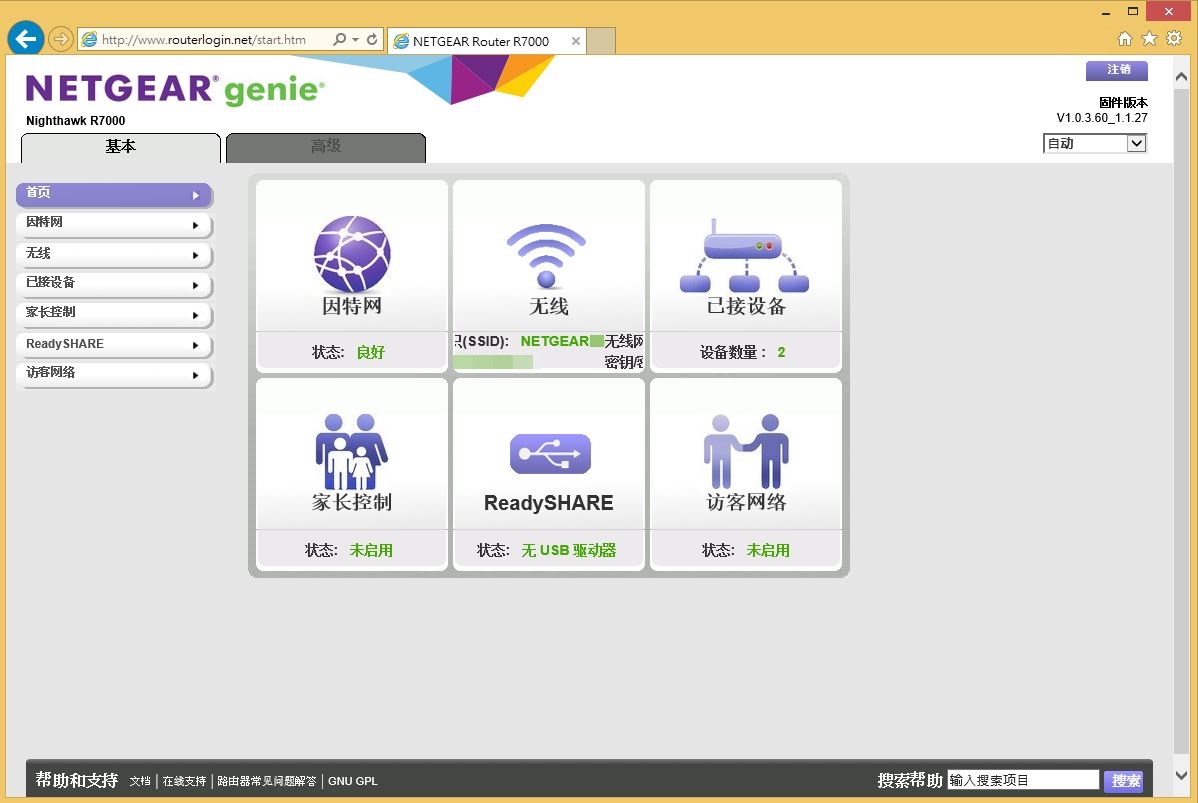
网路设定
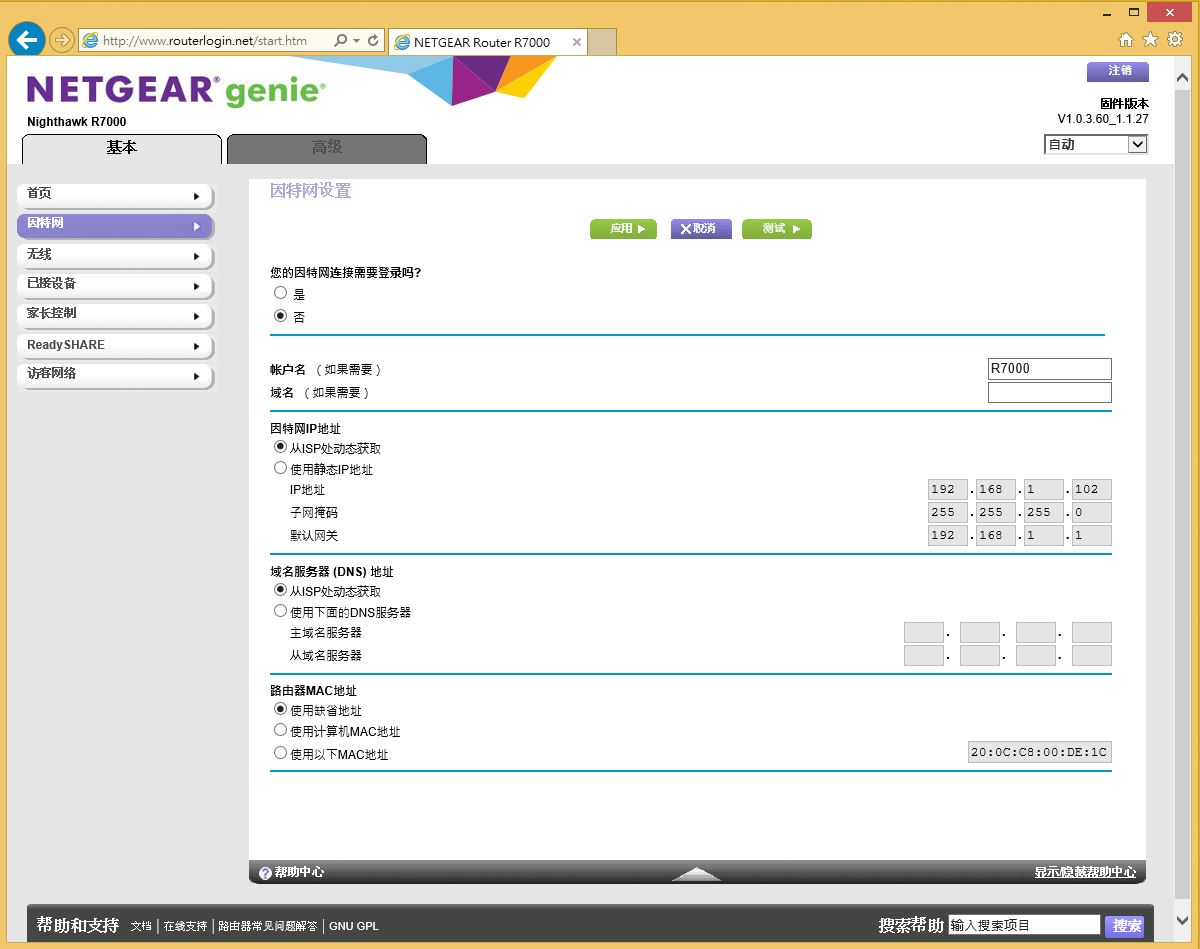
无线网路设定
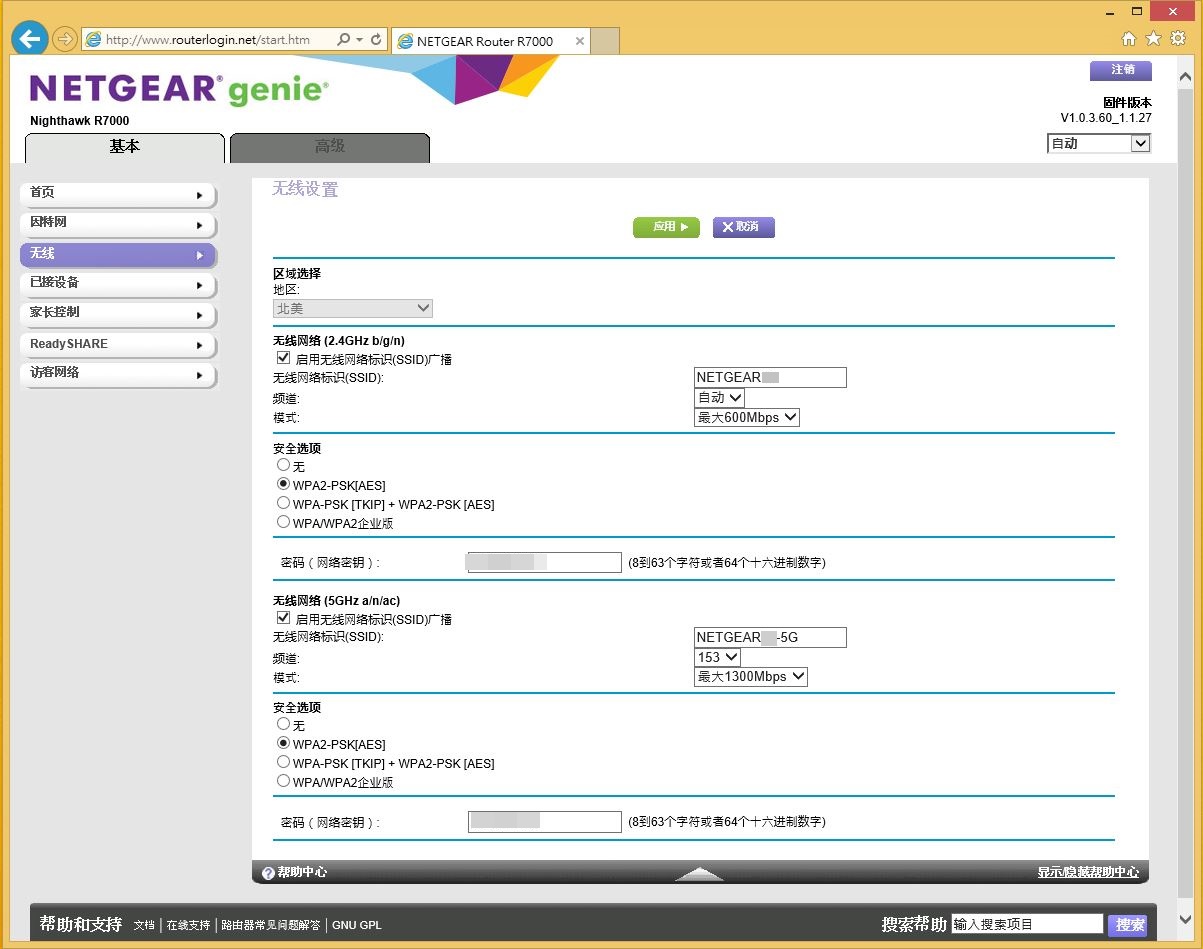
已连接设备或装置
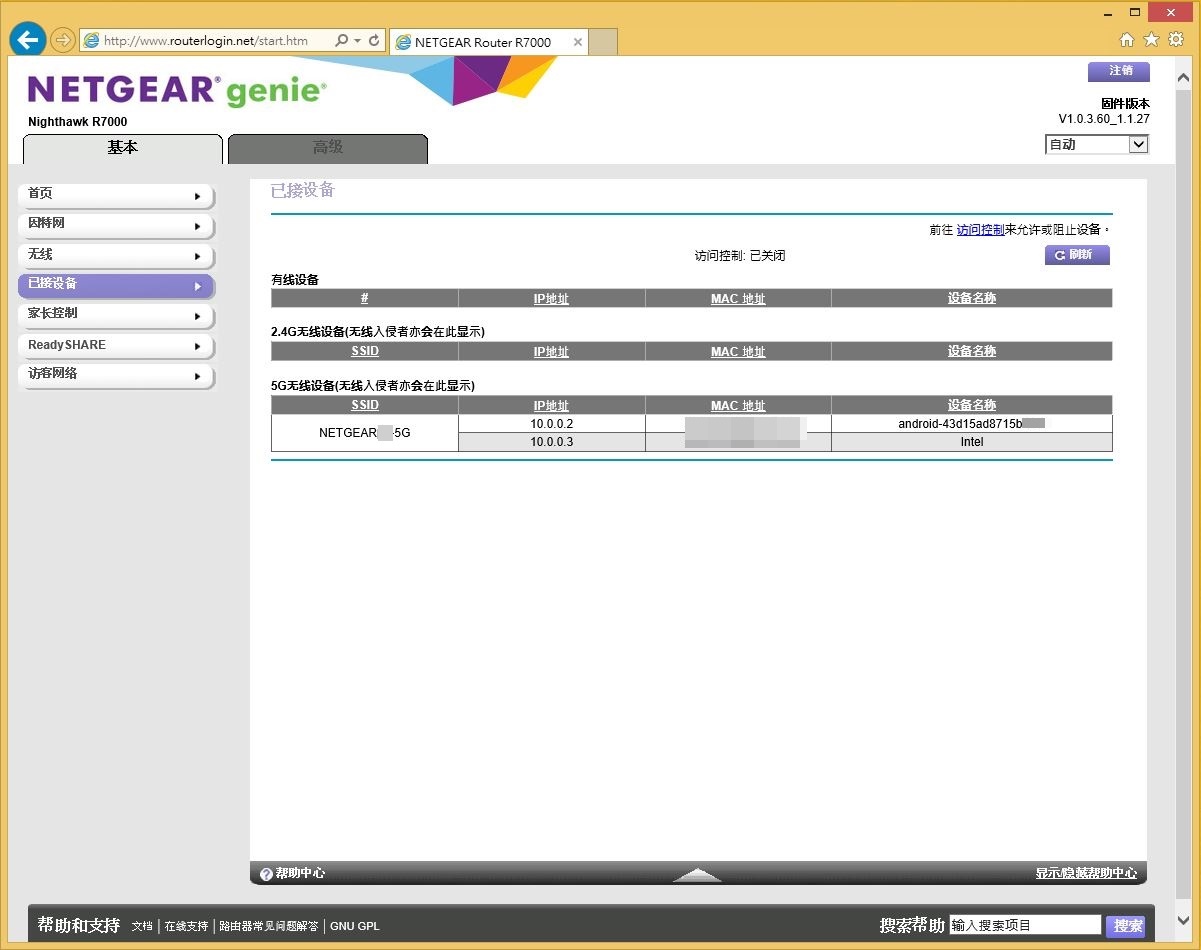
家长监护模式
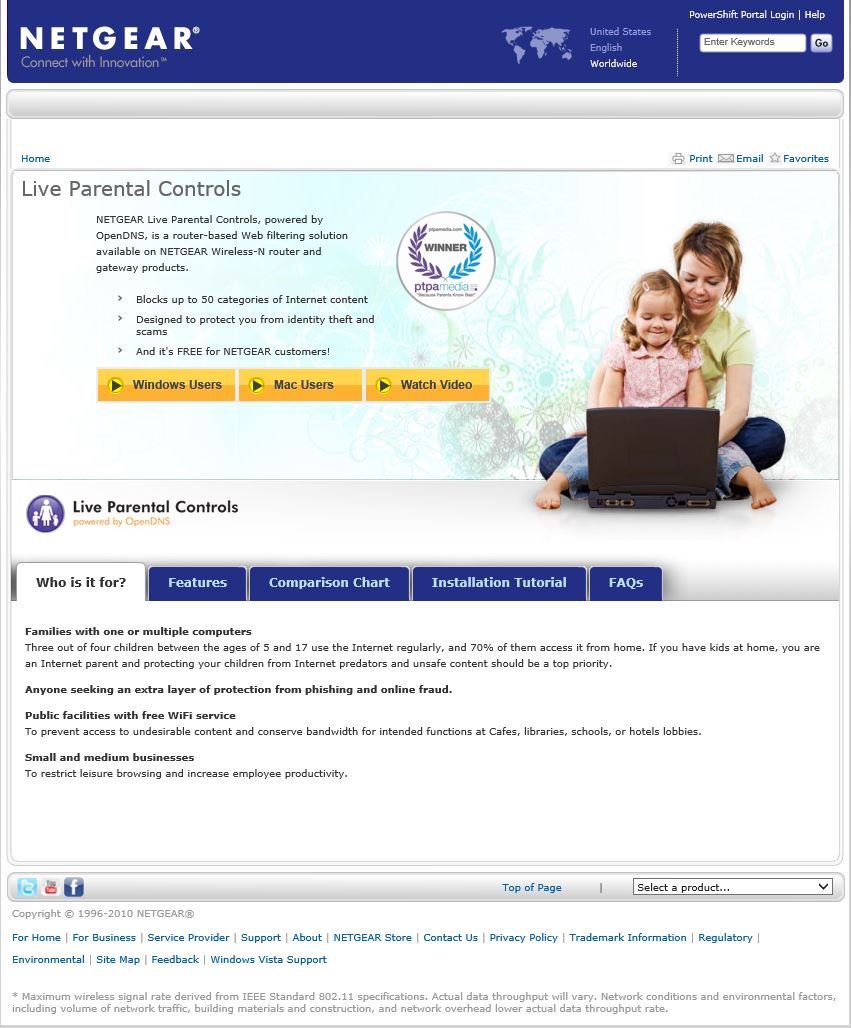
USB储存装置
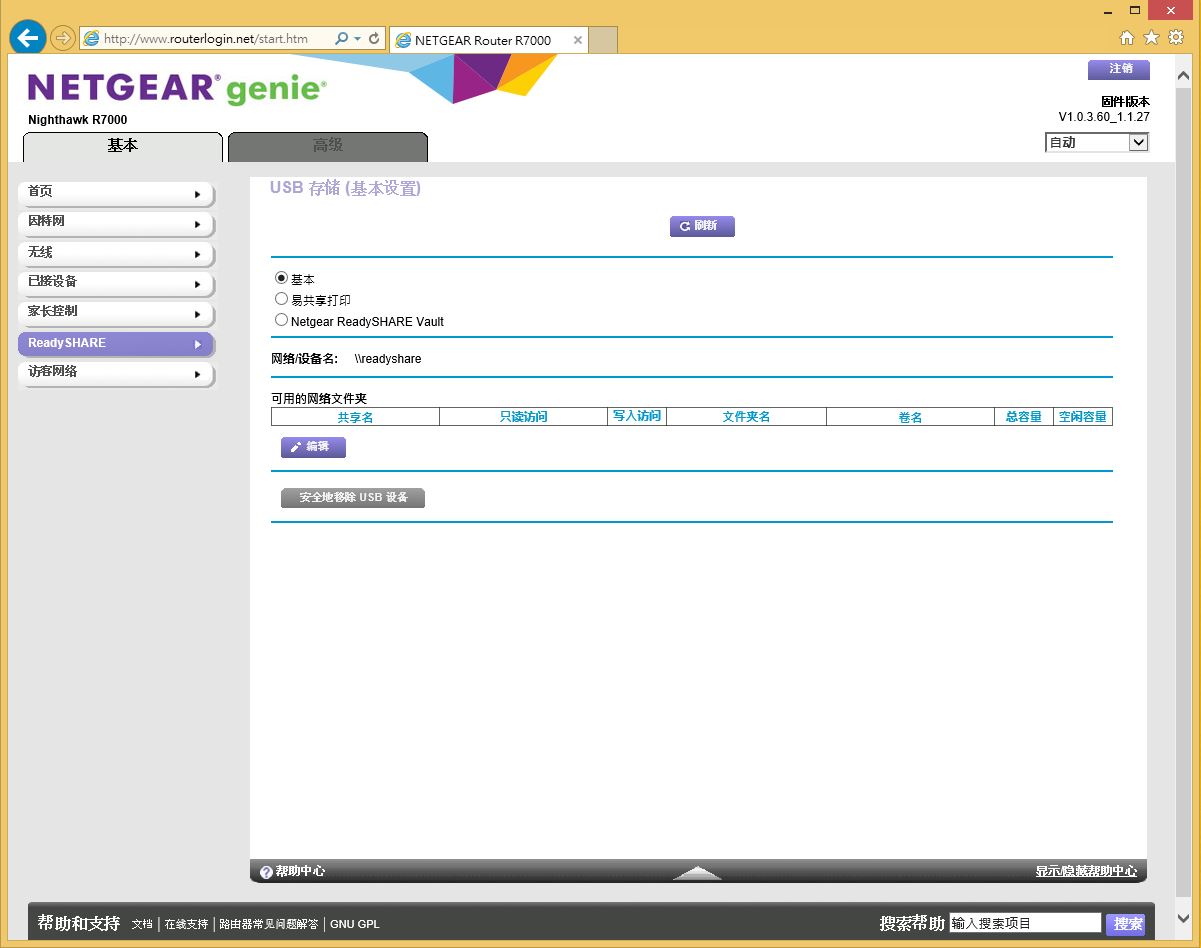
访客网路设定
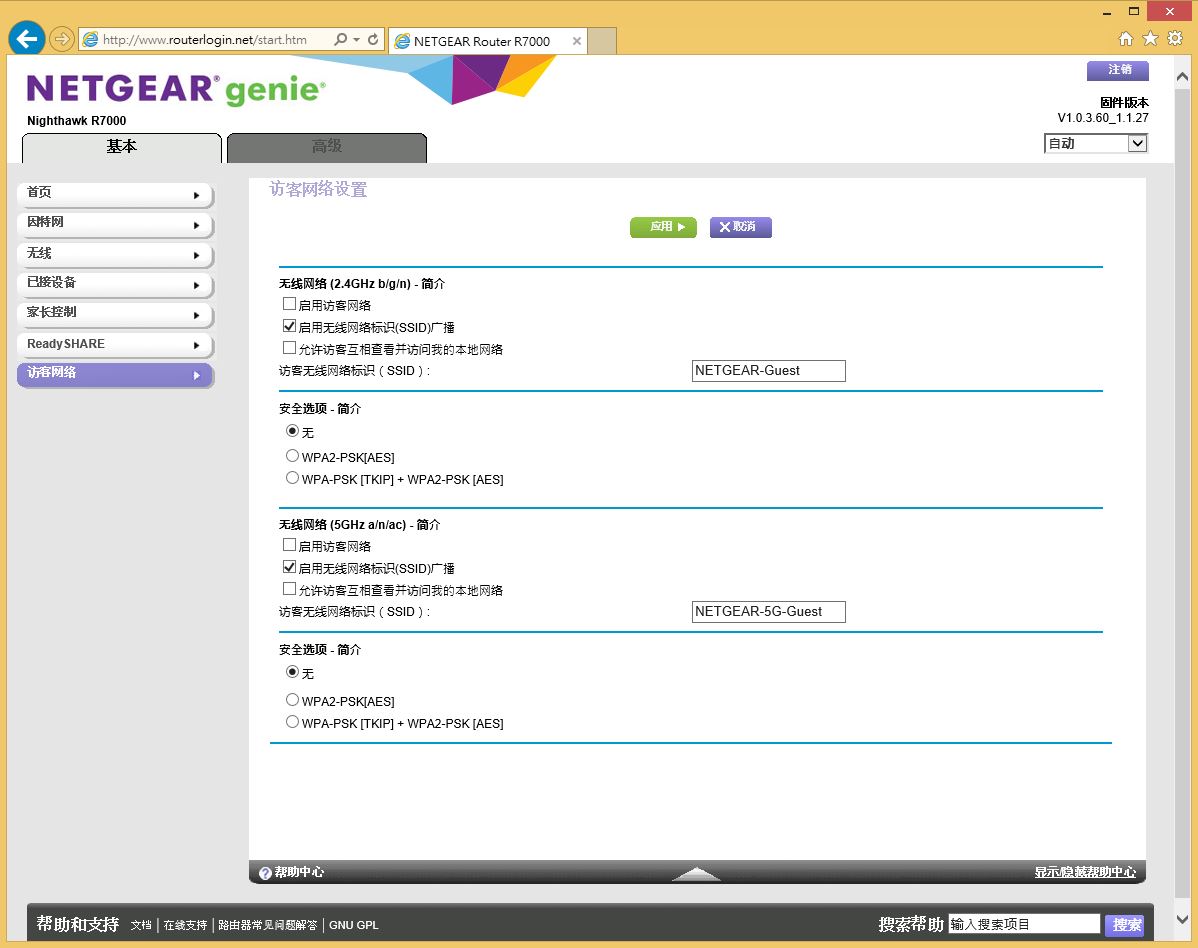
进阶设定
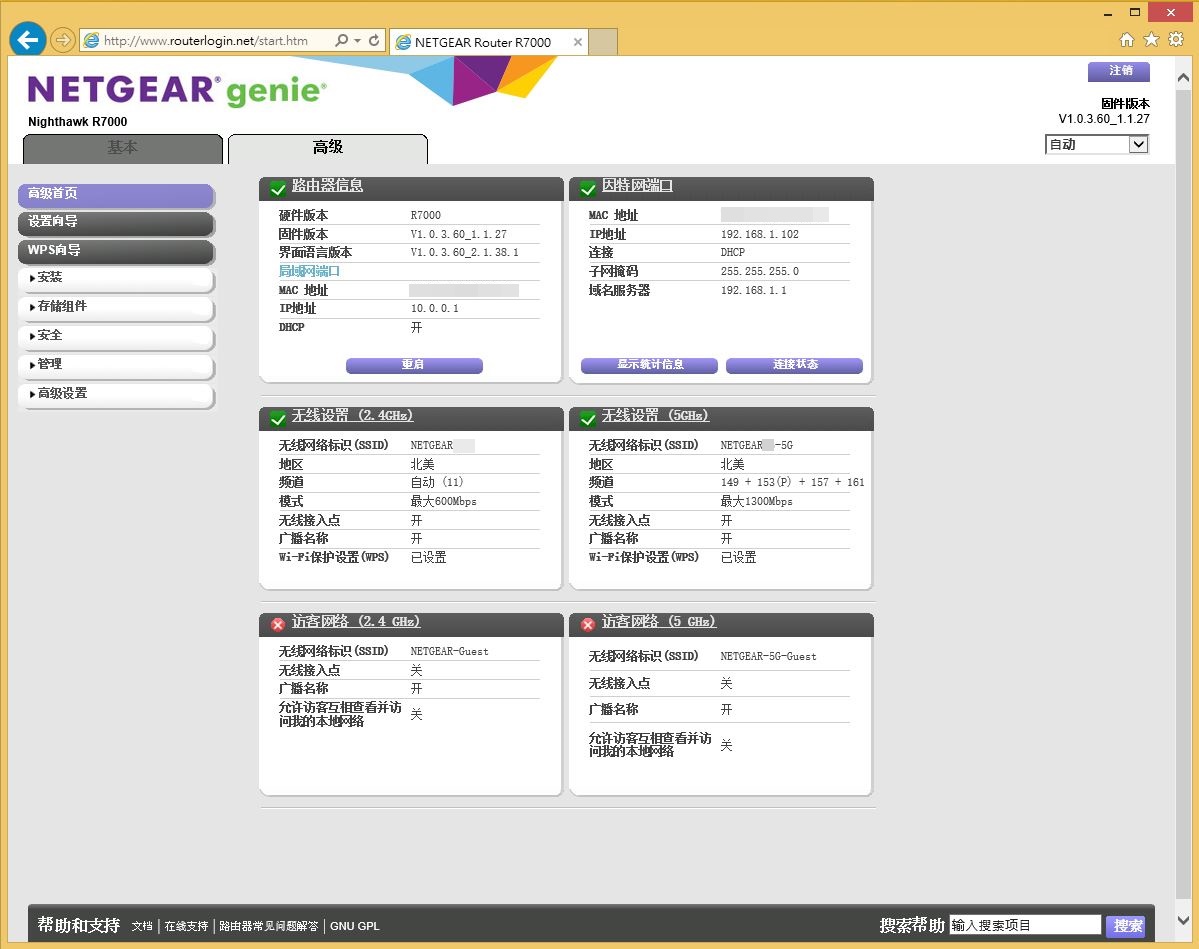
设定精灵
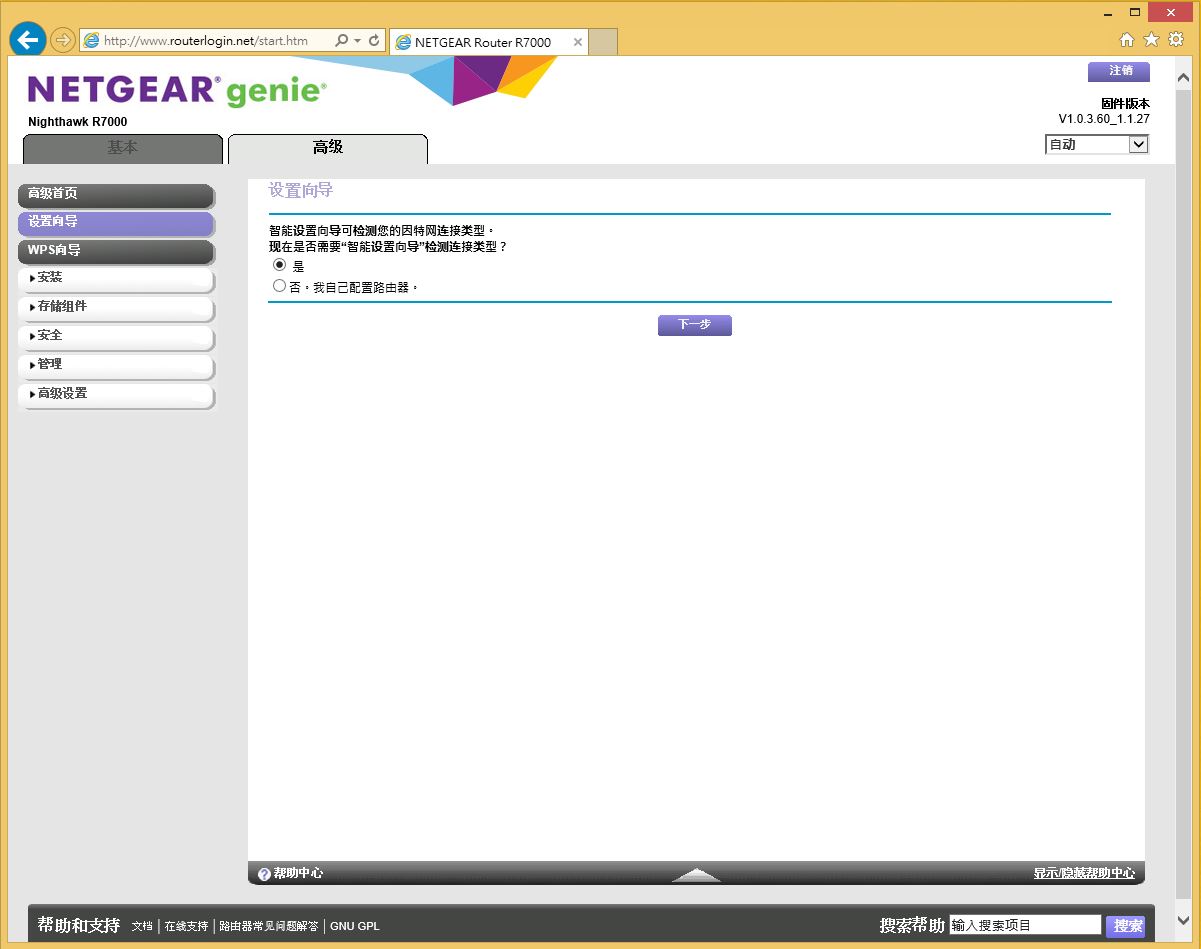
使用者依据设备指示就能轻松完成设定
WPS
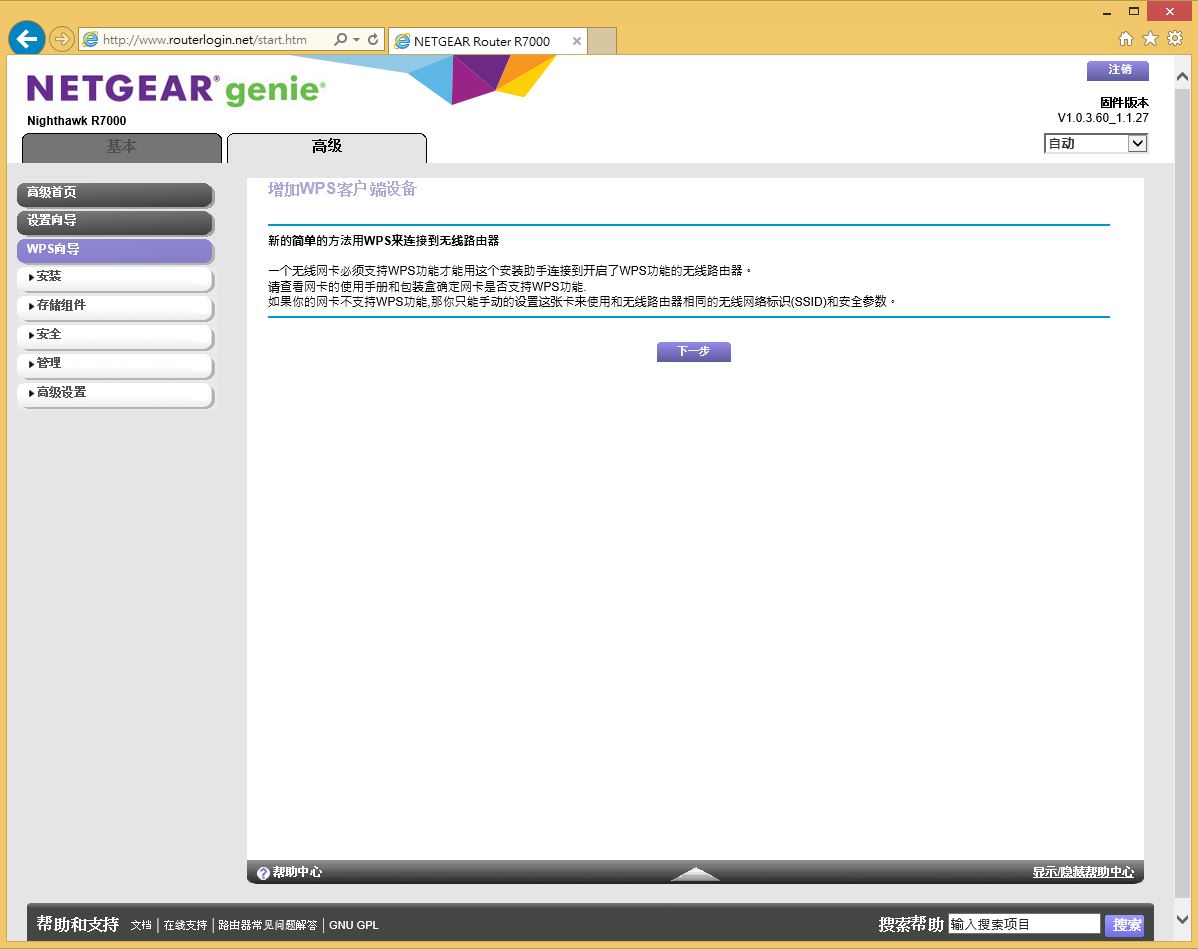
网路设定
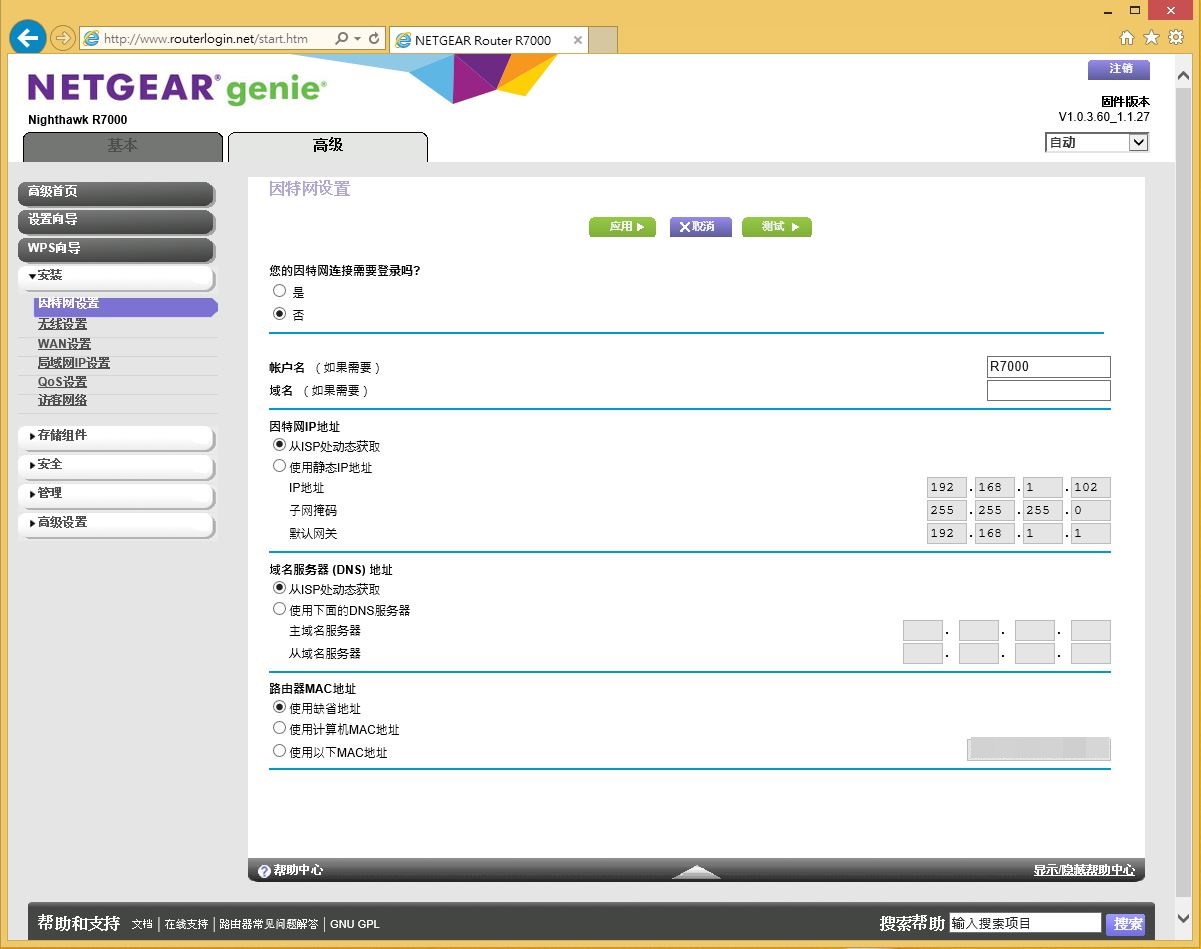
无线网路设定
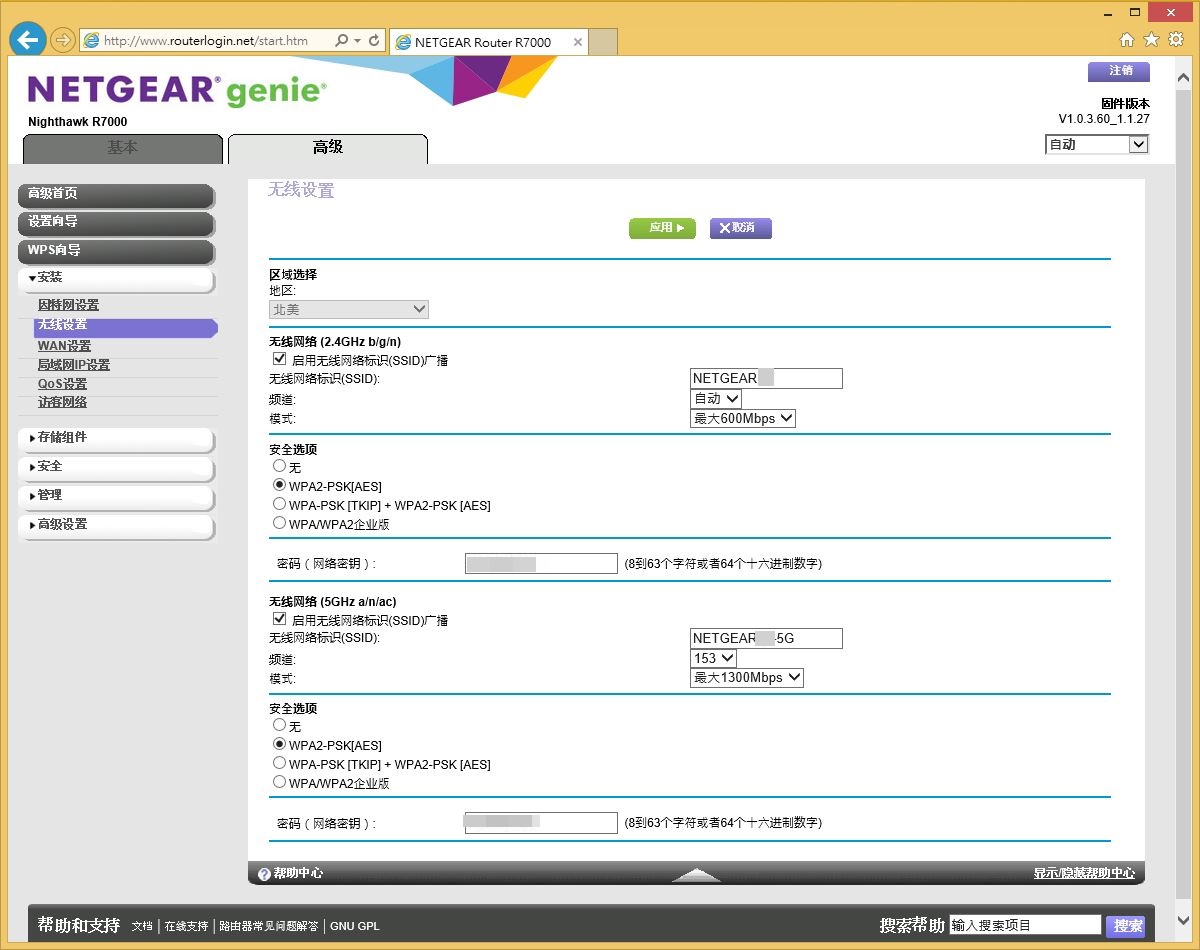
WAN设定
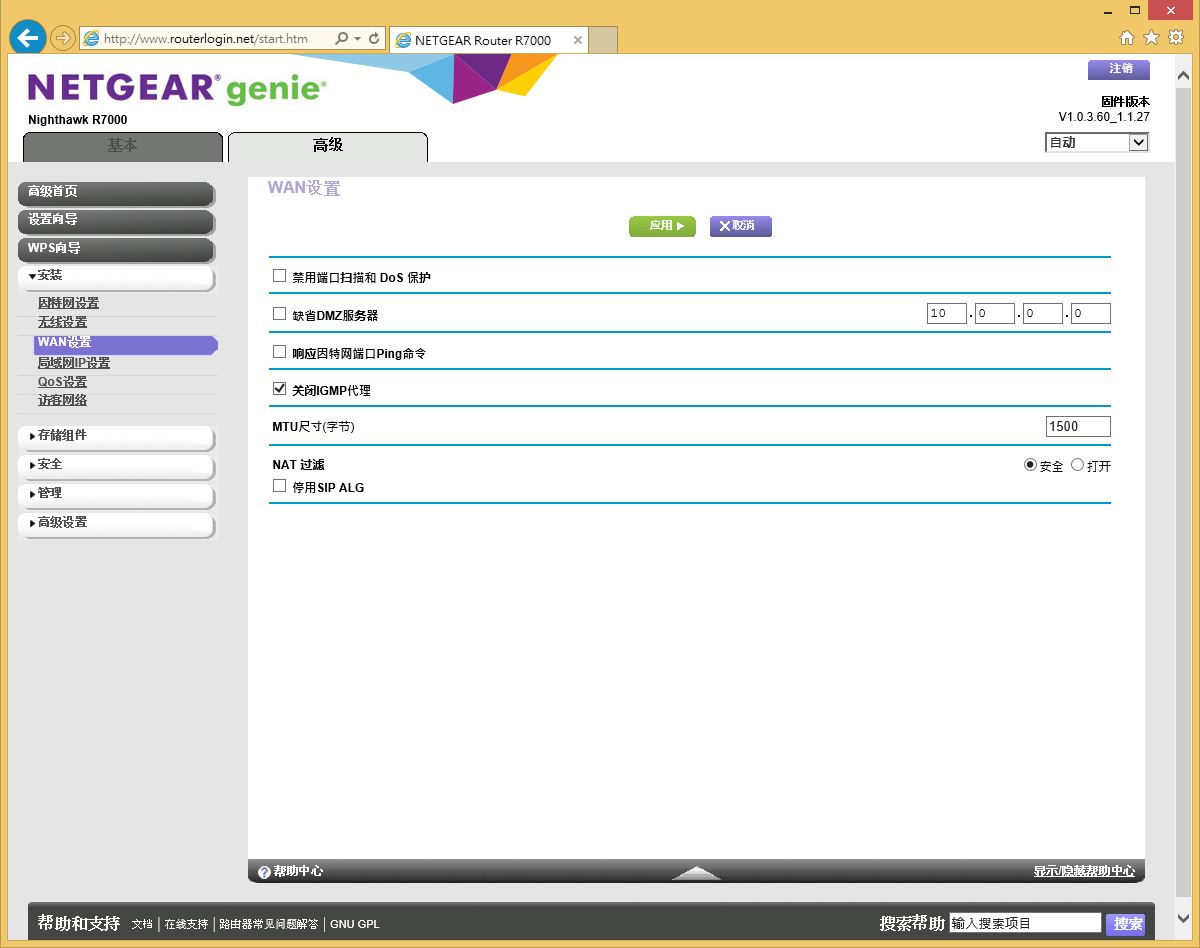
区域网路设定
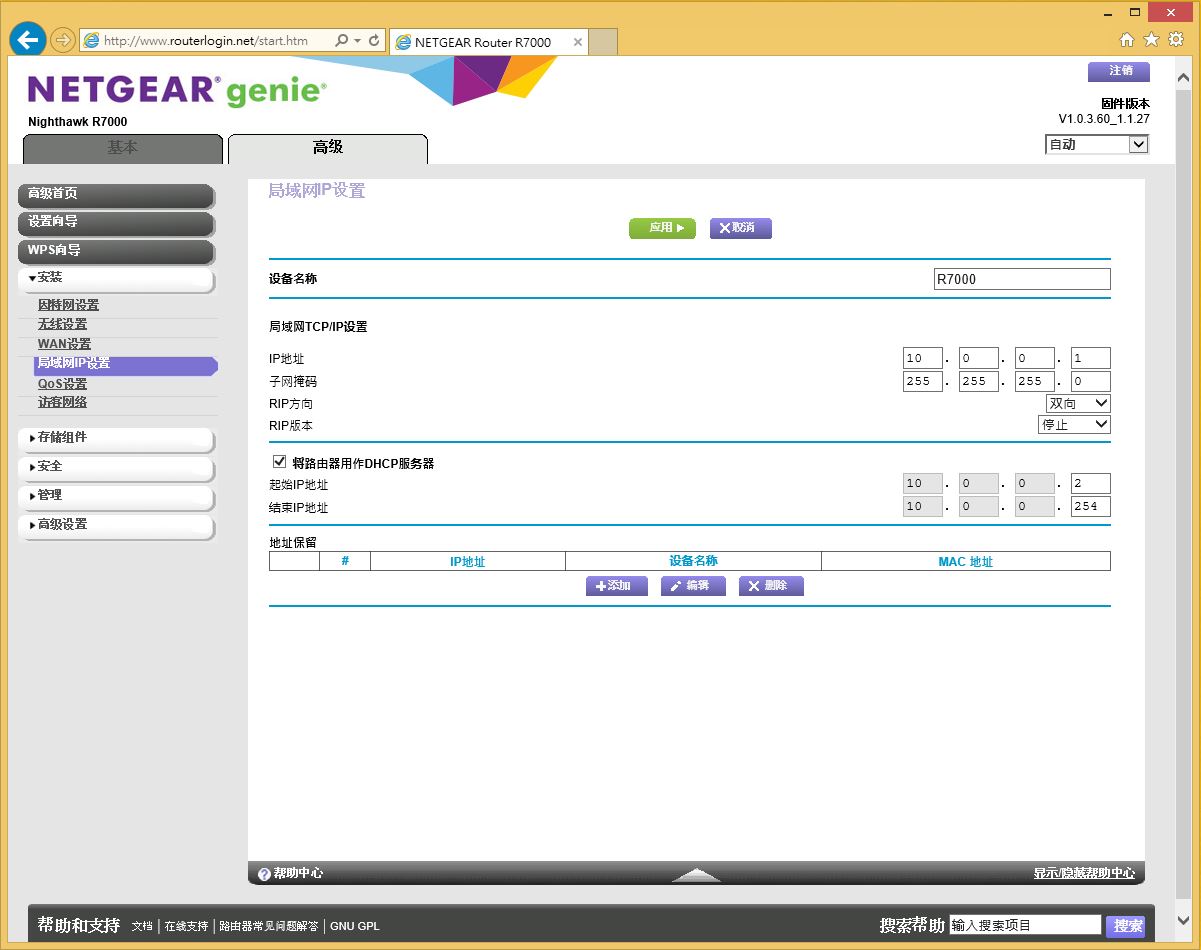
Qos管理设定
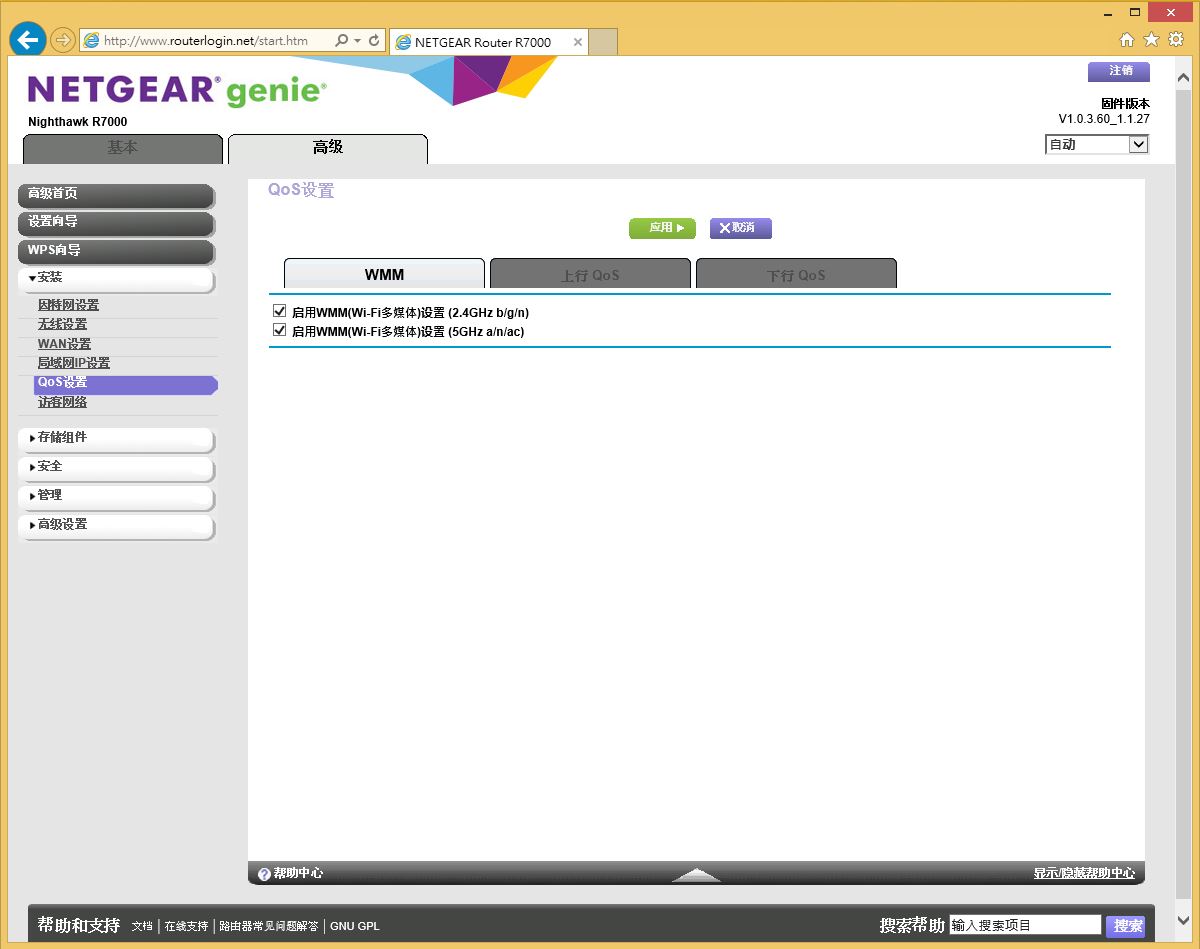
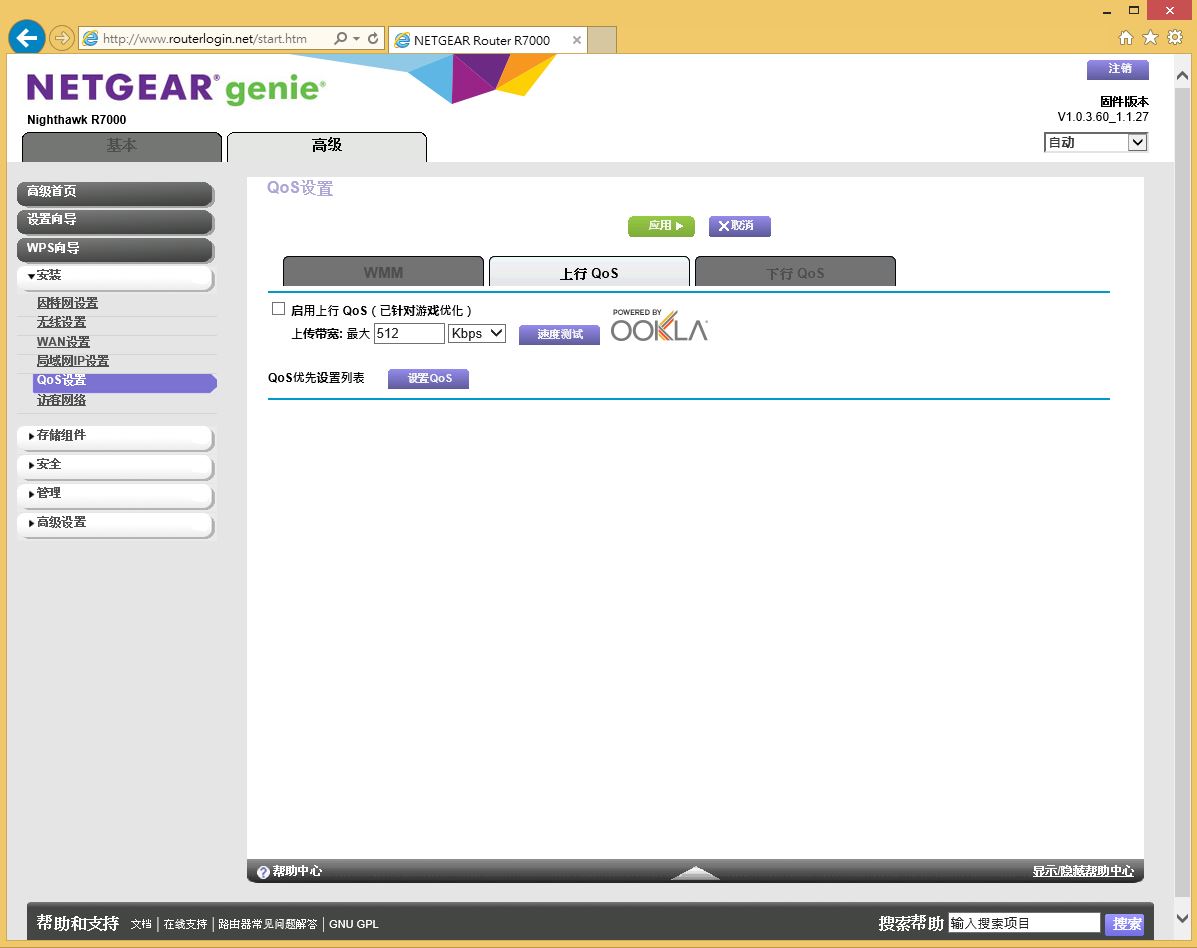
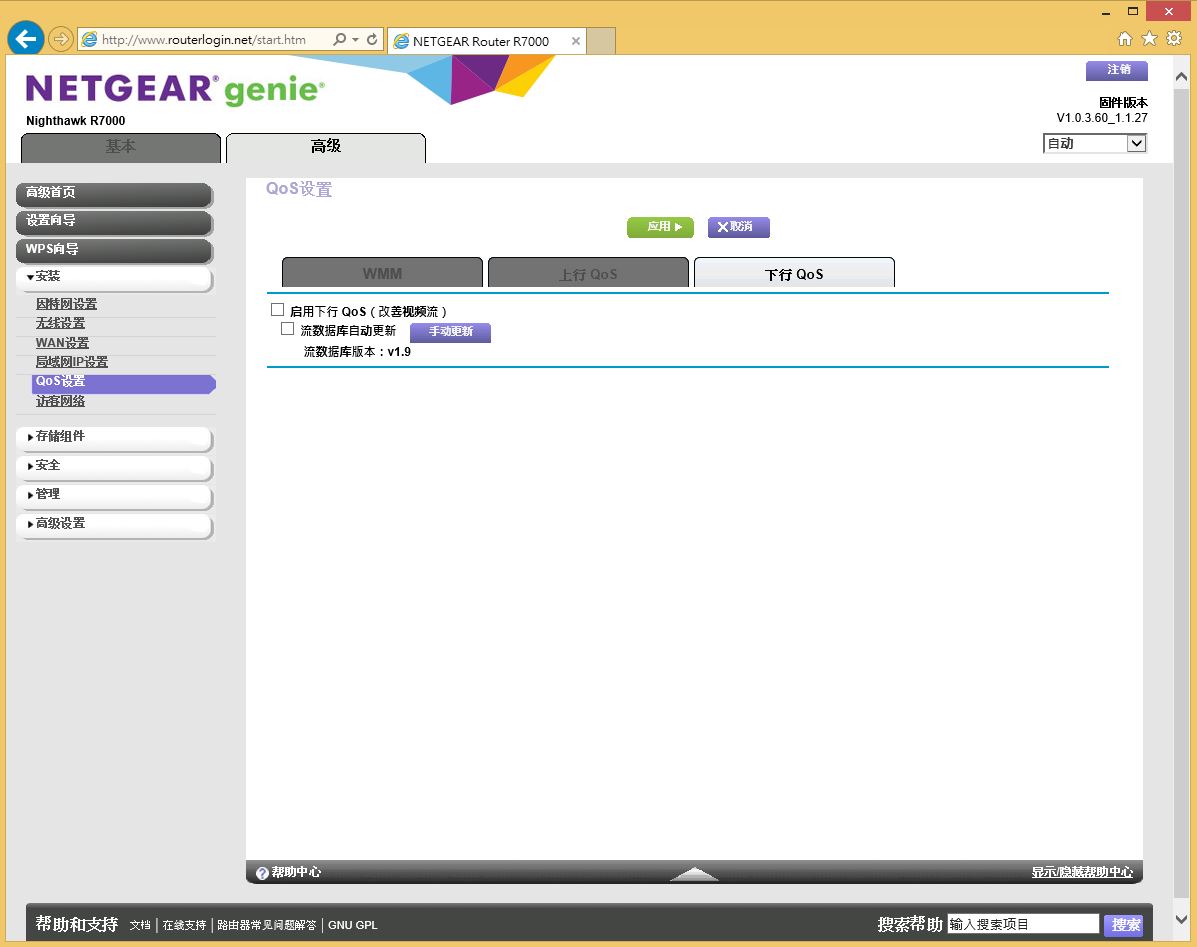
可让使用者针对不同的网路需求进行管理。
访客网路设定
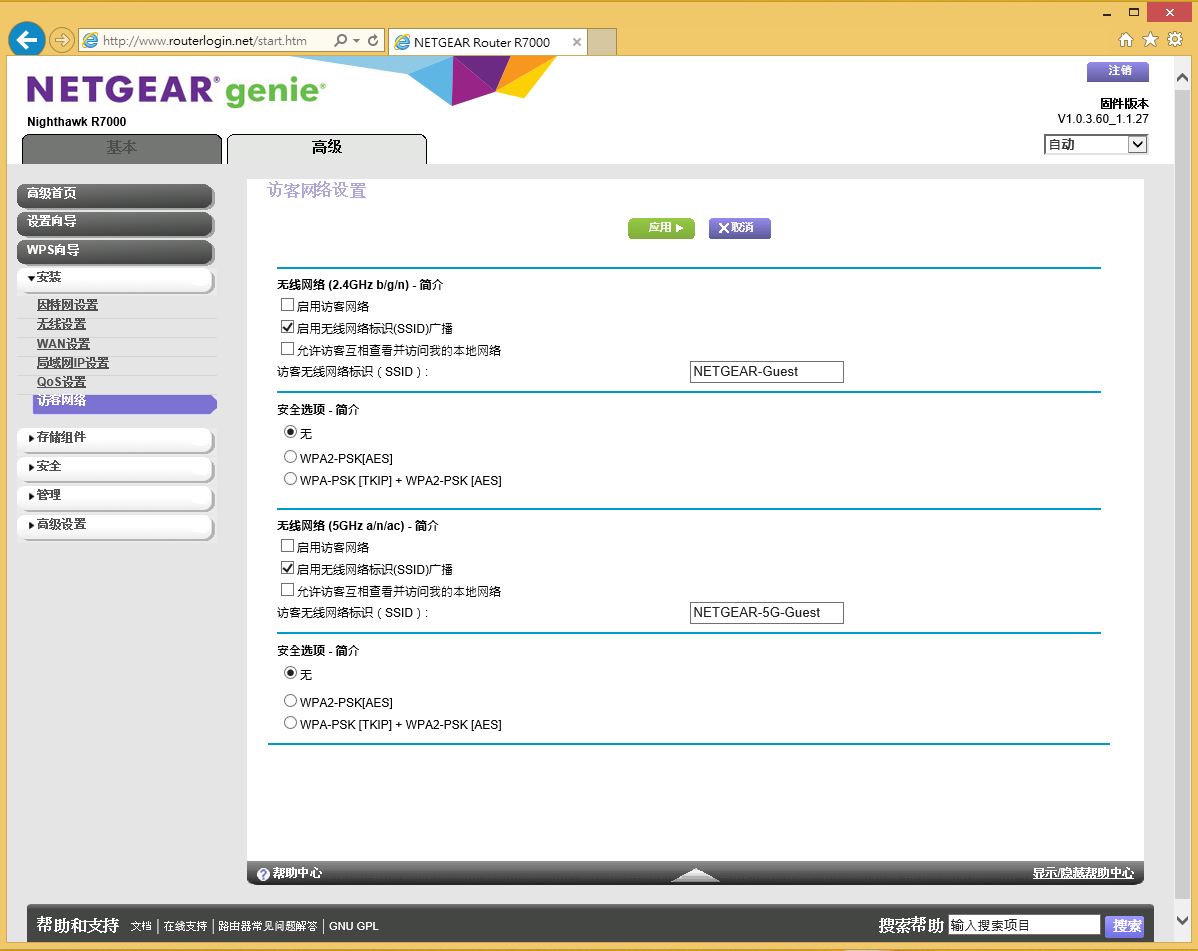
USB储存装置设定
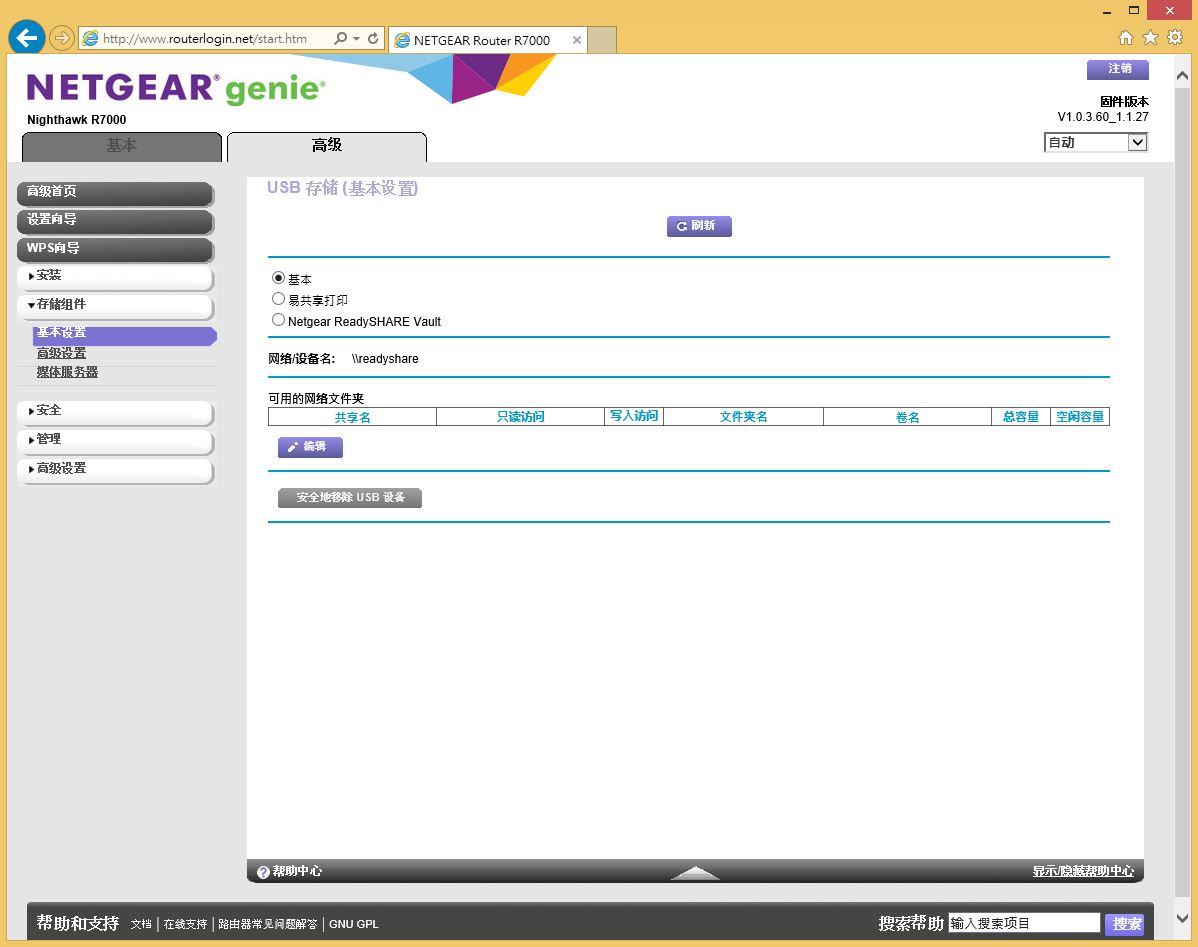
USB储存装置-进阶设定
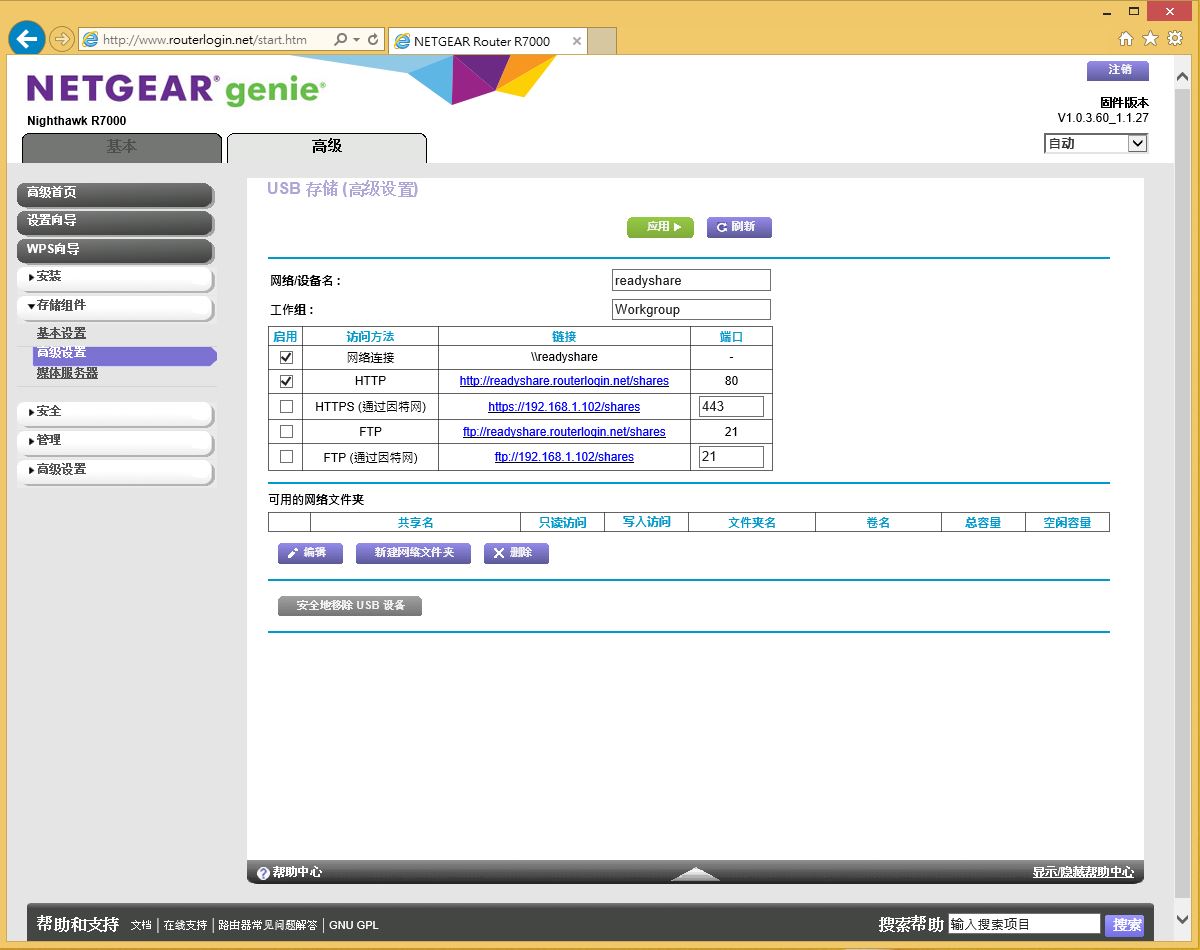
媒体伺服器
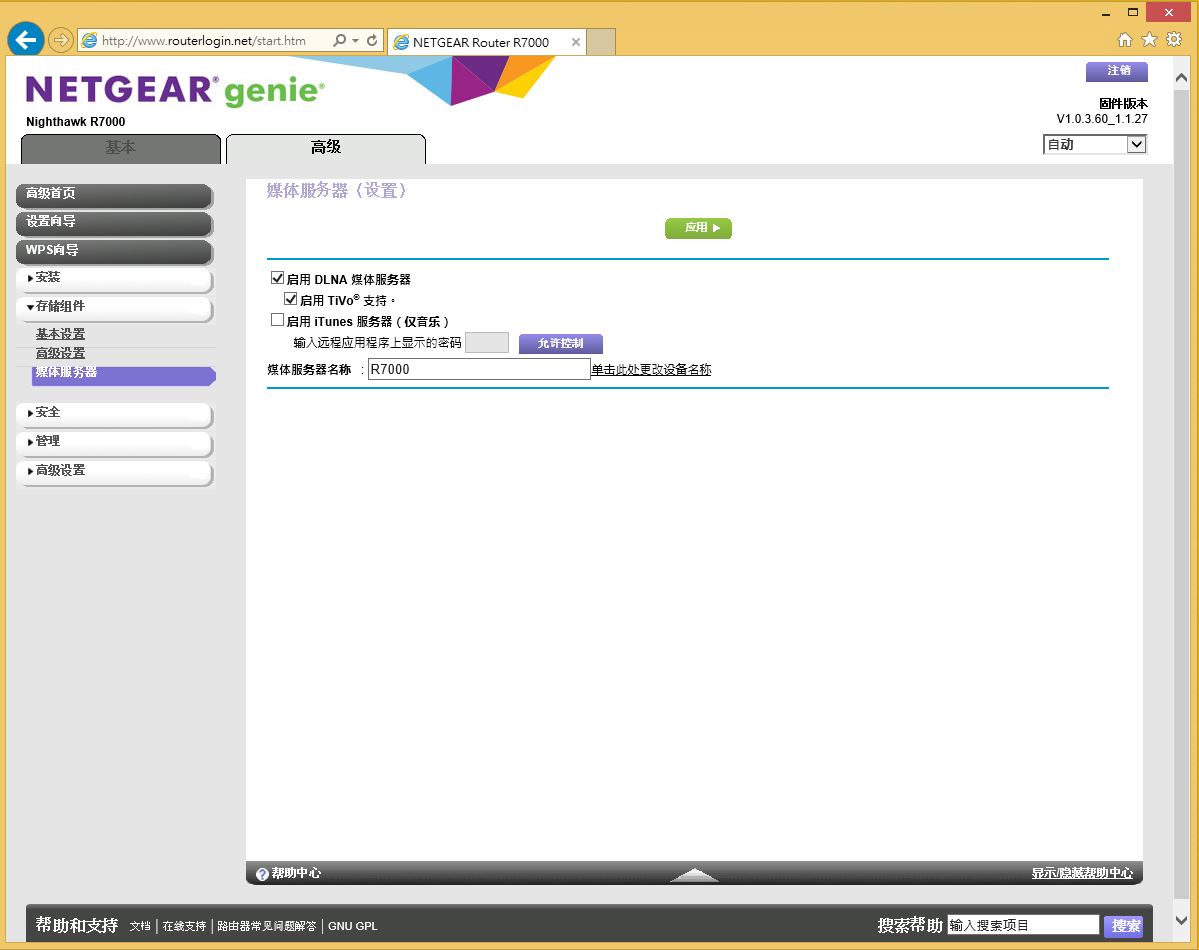
网路连线控制
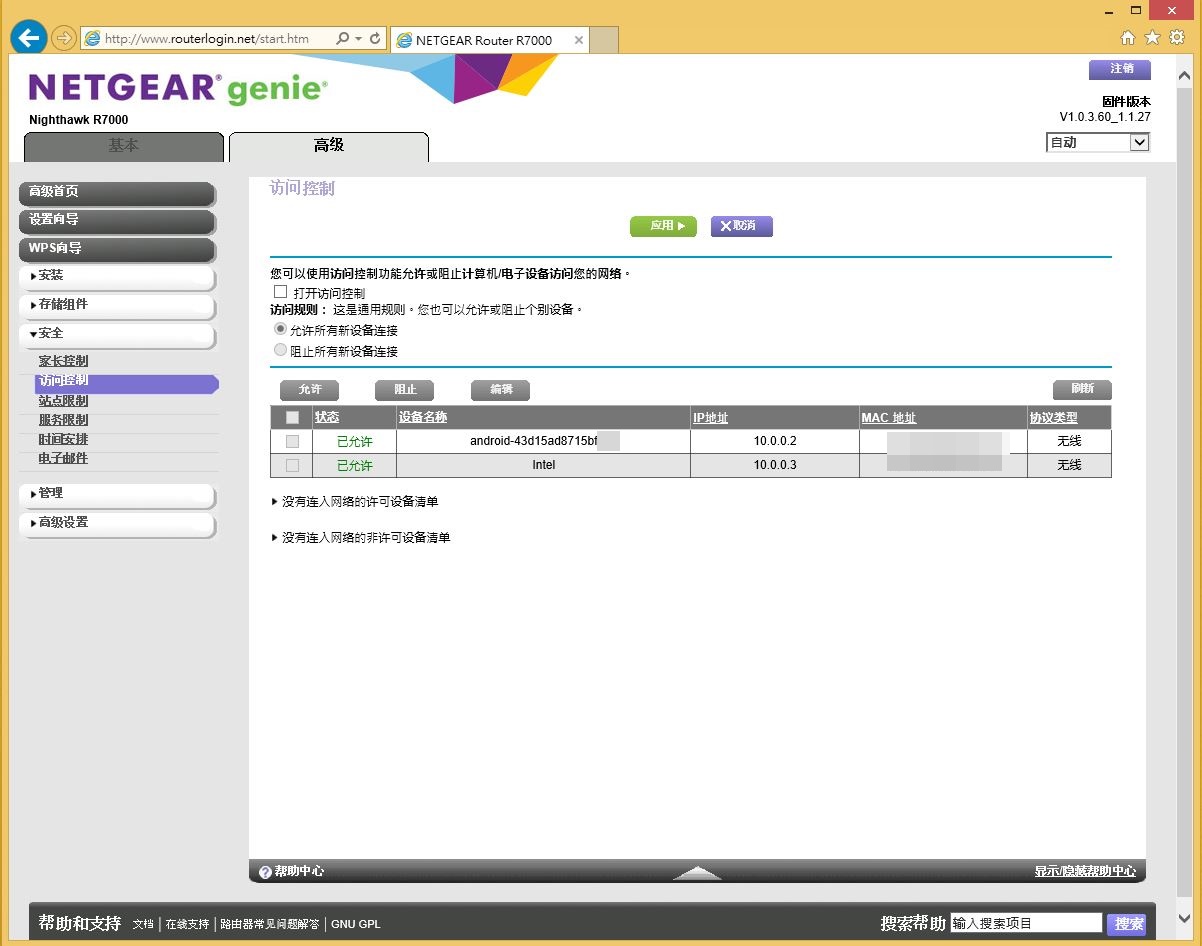
网页浏览管理
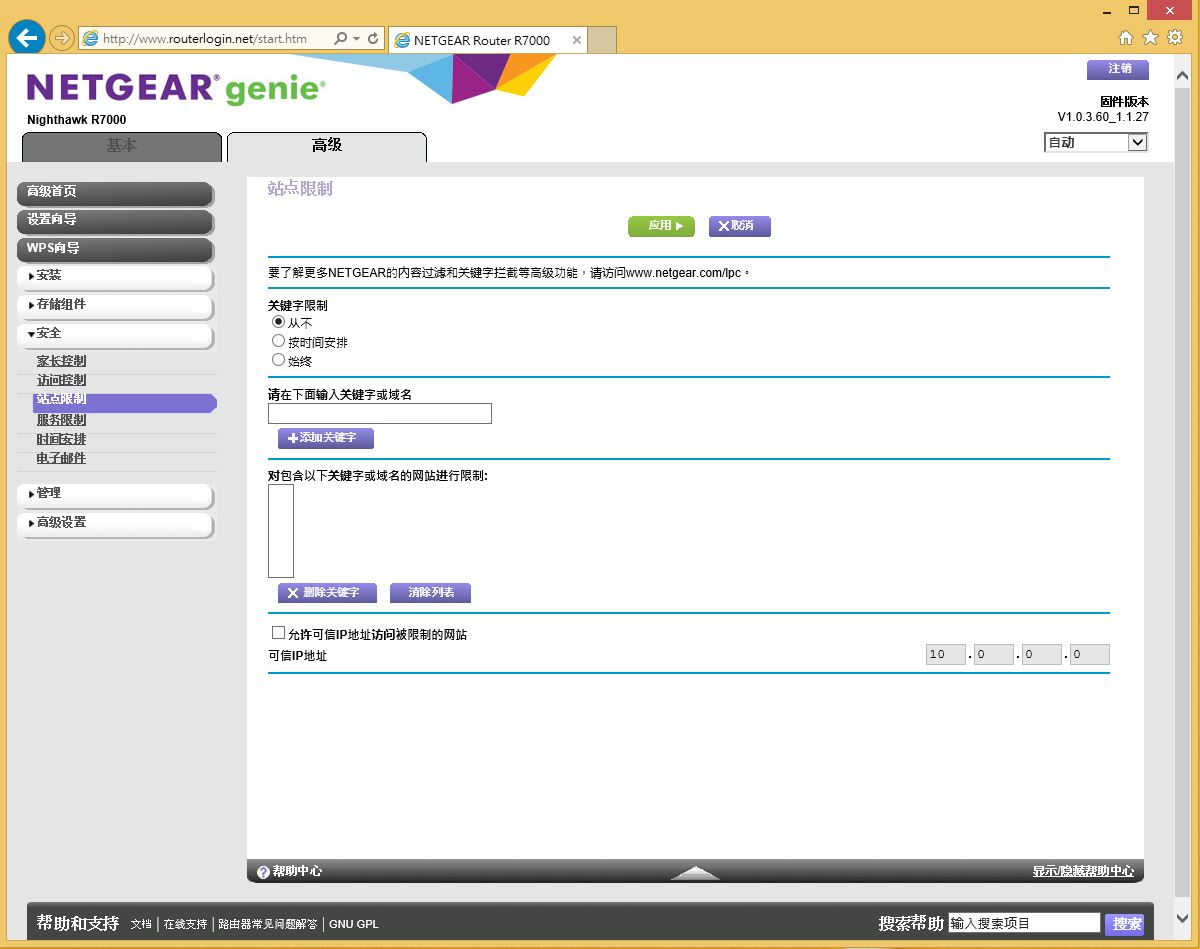
可以设定拒绝浏览网页或是关键字。
服务限制
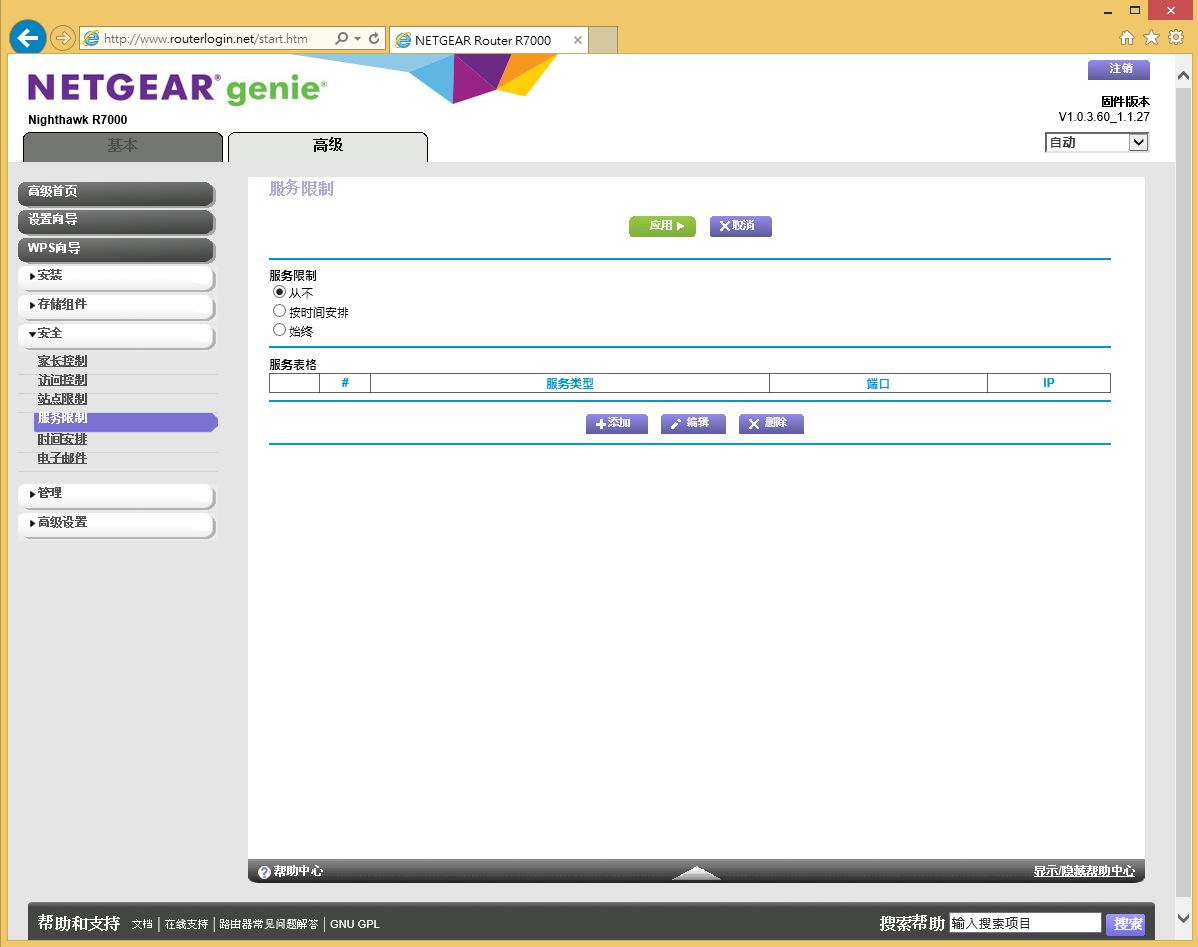
运作时间管理
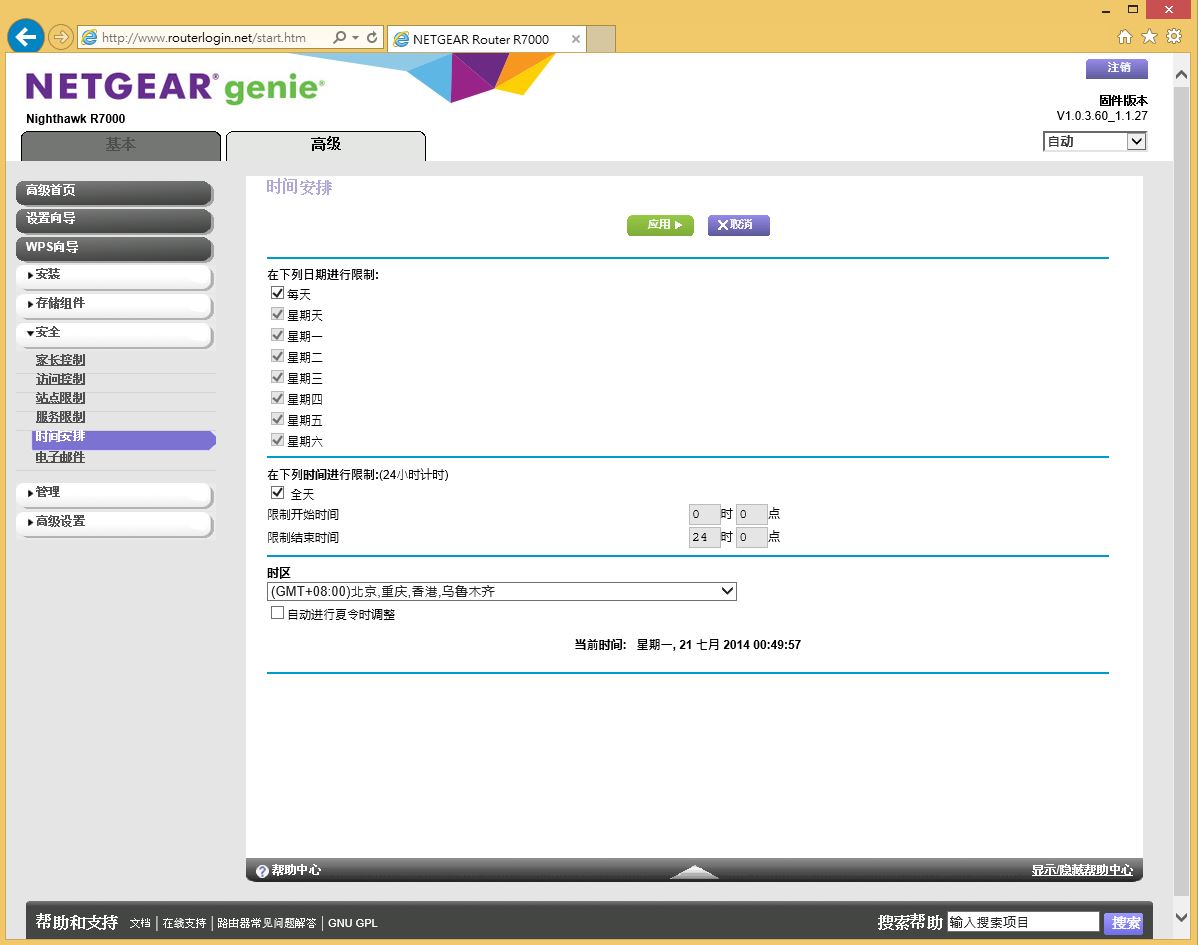
电子邮件通知
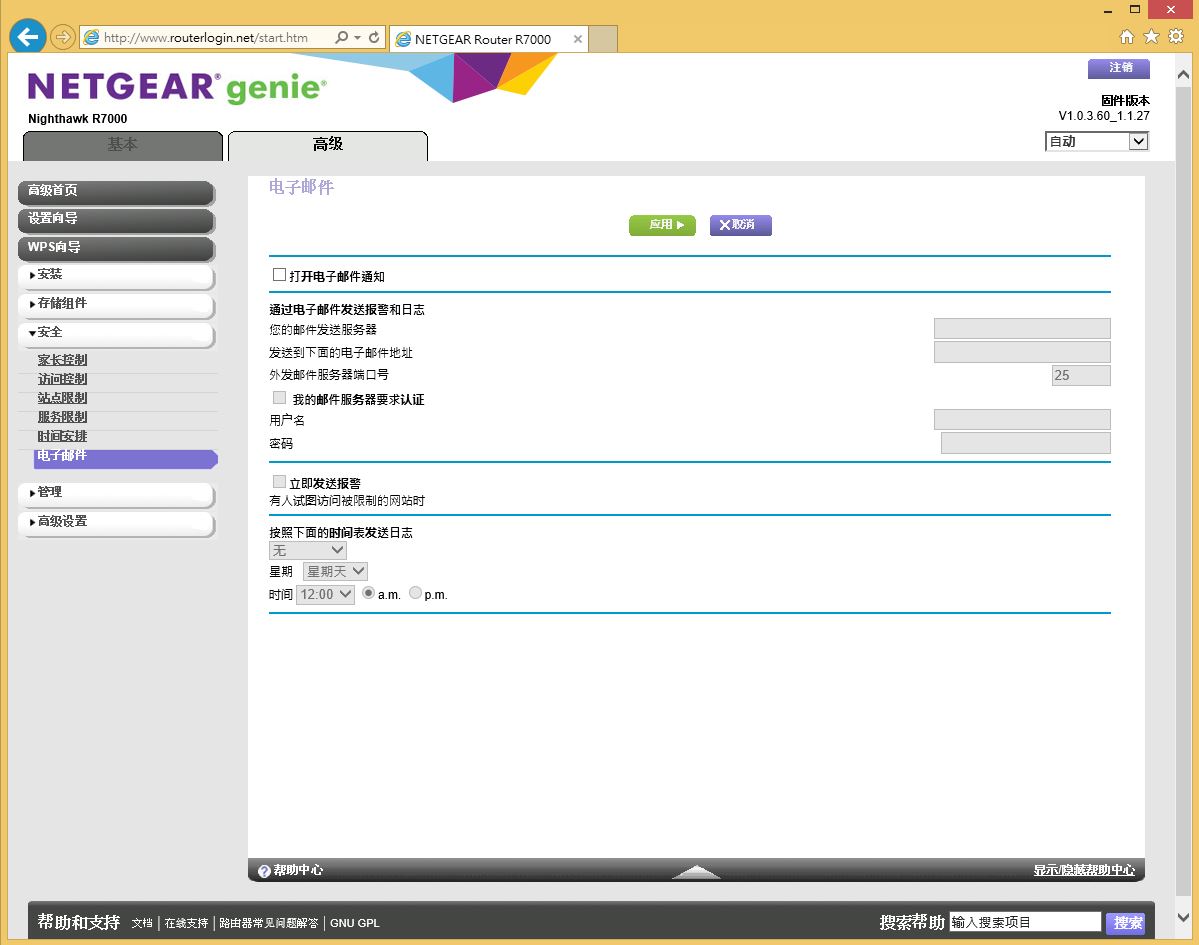
R7000运作状态
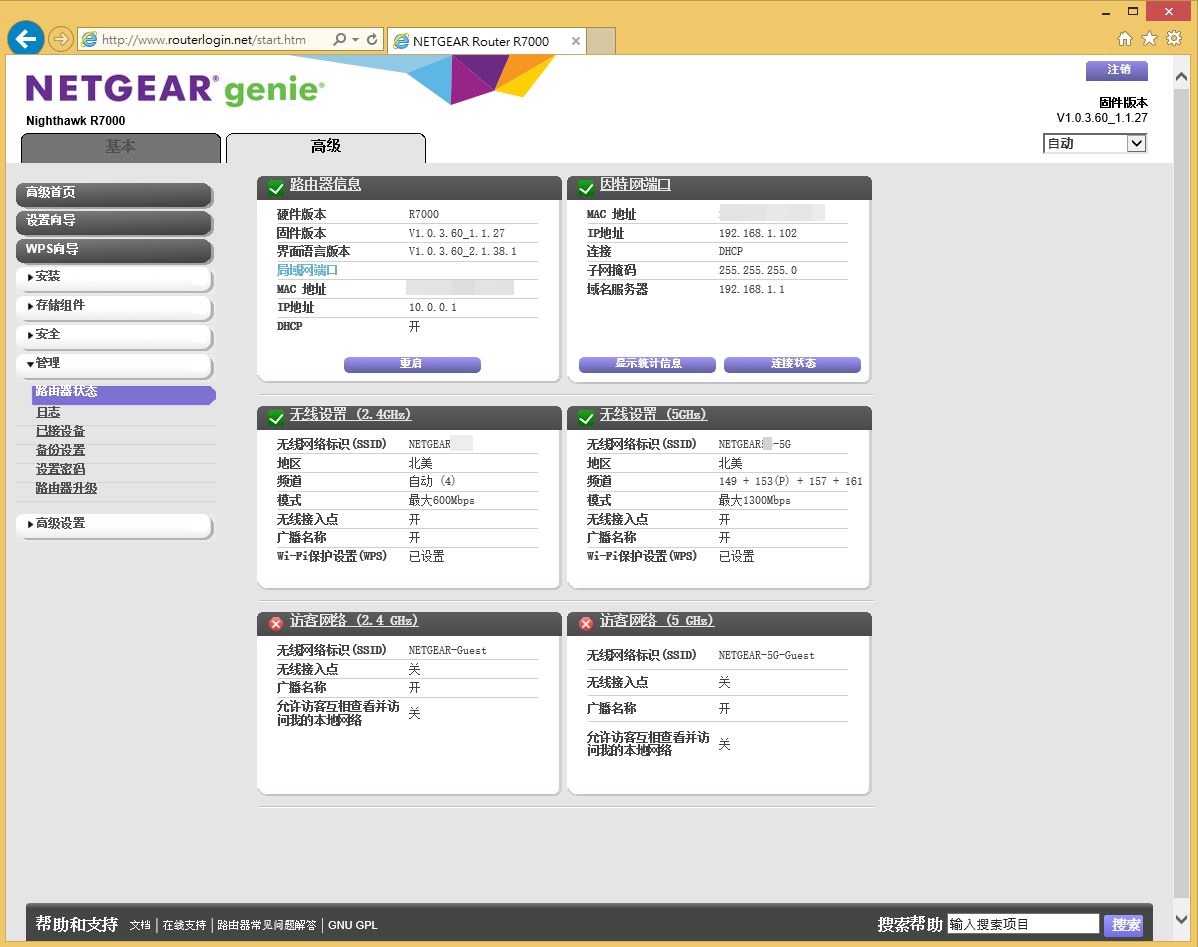
日志
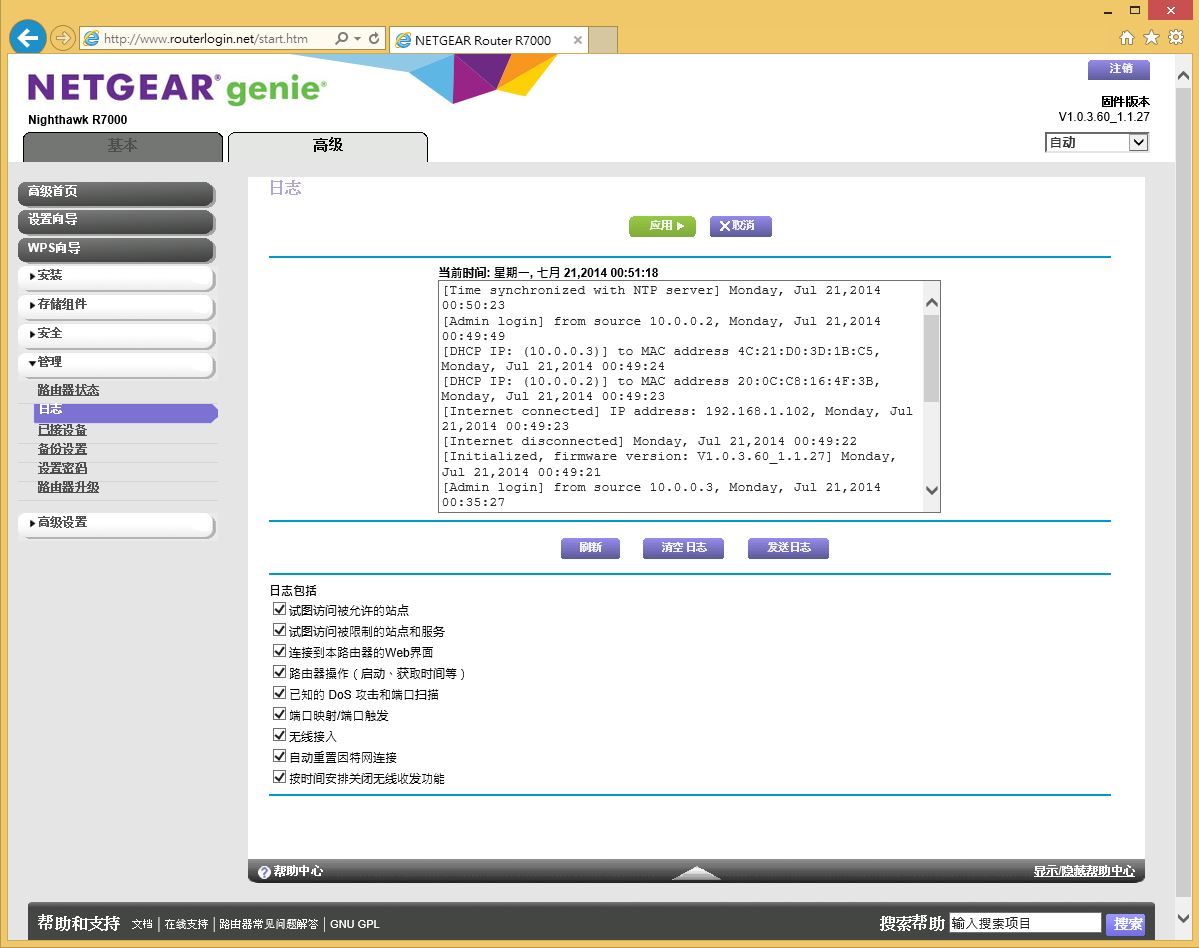
已连线的设备或装置
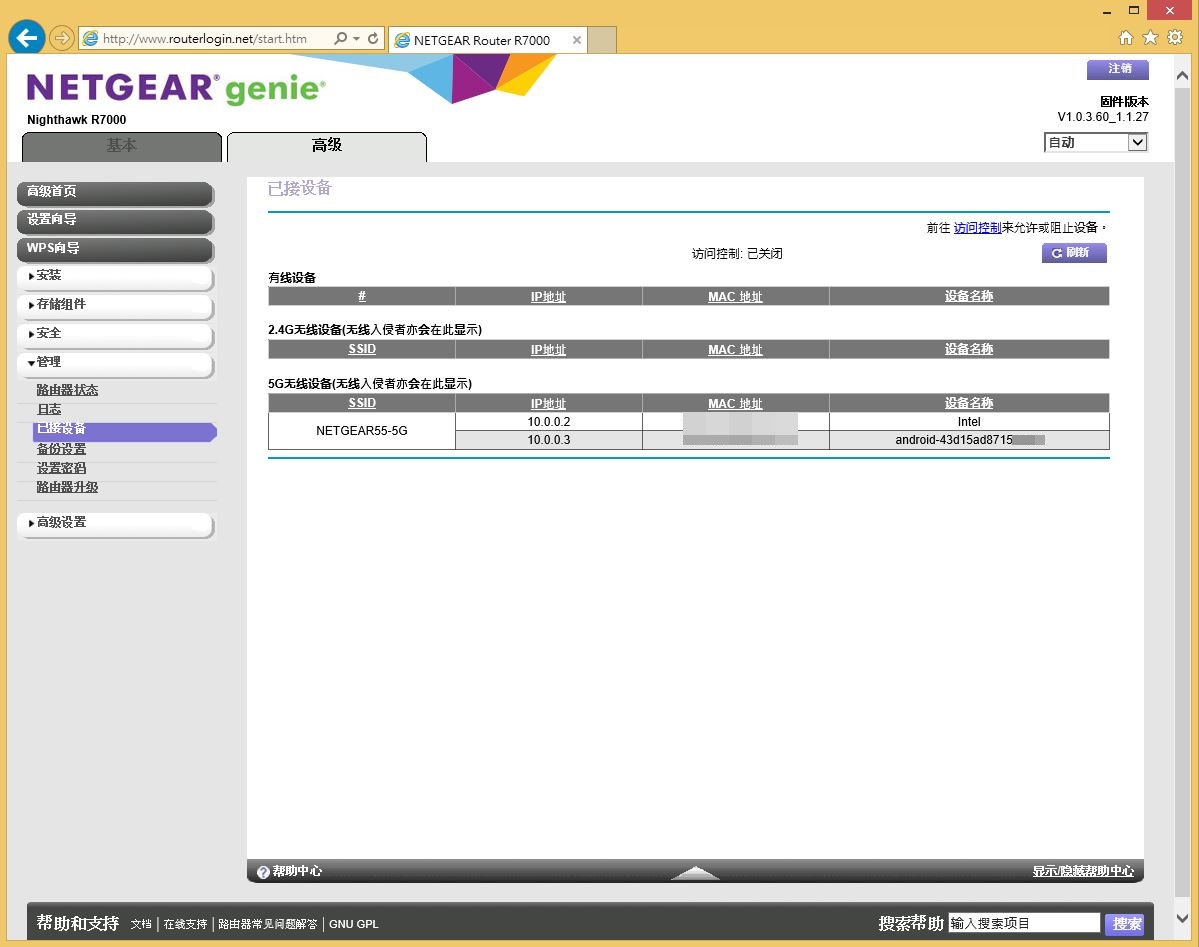
备份设定
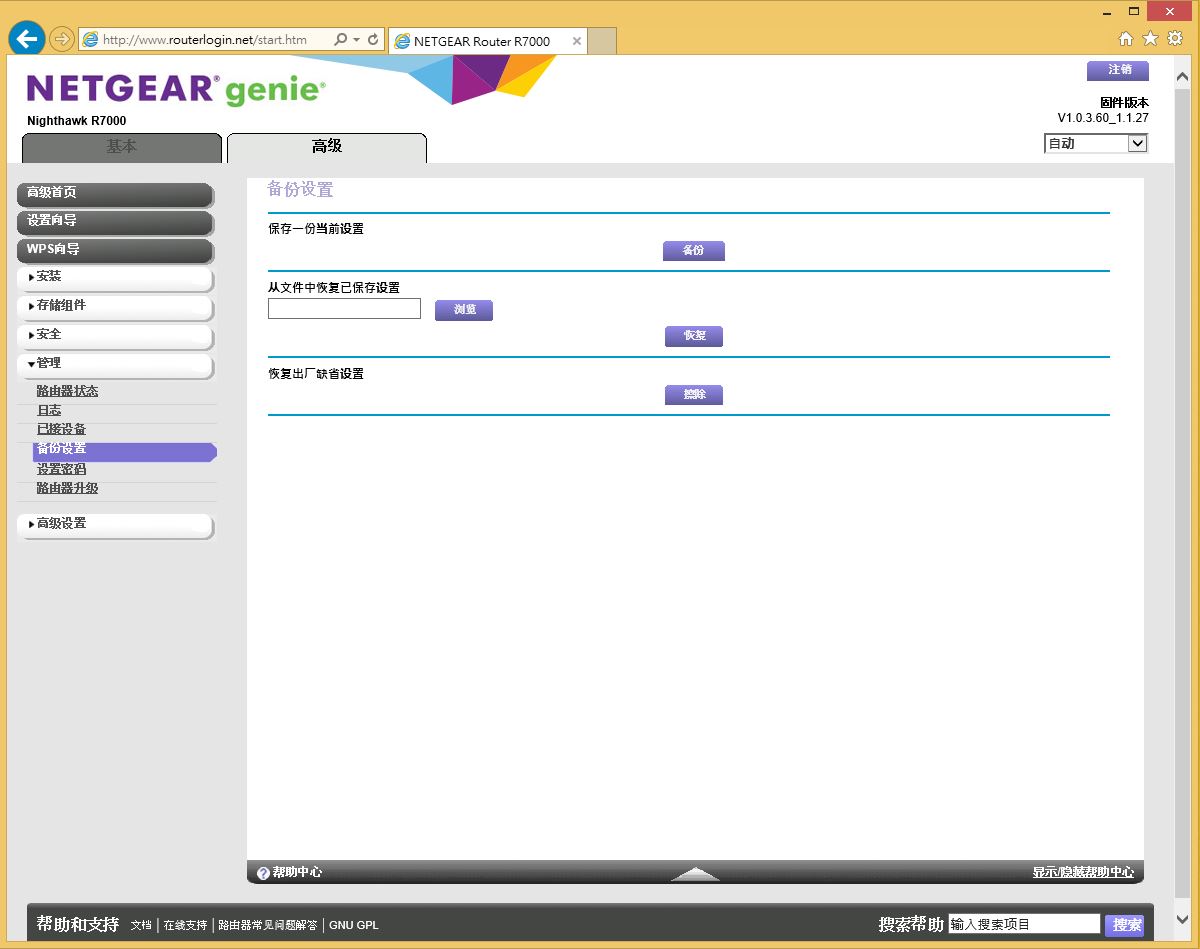
密码设定
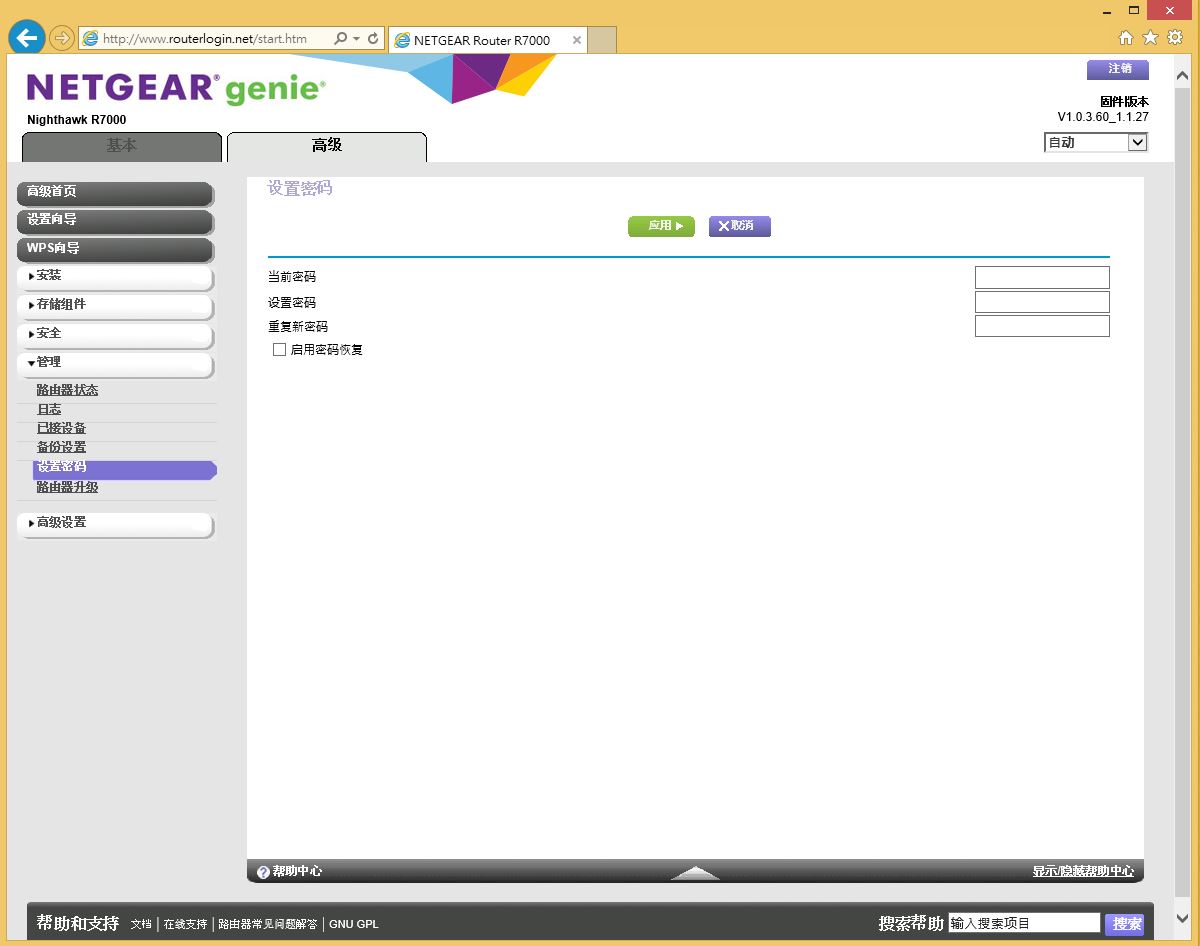
韧体升级
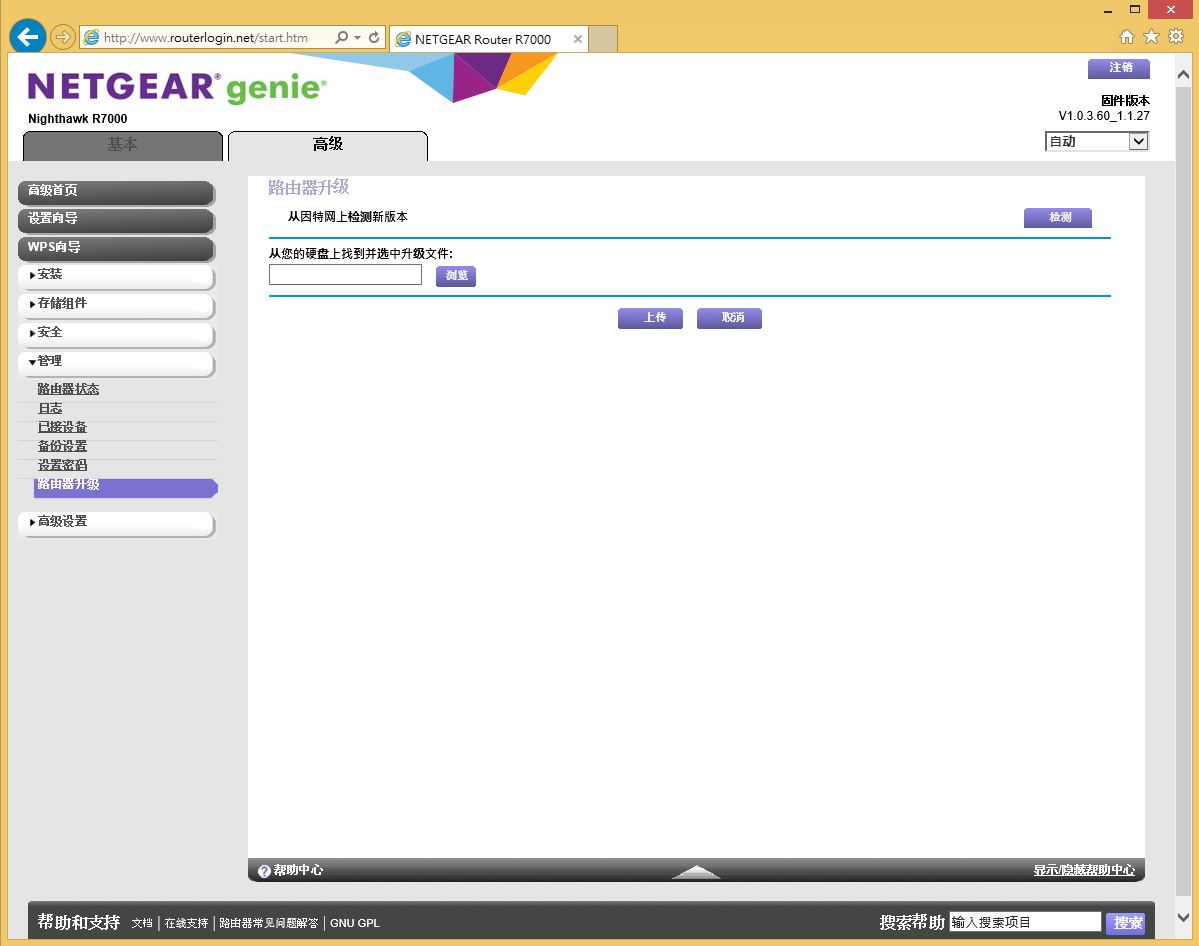
线上更新搜寻
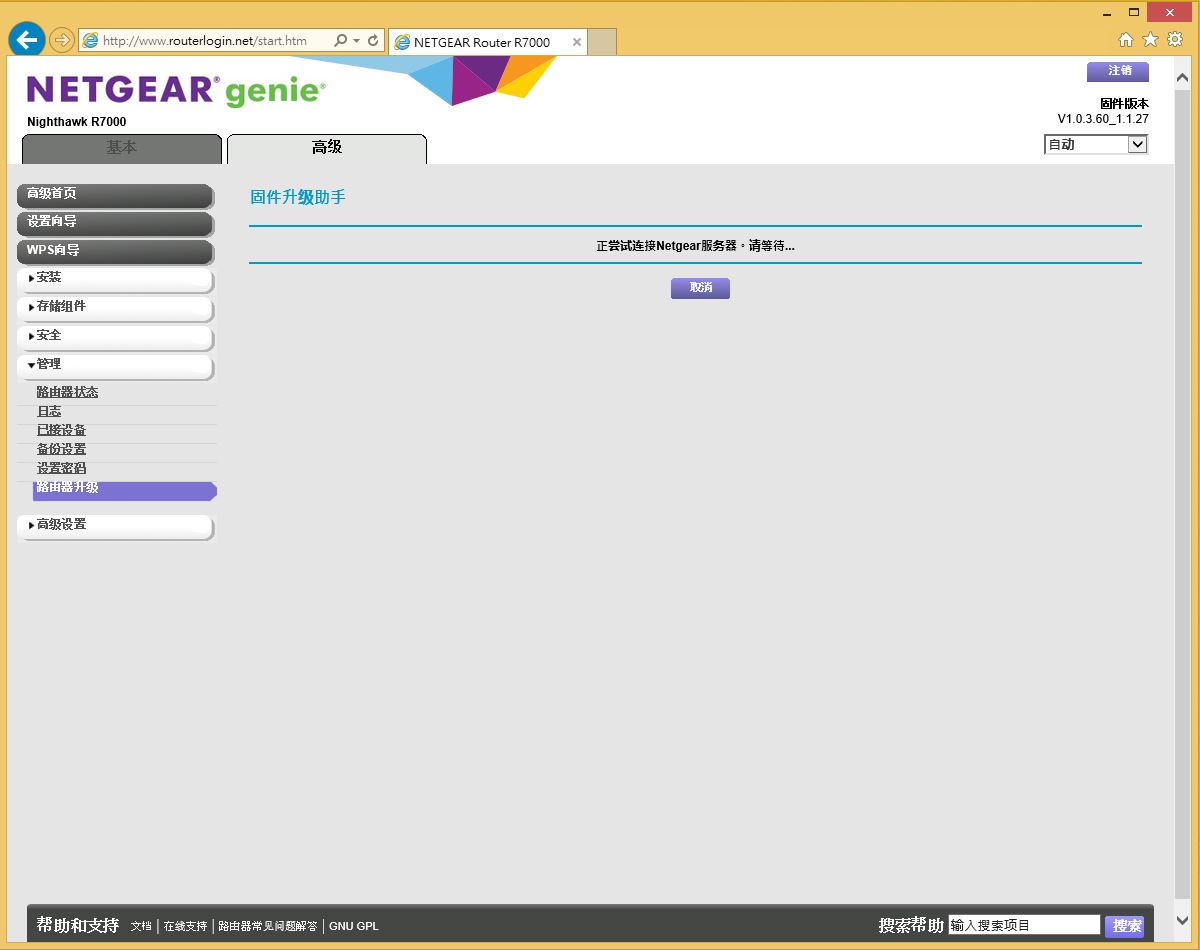
韧体已是最新版本
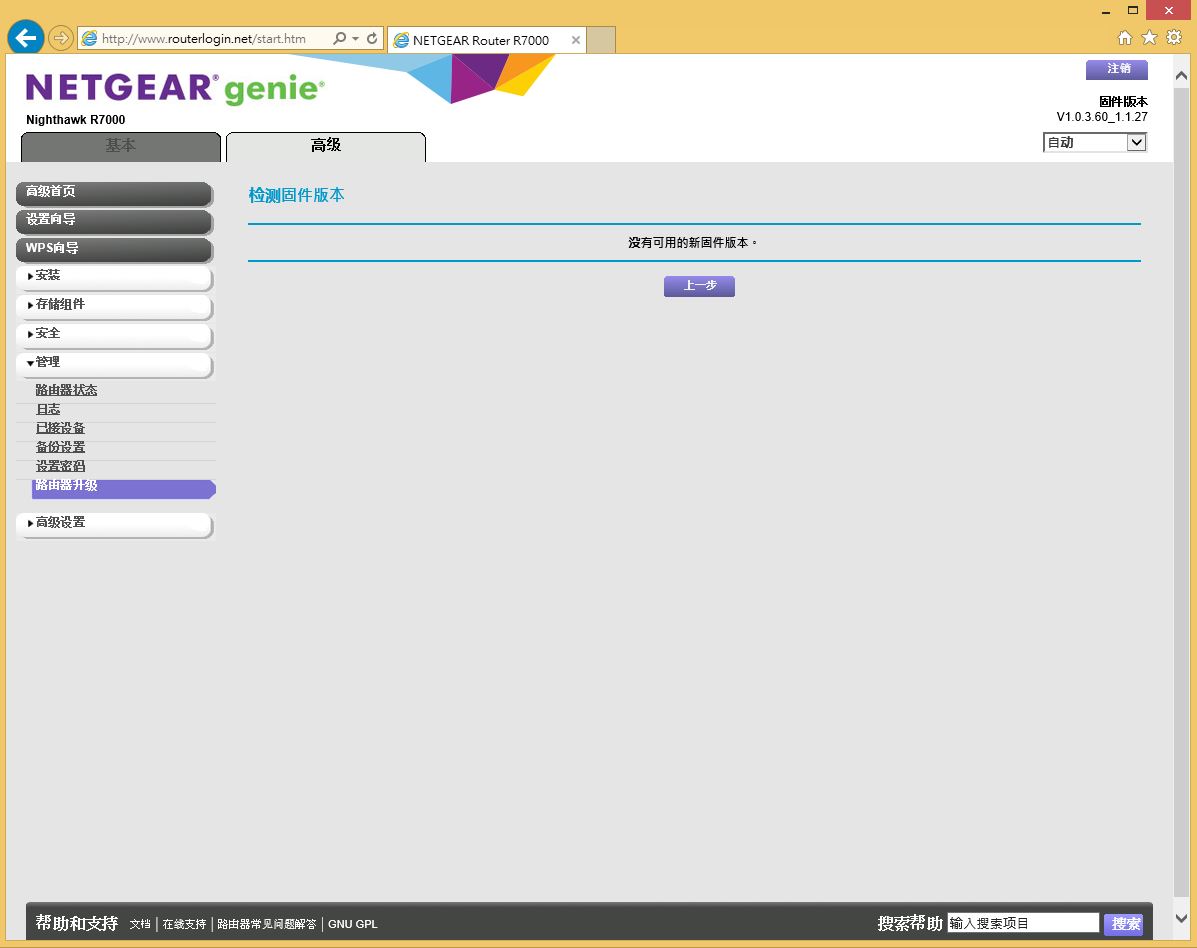
进阶设定-高级模式
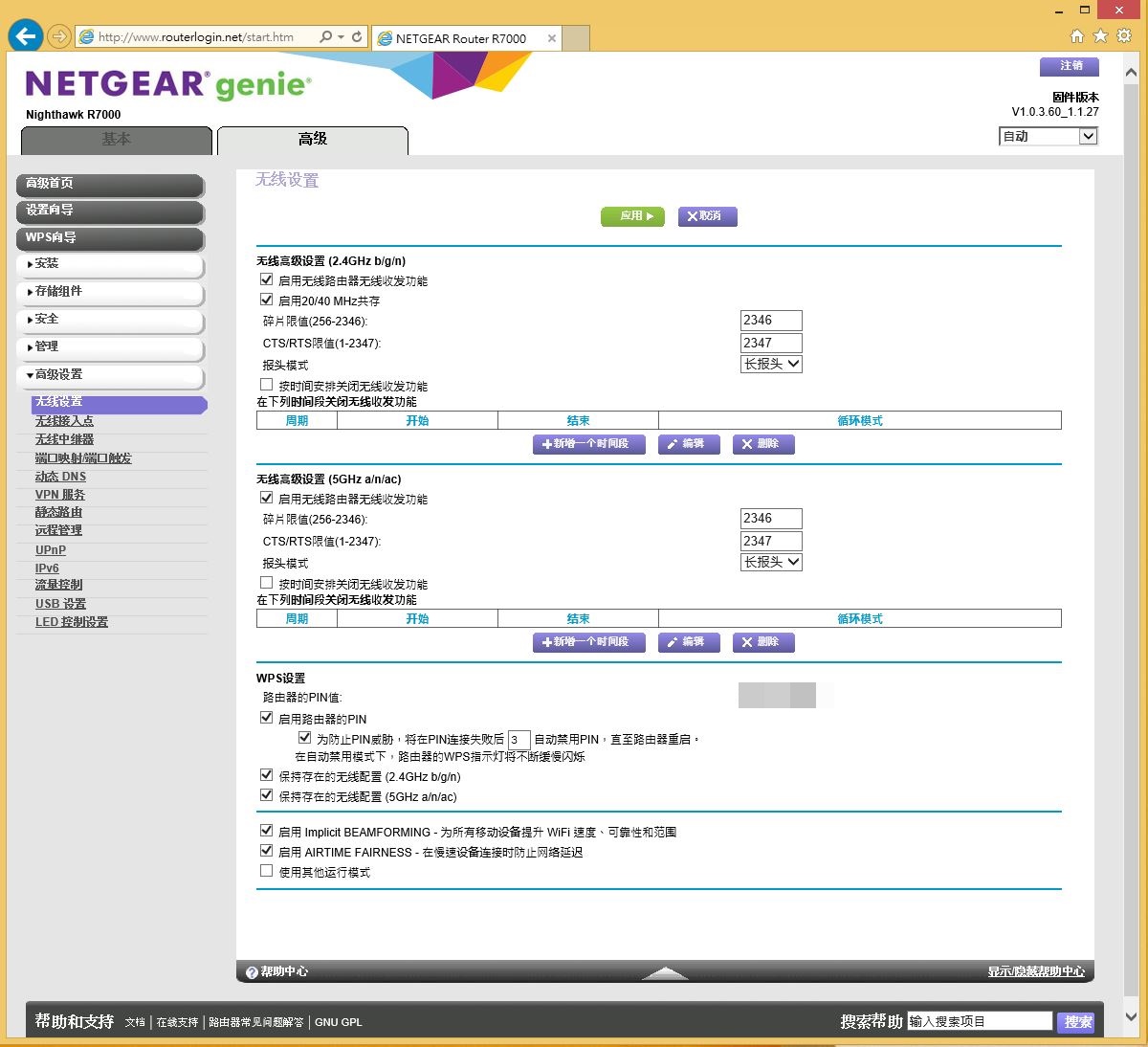
无线网路连接图示
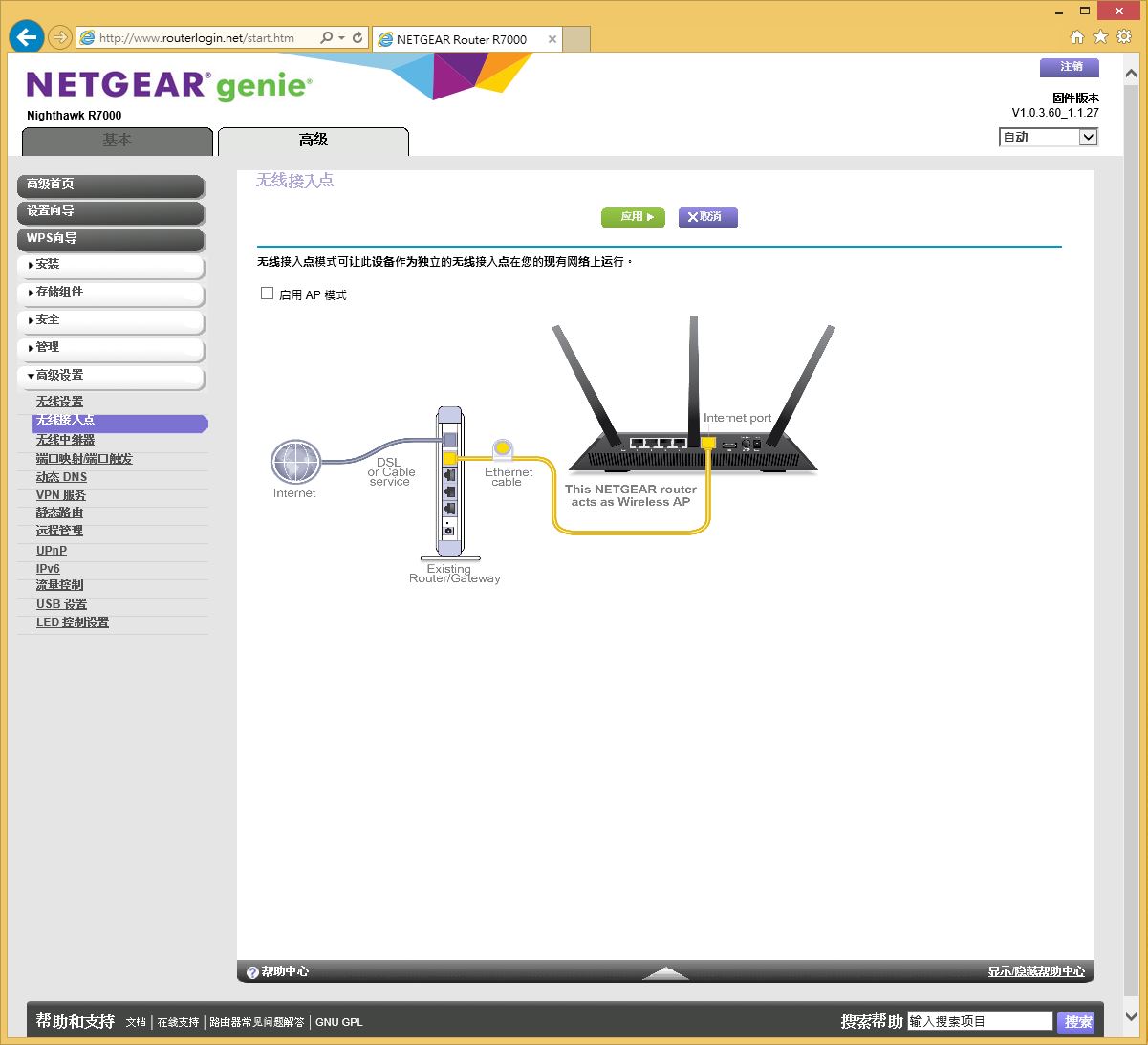
无线网路中继
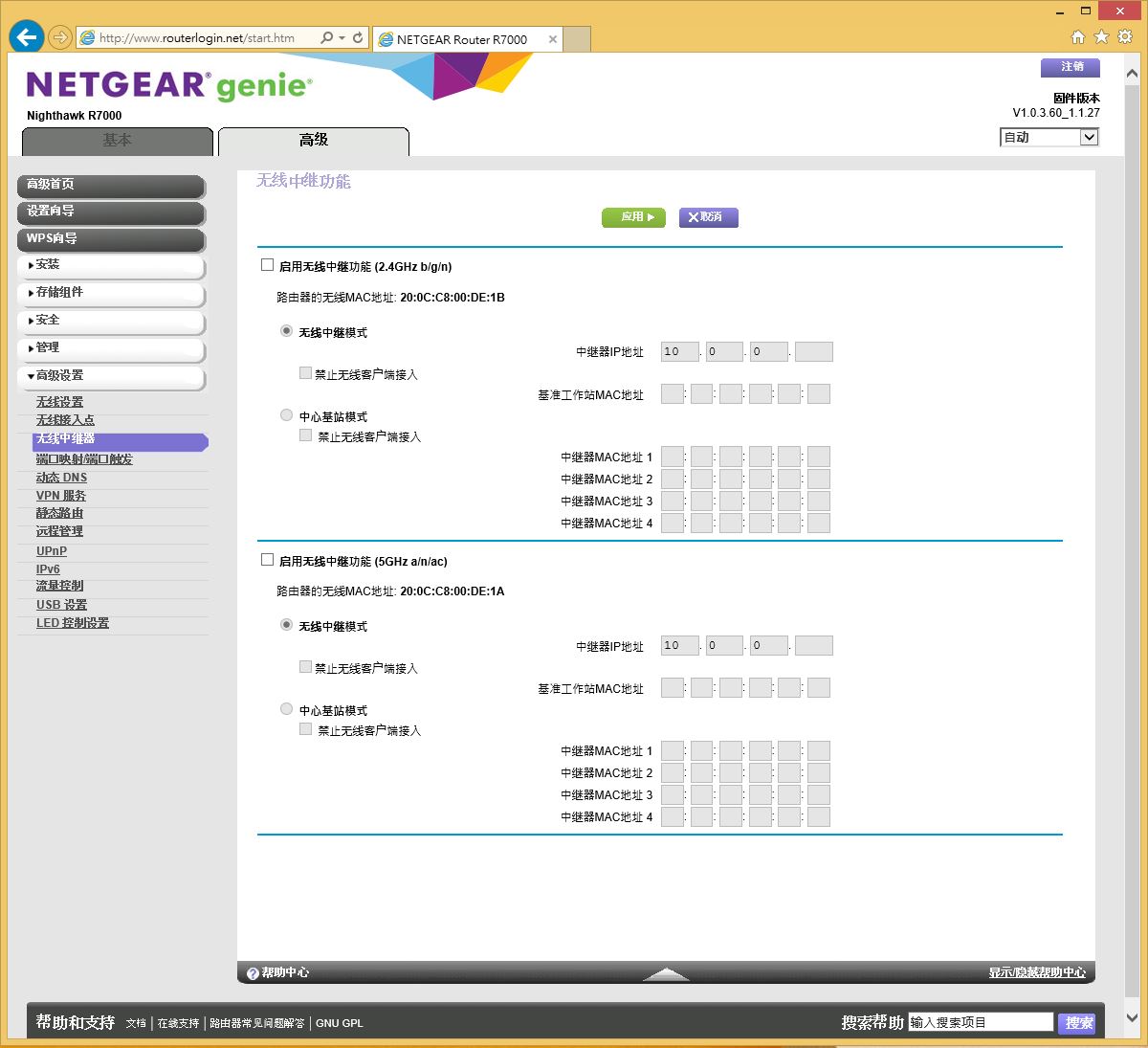
R7000当然也可以作为无线网路中继器使用,不过这样的建置费用较稍微高一些!!
端口映射
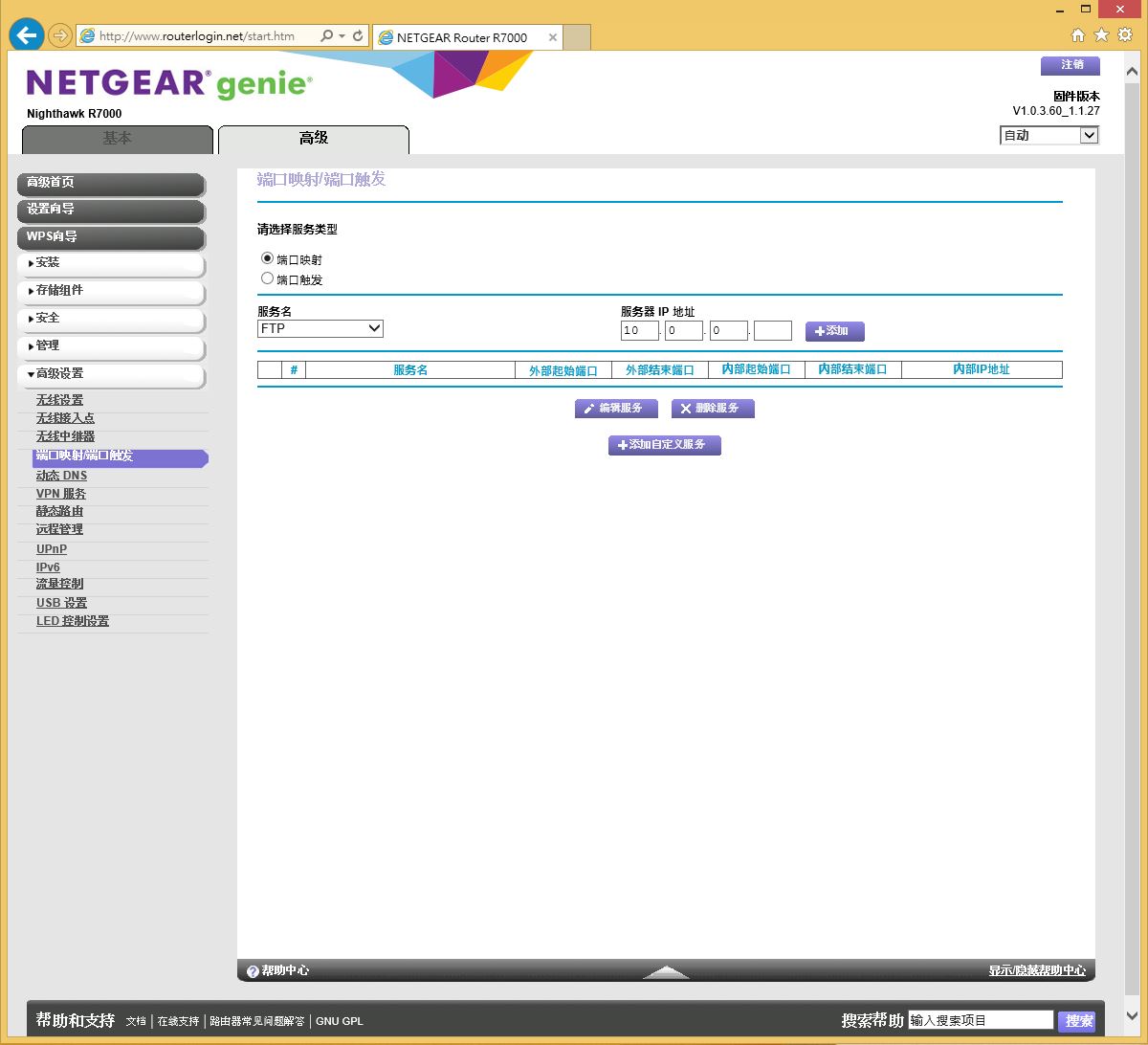
动态DNS转址
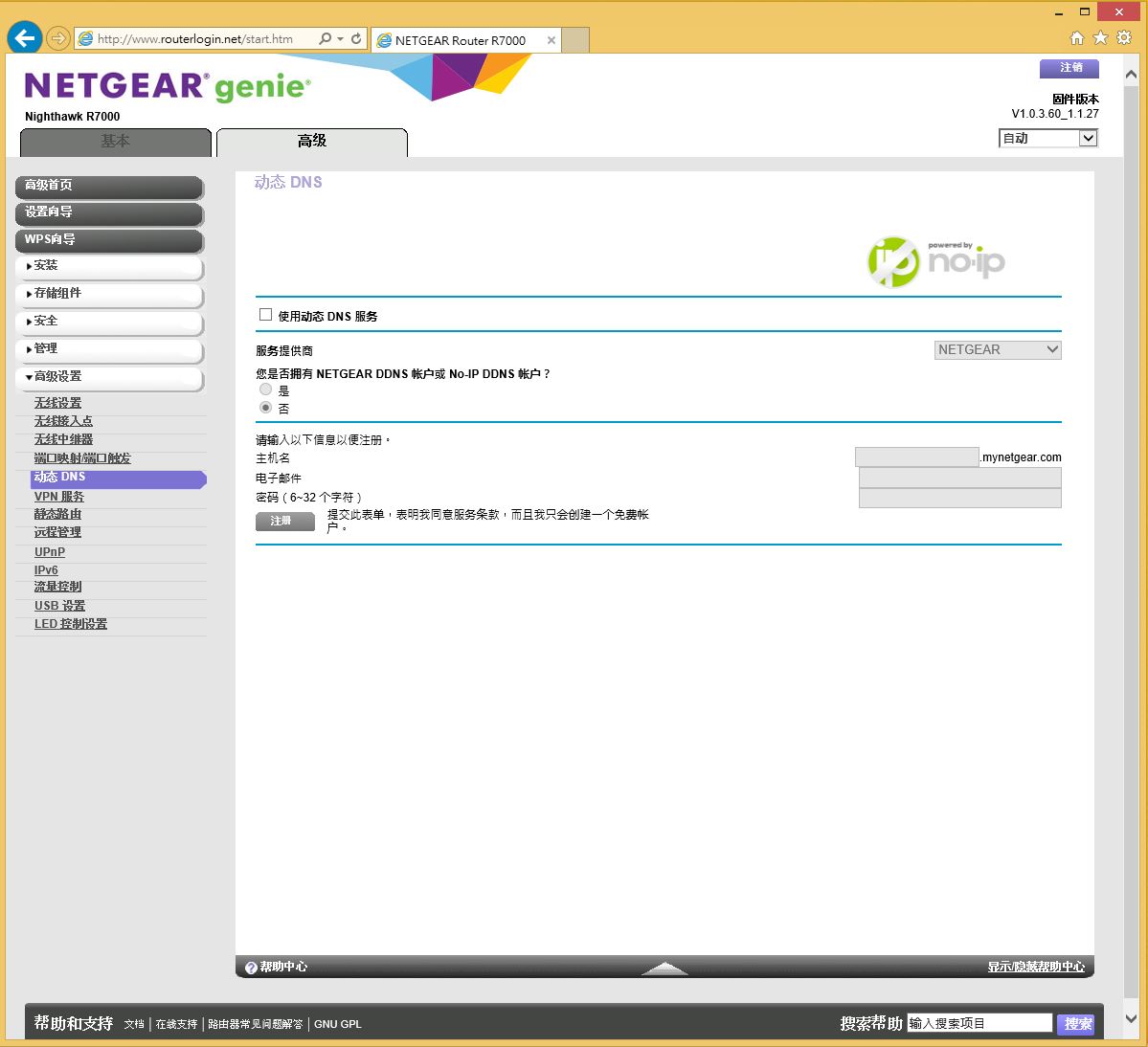
VPN设定
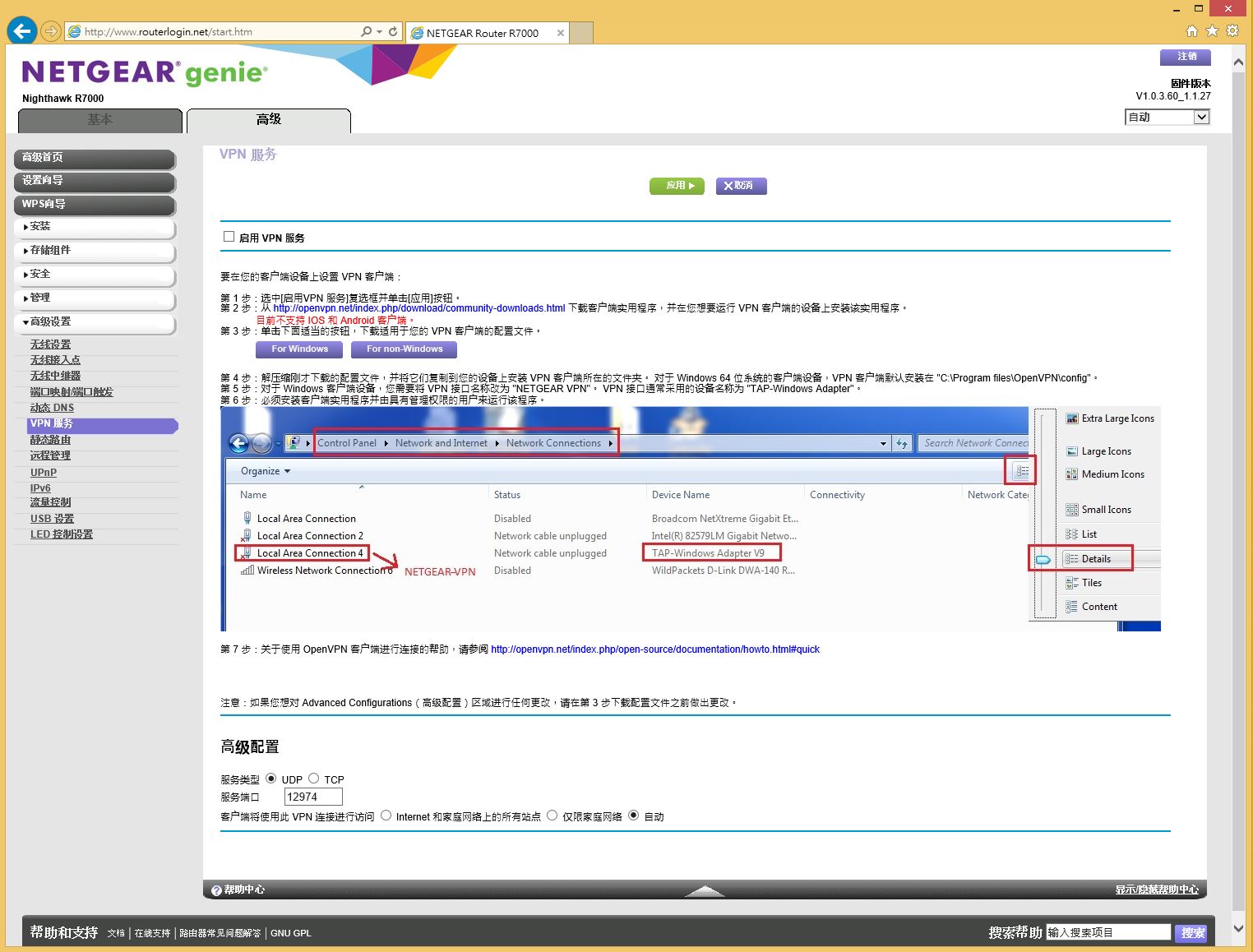
静态路由器
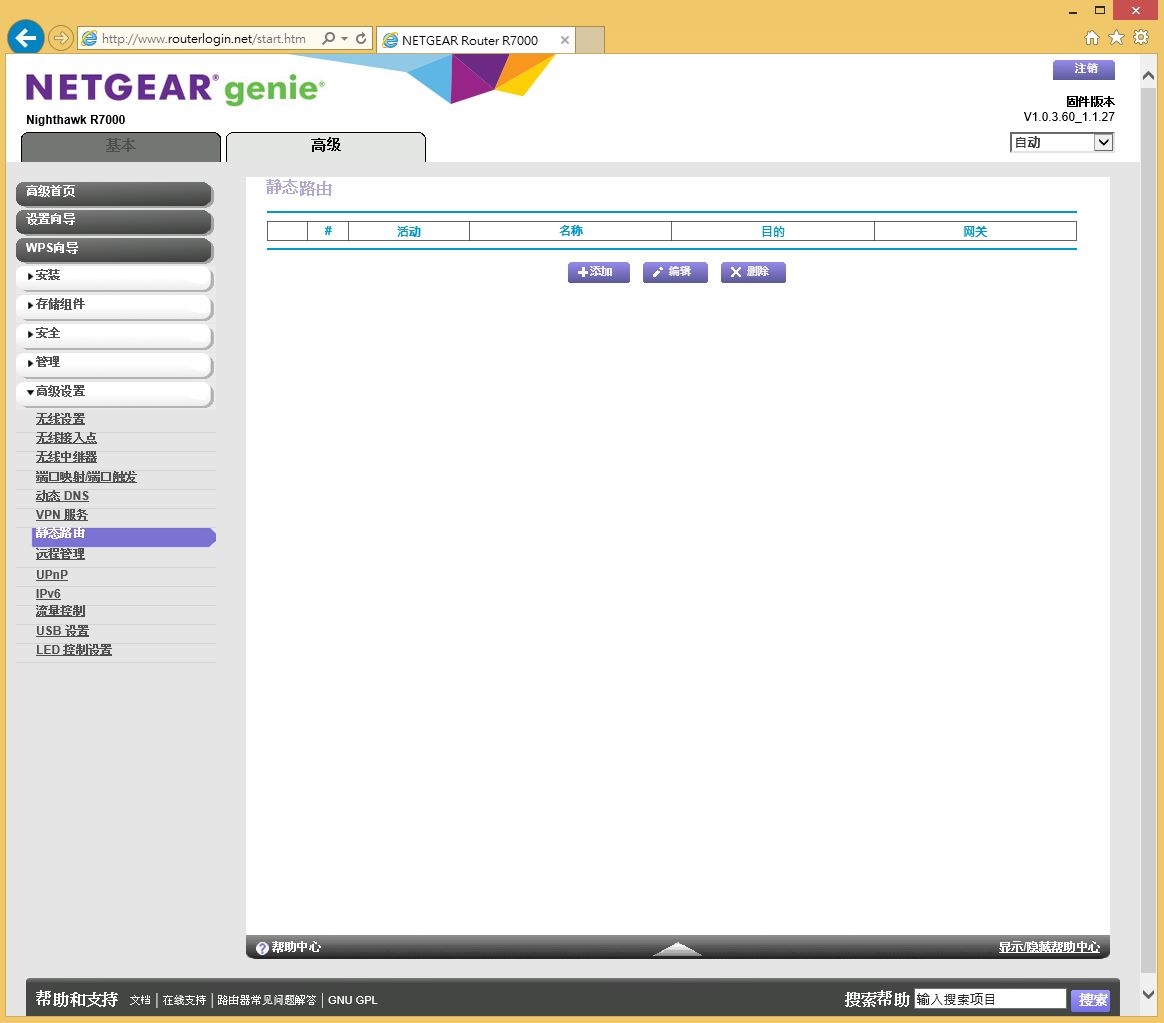
远端管理
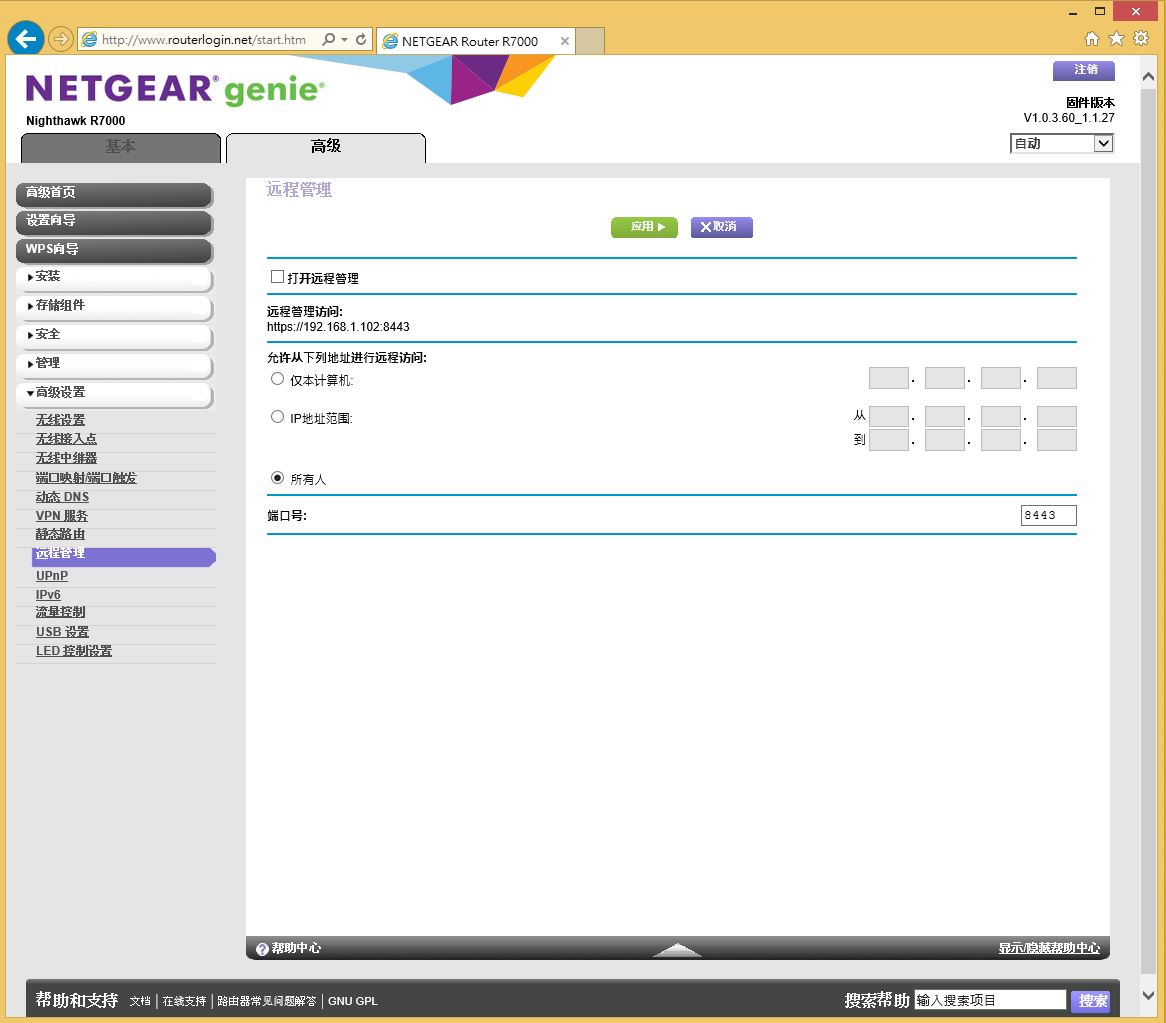
UPnP
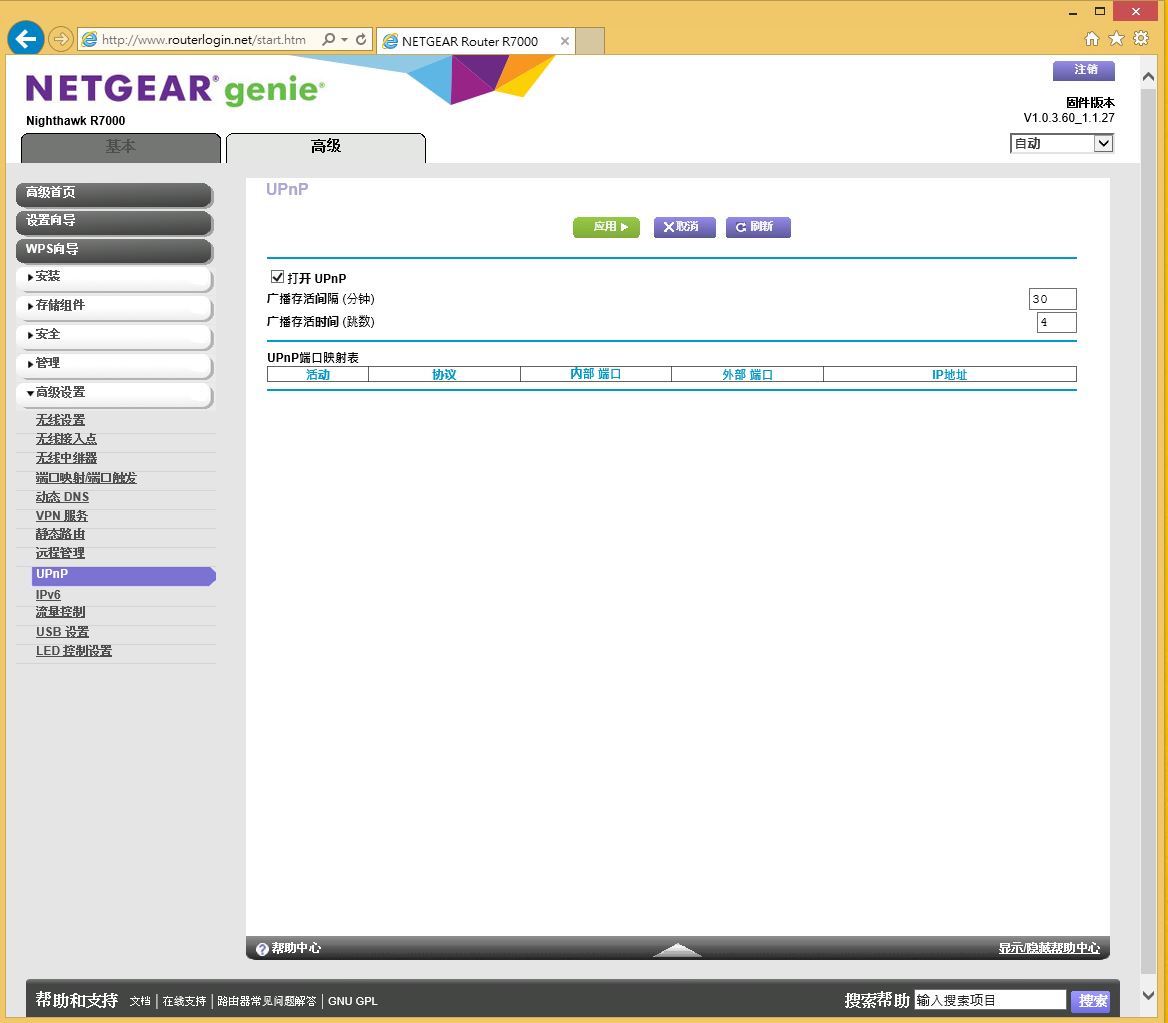
IPv6设定
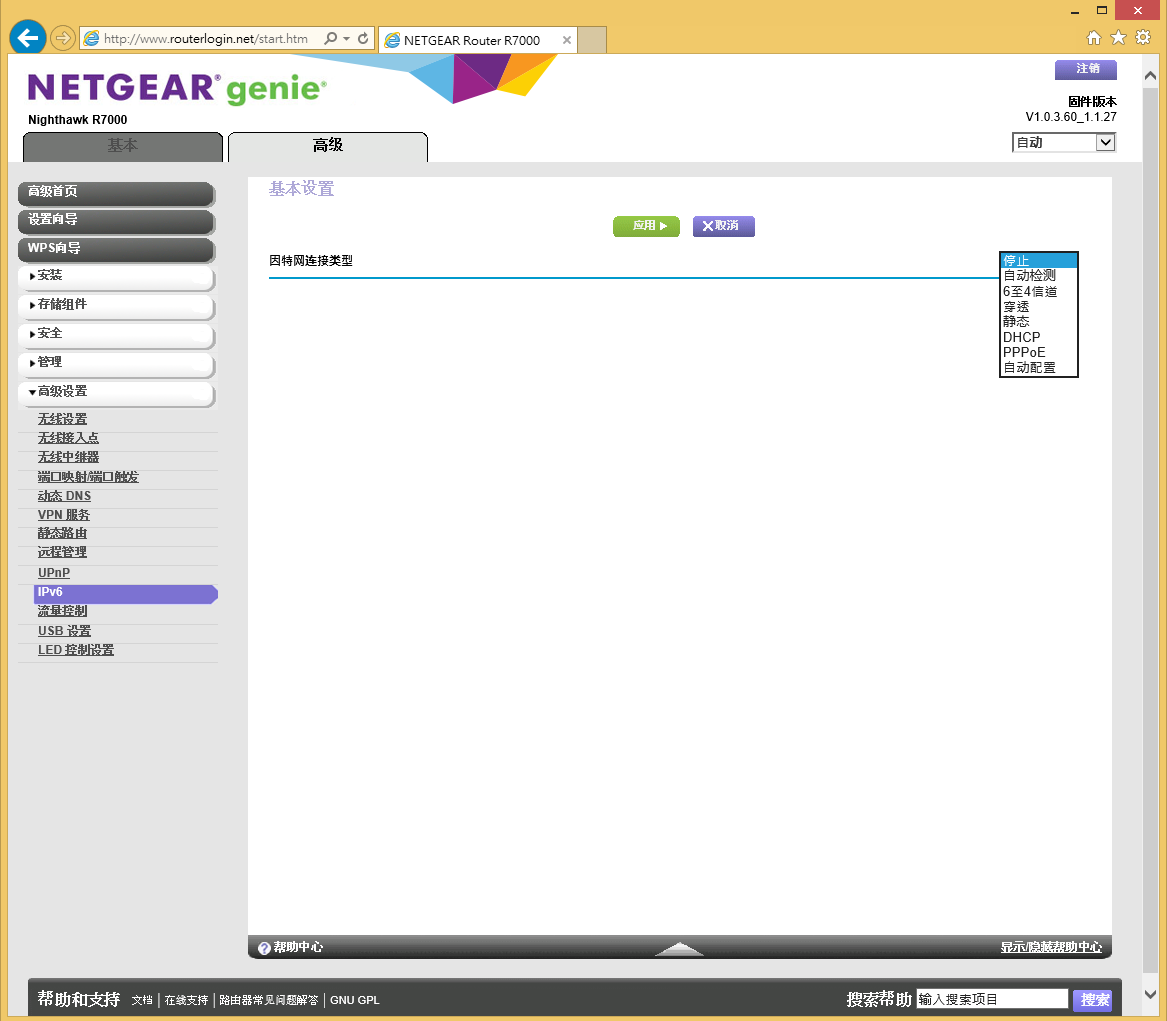
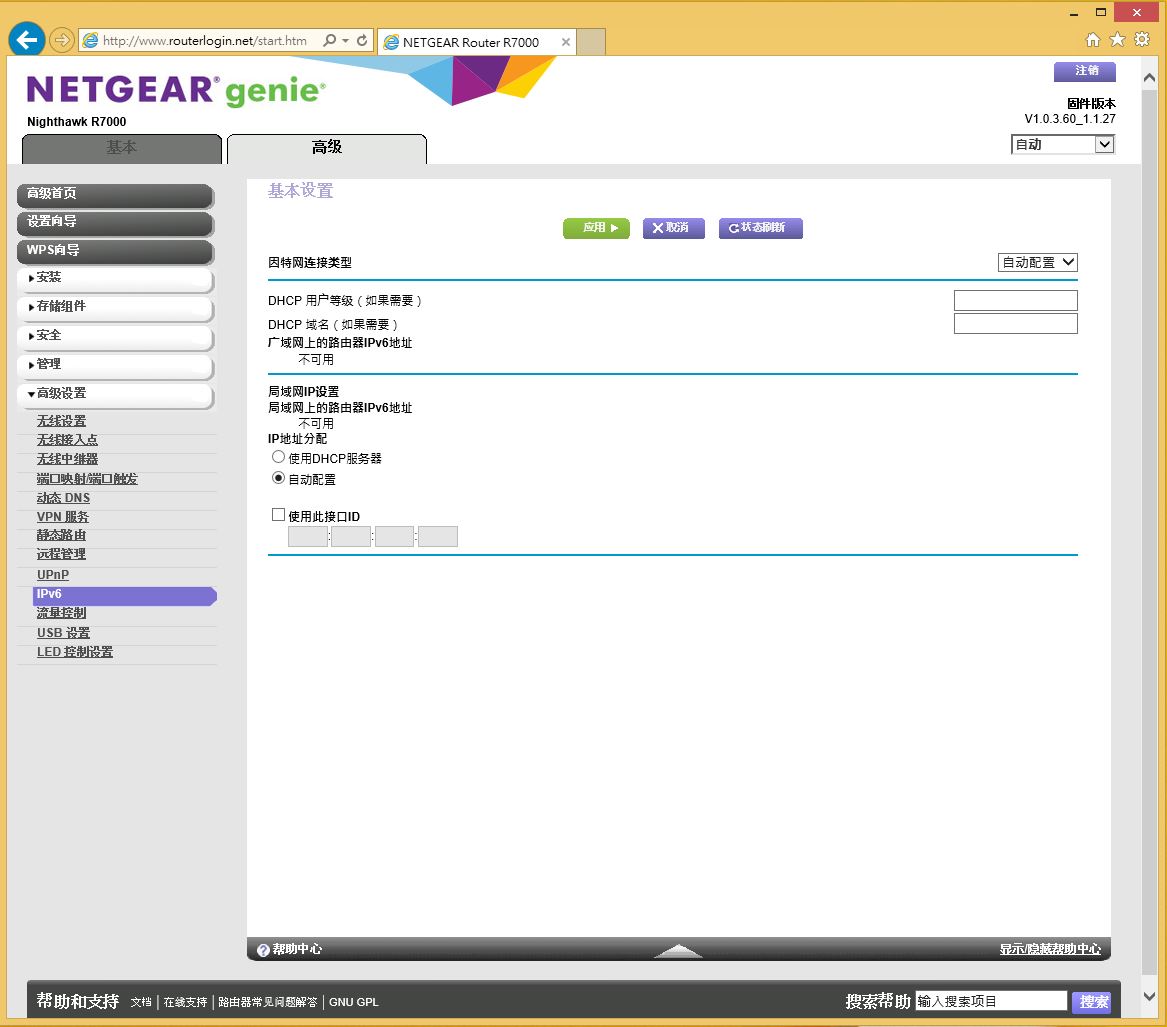
流量管理
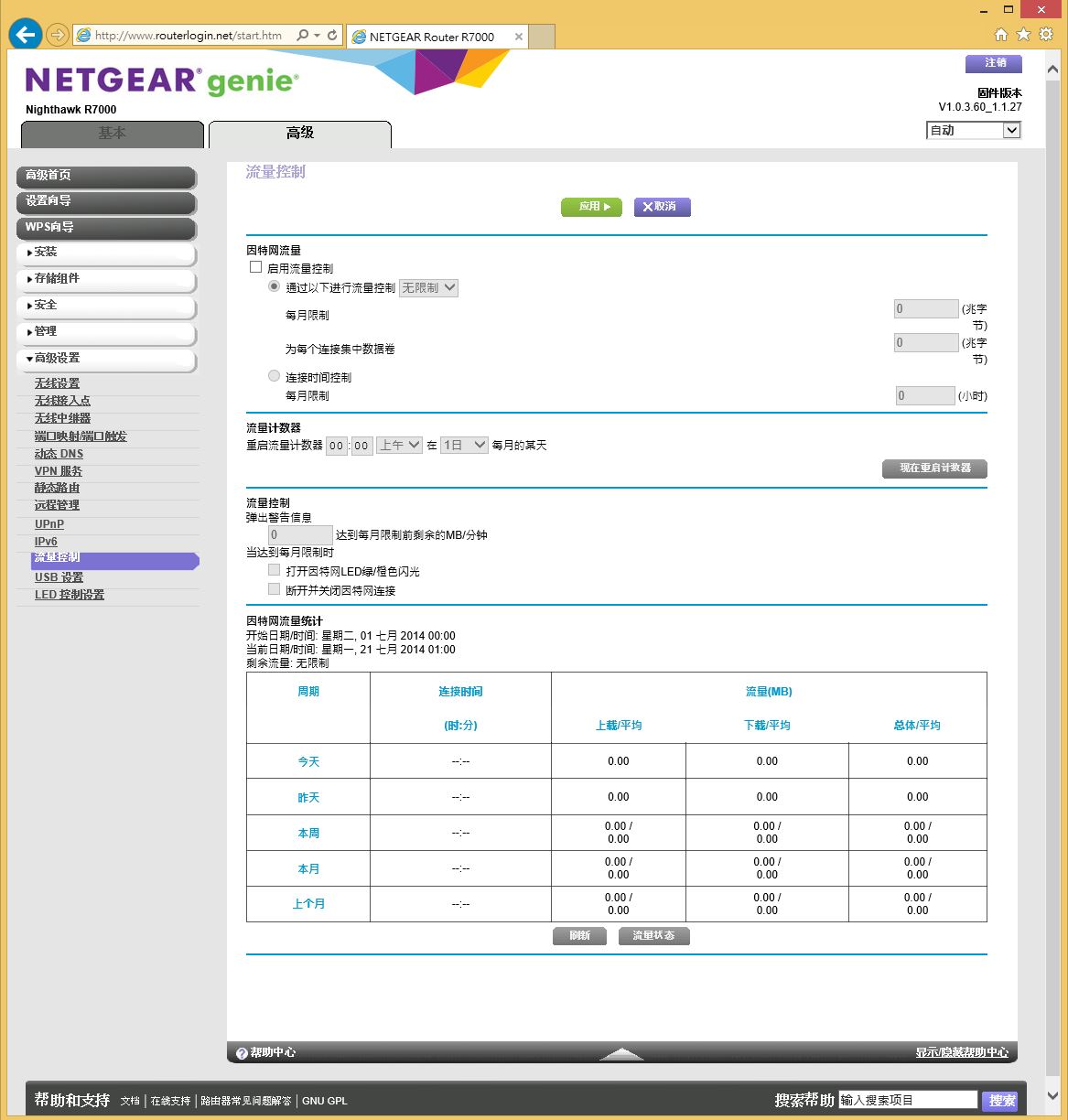
USB设定
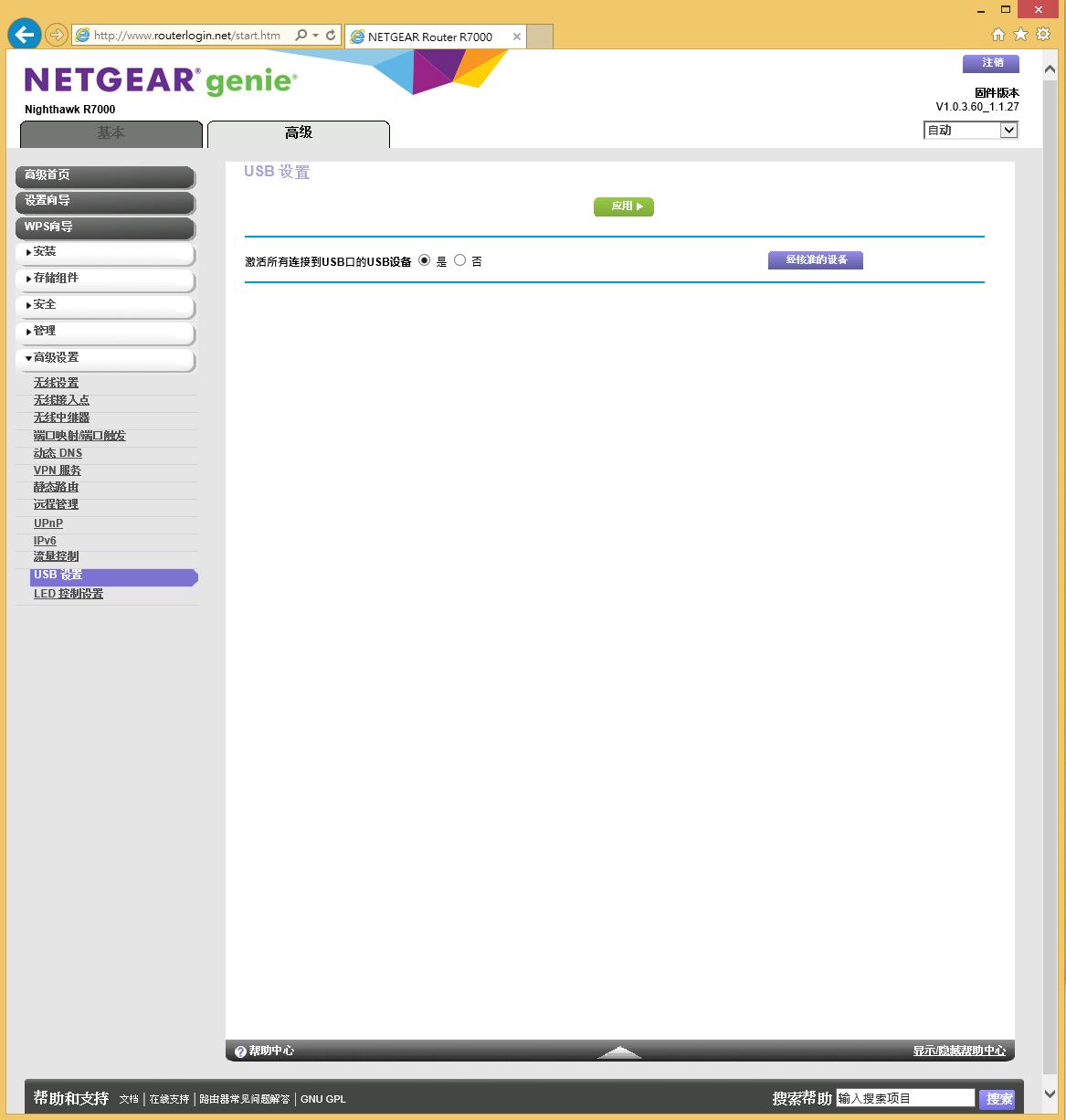
LED灯号控制
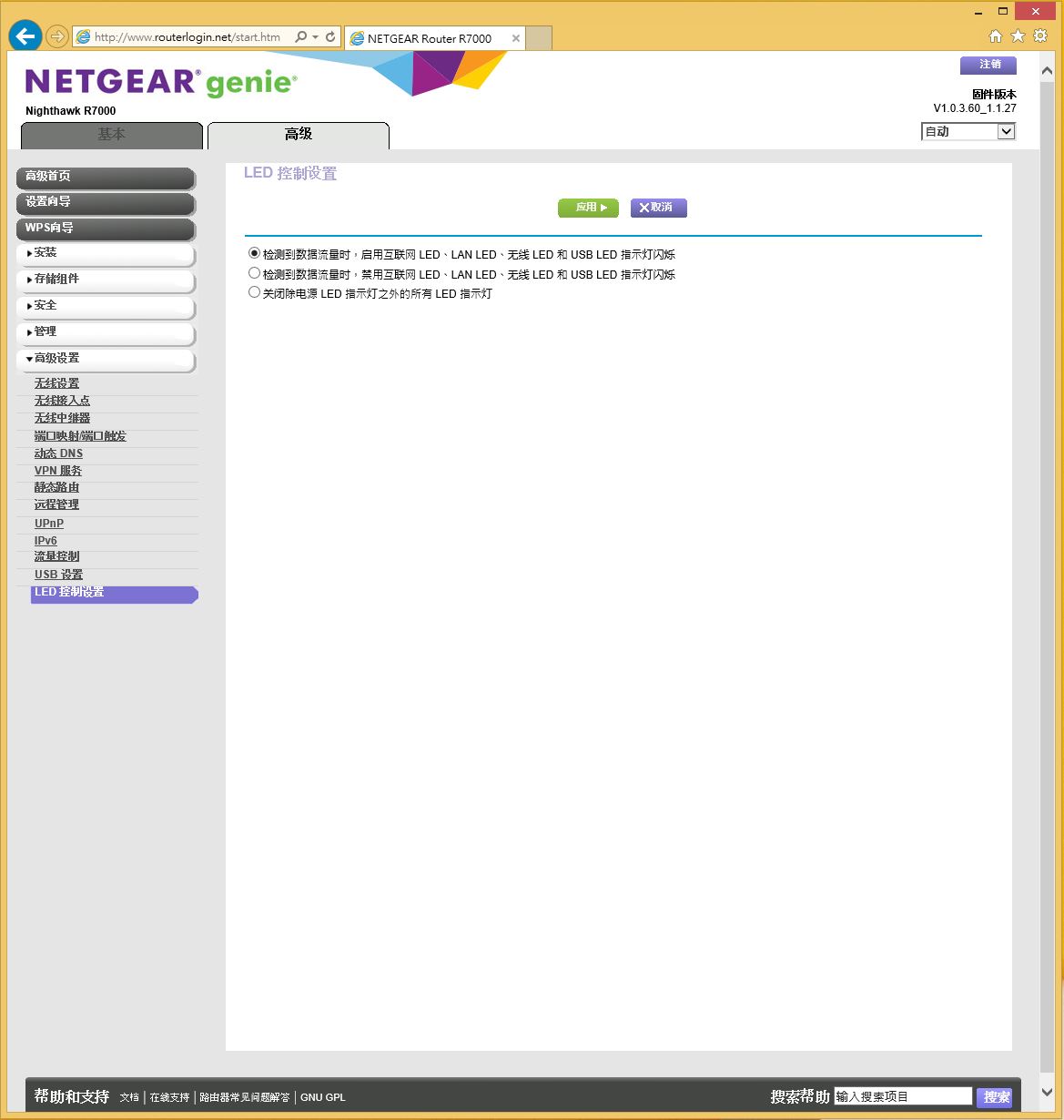
使用者可以依据需求管理LED灯号,毕竟R7000的灯号蛮多的,设备如果距离使用者休息区域不远,在夜深人静时,LED灯号一闪一闪的也是让使用者感觉不舒服,所以原厂也贴心让使用者可以自行设定。
NETGEAR A6200双频无线网路卡外包装

图示产品的外观,可以了解产品的特色并兼具简单易用的诉求,产品的诉求就是高速稳定易用的820.11ac无线网路卡。
产品特色

支援820.11ac无线网路传输技术,并且提供2.4GHz及5GHz双频技术,最高传输速度分别为300Mbps及900Mbps,可以提供使用者更优质的无线网路讯号。
规格及外观介绍

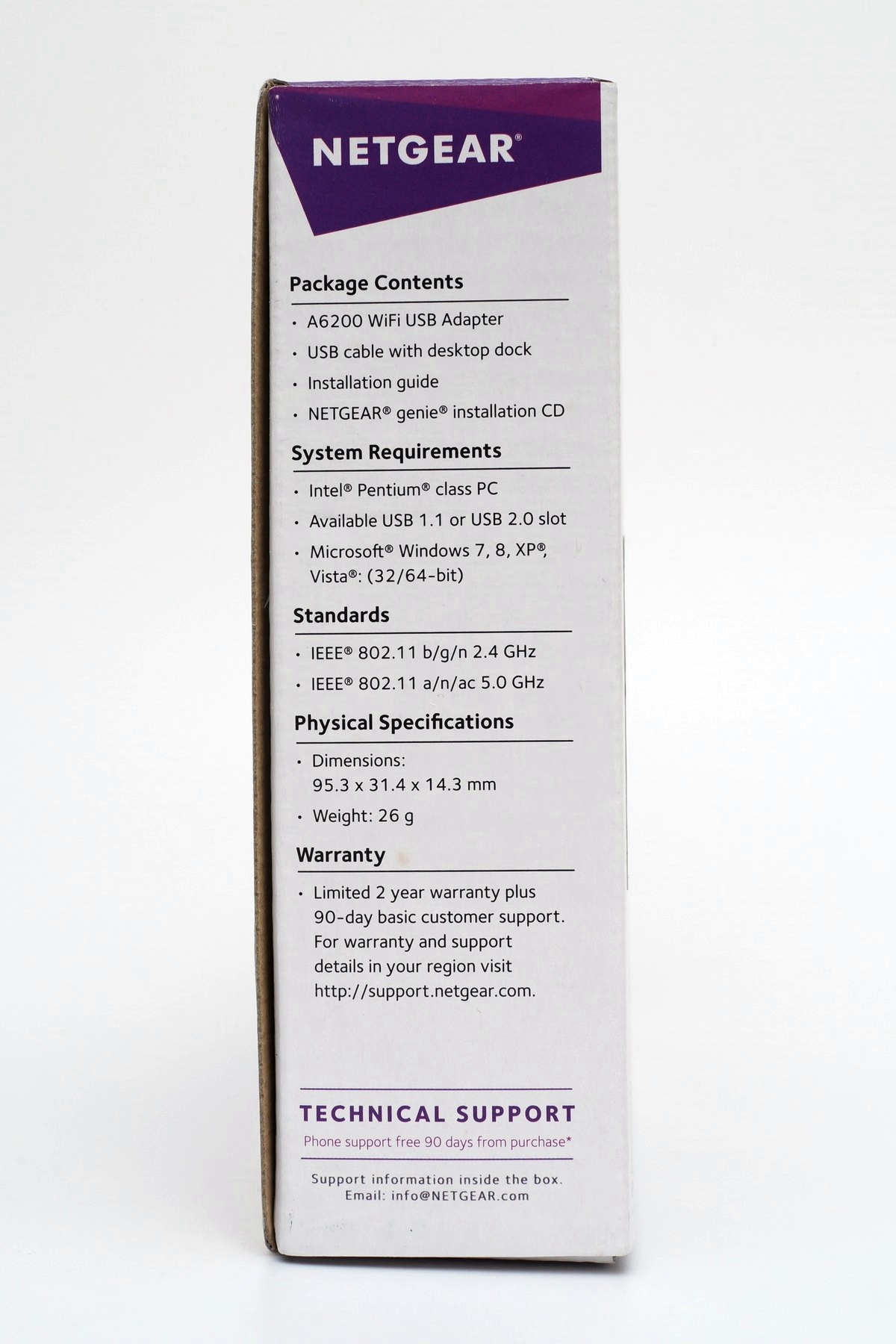

支援Beamforming+技术及图示介绍支援的技术,Windows 8相容性认证及产品的相关传输技术及规格。
产品安规及产地标示

越南制品。
产品外包装背面
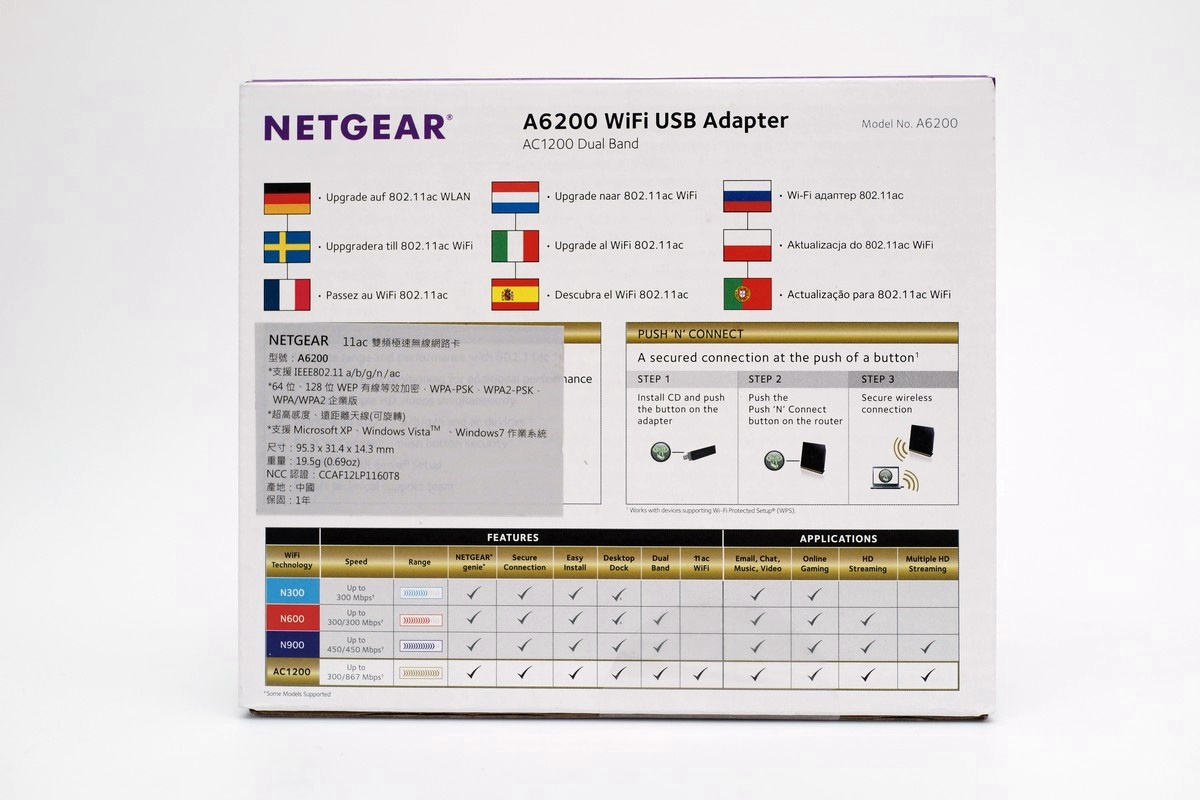
产品的特色介绍及相关产品的对照比较、安装使用方式及图示产品各项特色,无线网路802.11ac部分最高可达900Mbps,802.11n最高可达300Mbps,国内产品代理商提供1年的保固。
内部包装


打开后可以看到相关配件及无线网路卡,也可以看到内部保护还算不错。
说明书及驱动程式

提供正体中文的产品使用安装介绍。
外胶套

可以辨明是否为拆封过的产品,也提醒使用者在插入USB无线网路卡前记得先安装驱动程式。
NETGEAR A6200 USB无线网路卡及USB延长底座

USB延长底座

可让使用者依据环境状况调整无线网路卡的位置,取得较好的传输效益。
NETGEAR A6200 USB无线网路卡正面

正面有 NETGEAR 品牌露出,提供使用者良好的产品印象,另外USB连接公头部分采用可以旋转设计,一样可以让使用者依据使用状况来调整无线网路的方向,来取得更好的无线网路品质。
NETGEAR A6200 USB无线网路卡背面

开有大量的散热孔,让产品有更佳的散热能力。
WPS开关

侧边有WPS按钮让使用者可以轻松快速地建立无线网路连线。
安规认证及产地标示

产自越南,也将通过的安规及认证明确标示。
USB连接头可以旋转

使用者可以依据需求进行调整。
NETGEAR A6200 USB无线网路卡设定及软体介面
安装驱动程式
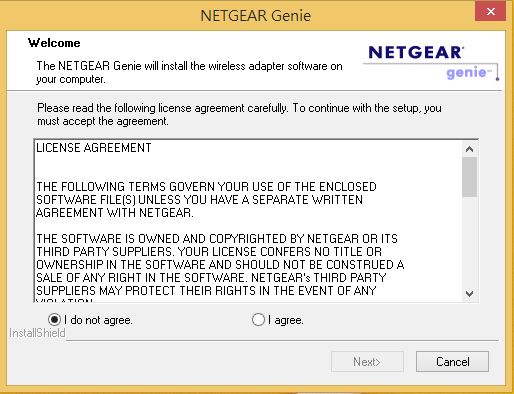
在插入USB无线网路卡前记得先安装驱动程式。
安装完成
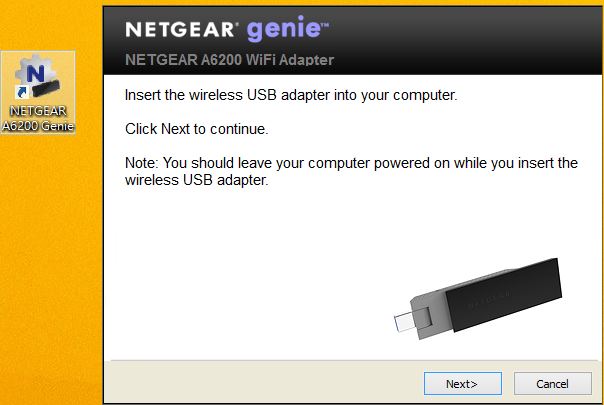
桌面会新增1个软体捷径,之后就可以插入USB无线网路卡。
扫描无线网路中
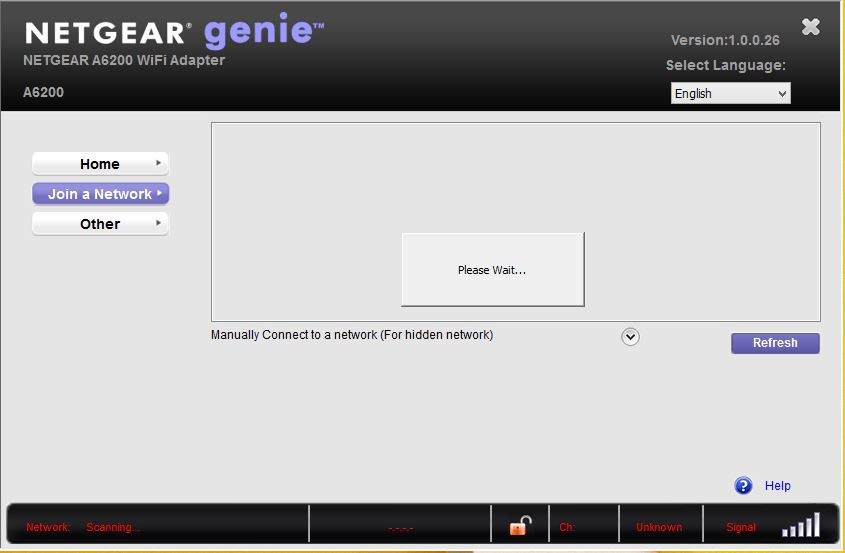
发现无线网路
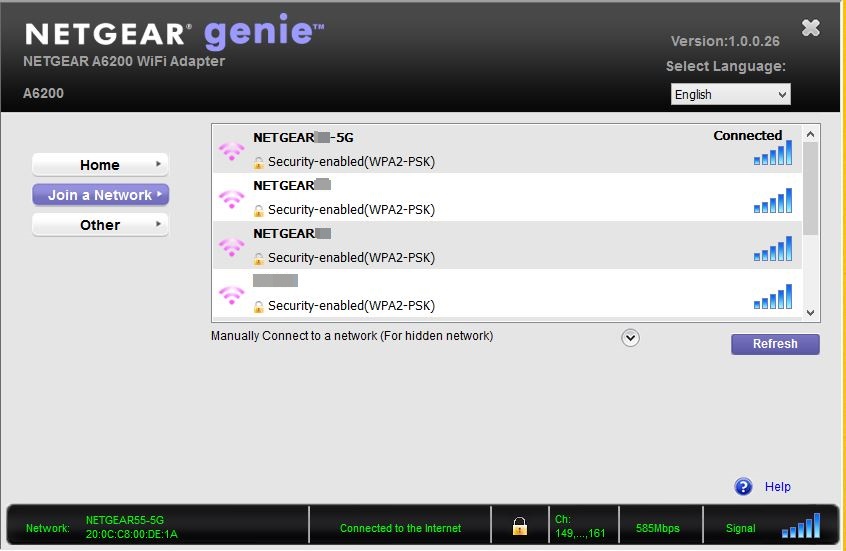
其中有2.4GHz/5GHz的无线网路讯号,使用者可以依据需求选择连接。
连上R7000的5GHz频段
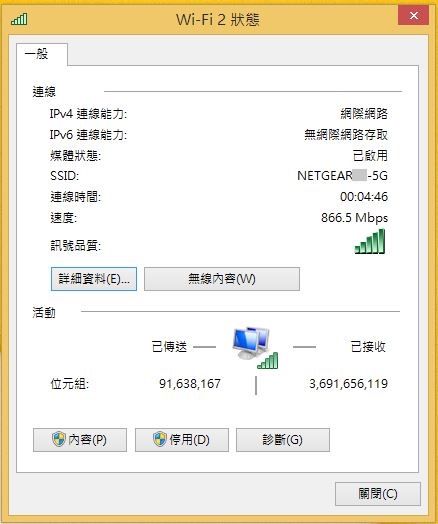
连线速度最高约在866.5Mbps。
A6200软体设定页面
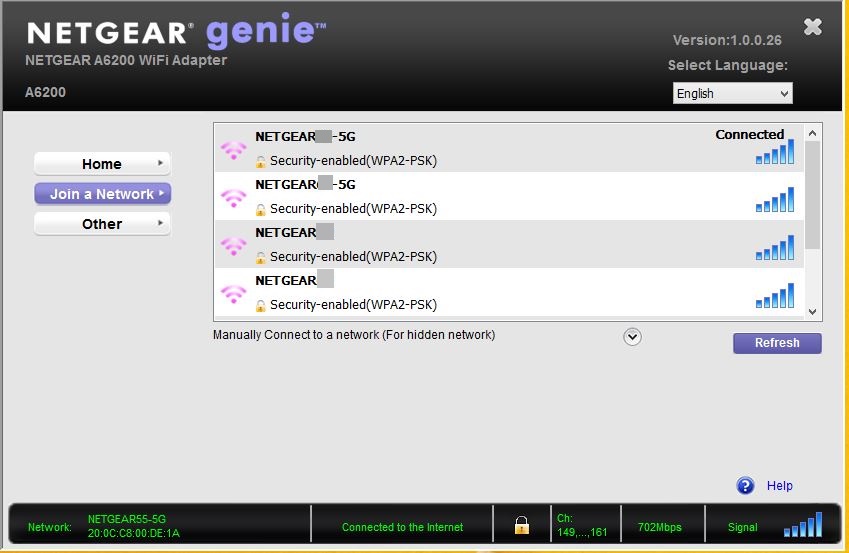
其他设定
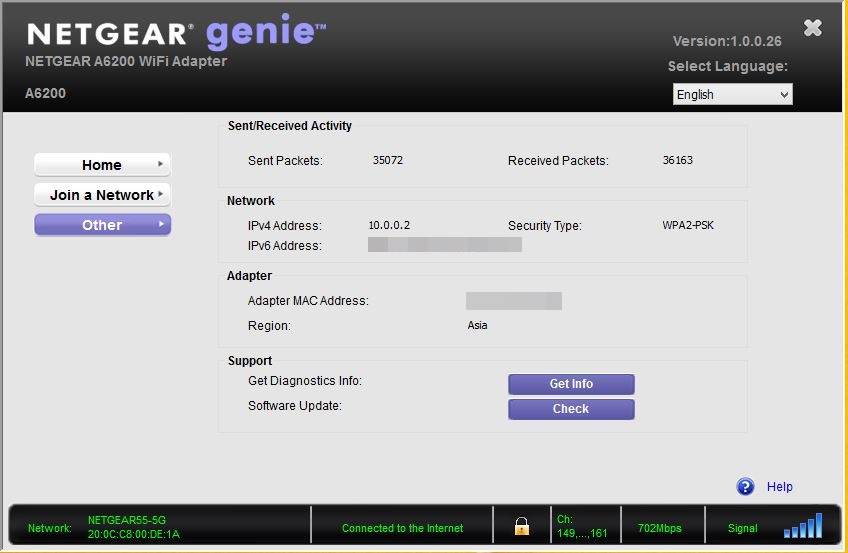
显示A6200 USB无线网路卡其他有关的资讯。
多国语言设定
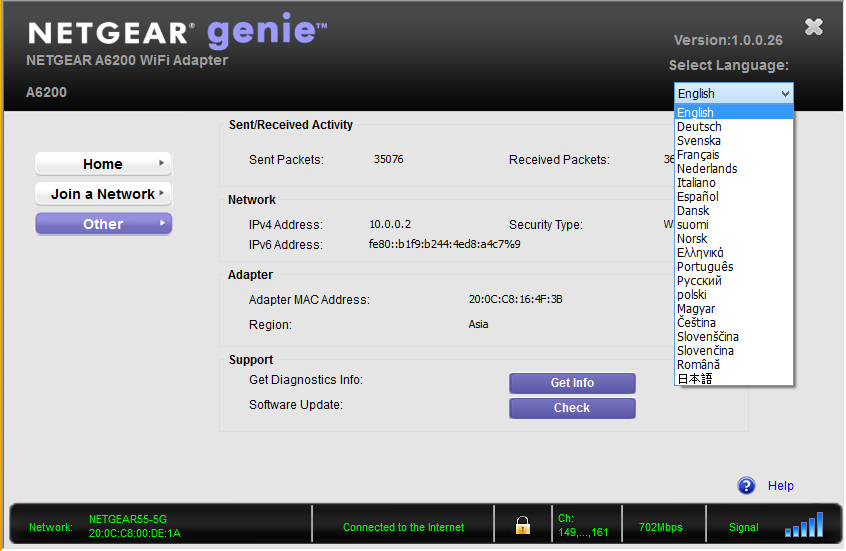
提供多国语言设定,使用者可选择能掌握的语言,例如英文或是简体中文,当然比较可惜就是没有繁体中文。
连线资讯
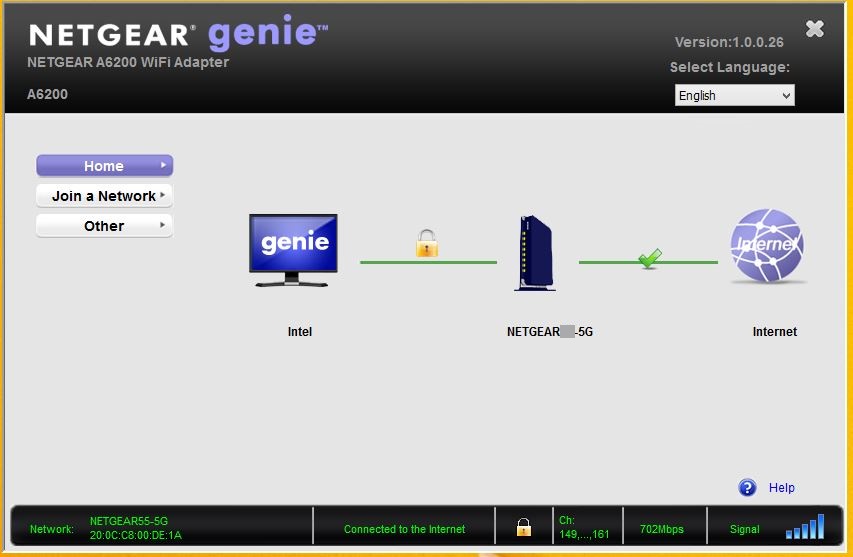
NETGEAR EX6100 无线网路中继器包装

图示产品的外观,可以了解产品的特色并兼具简单易用的诉求,产品的诉求就是双频稳定易用的无线网路中继器。
产品特色

支援双频,可以有效扩展无线网路讯号。
规格及外观介绍
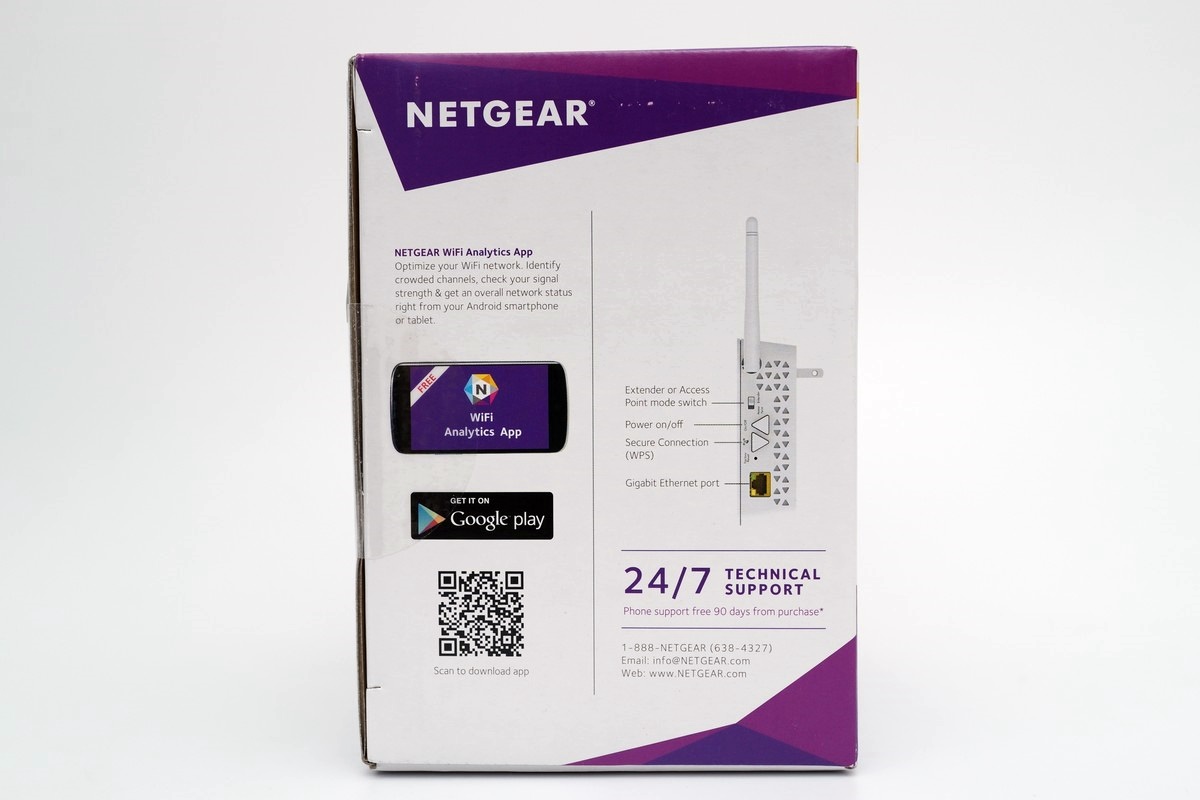
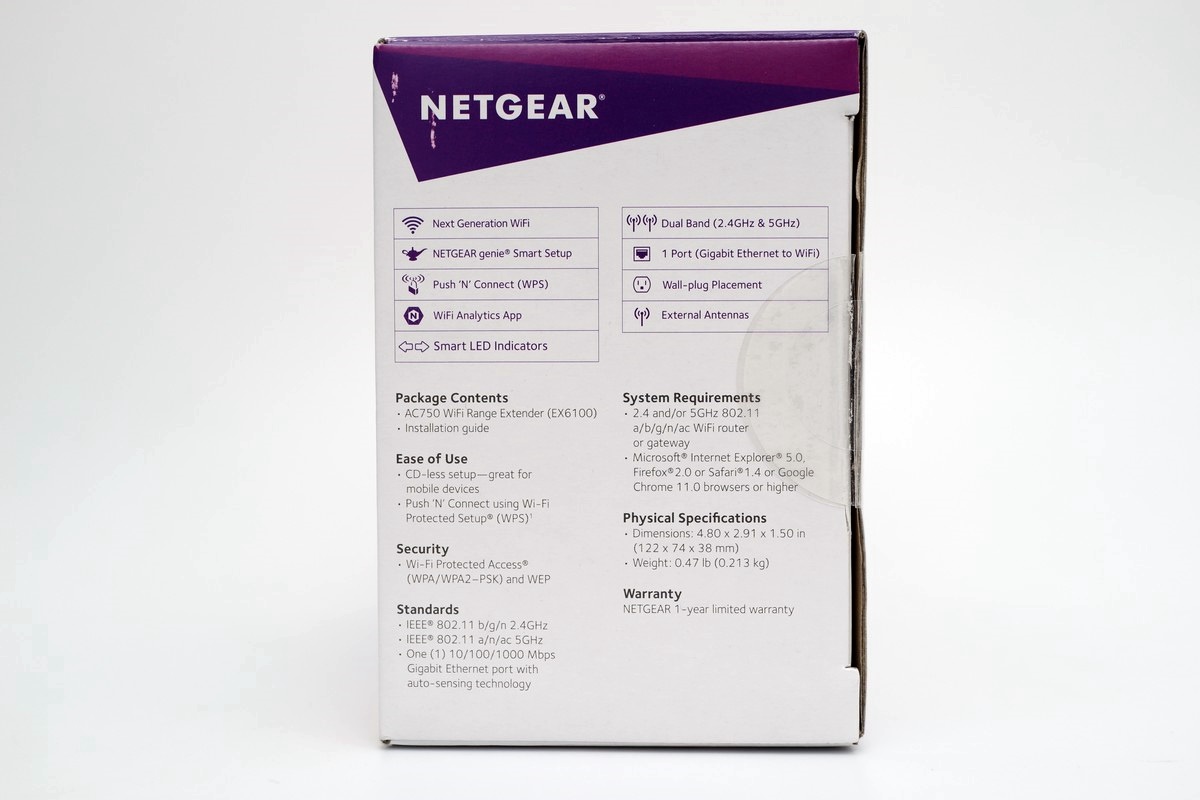
采用2天线进行无线网路讯号传输,提供802.11ac+n,双频450M(5GHz)+300M(2.4GHz)共750M,也提供1组1Gbps LAN Port,也提供APP下载及图示介绍支援的技术。
产品安规及产地标示

越南制品。
产品外包装背面
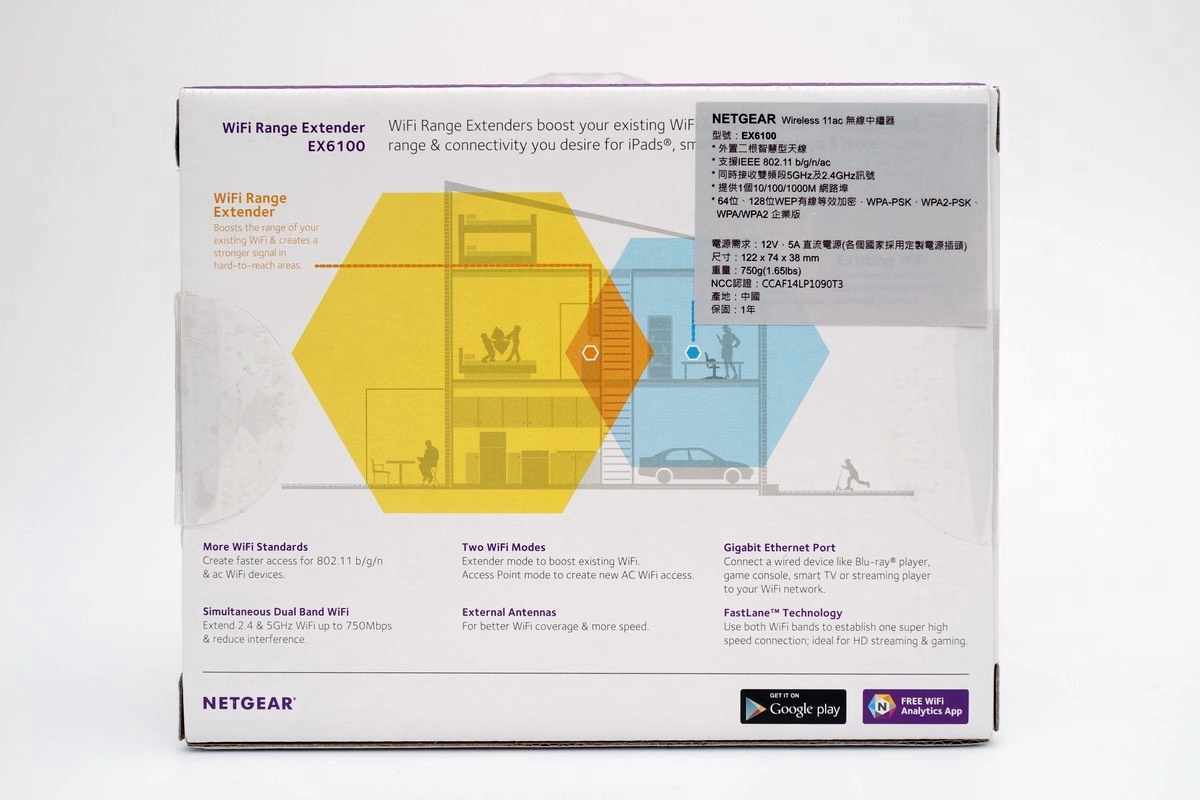
产品的特色介绍、安装使用方式及图示产品各项特色。除了直接支援APPLE及Android两大智慧型手机作业系统,无线网路802.11ac部分最高可达450Mbps,802.11n最高可达300Mbps,有线网路则为1Gbps,国内产品代理商提供1年的保固。
内部包装


打开后可以看到无线网路中继器,也可以看到内部保护还算不错。
说明书
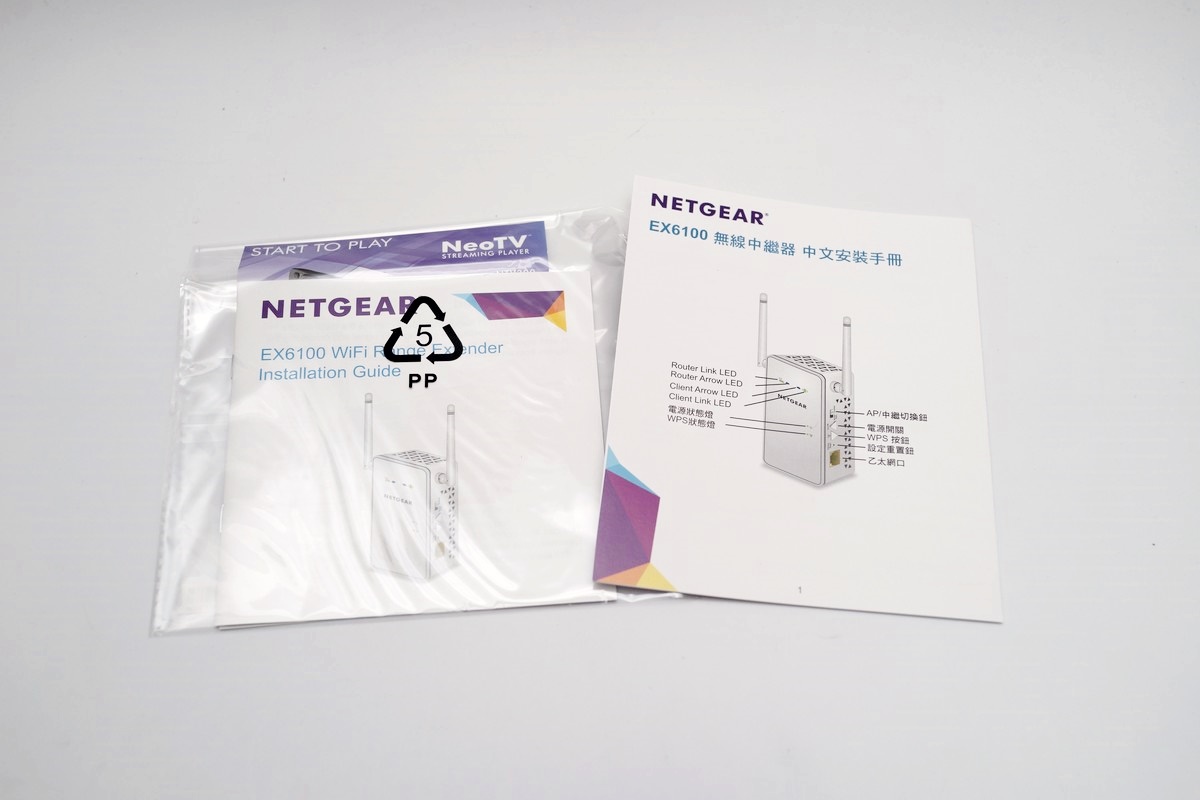
提供正体中文的产品使用安装介绍。
[page][title] NETGEAR EX6100无线网路中继器 [/title]
外胶套

可以辨明是否为拆封过的产品。
胶膜保护

除了有外胶套之外,正面有胶膜保护,避免刮伤。
NETGEAR EX6100无线网路中继器正面

正面有无线网路中继器连接状态的指示LED灯号显示区域。
产品侧边



均开有大量的散热孔,加强散热能力。相关连接孔位,一侧具有1组1Gbps LAN Port、Reset开关、模式切换开关(无线网路分享器或是无线网路中继器)、电源开关及WPS按钮等。
NETGEAR EX6100无线网路中继器底部

采用台湾电源公接头,直接安装在家里的壁插使用即可。
NETGEAR EX6100无线网路中继器资讯

机器的基本资讯及SSID及密码。
NETGEAR EX6100无线网路中继器天线

可以依据需求调整方向,取得更好的无线网路讯号品质。
安装在壁插上

直接安装在您需要延伸无线网路讯号的区域中的电源插座上即可。
NETGEAR EX6100 无线网路中继器管理介面
设备设定
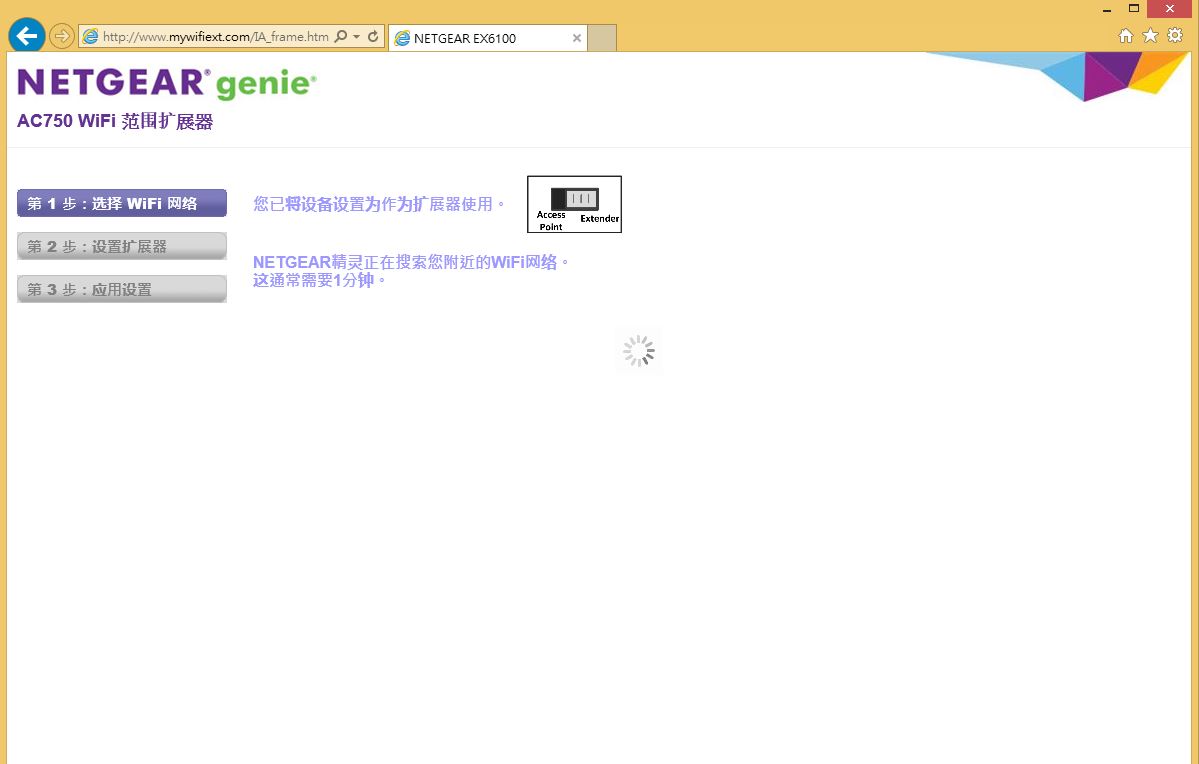
基本上EX6100 无线网路中继器也是作为无线网路分享器使用,不过这次试用是以设备主打的无线讯号延展功能为主,所以就将机器设定在无线网路中继的功能。
扫描无线网路完成
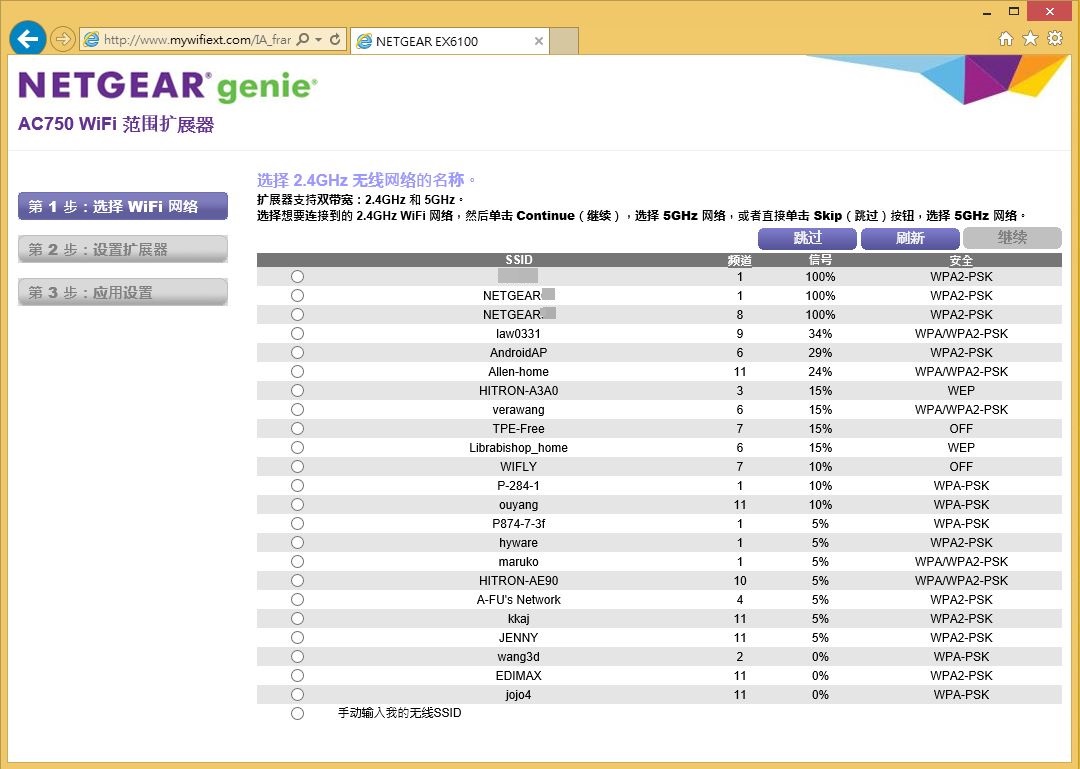
会先扫描可以连线的网路讯号,使用者可以依据需求选用。
5Ghz无线网路讯号部分
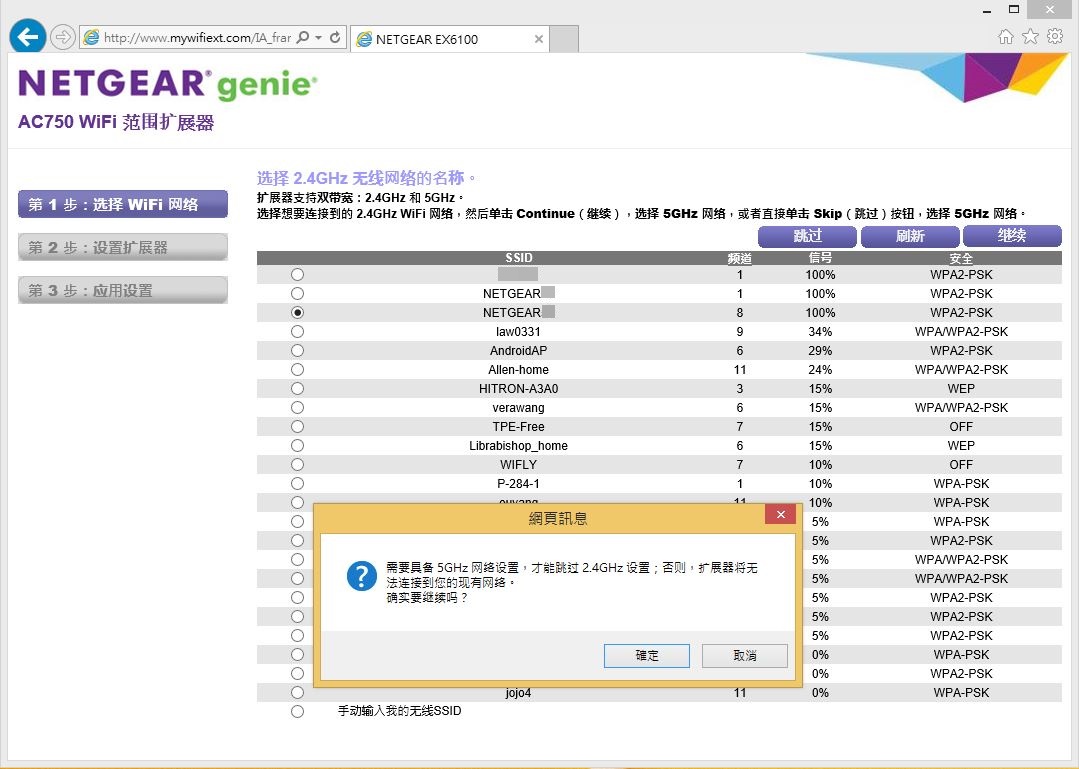
需要具有5Ghz无线网路讯号才能跳过2.4Ghz无线网路讯号设定页面。
5Ghz无线网路讯号
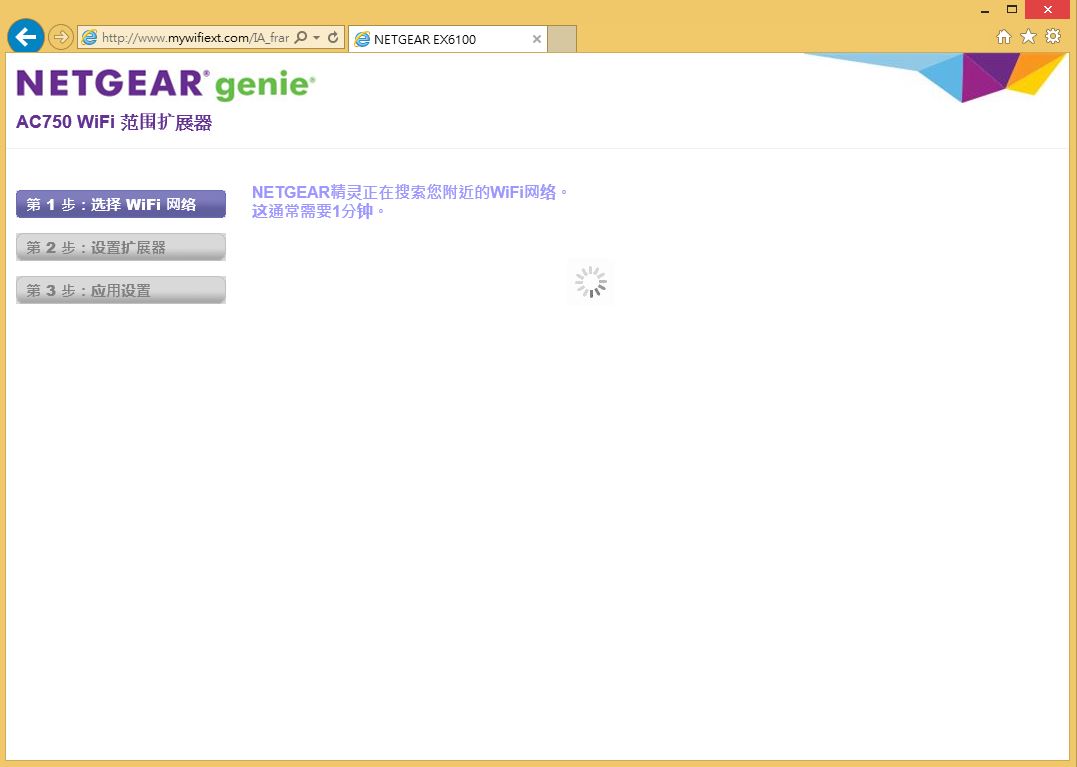
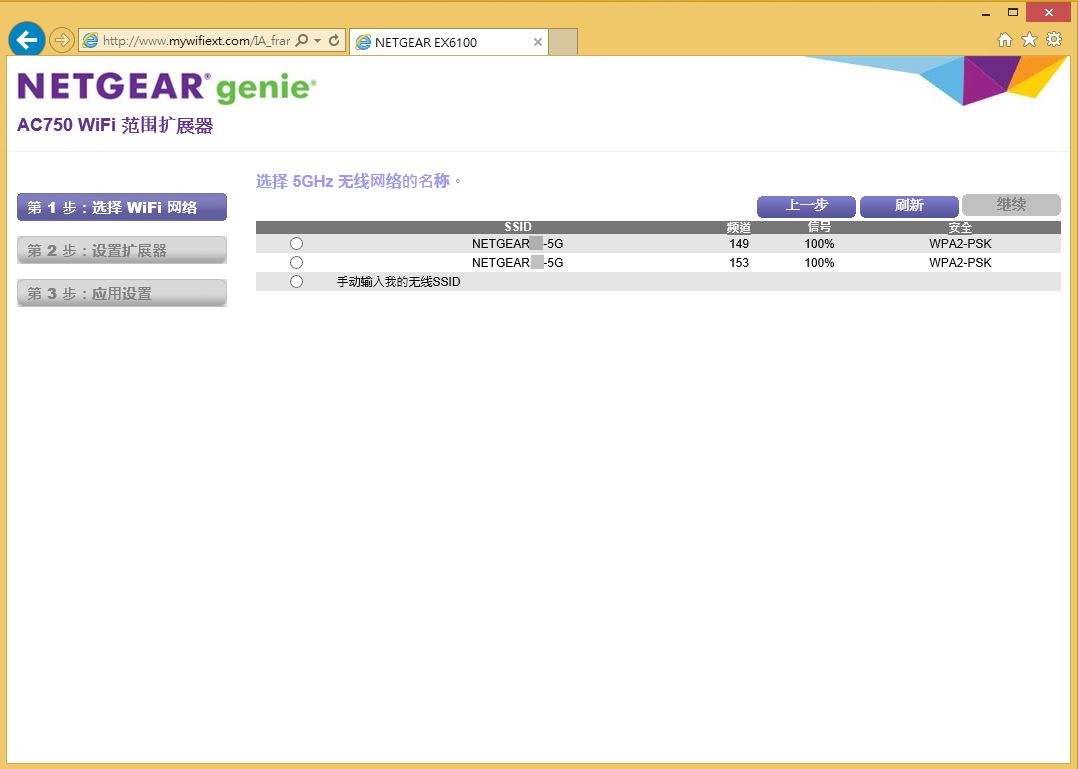
发现环境中有5Ghz无线网路讯号。
选取要延伸的无线网路讯号
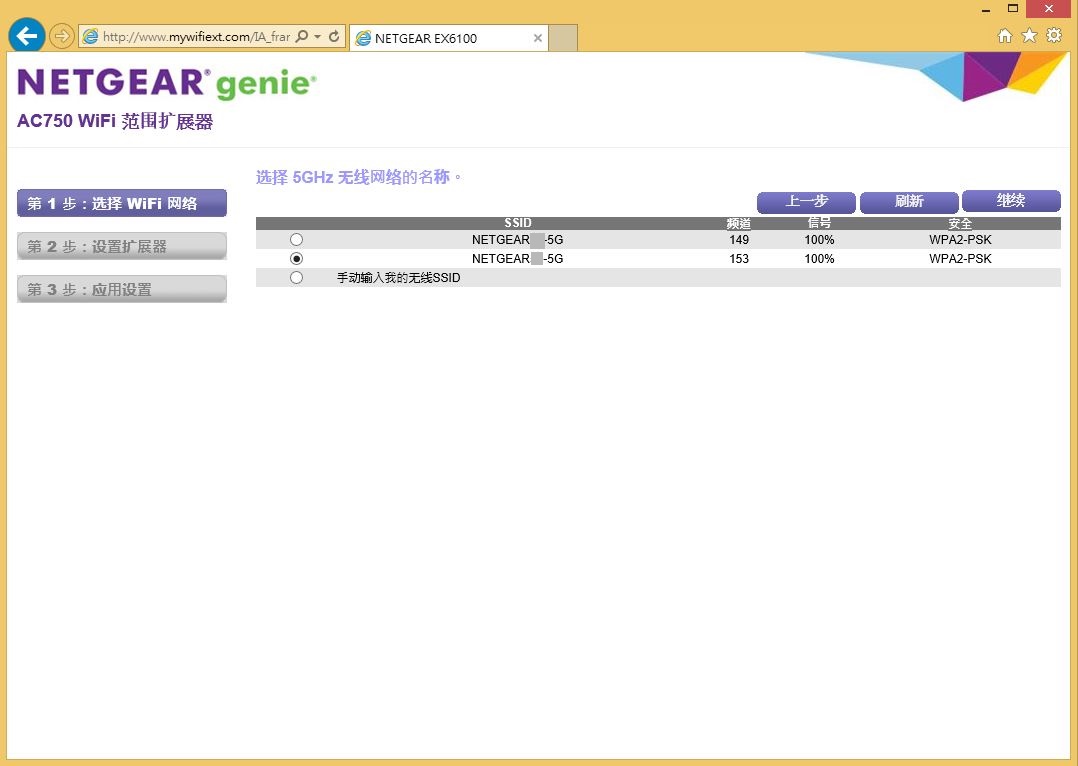
输入无线网路密码
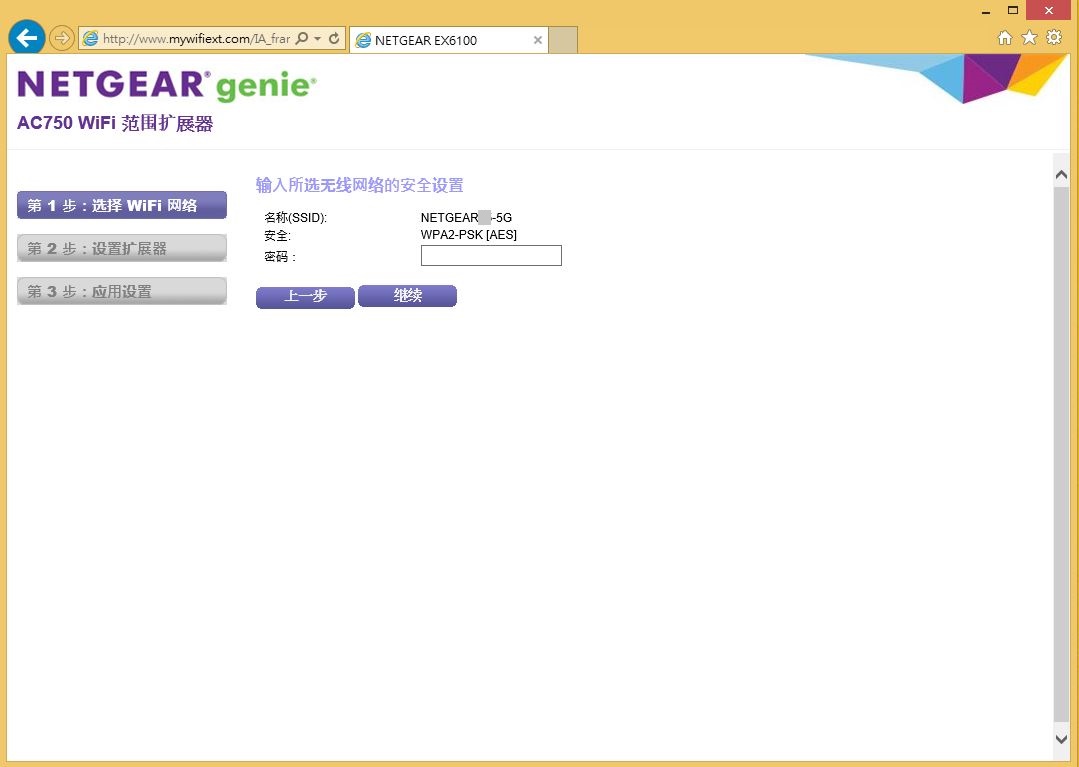
设定中
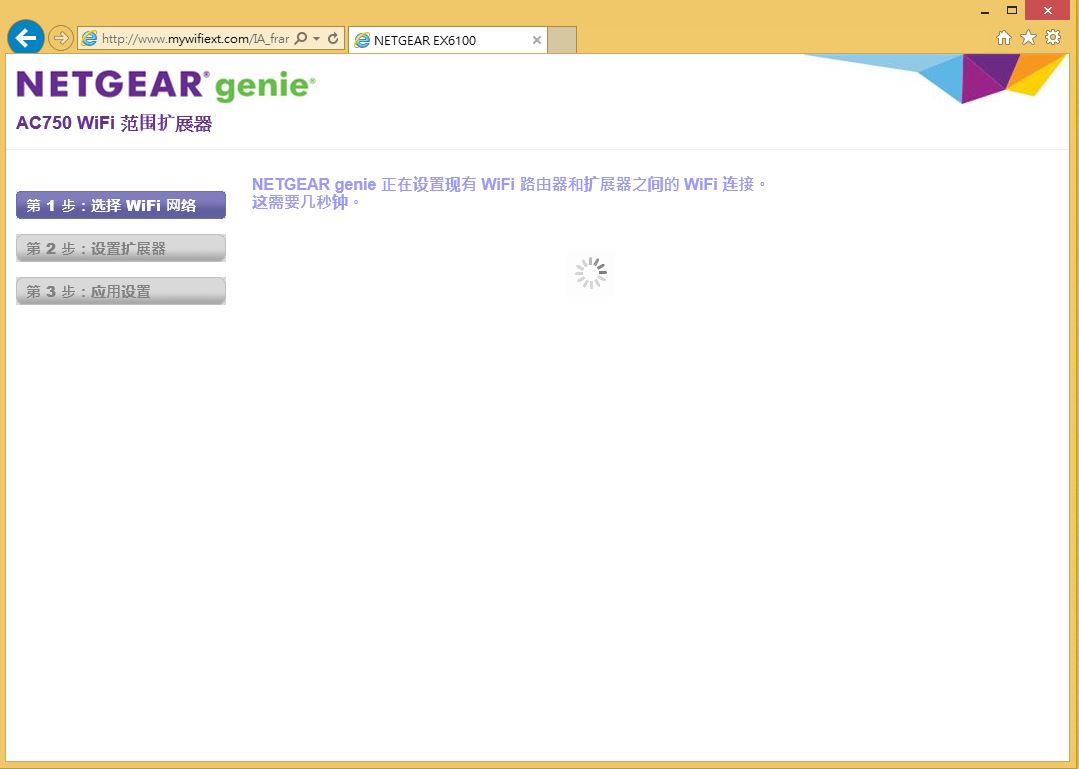
设定私有或是共用网路
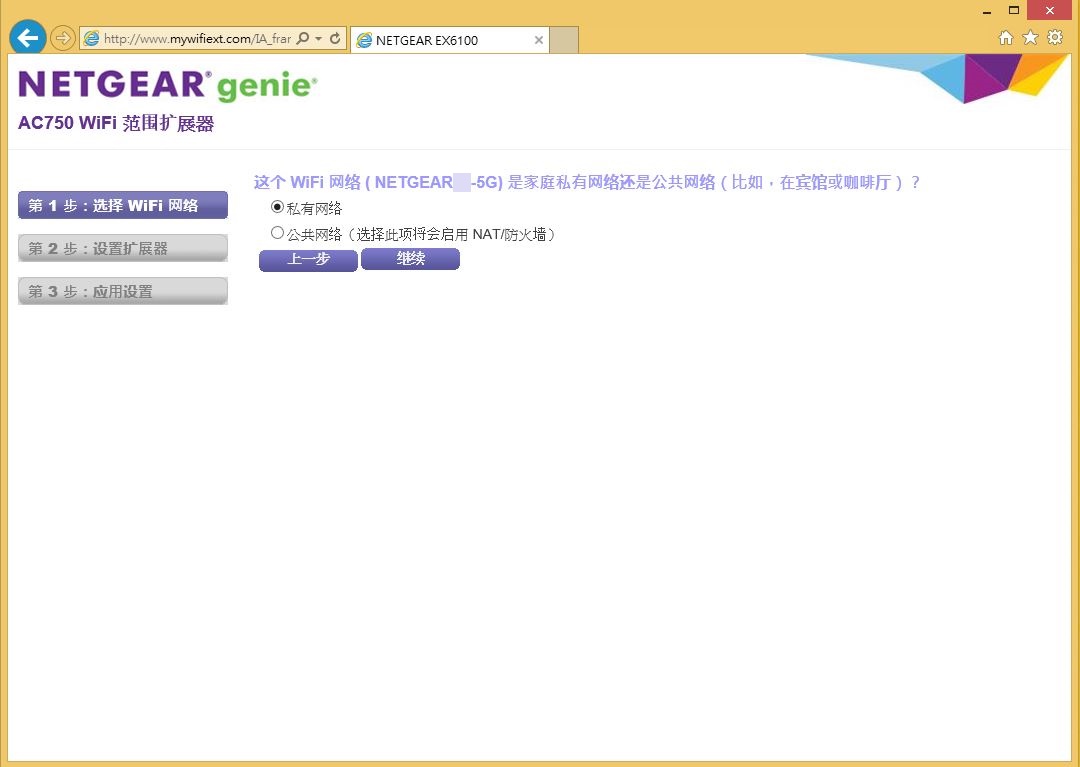
设定无线网路中继器资讯及密码
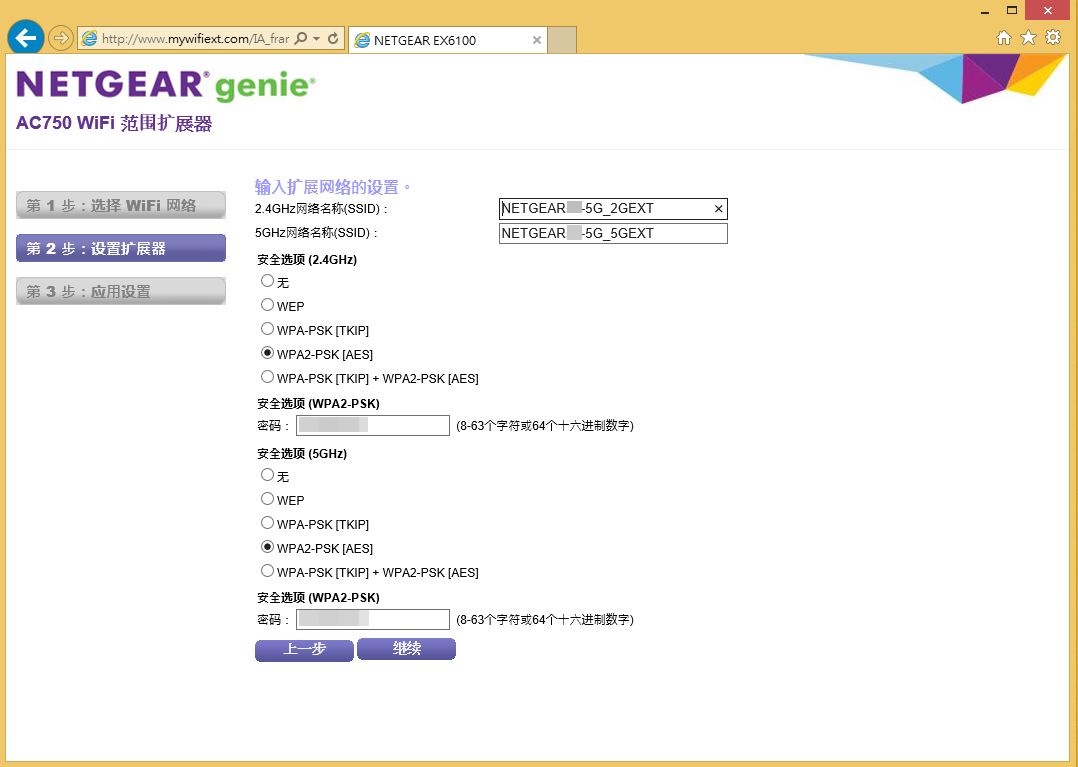
设定中
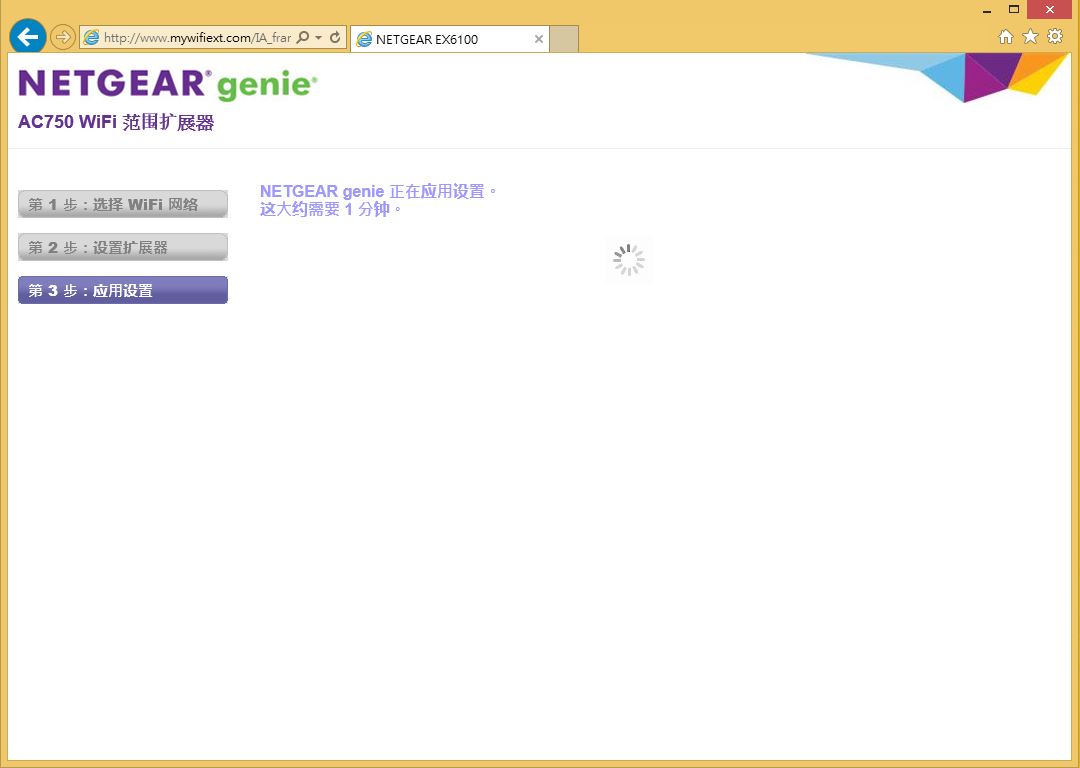
设定小提醒
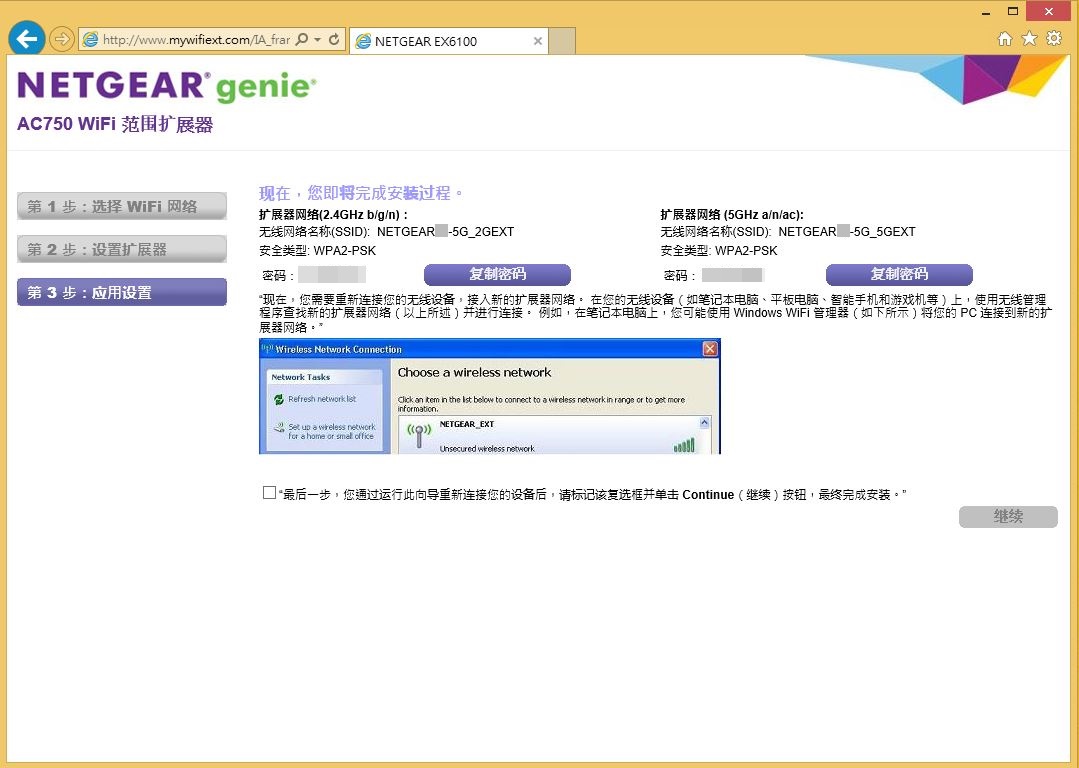
EX6100面板上资讯所表示的意义
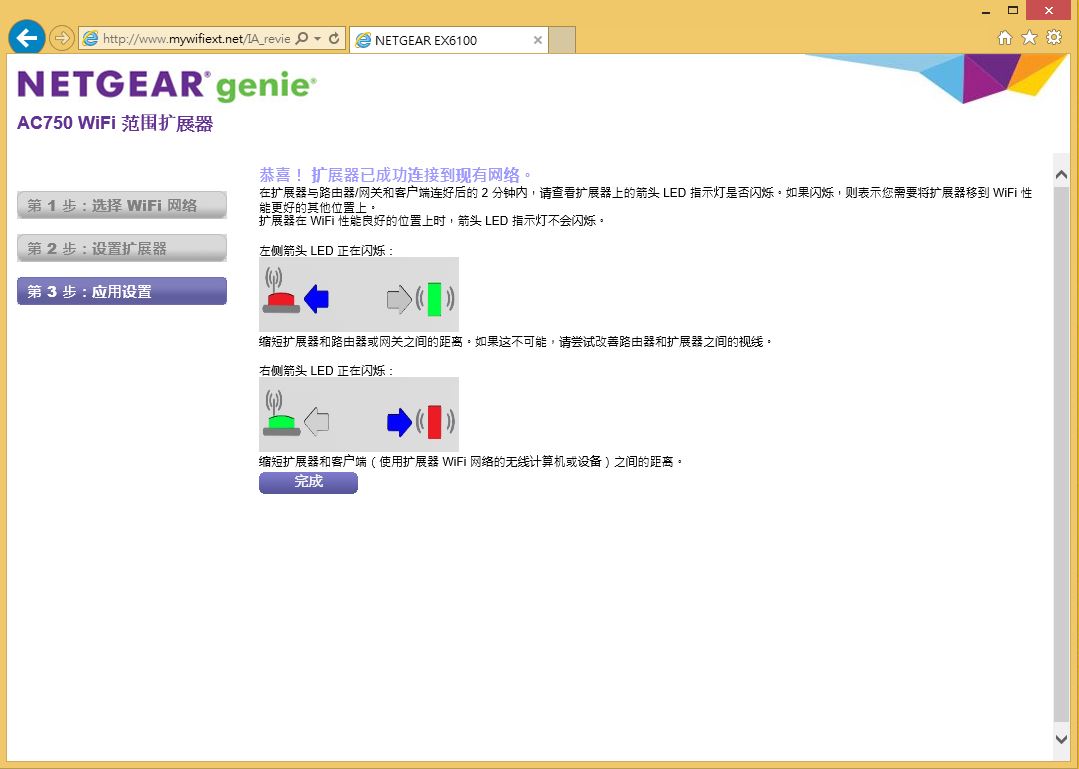
提醒使用者如果网路讯号不佳如何进行改善。
设定完成
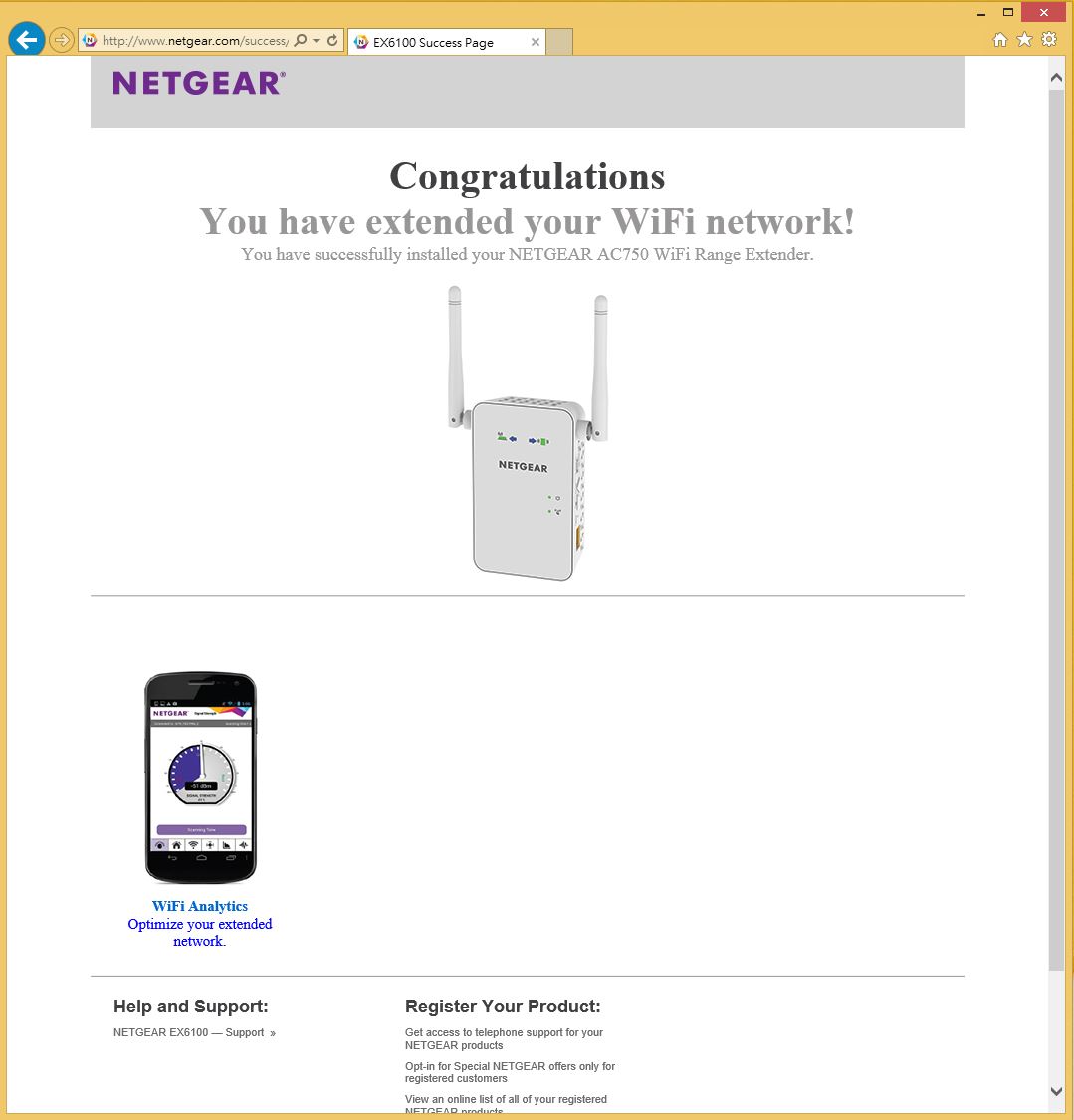
管理介面
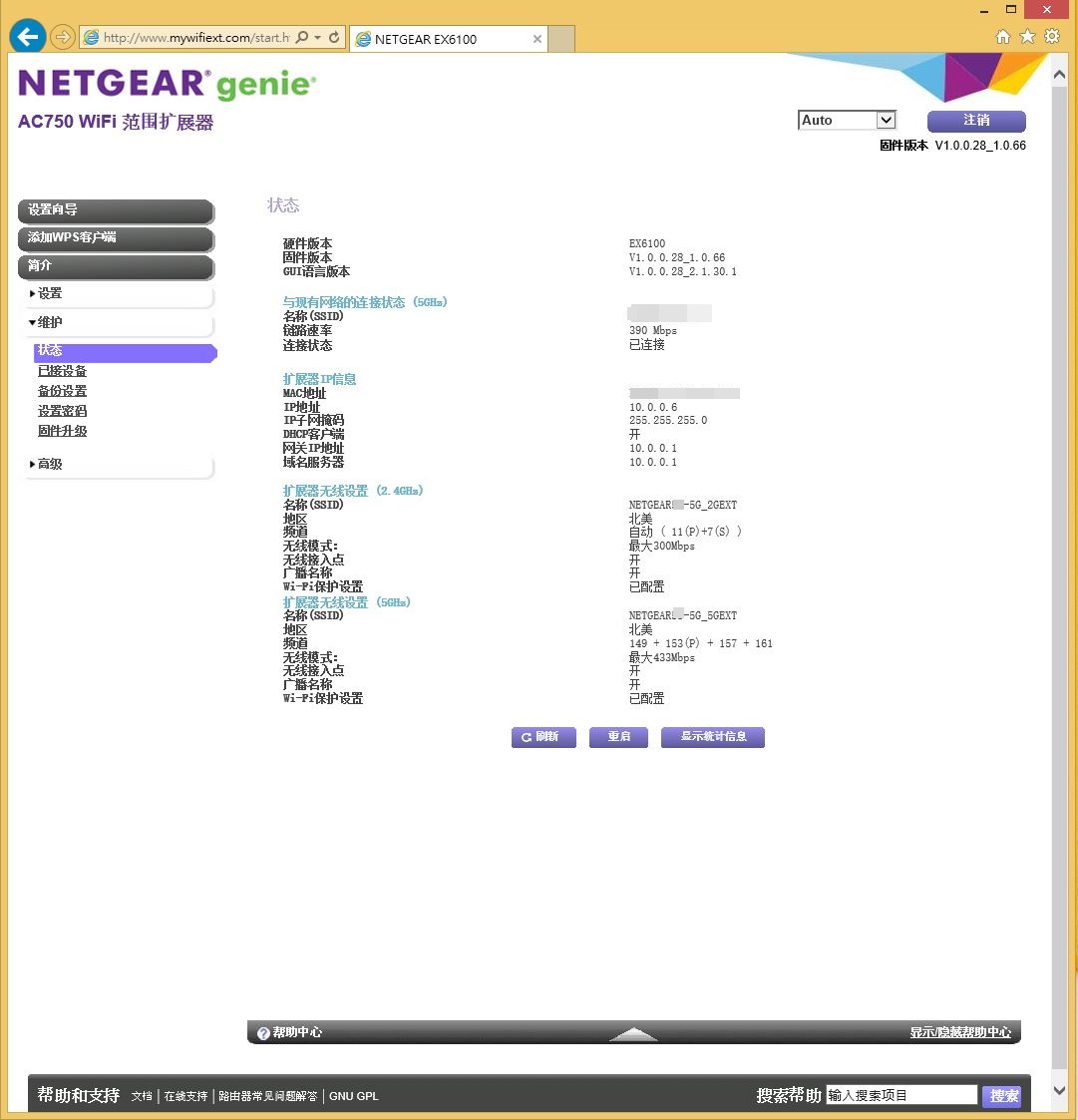
会显示设备目前运作状况及网路连线速度等。
设定精灵
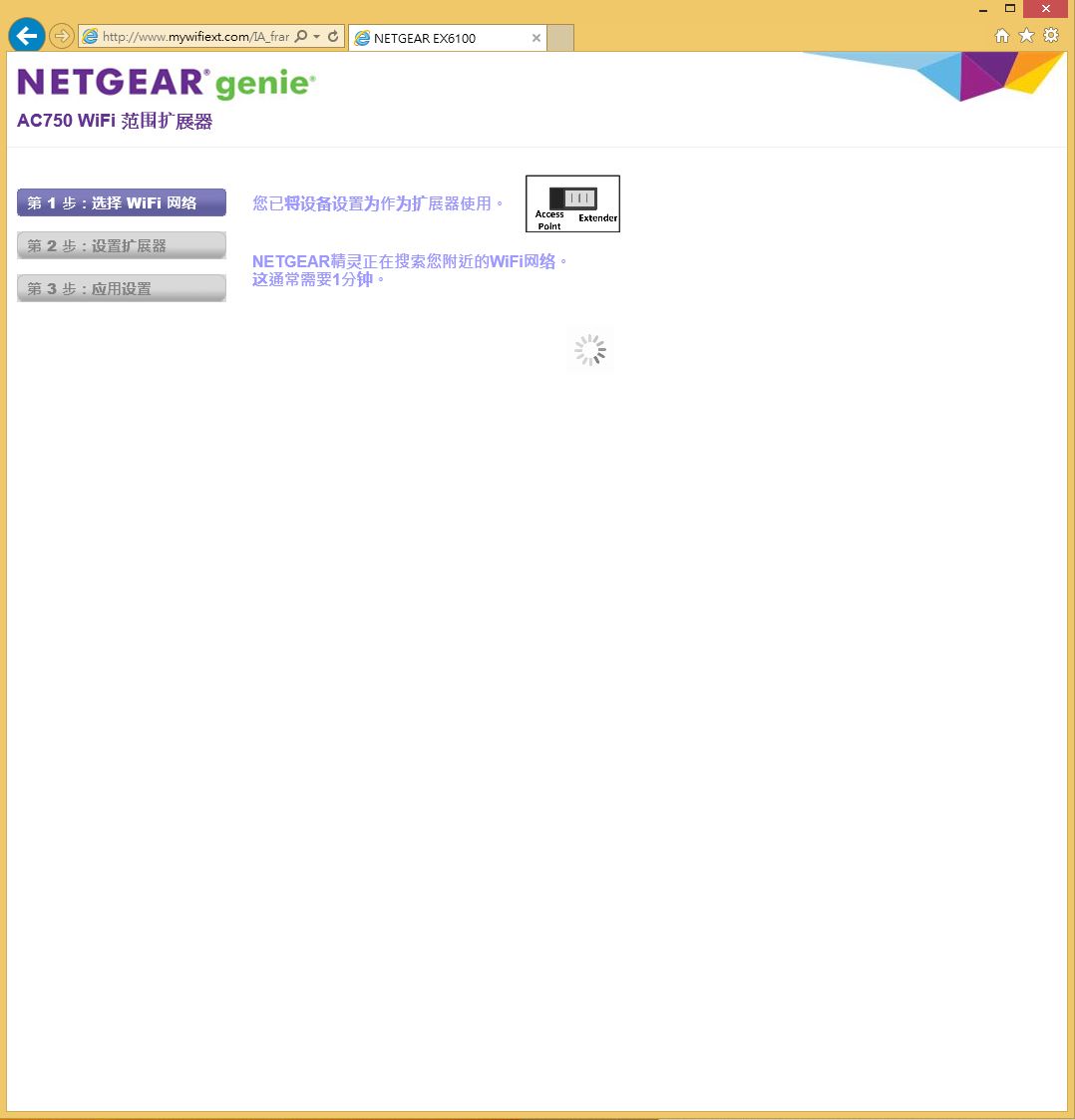
使用者依据设备指示就能轻松完成设定。
WPS
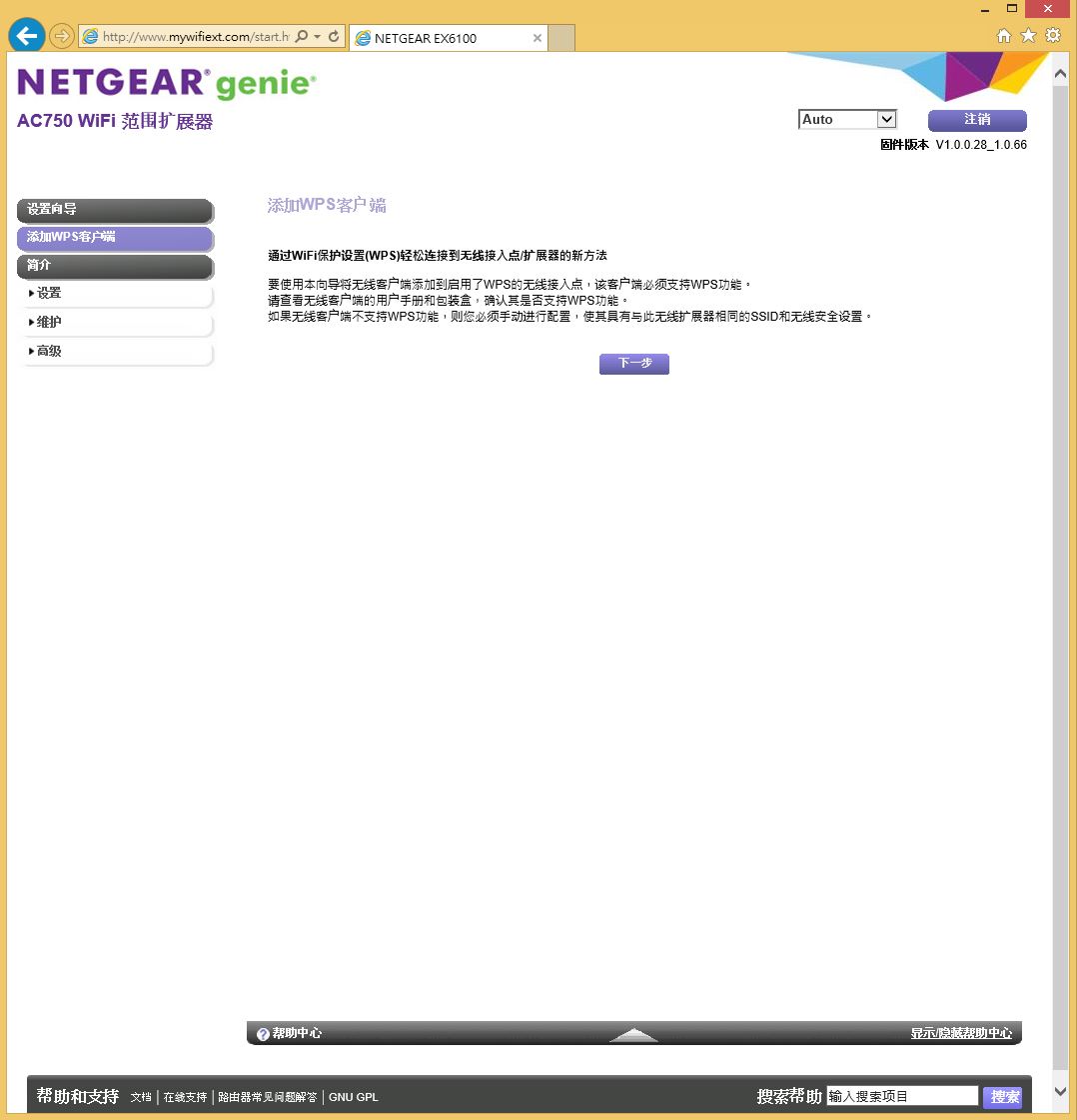
连线设定Profile
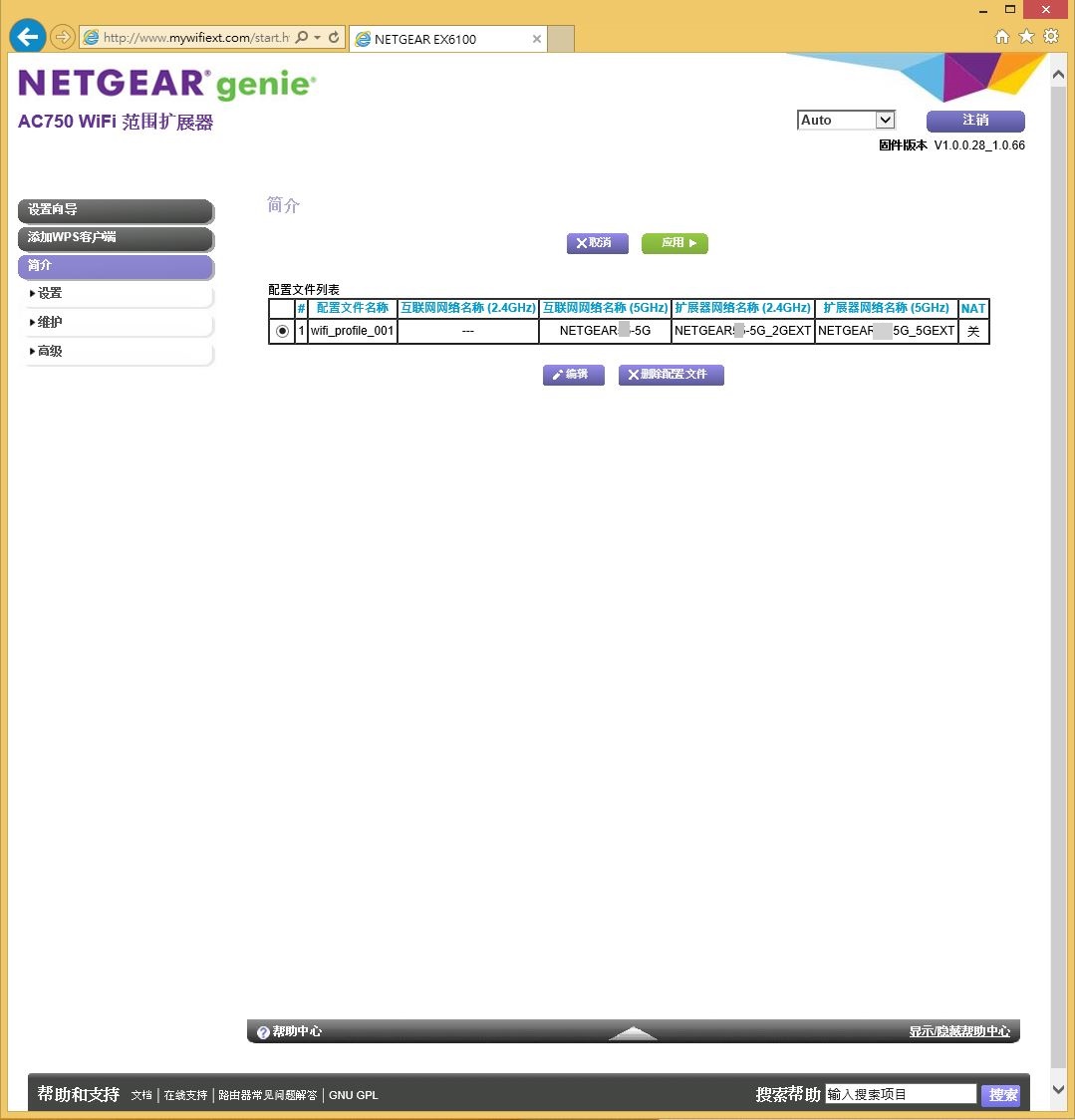
网路设定
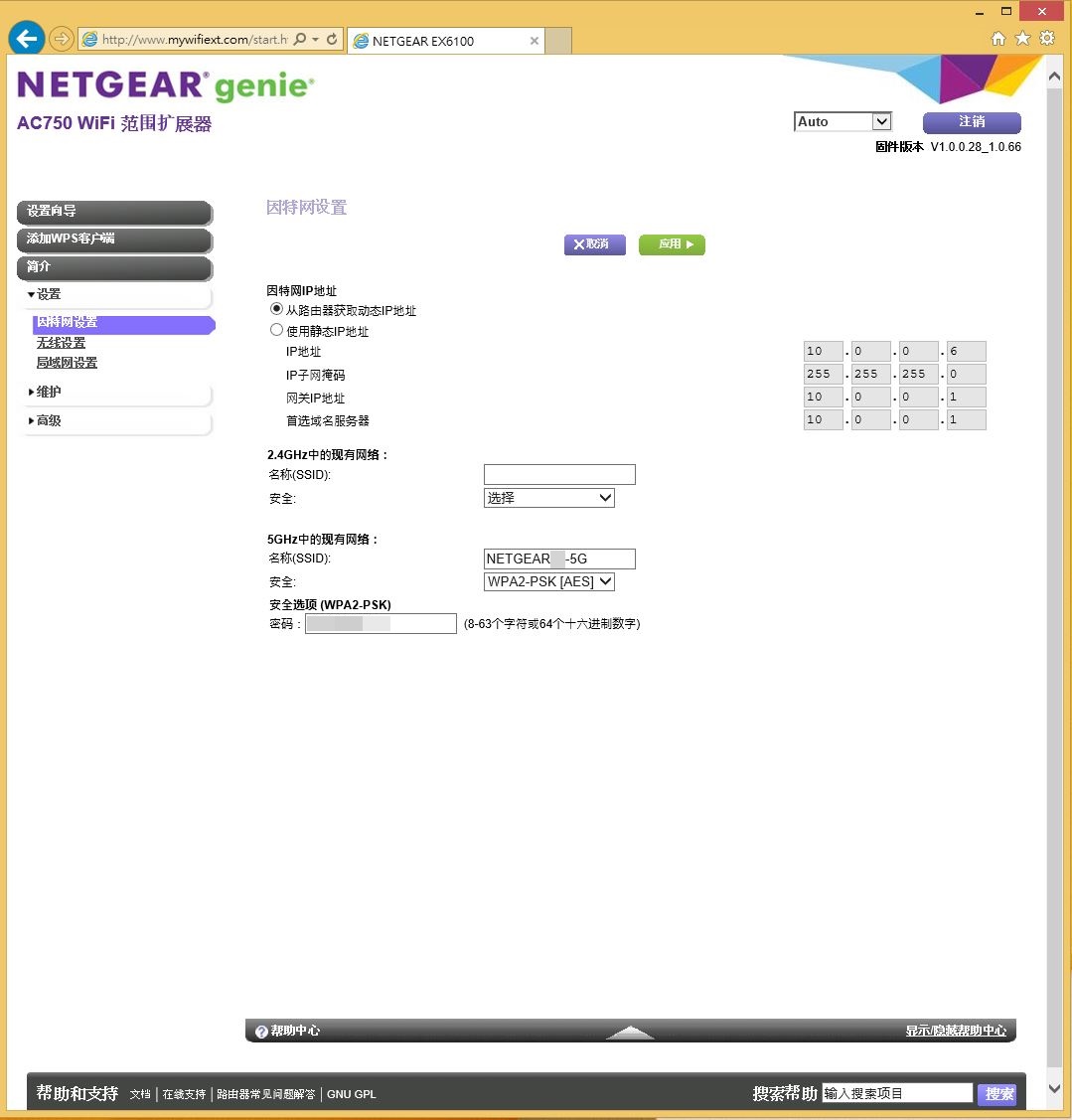
无线网路设定
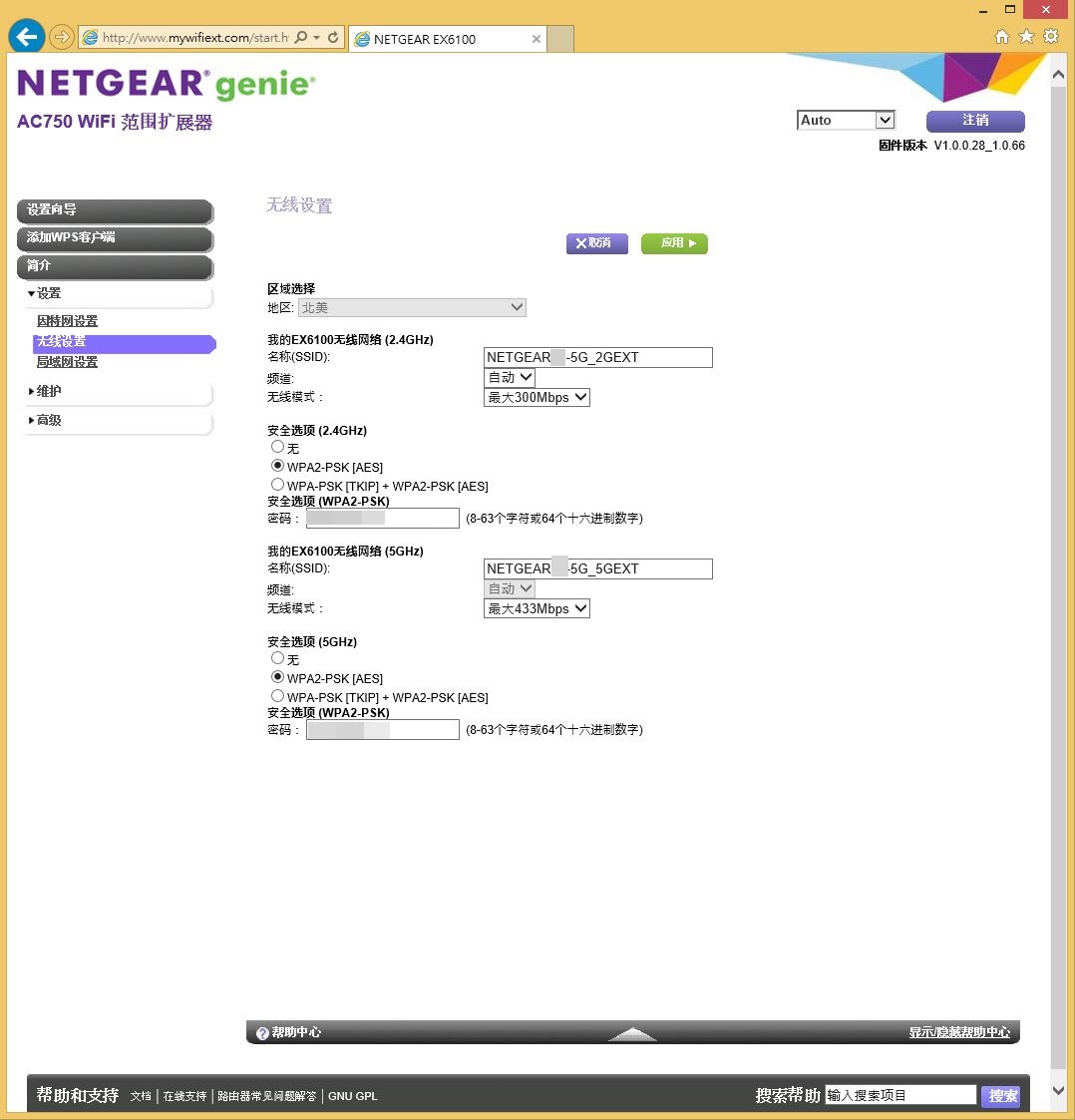
IP位址设定
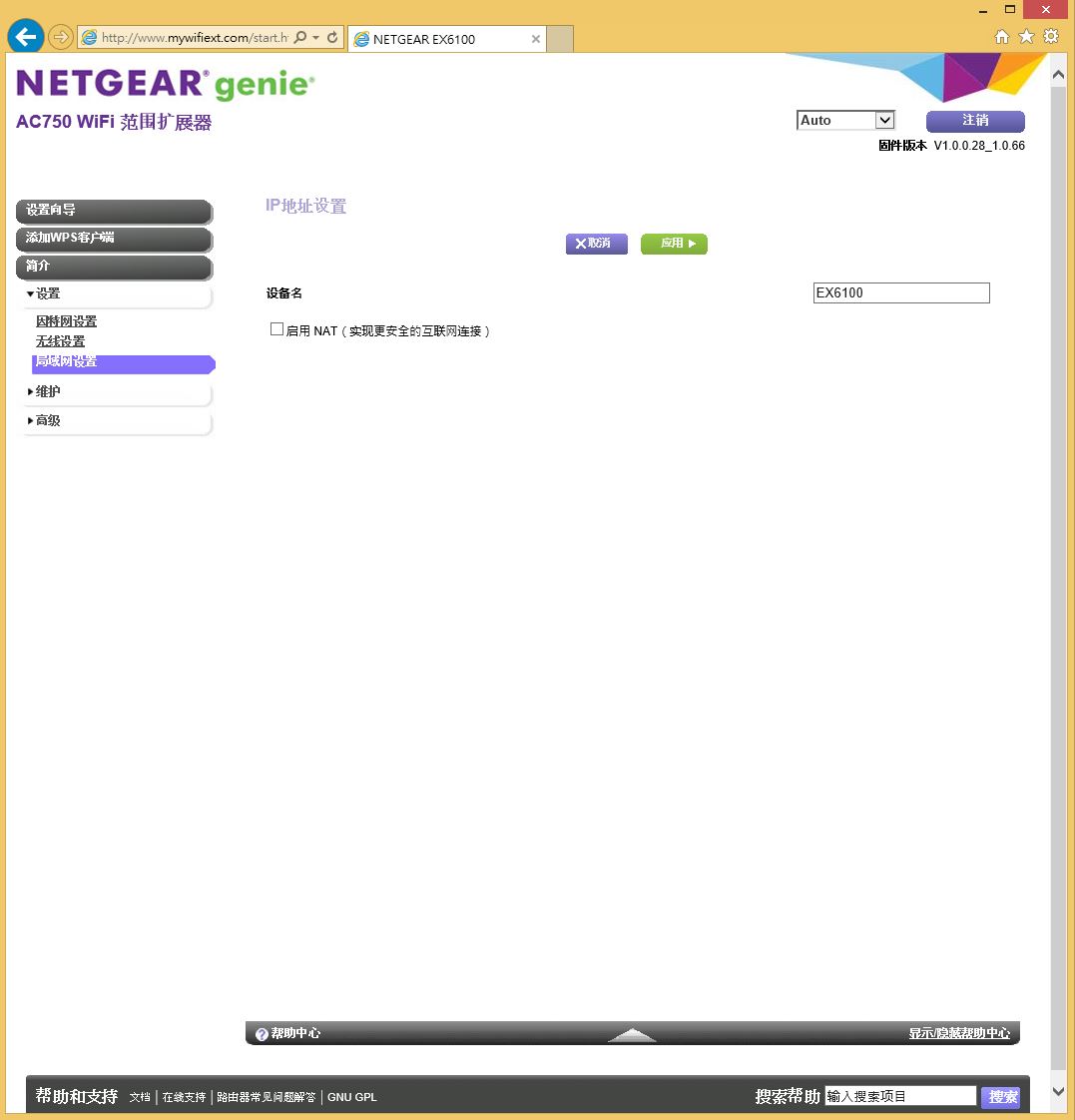
设备状态
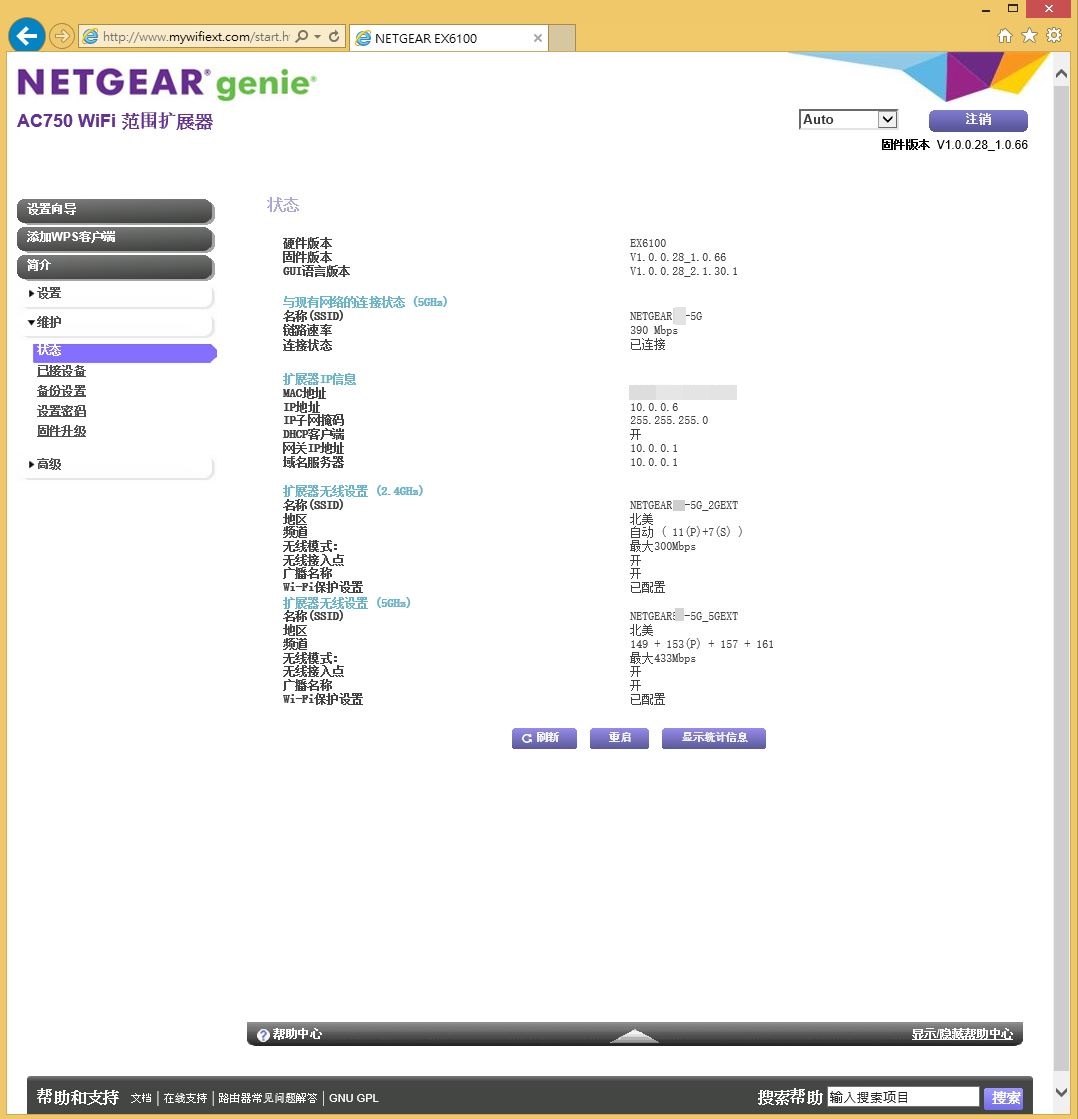
已连线设备或装置
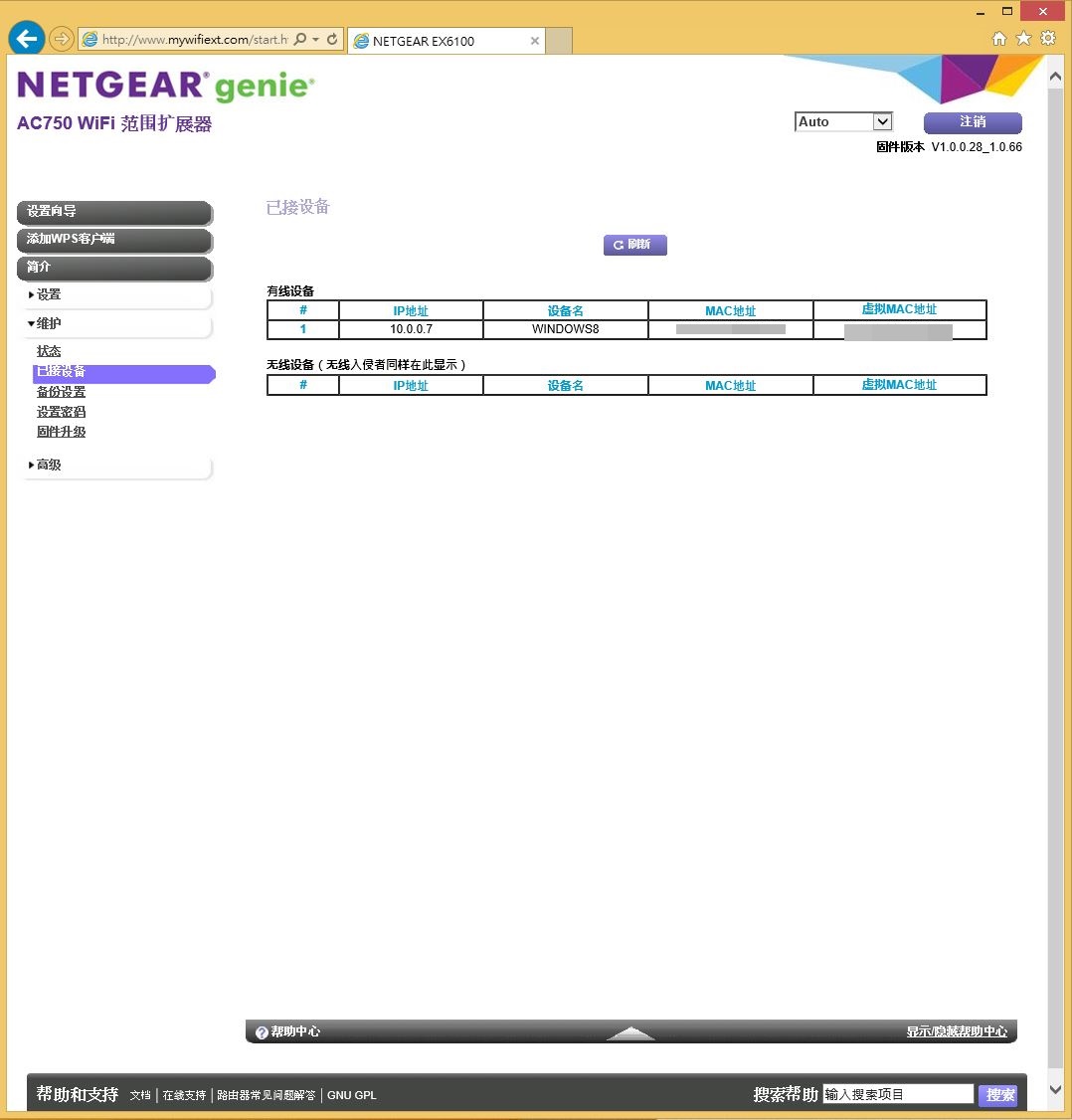
备份设定
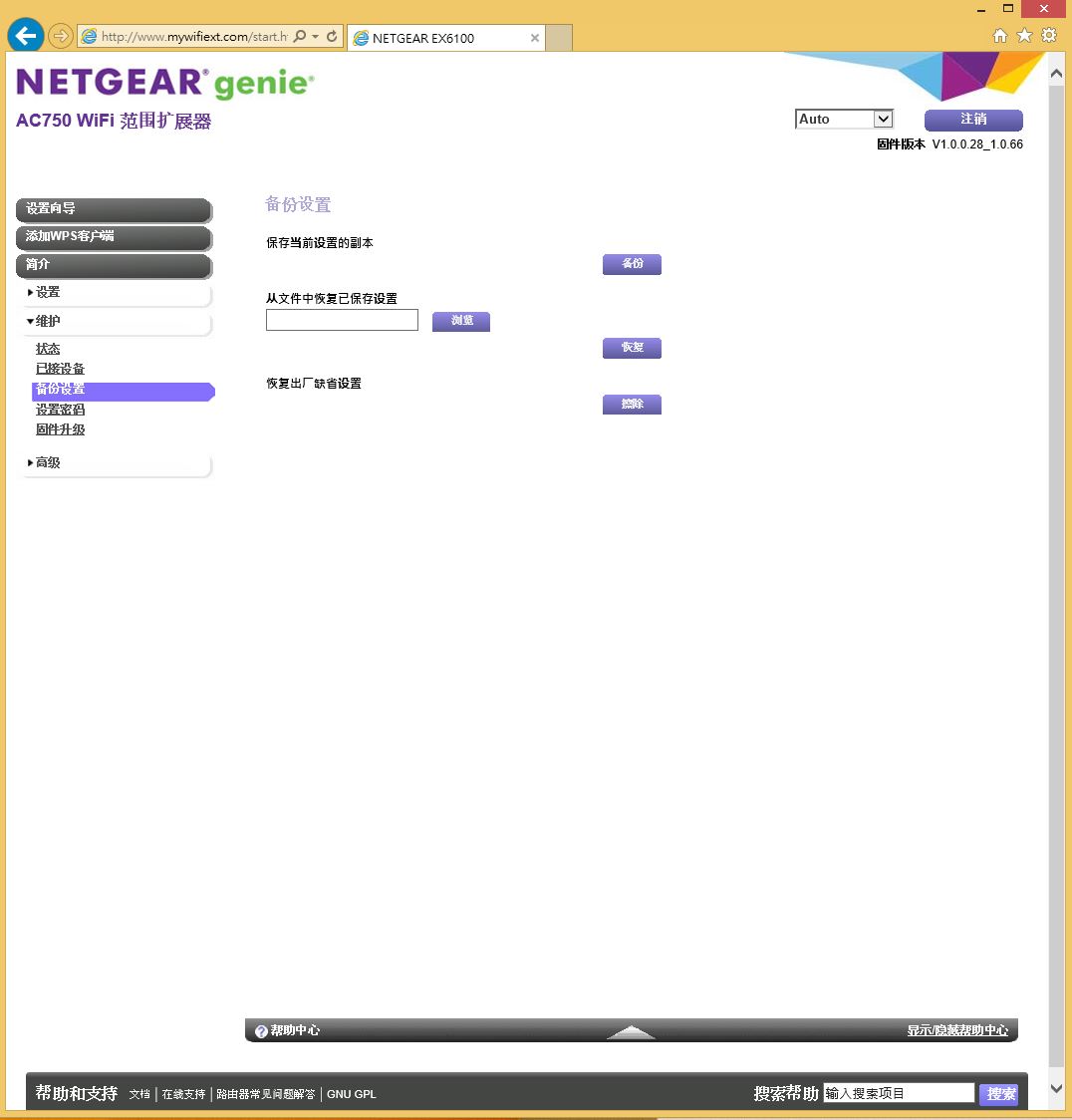
设置密码
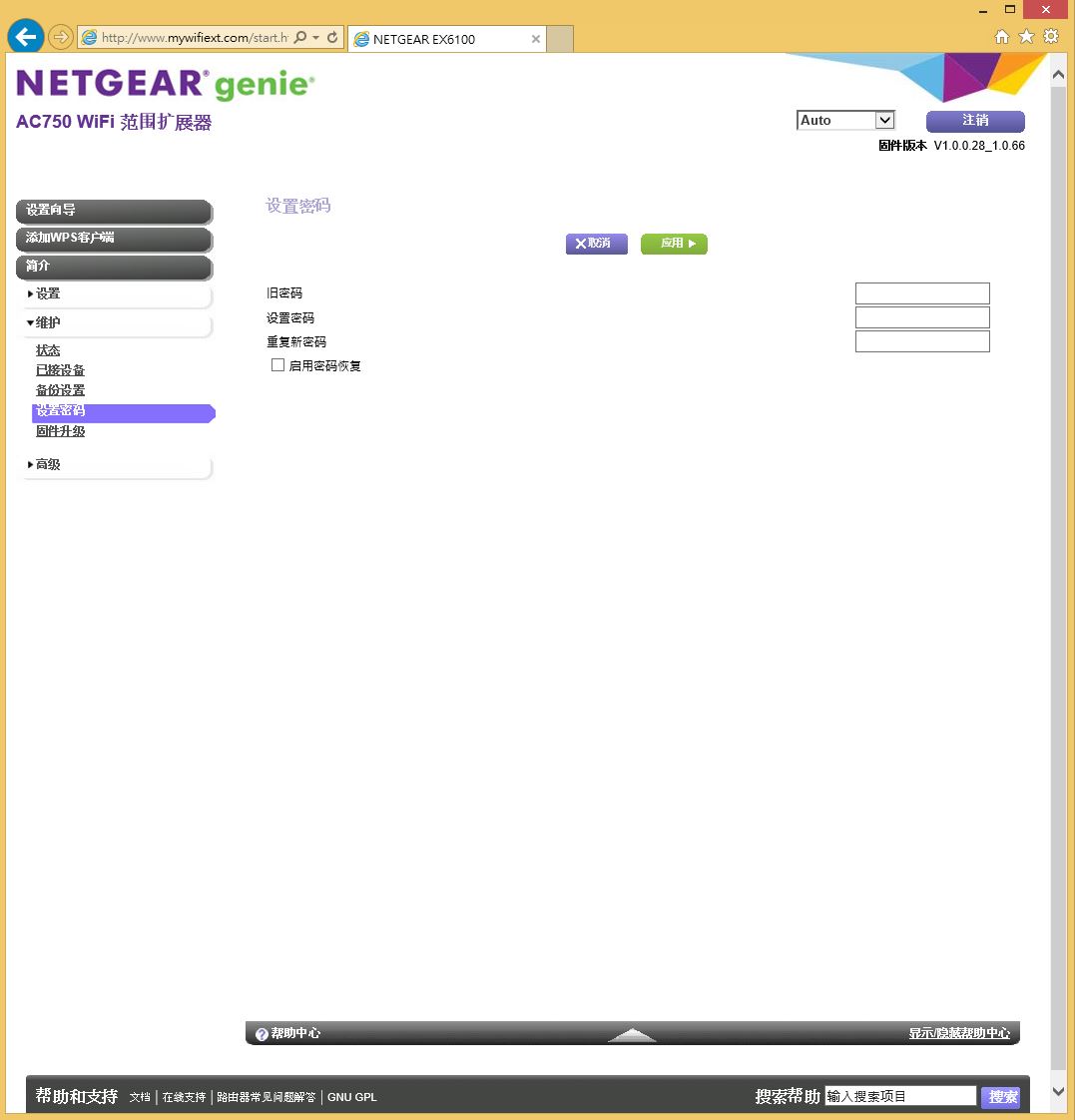
韧体升级
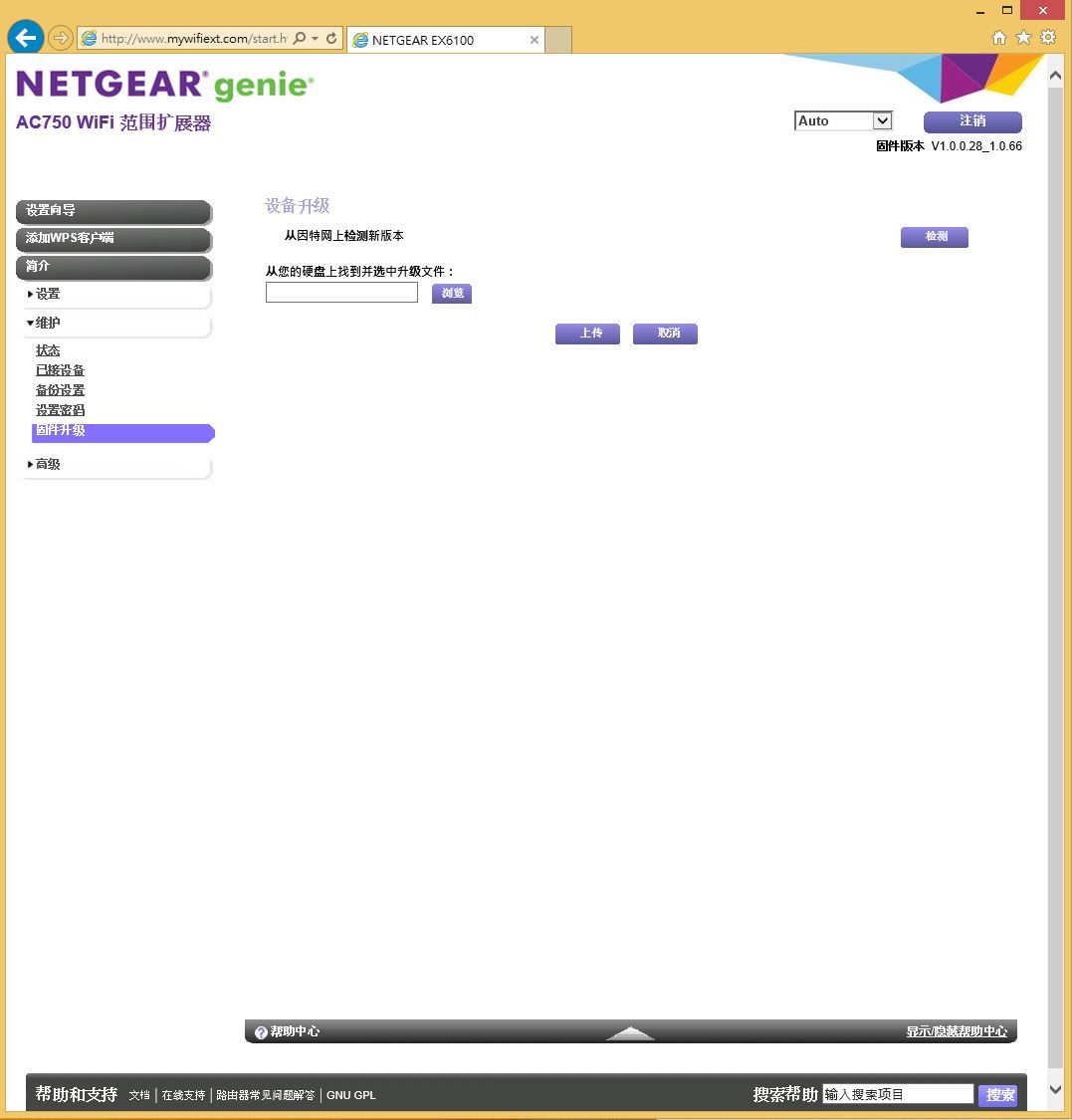
可以线上更新
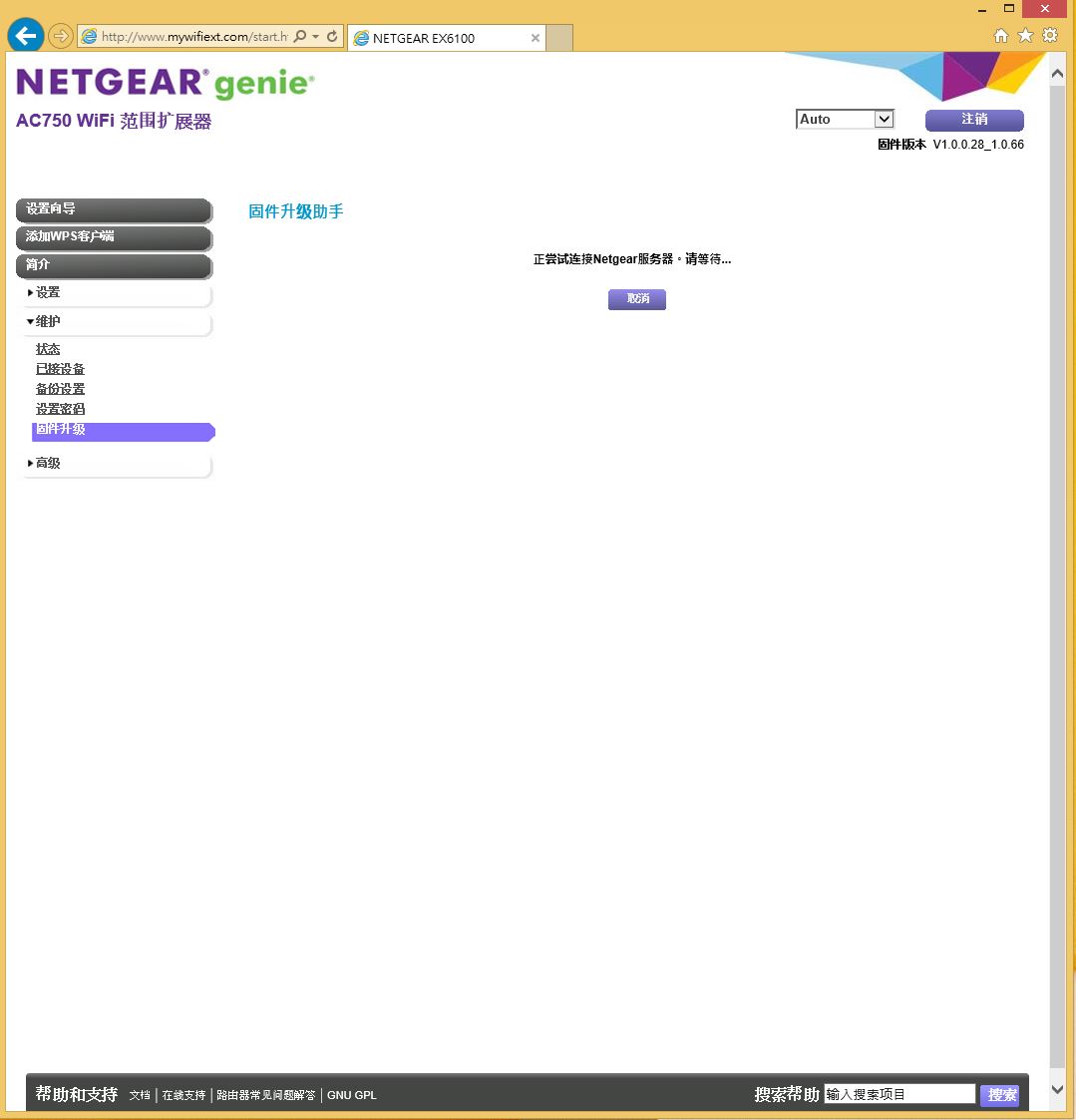
确认设备上为最新的韧体
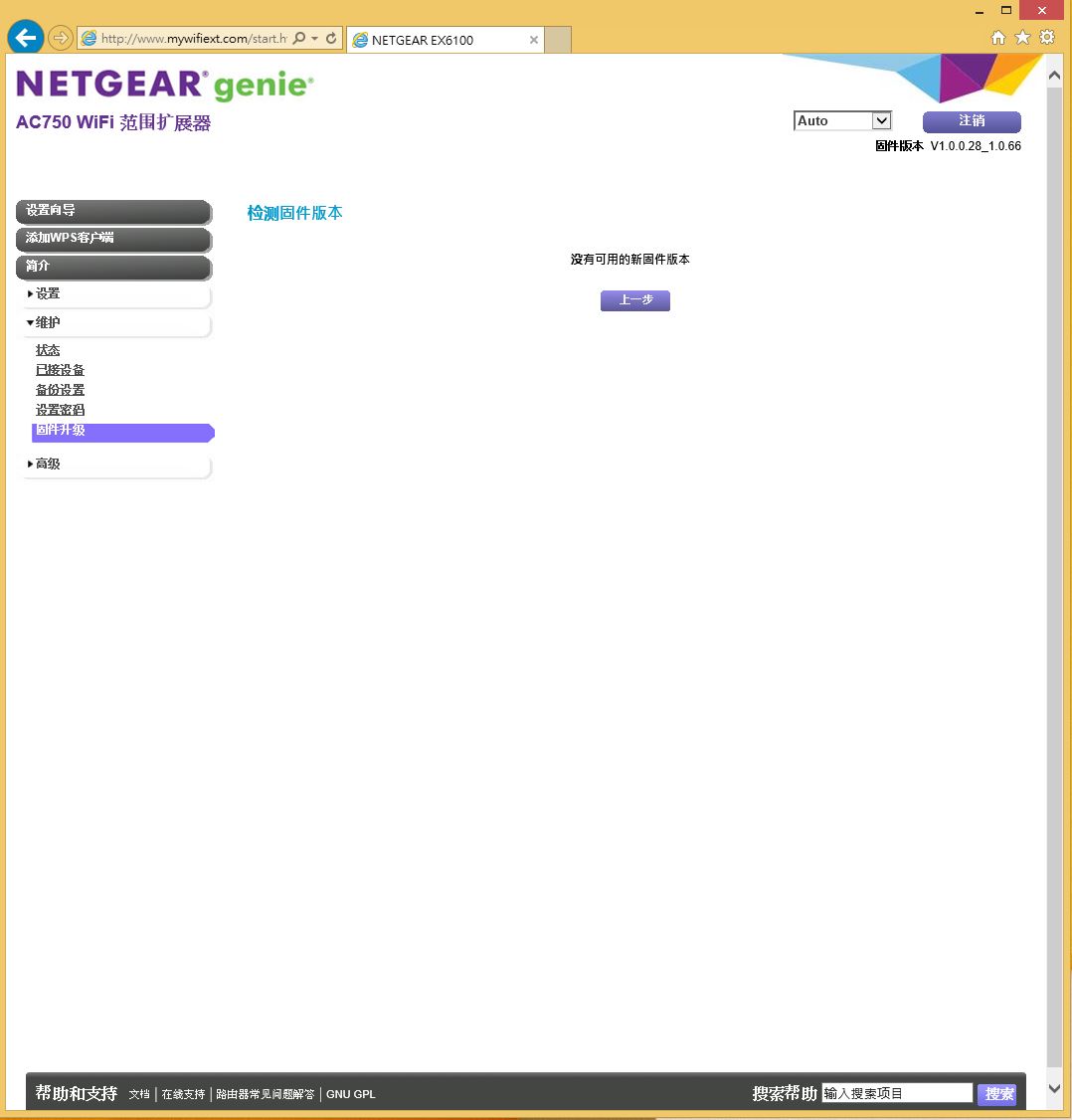
进阶无线网路设定
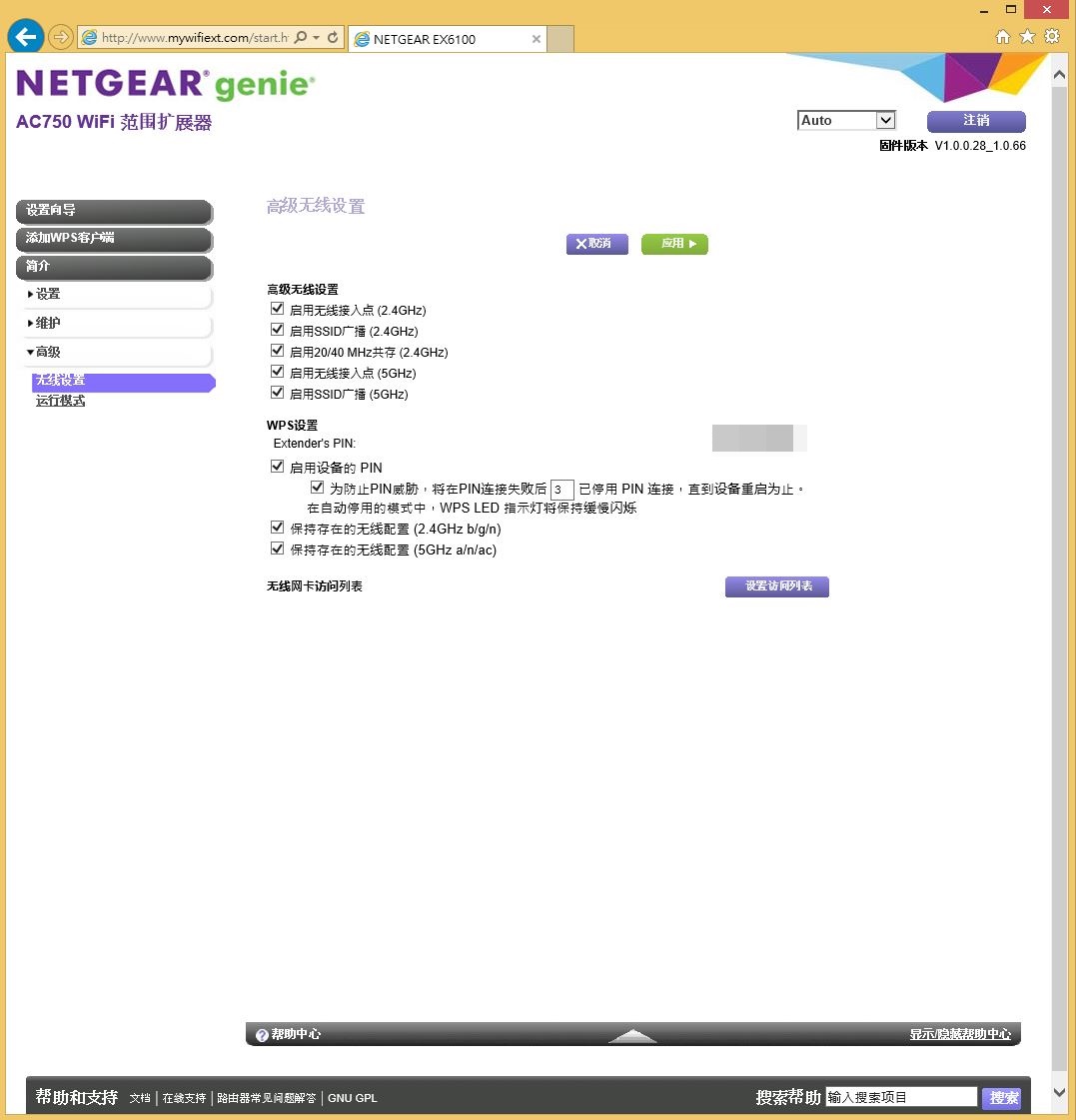
设备运作模式
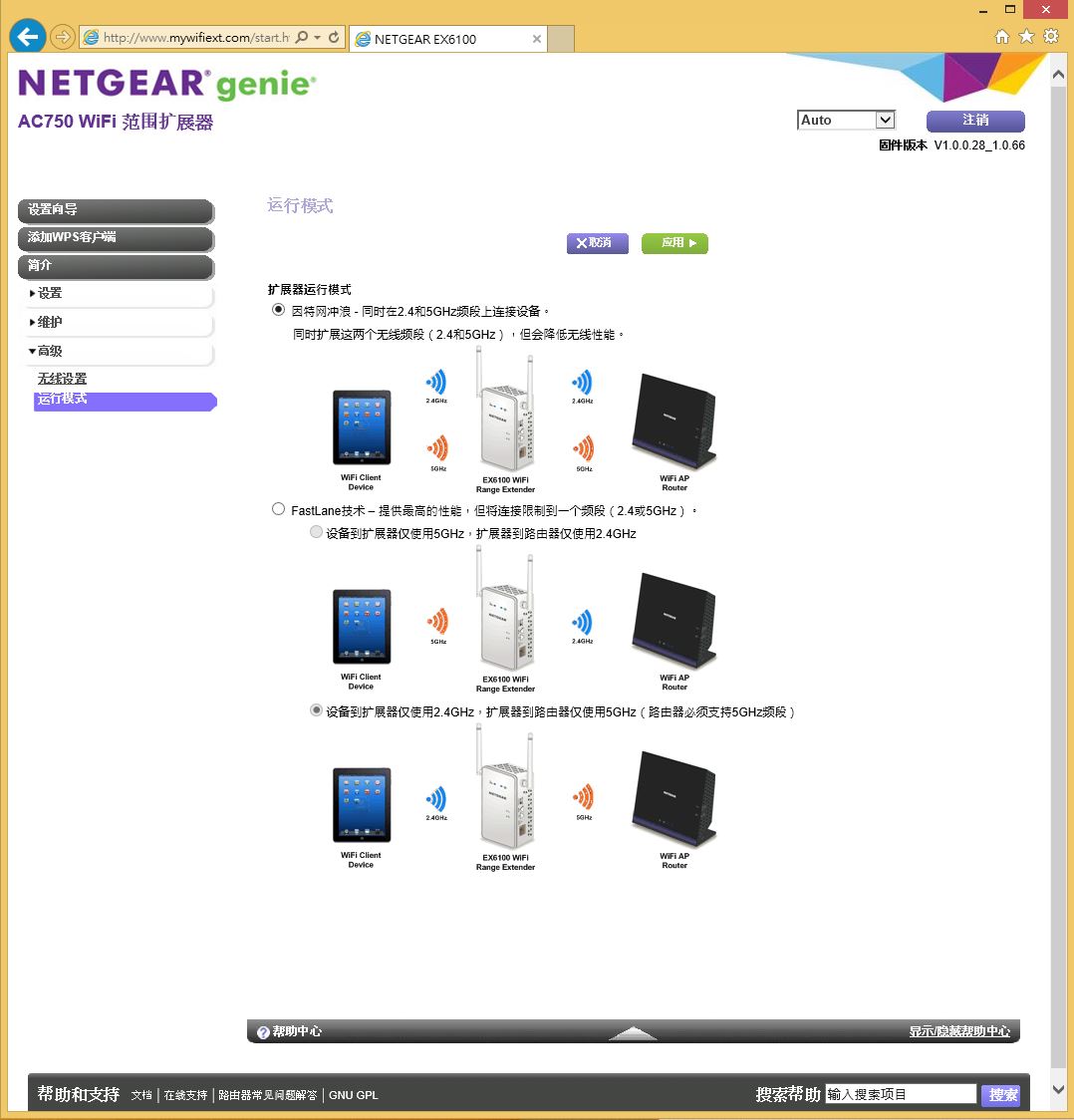
使用者可以依据需求选用适合自己的无线网路配置方式。
NETGEAR R7000、A6200及EX6100网路连线及传输效能测试
测试环境A
CPU:Intel Xeon E3-1240 V3 ES
RAM:Kingston HyperX DDR3 2133 8GX2
MB:ASRock Z87E-ITX
VGA:Nvidia GT520
HD:Kingston SSDNOW V300 120G
POWER:FSP 220W(80PLUS铜牌 FSP220-50GST)
COOLING:空冷
作业系统:WIN8.1 X64
测试环境B
CPU:Intel Core i7 4770K ES
RAM:Panram Light Sword DDR3 2400 4GX2(XPM Profile1@DDR3 2400)
MB:ASUS Maximus VII Ranger
VGA:AMD R9 290X 4G
HD:Intel SSD 530 180GB(AHCI模式)
POWER:Antec HIGH CURRENT PRO 1200W
COOLING:CPU 水冷,GPU原厂空冷
作业系统:WIN8.1 X64
实际传输档案测试-由A传送档案至B
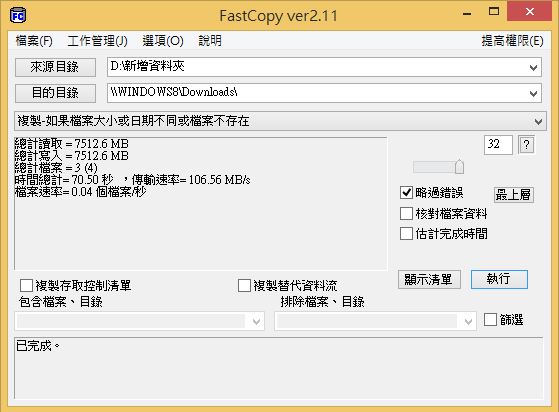
透过Lan Port进行测试,平均速度106.56MB/sec左右,效能表现算是相当不错。
实际传输档案测试-由B传送档案至A
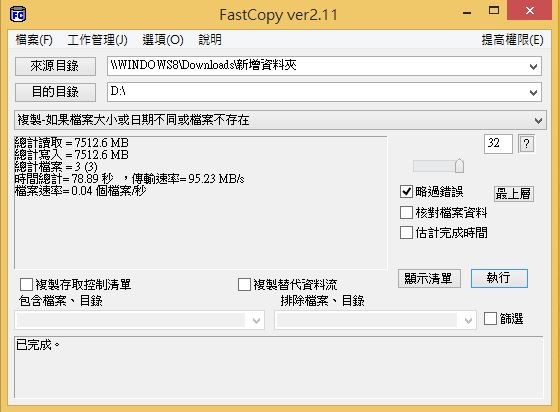
透过Lan Port进行测试,平均速度95.23MB/sec左右,效能表现算是不错。
实际传输档案测试-SPEEDTEST
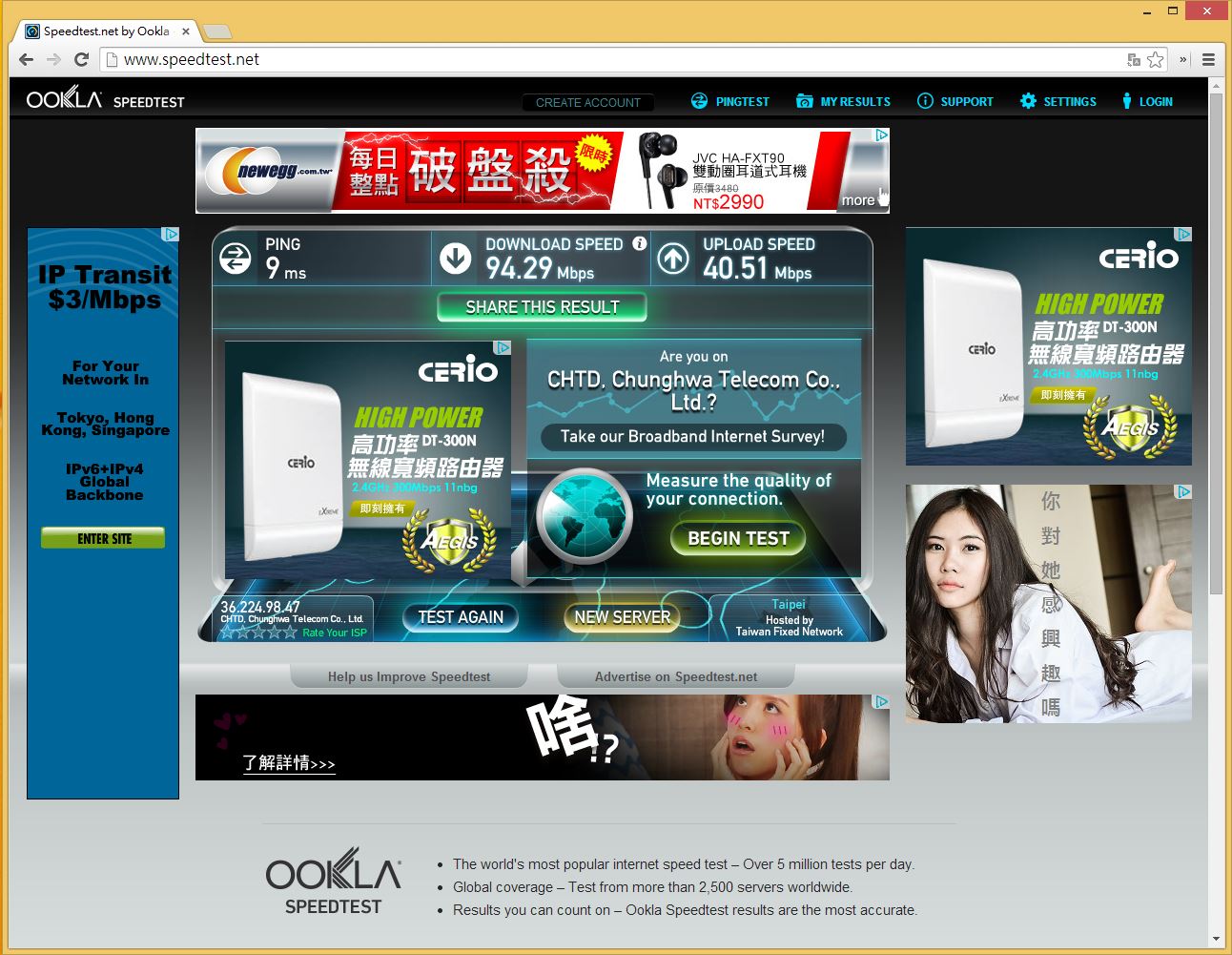
目前个人使用中华电信光世代100M/40M+MOD服务,就实测来说,已达基本值。
实际传输档案测试-HINET
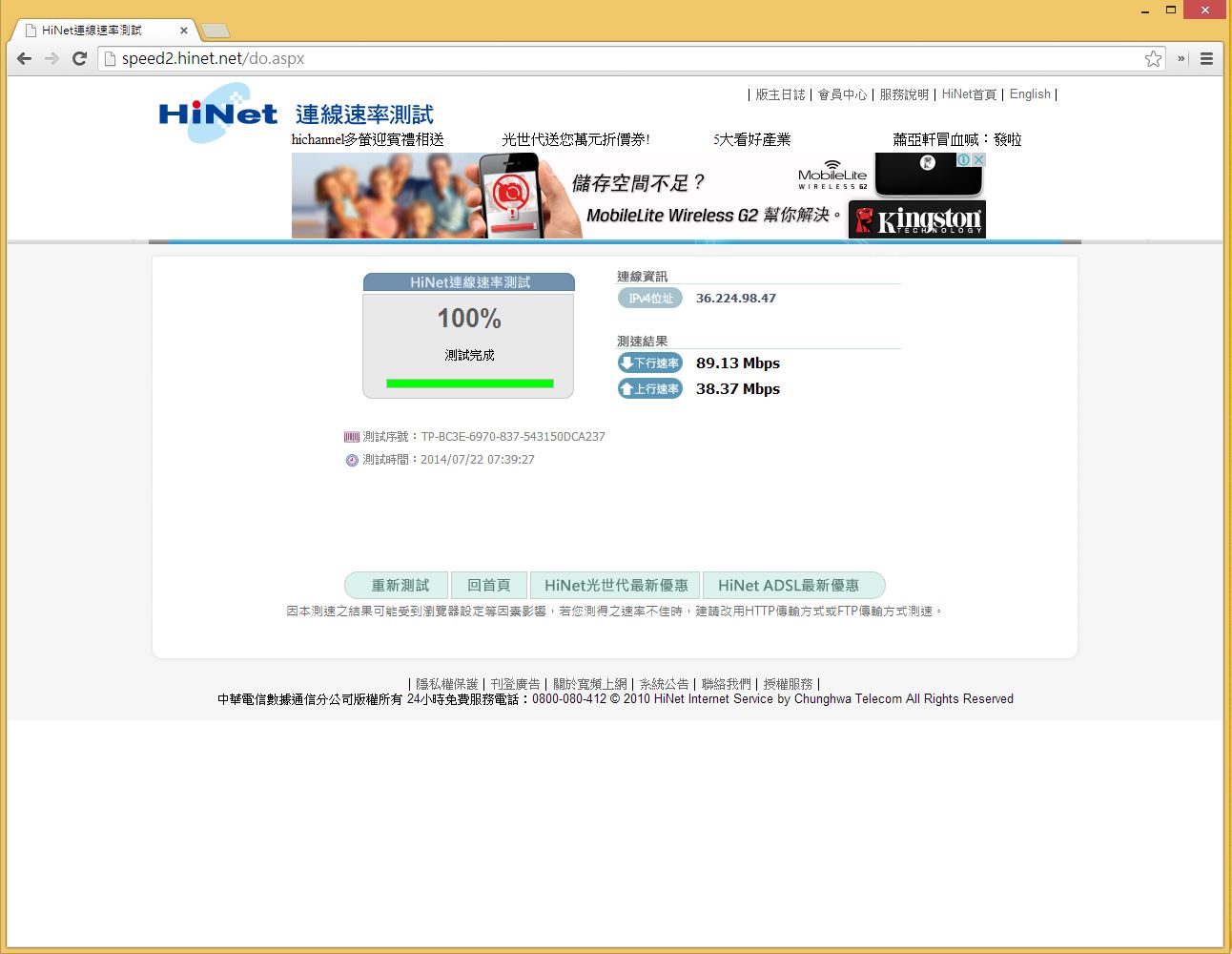
也是差不多的表现。
手机Speed Test连线测速
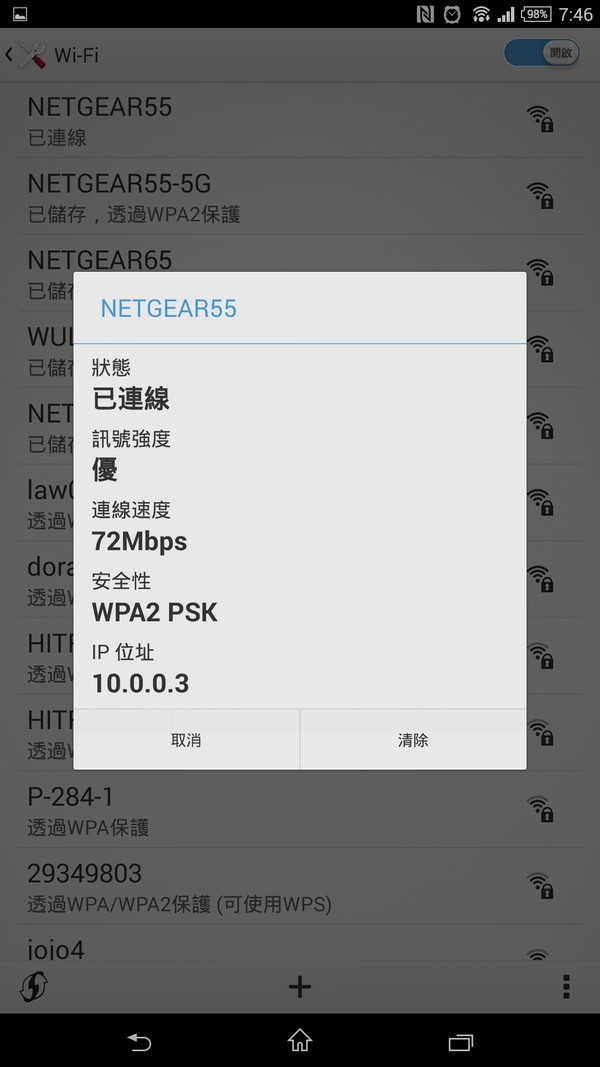
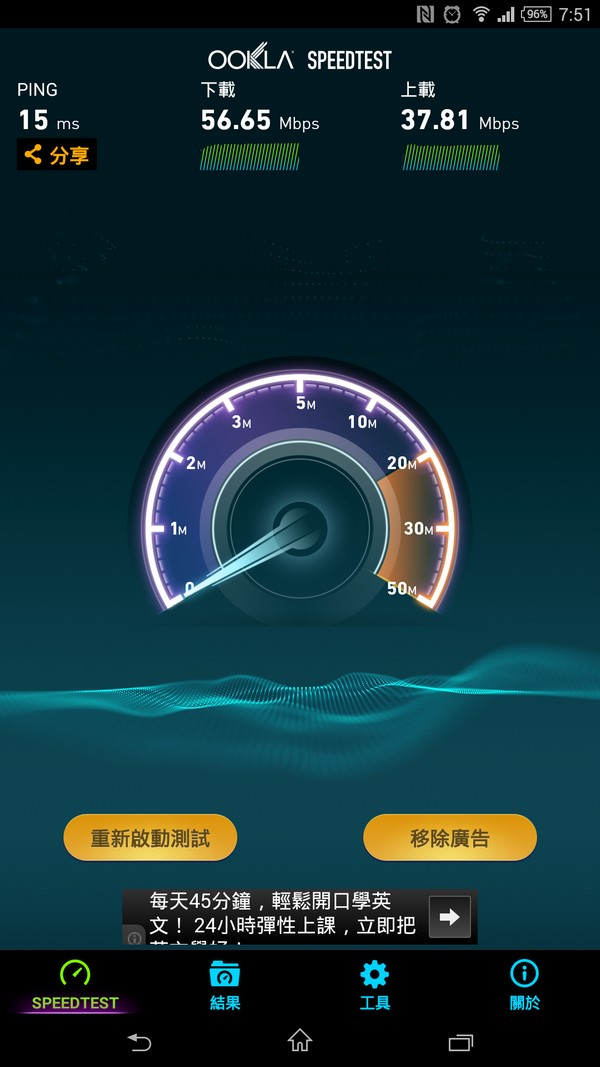
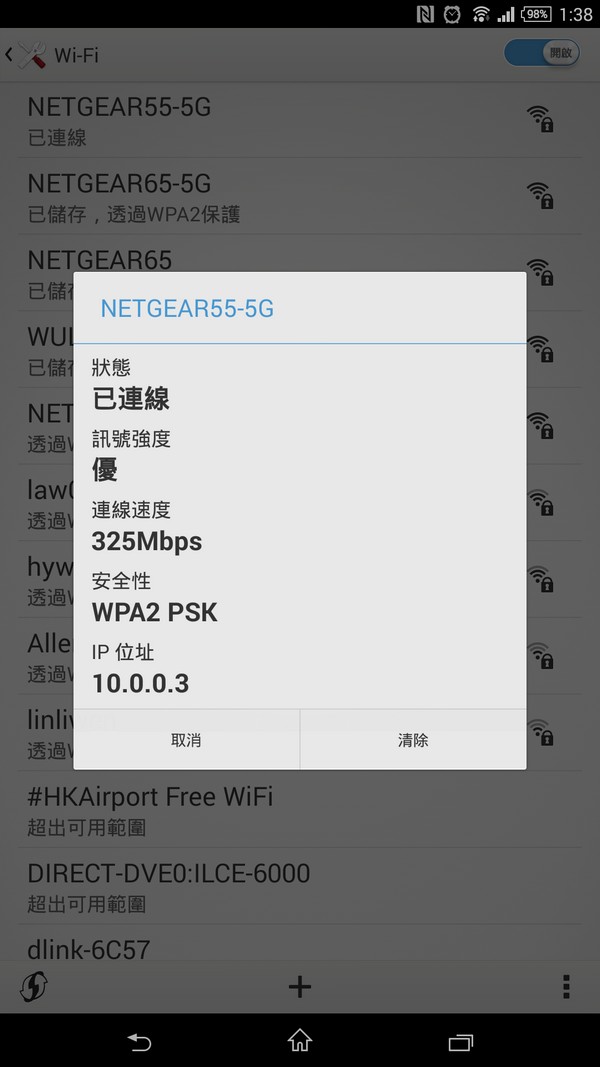
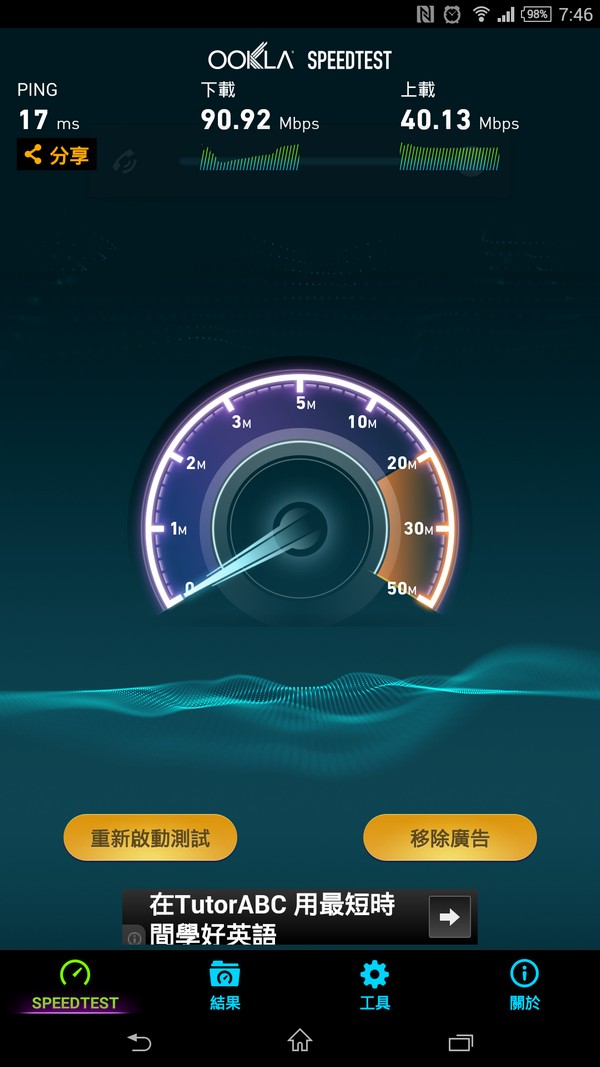
同一间房间使用Sony Z Ultra连上NETGEAR R7000进行网路测速,就实测而言2.4GHz下载速度没有达到满速(个人使用中华电信光世代100M/40M),2.4GHz上传及5GHz上下传则是接近额定速度。其中5GHz频段(802.11ac),连线速度约在325Mbps,2.4GHz频段,连线速度约在72Mbps。
NETGEAR R7000 USB3.0埠传输速度
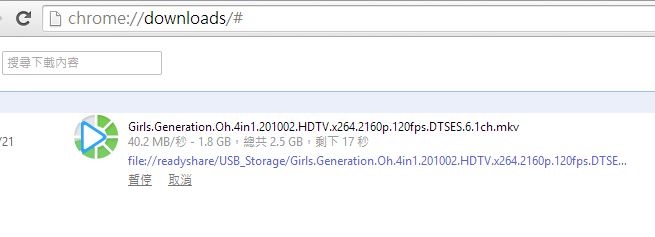
下载速度约在40.2MB/sec左右,效能表现算是可以,但以目前无线基地台附加的USB3.0传输速度而言算是中上水准。
NETGEAR R7000 USB3.0埠传输速度
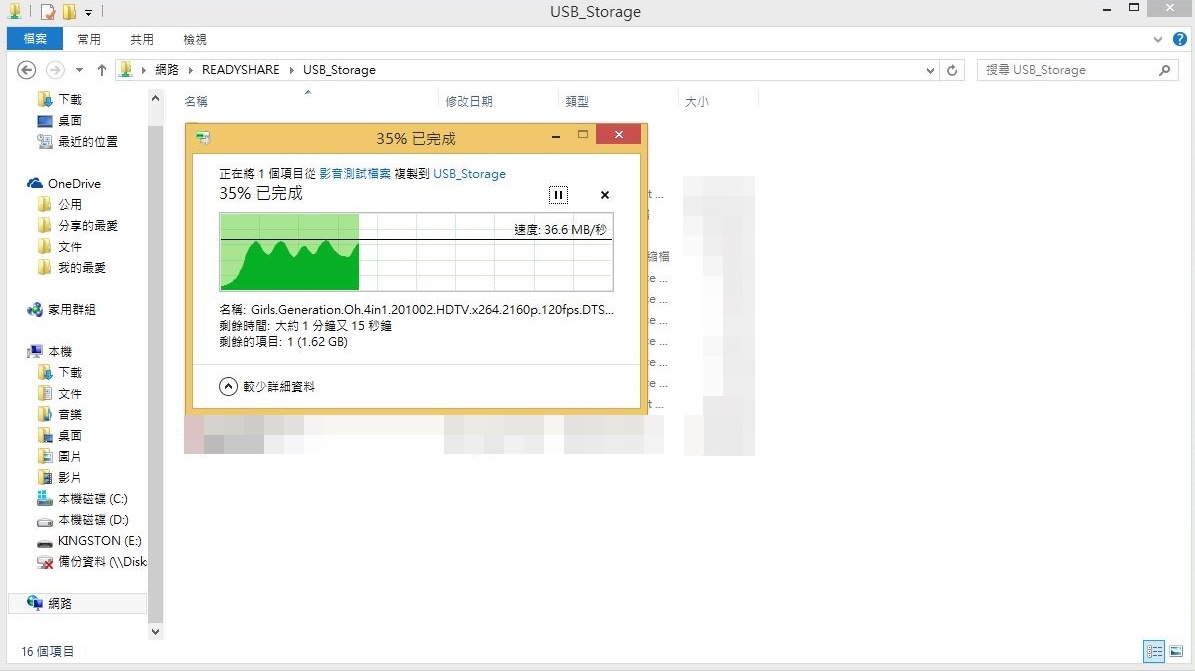
上传速度约在36.6MB/sec左右,效能表现算是可以,但以目前无线基地台附加的USB3.0传输速度而言算是中上水准。
NETGEAR A6200双频无线网路卡宽频网路连网速度测试
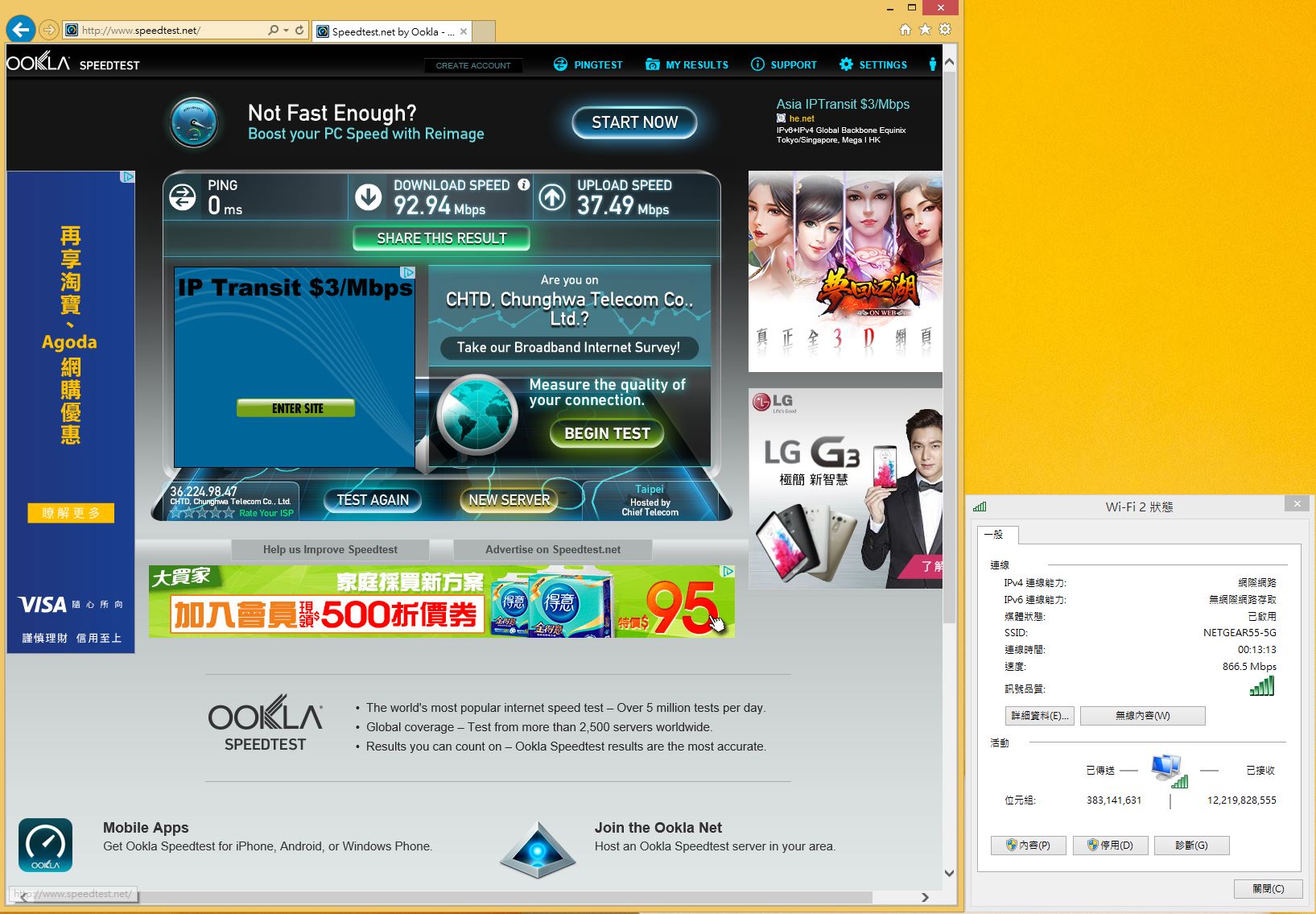
NETGEAR A6200双频无线网路卡实际传输档案测试-由A传送档案至B
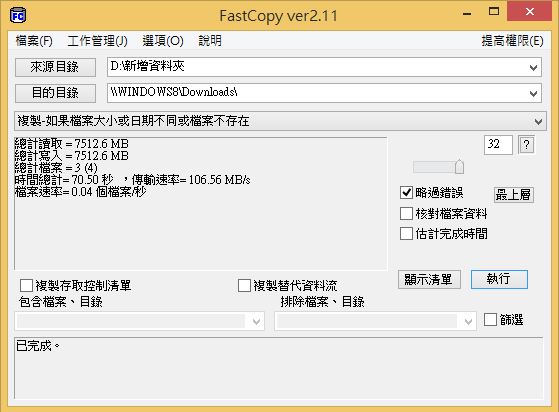
透过NETGEAR A6200双频无线网路卡进行测试,平均速度25.26MB/sec左右,效能表现算是相当不错。
NETGEAR A6200双频无线网路卡实际传输档案测试-由B传送档案至A
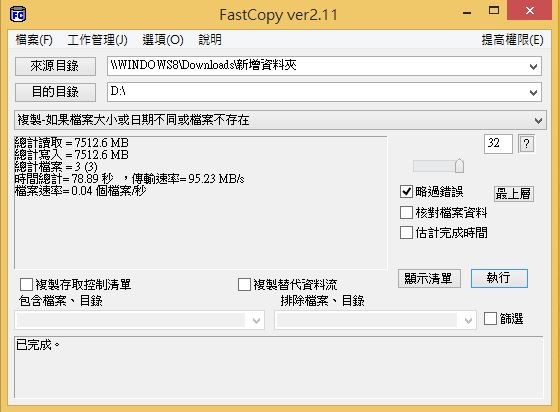
透过NETGEAR A6200双频无线网路卡进行测试,平均速度22.17MB/sec左右,效能表现算是不错。
测试环境B使用由EX6100中继之后的宽频网路连网速度测试
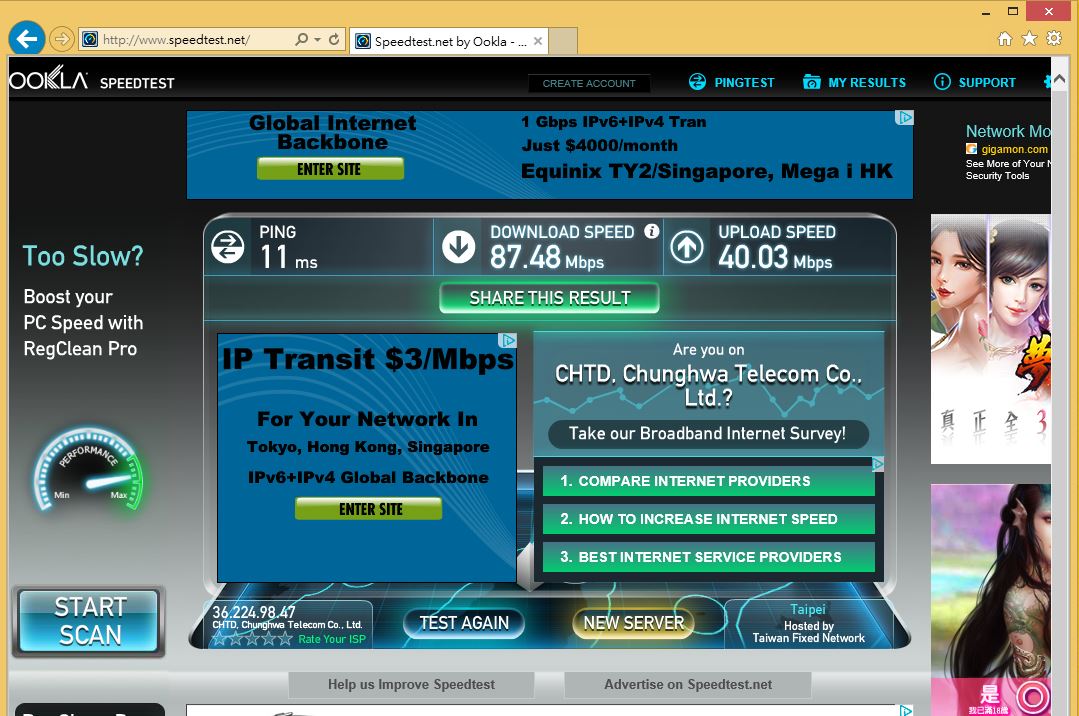
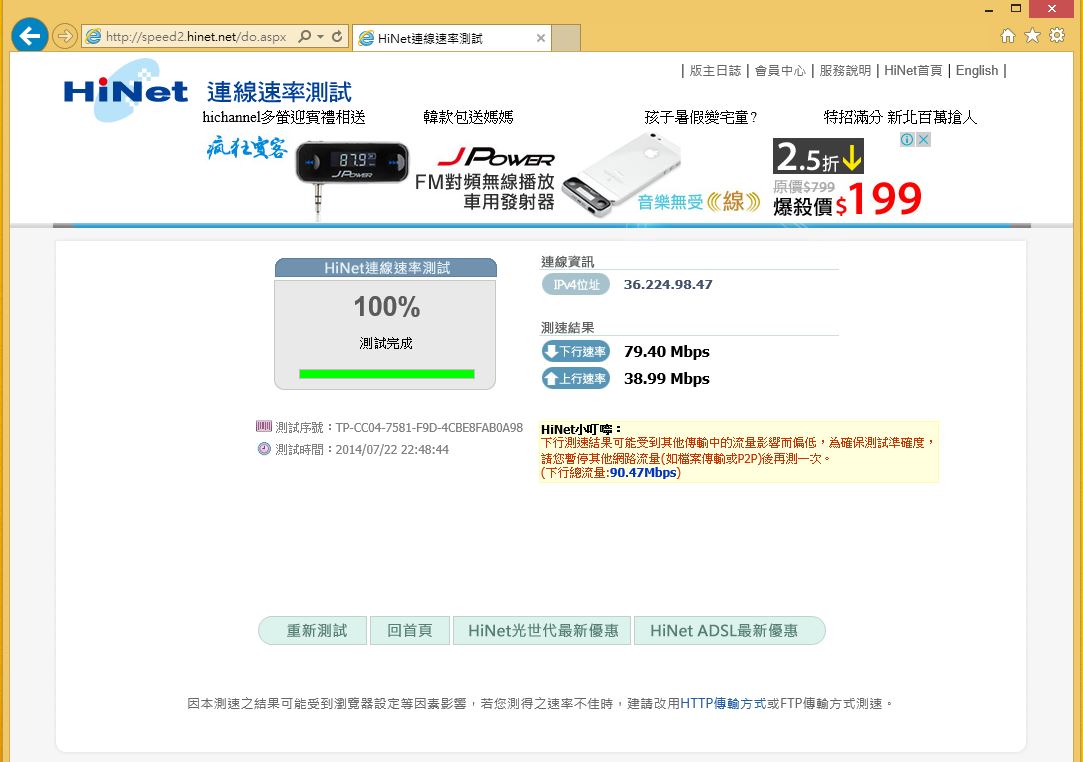
讯号虽有稍有衰减,但是这样的速度一样能让使用者有着流畅的网路服务体验。
老家的网路实际使用及体验
家里实拍

图中红框处就是EX6100安装位置,距离拍摄位置大约10M。
EX6100安装于1楼楼梯前

2楼到3楼的楼梯

手机常会不容易收到讯号
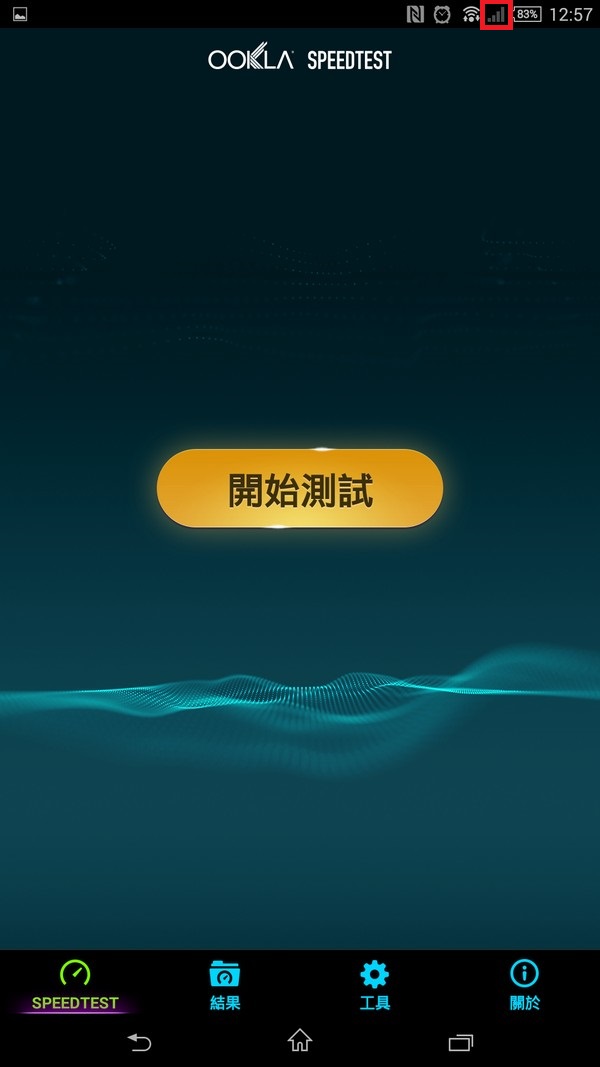
R7000安装于3楼楼梯

测试示意图
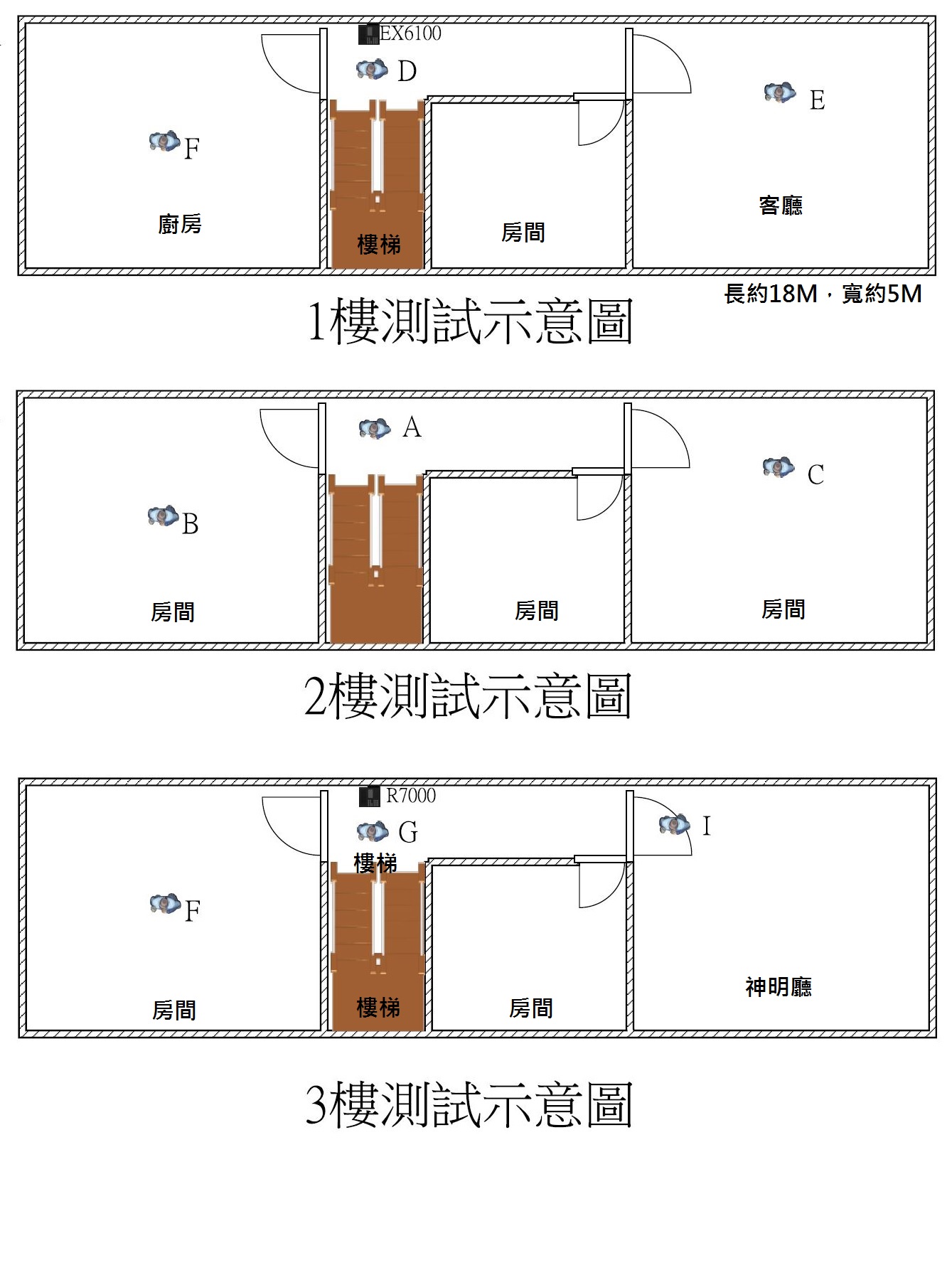
1楼E、F位置是连接EX6100
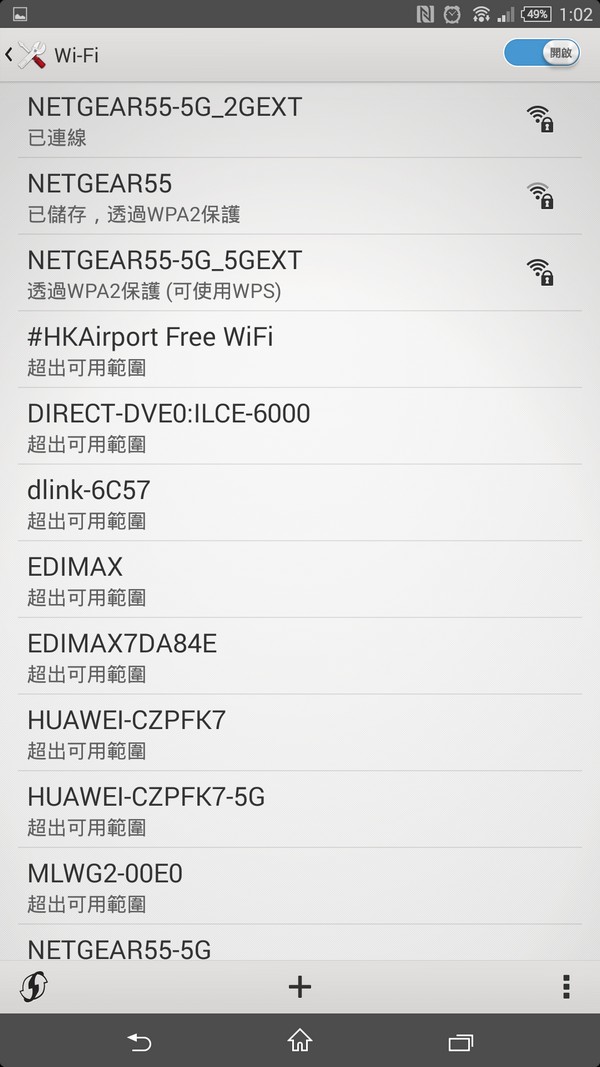
测试结果

整体测试结果令人满意,确实能提供一定程度之上的浏览速度。
结语
NETGEAR R7000 A6200 EX6100 无线网路设备3杰剪影

小结:透过上面的实际测试结果发现NETGEAR R7000 无线讯号及有线网路传输效能表现相当不错,NETGEAR R7000双频ac级无线网路宽频分享器,同时支援2.4GHz/5GHz频段,无线传输速率可达600Mbps+1300Mbps,有线的部分也提供1Gbps的有线网路连接埠,使用者可透过分流机制,需要大流量低干扰且稳定的无线网路传输就使用5GHz频率,一般的网路应用就使用2.4GHz频率就可以有效发挥无线分享器的最大效益,可见得原厂配置3天线及双核心的处理器的硬体配置确实有效发挥。加上A6200双频USB无线网路卡,在家中比较没有办法透过实体线路建立连线时,透过这张双频网路卡能提供不错的网路连线品质及传输速度,基本上对应到光世代100M/40M的网路服务是绰绰有余,让使用者无须再苦恼布线的恼人问题,EX6100则是可让无线网路讯号做有效的延伸,例如笔者家里的环境,光靠一台无线分享器要满足可能是蛮难的,网路的讯号品质及速度也相对的不稳定,旧有的桥接方式及使用对于家里的长辈来说可能是个小负担,至少要管理或安装4个装置,想想确实也蛮累人的,这次透过EX6100的中继,除了也提供不错网路讯号及连线速度外,更让家里的网路设备需求减少成为2种,让网路科技串连远在台北-屏东两地工作及生活,都能实现联系情感的沟通模式,解太座一睹家里小美女的深刻想念,对于她的日常生活或是身体有不舒服的状况也能迅速的了解,免得挂心烦忧又不能立刻帮上忙,科技进展让我们生活更为便利,也希望各位能享受其带来的便利,以上提供给有兴趣的朋友参考!!












