
 高CP值AC1200路由器
高CP值AC1200路由器 无线路由器已经是家家户户的必需品,802.11ac规格也渐渐普遍,如果没有太多特殊需求或功能的使用者基本上都会挑选一台CP值较高的产品,毕竟需求简单不用太多花俏的功能,市场价格打得乱七八糟,产品多且厂商也多,虽然是价格亲民产品,但该有的功能还是要有,这次要介绍一款价格漂亮且方便携带的AC1200路由器,由TOTOLINK推出的『A3』迷你路由器,TOTOLINK A3 WiFi部分规格为802.11ac,传输速率最高提供1200Mbps,天线部分采用两支5dBi全向性天线,提供不错的讯号品质与穿墙能力,有线网路部分提供两组10/100有线网路与一组WAN,其他功能部分提供无线中继、无线桥接、上网时间管理、QoS频宽管理、VPN伺服器…等功能,保固部分提供三年保固一年故障换新服务,虽然价格亲民,不过该有的保固服务可没有被砍掉!!赶紧来看看这款高CP值的TOTOLINK A3 AC1200迷你路由器。
 TOTOLINK A3 AC1200迷你路由器包装与本体
TOTOLINK A3 AC1200迷你路由器包装与本体▼外包装简单低调,标示产品型号与特色,原厂提供三年保固一年故障换新服务

▼TOTOLINK Logo

▼原厂提供三年保固一年换新服务,并有线上客服服务

▼产品特色与型号

▼背面标示产品基本规格

▼配件部分:快速安装手册、产品型录、变压器与网路线,变压器为9V/0.8A



▼TOTOLINK A3本体一览,本体采用白色设计,两支天线可依照使用者使用需求做调整,正面开有造型散热口,提高散热效果




▼指示灯号部分有线网路灯号、WiFi灯号、电源灯号…等,并有Reset与WPS共用按钮

▼侧面为I/O部分,分别为电源输入、WAN与LAN

▼后方设有散热开口设计

▼底部设有防滑胶垫,并有开孔做散热,还有预留壁挂设计

 TOTOLINK A3基本设定介绍
TOTOLINK A3基本设定介绍▼这次的登入画面还包含了验证码,需要输入正确验证码才能登入

▼进入登入画面后可看到三大项目:进阶设定、网路快速设定与无线网路快速设定
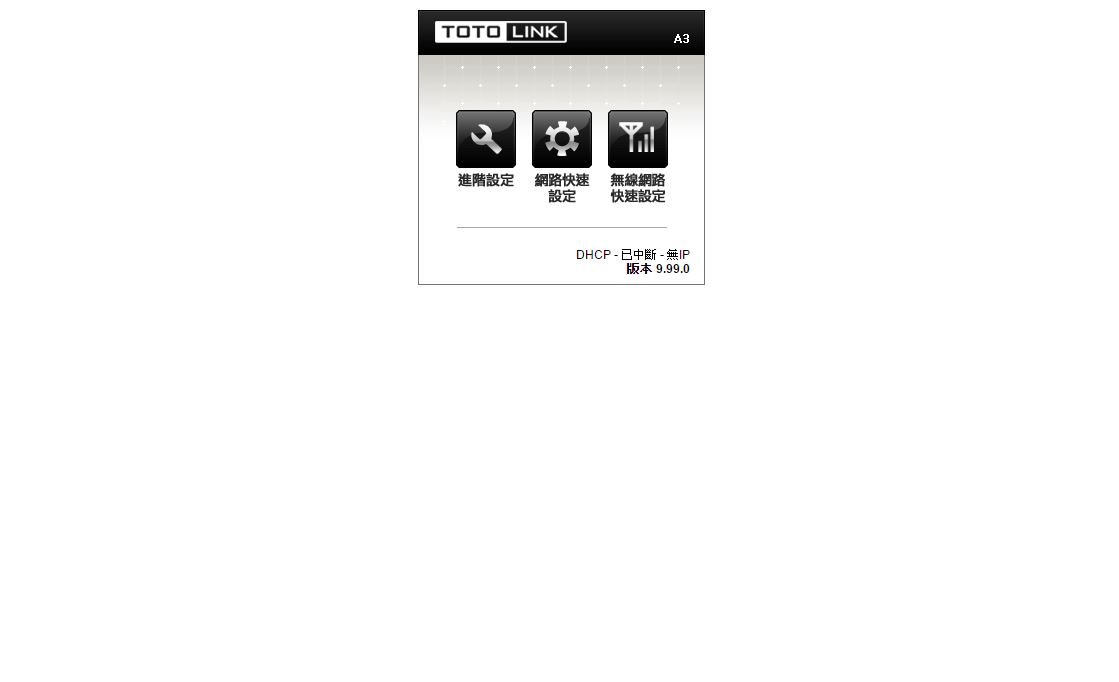
▼网路设定部分可使用自动与手动设定
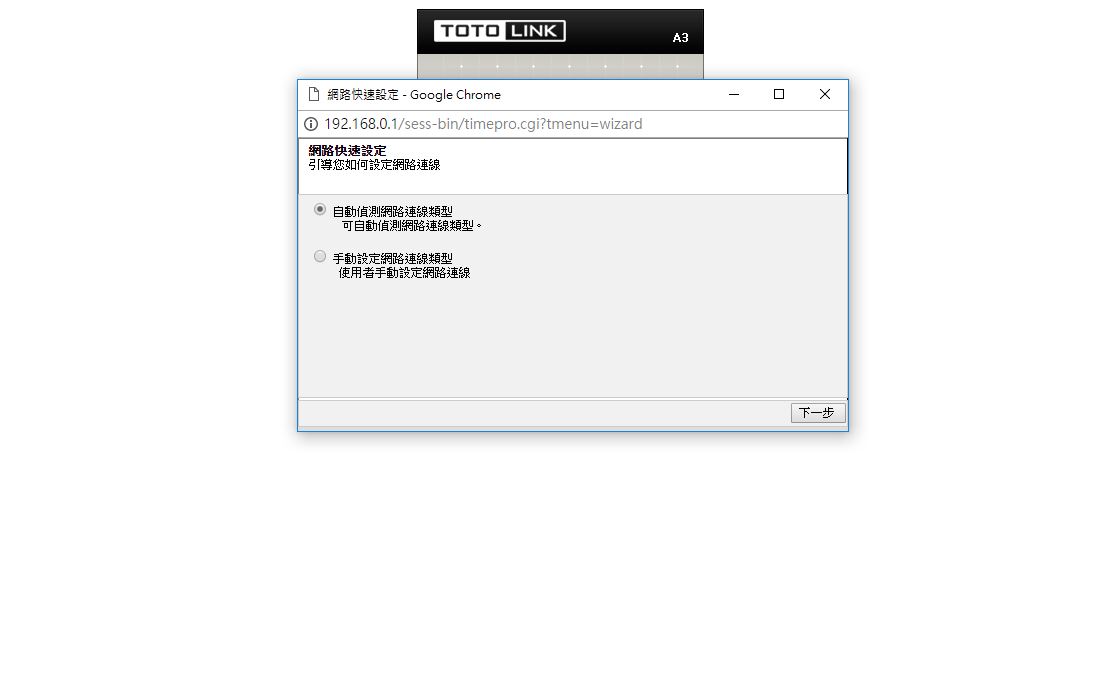
▼如使用手动设定,可分为DHCP、PPPoE与固定IP
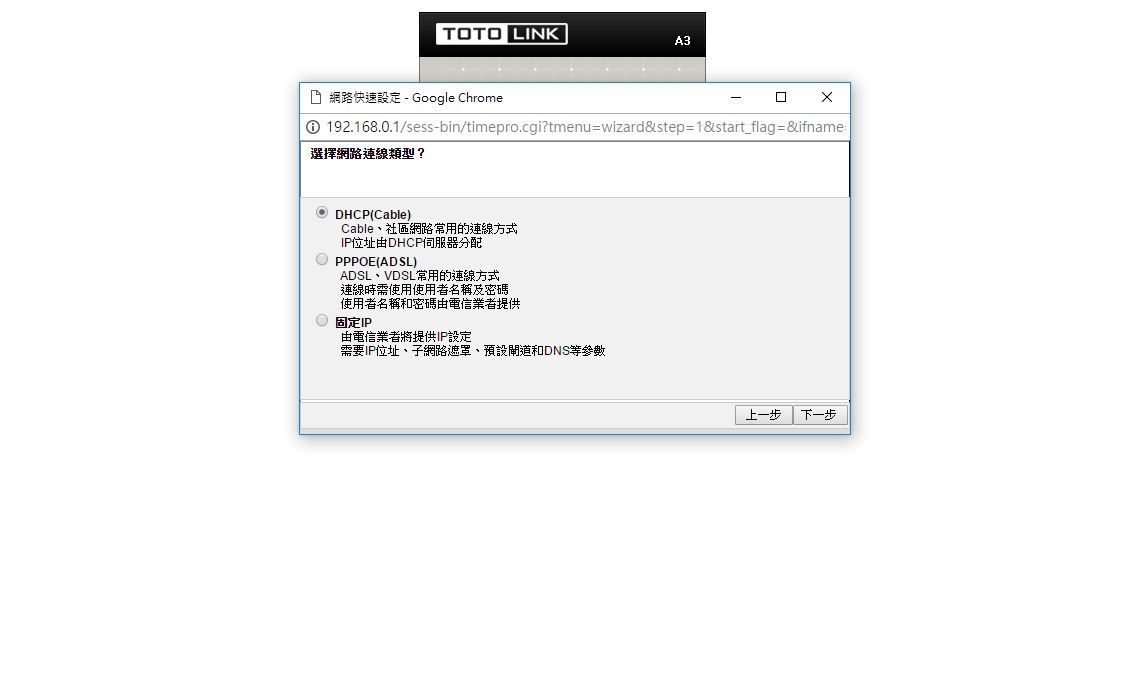
▼DHPC部分可采用目前电脑端网卡MAC、手动设定MAC或是采用AP内的MAC
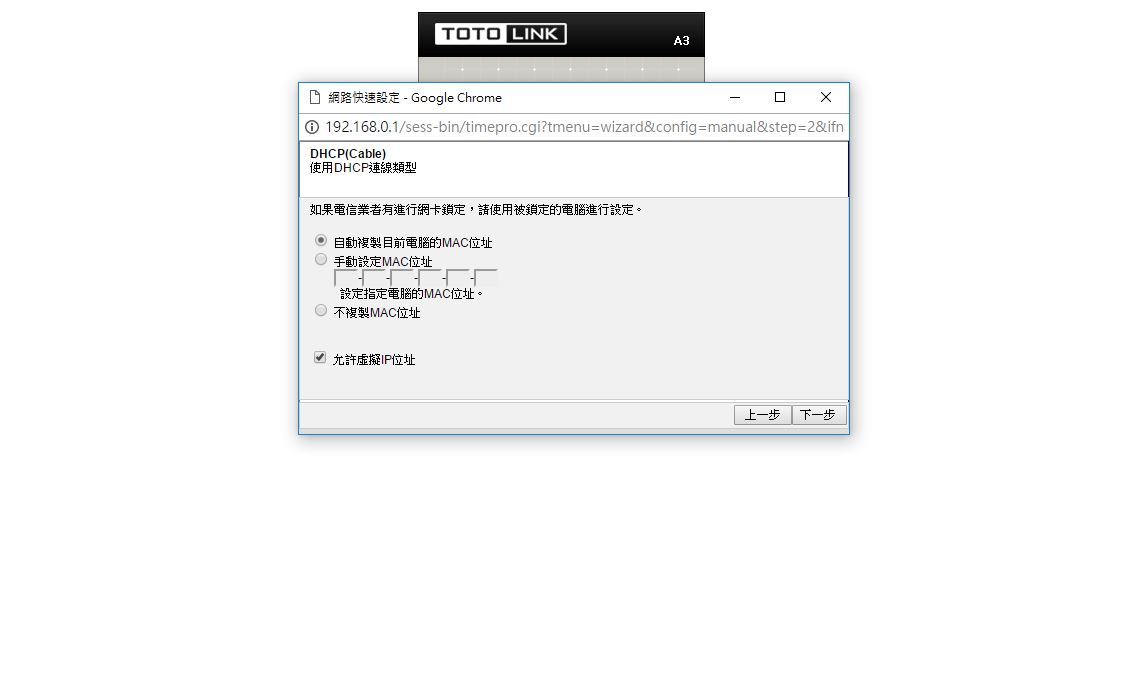
▼PPPoE部分必须输入帐号与密码
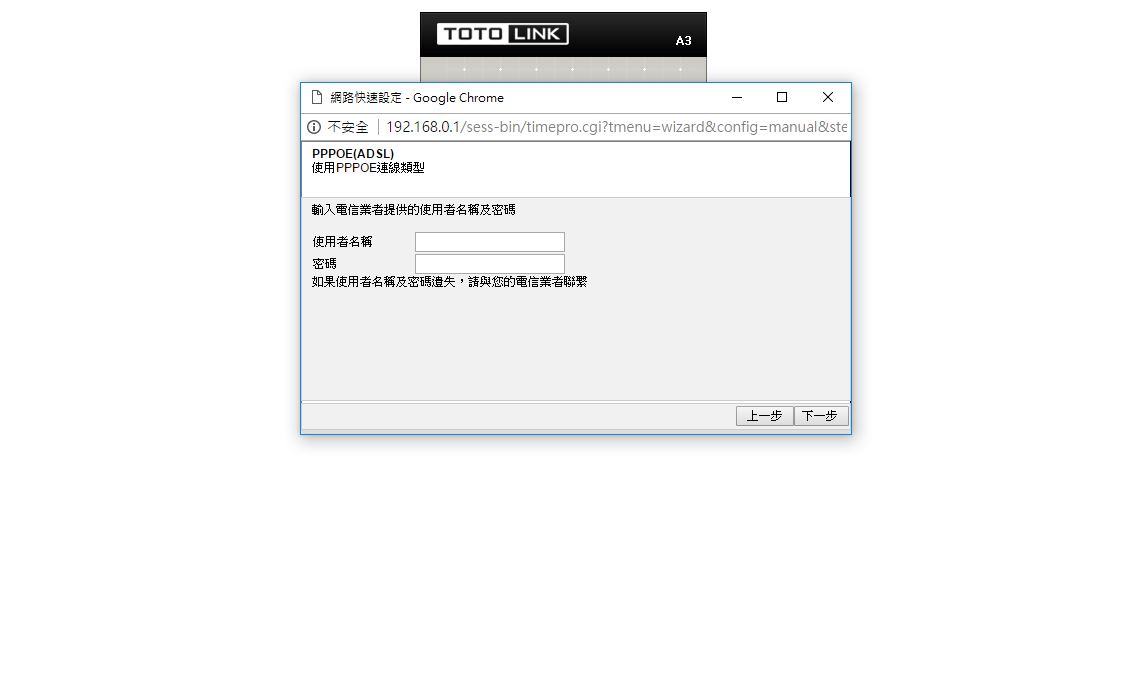
▼固定IP部分必须设定WAN IP、子网路遮罩、预设闸道、主要与次要DNS
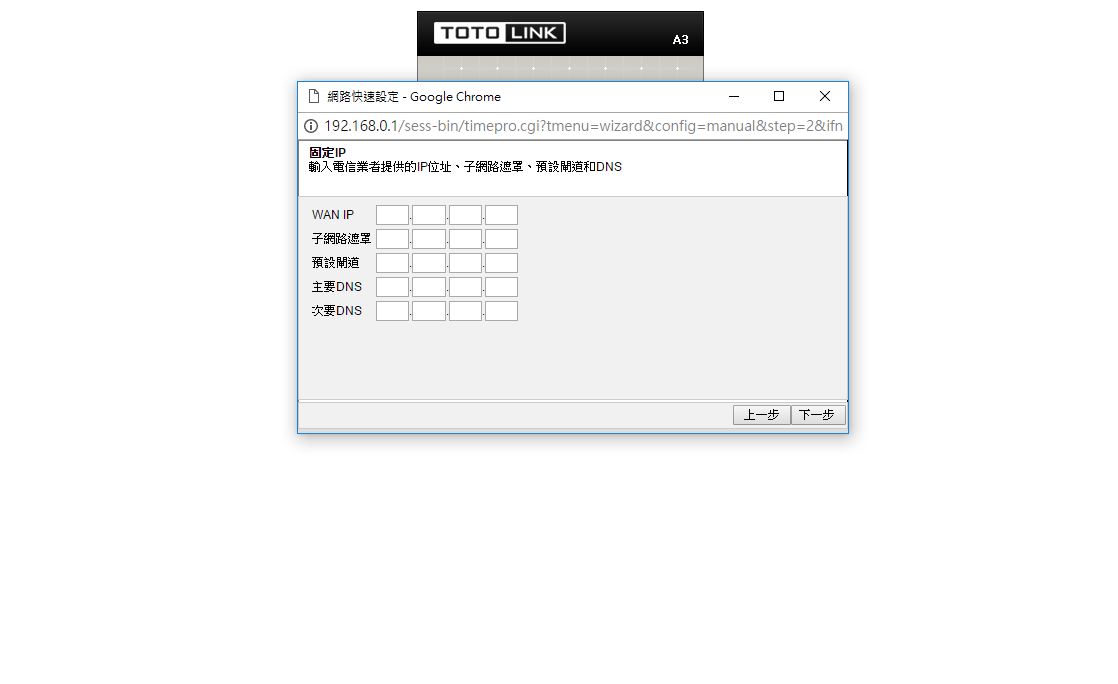
▼无线网路快速设定部分
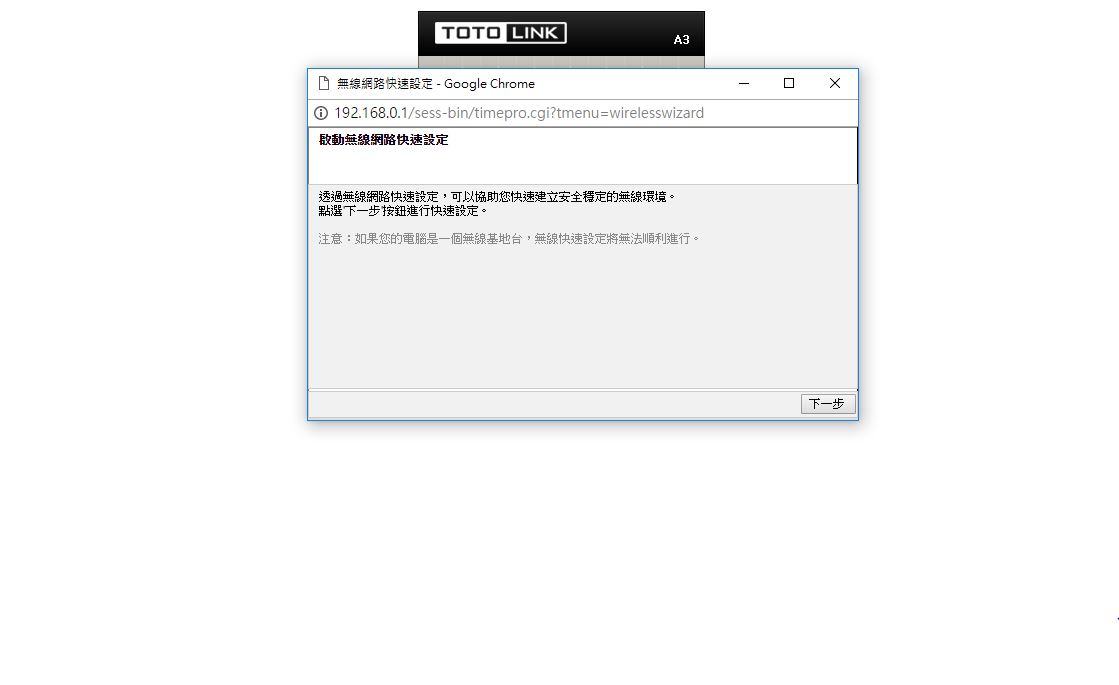
▼2.4GHz-选择国家
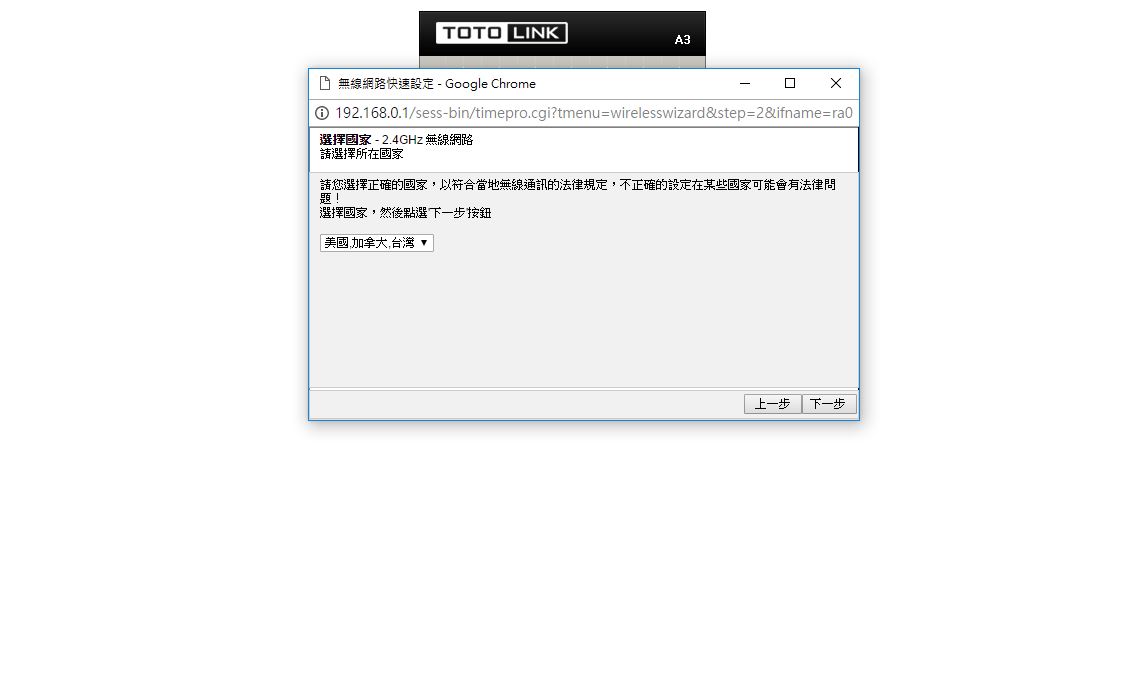
▼2.4GHz-设定SSID,可先检查SSID是否有冲突
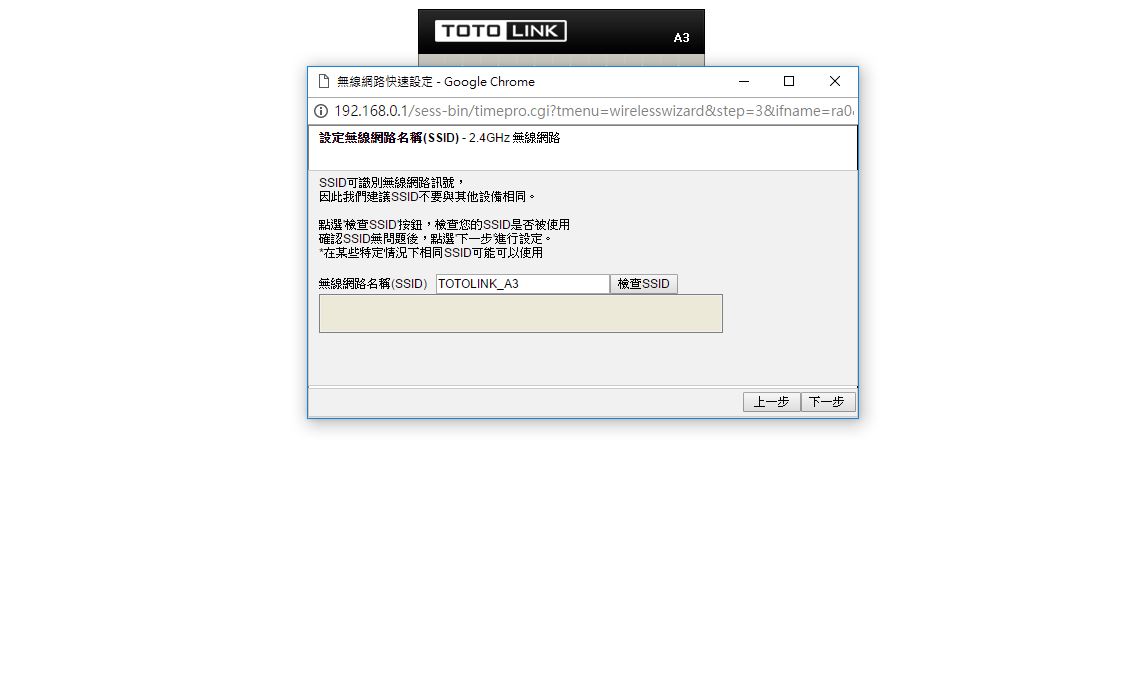
▼2.4GHz-选择频道,经过频道扫描后会出现建议使用之频道
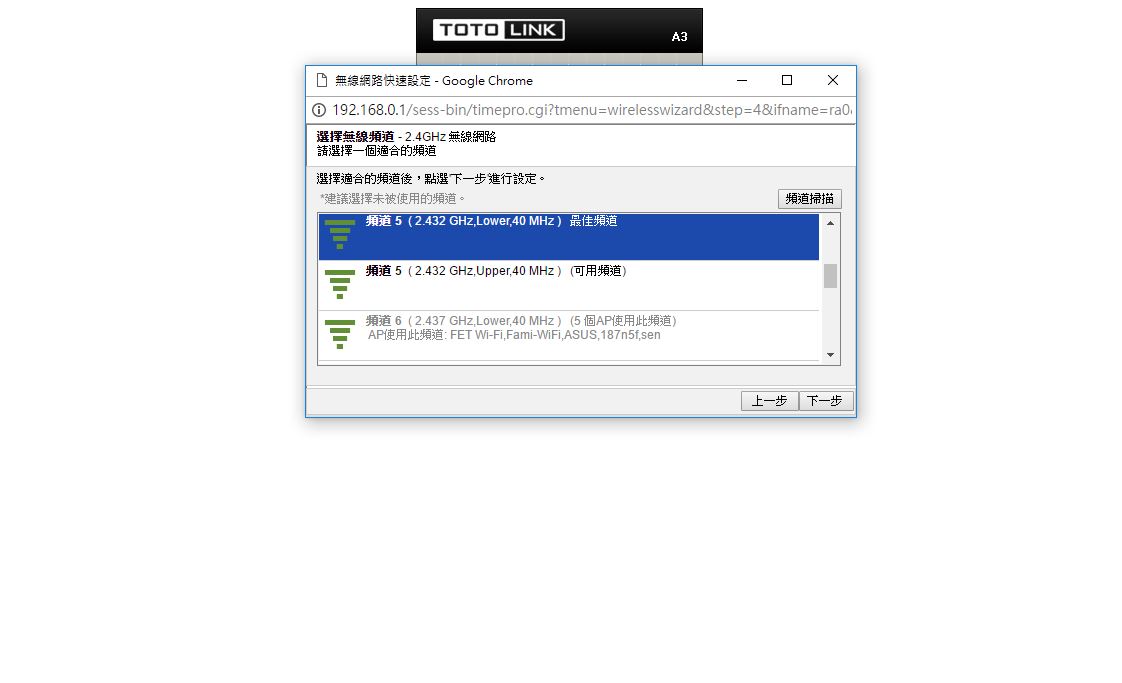
▼2.4GHz-确认设定值
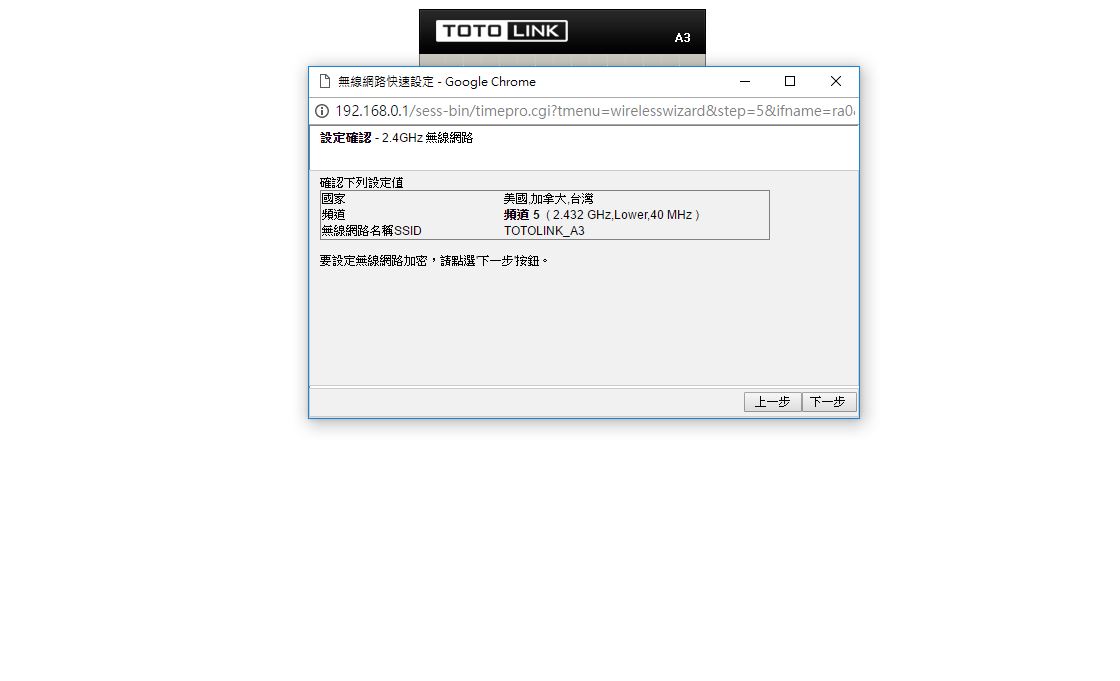
▼2.4GHz-选择加密类型
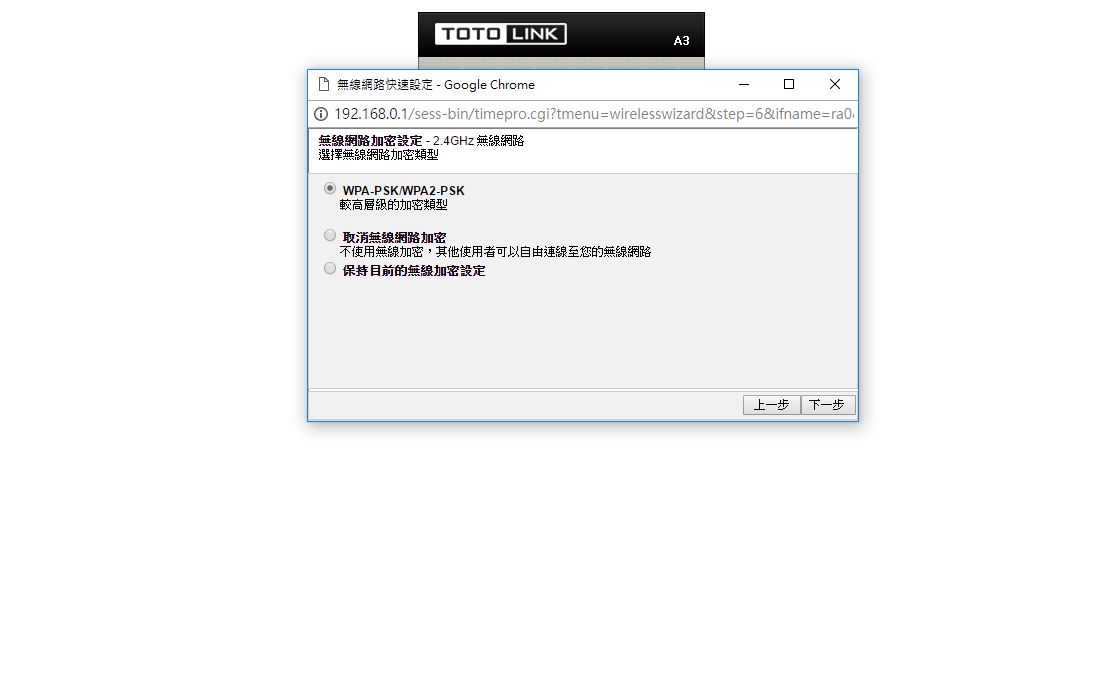
▼2.4GHz-确认设定资料
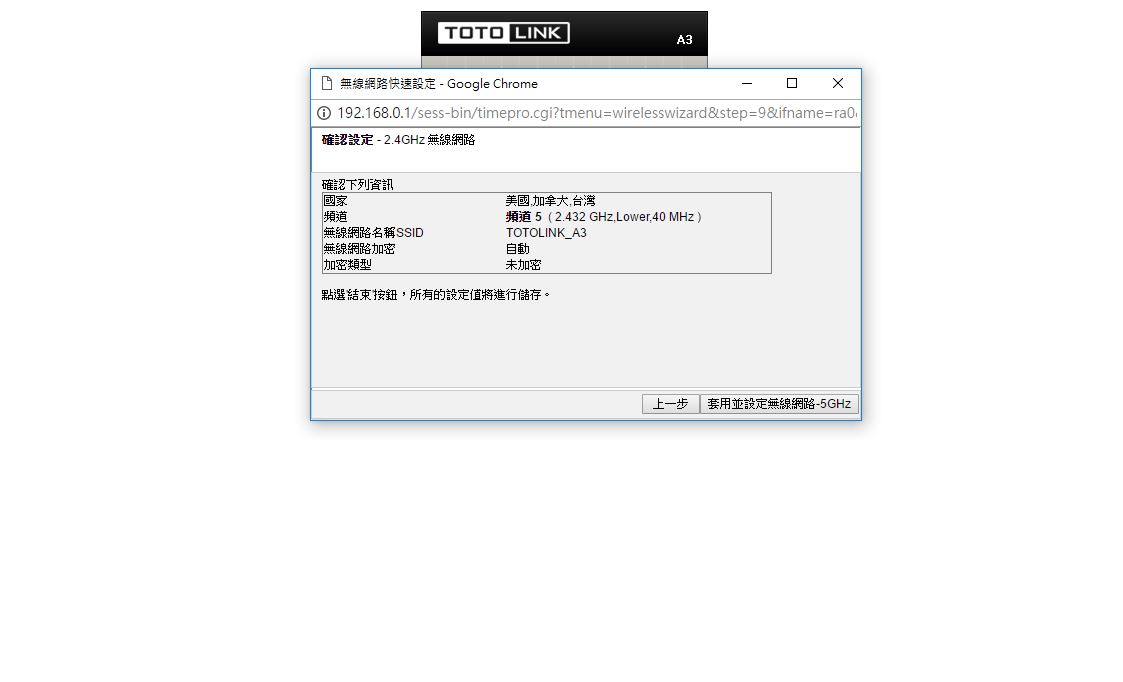
▼5GHz-选择国家
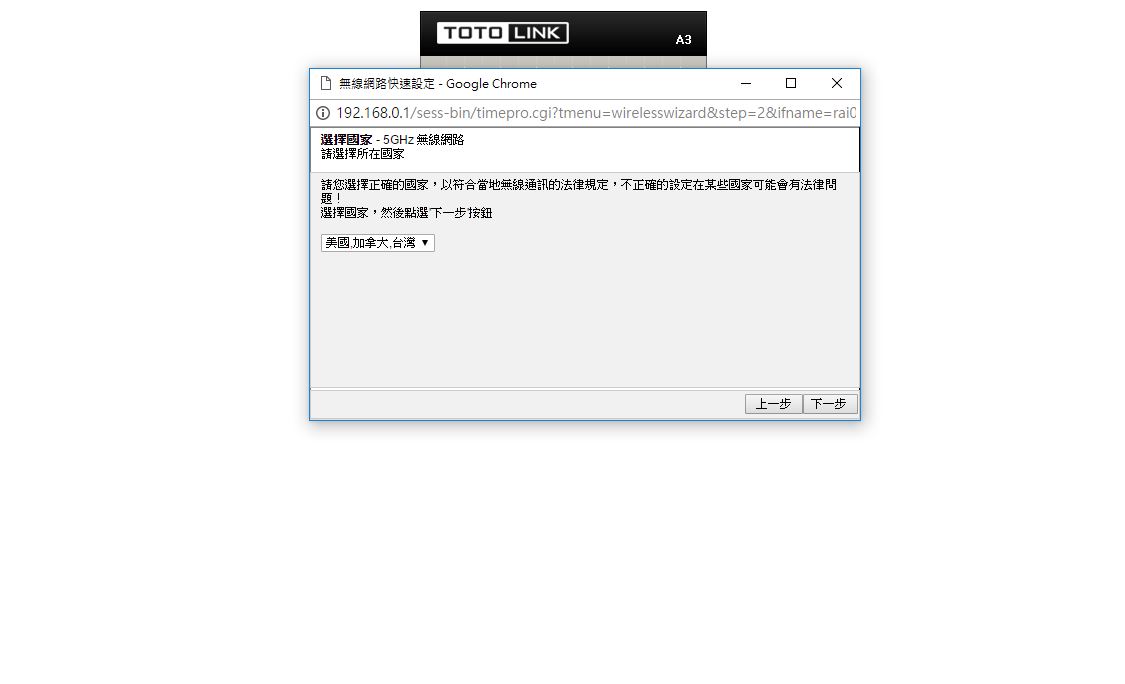
▼5GHz-设定SSID,可先检查SSID是否有冲突
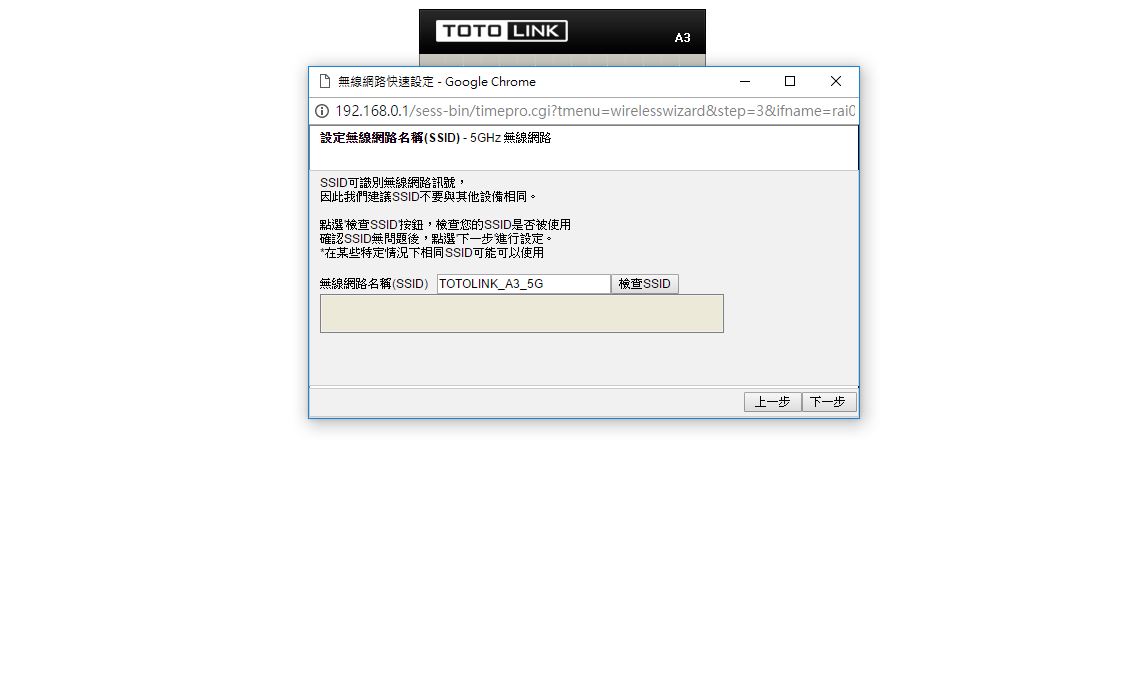
▼5GHz-选择频道,经过频道扫描后会出现建议使用之频道
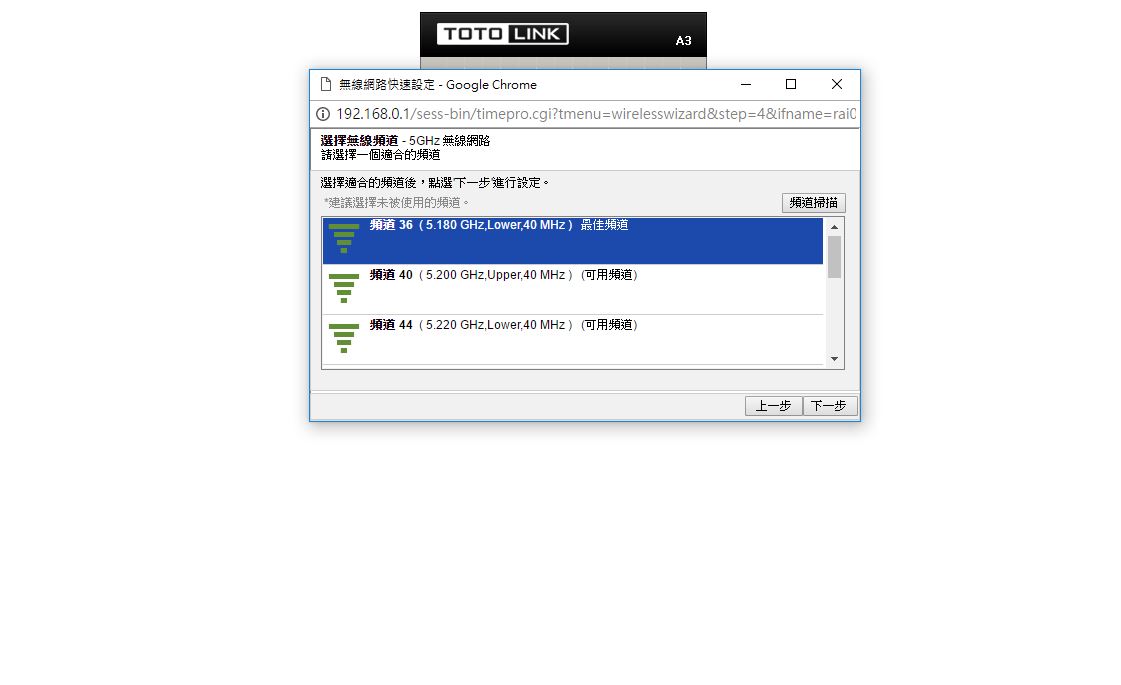
▼5GHz-确认设定值
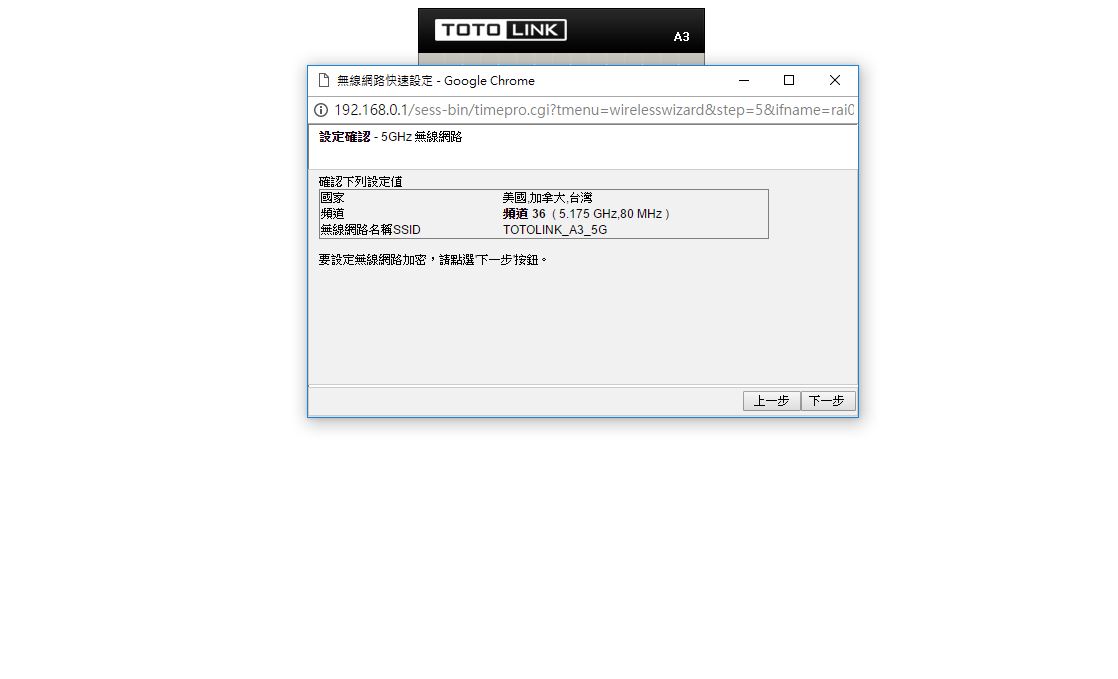
▼5GHz-选择加密类型
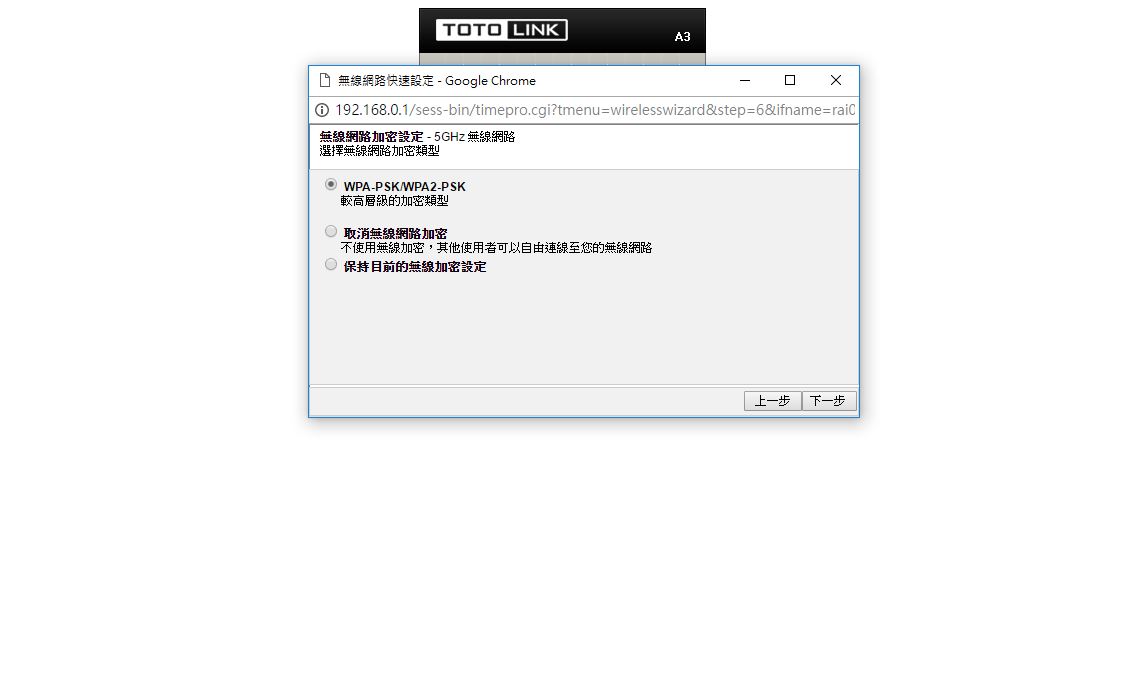
▼5GHz-确认设定资料
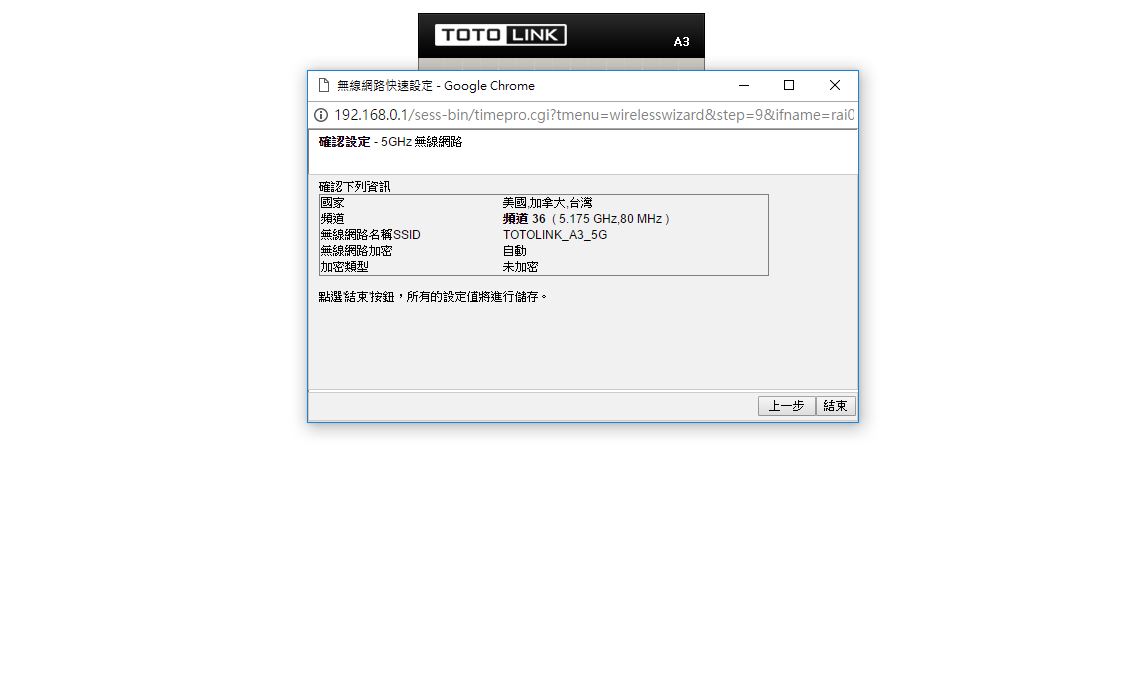
快速设定相当适合新手玩家做设定,设定项目浅显易懂,完成以上步骤后,路由器的基本功能都设定完成了,过程不到5分钟可以轻松搞定难搞的网路设定!!
接下来进阶设定部分
▼系统状态:可看到目前路由器内的有线网路与无线网路的状态(包含2.4GHz/5GHz)
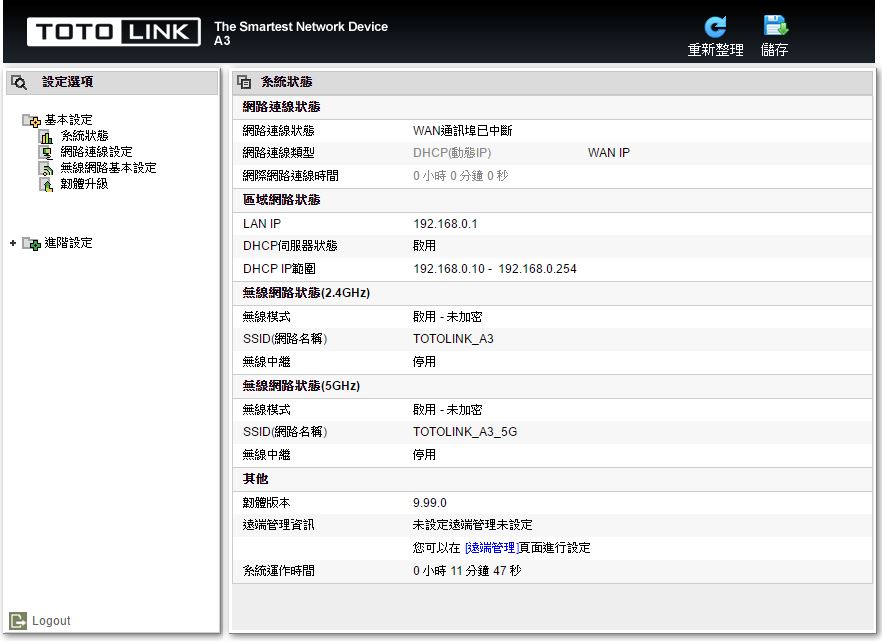
▼网路连线设定:设定WAN连线方式,可选择DHCP、PPPoE与固定IP
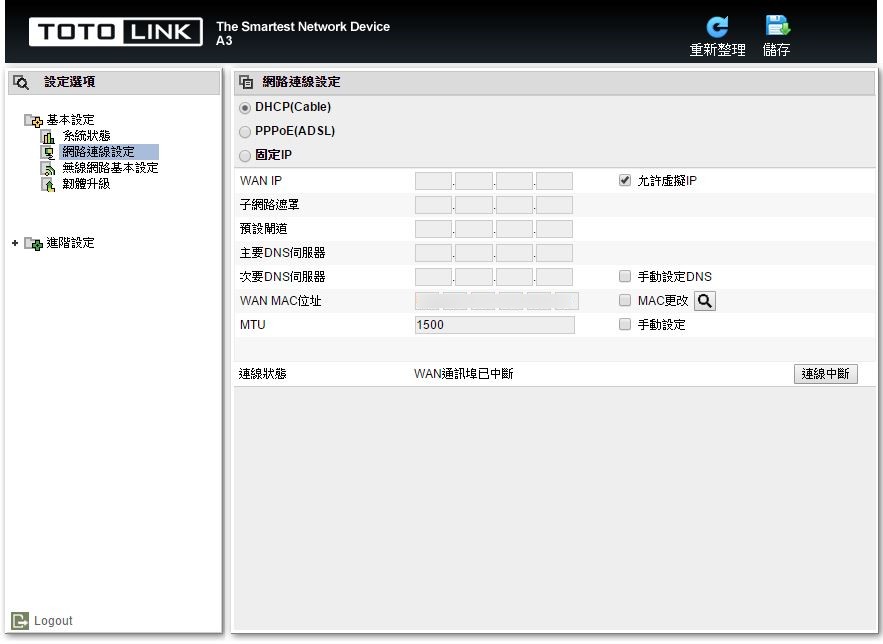
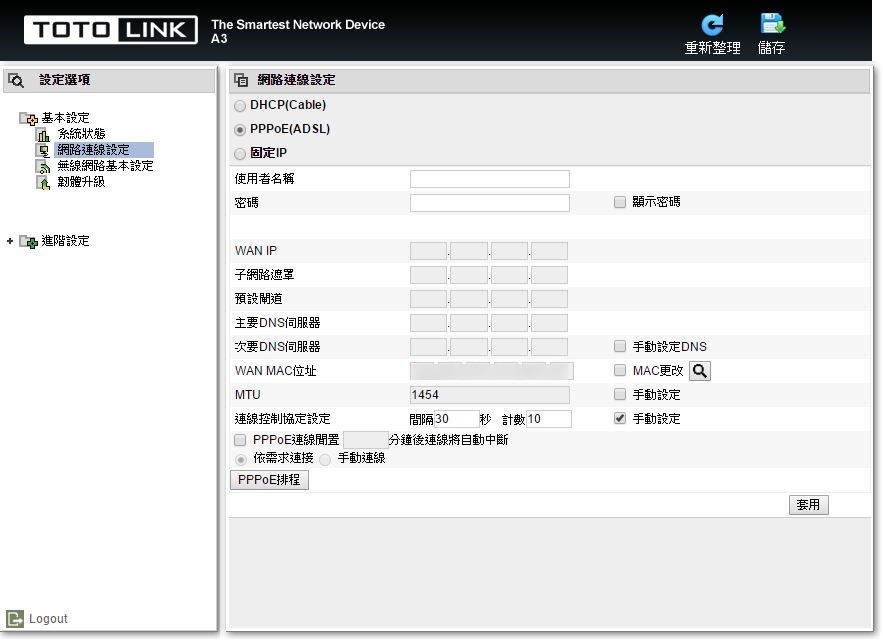
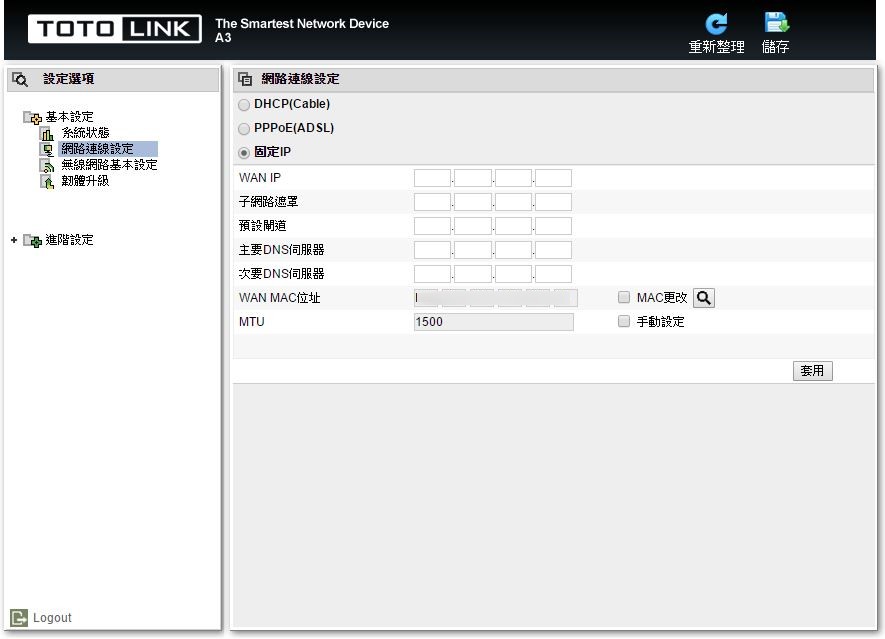
▼无线网路基本设定:可快速开关无线网路与访客网路,并可设定SSID、加密方式与密码
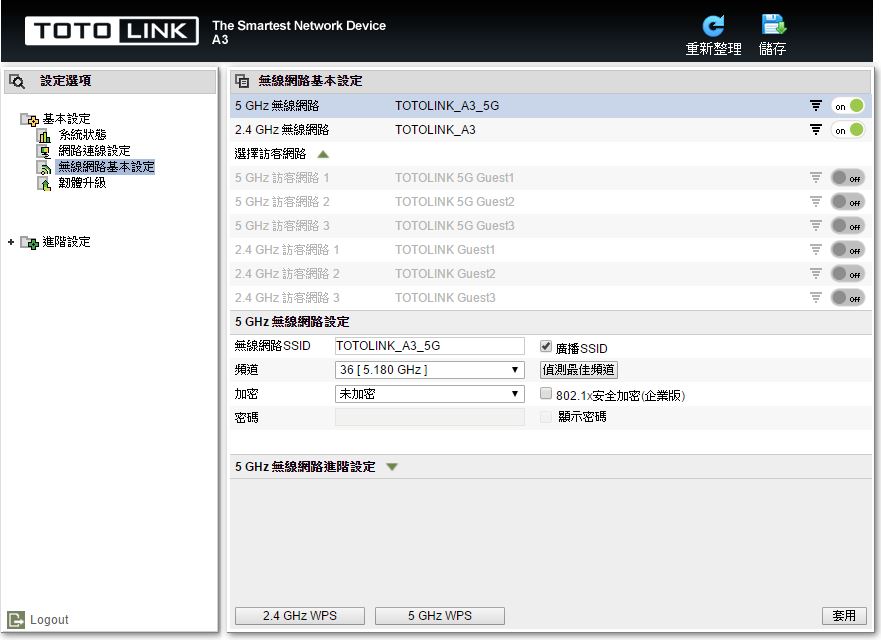
▼韧体升级:可升级路由器内的韧体
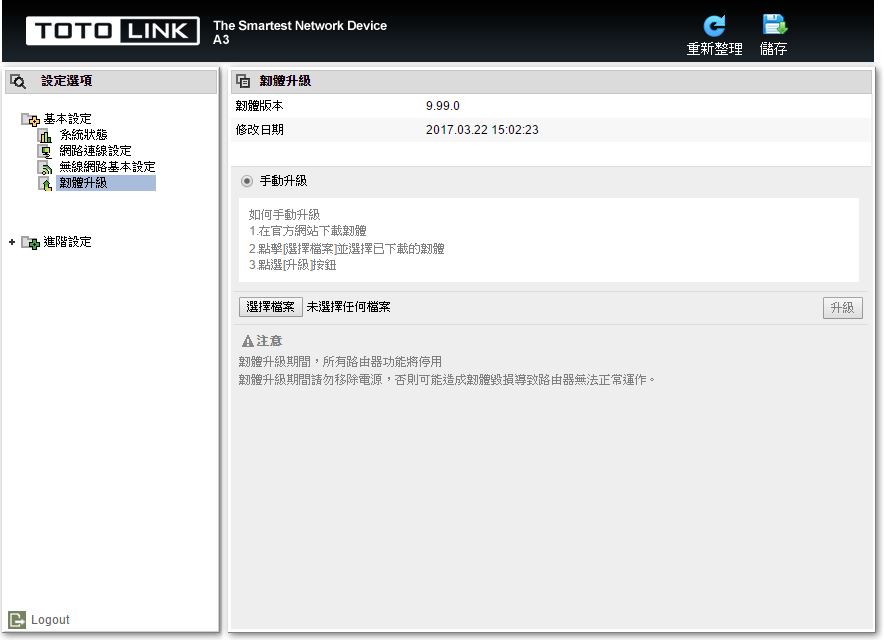
以上是基本设定部分,设定方式也是相当容易与简单,如需使用较为进阶的设定,则必须到进阶设定下做设定
▼网路设定-网路连线状态:可查看目前WAN的连线状态与设定WAN连线方式
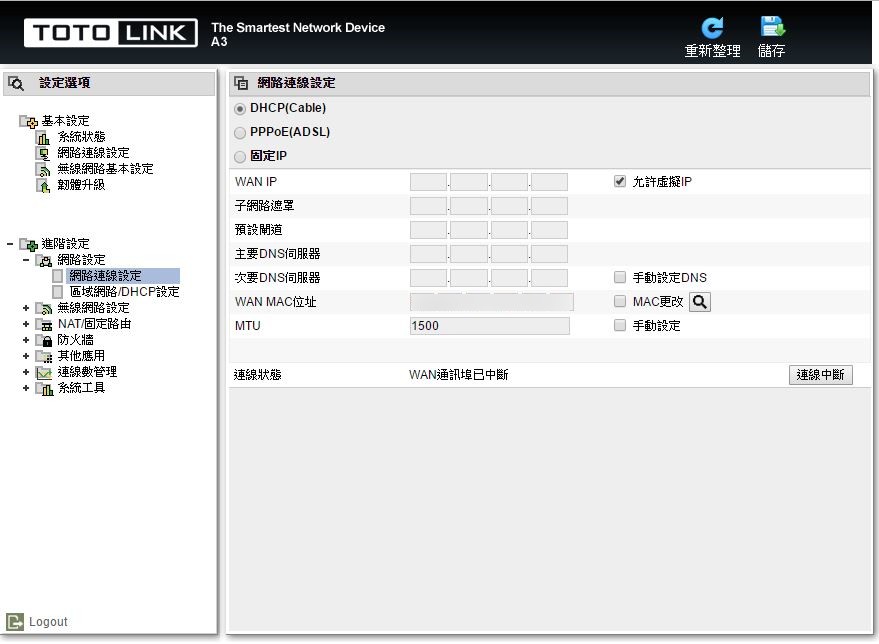
▼网路设定-区域网路/DHCP设定:可设定区域网路与DHPC IP范围
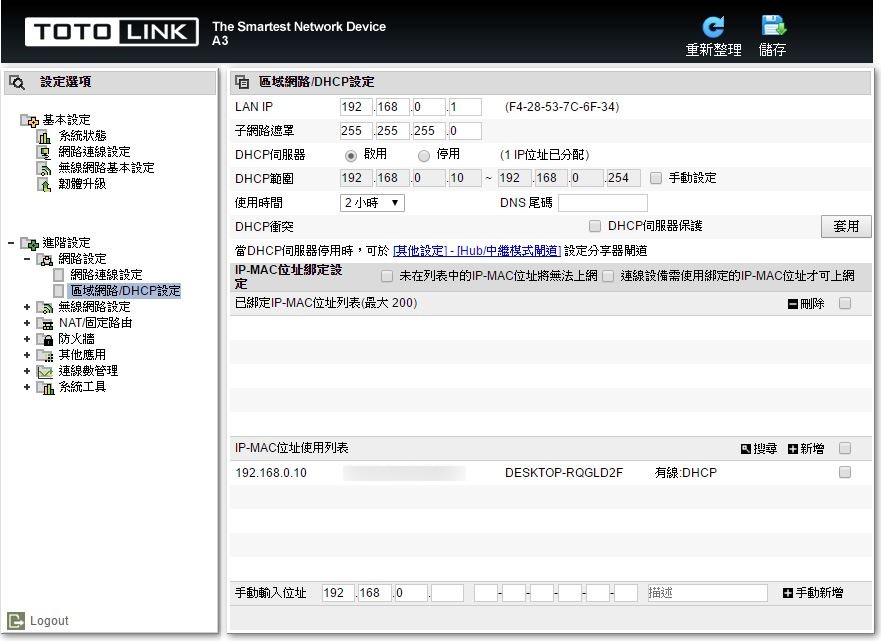
▼无线网路设定-无线网路基本设定:可快速开关无线网路与访客网路(各三组),并可设定SSID、加密方式与密码
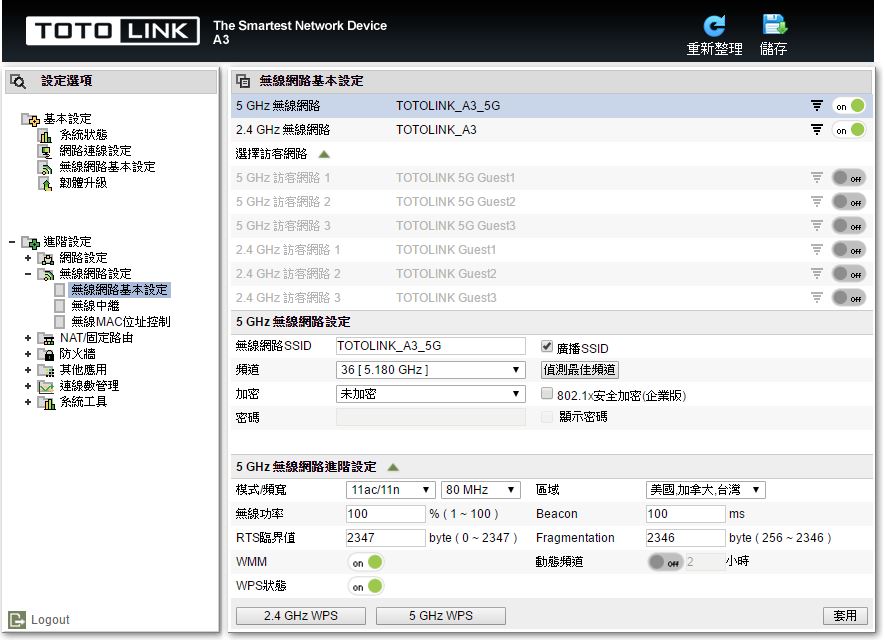
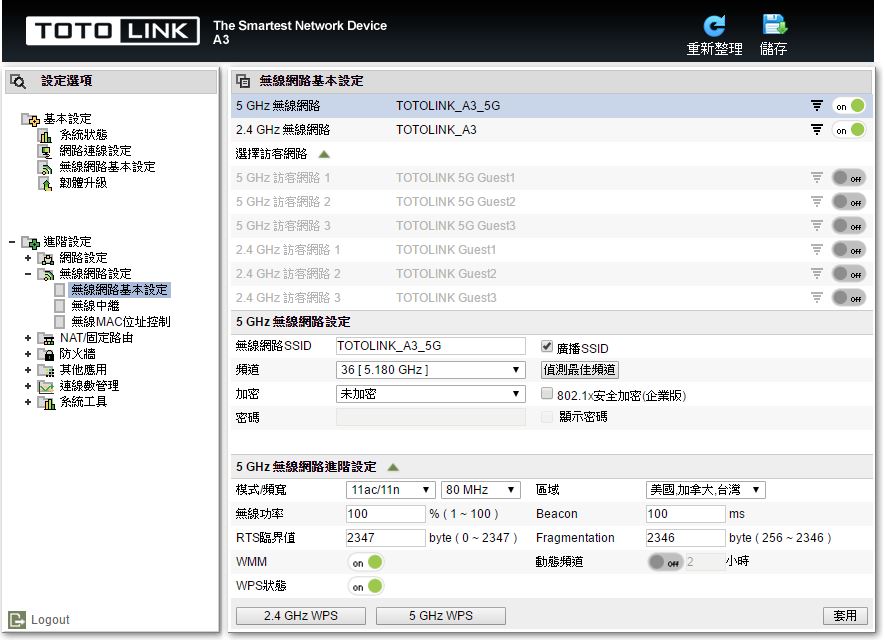
▼无线网路设定-无线中继:2.4GHz与5GHz无线中继设定
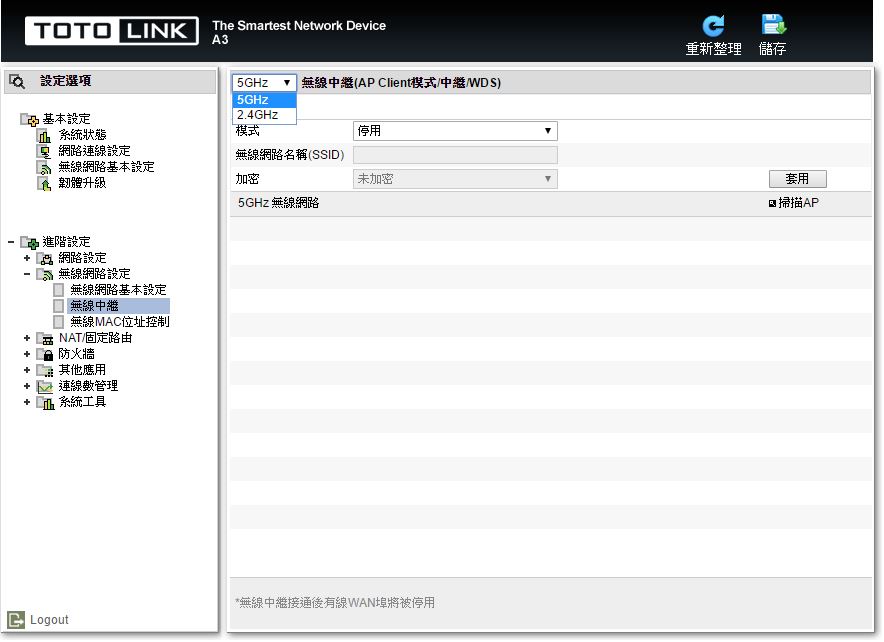
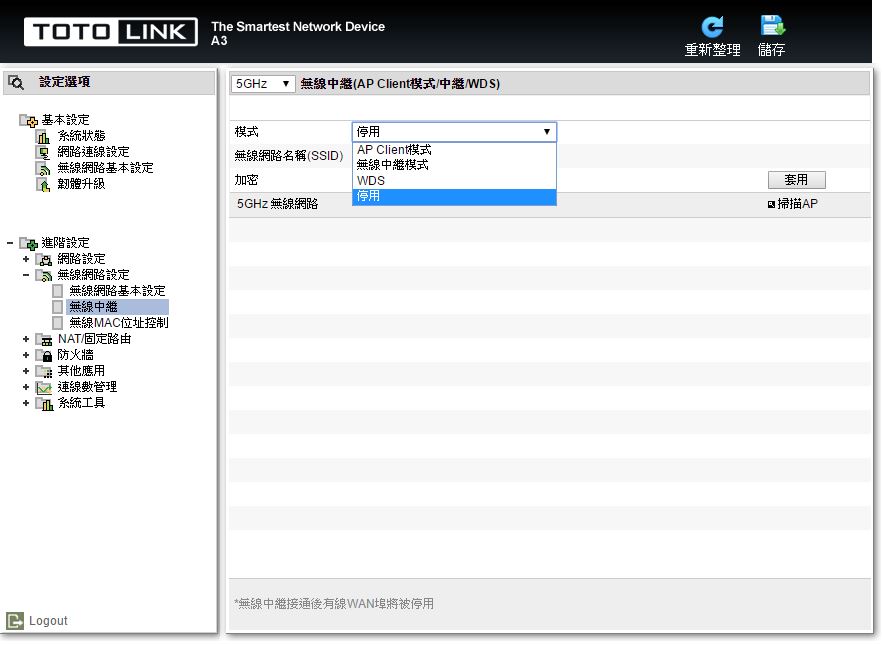
▼无线网路设定-无线MAC位置控制:可设定2.4GHz与5GHz无线网路MAC过滤机制,设定黑名单与白名单
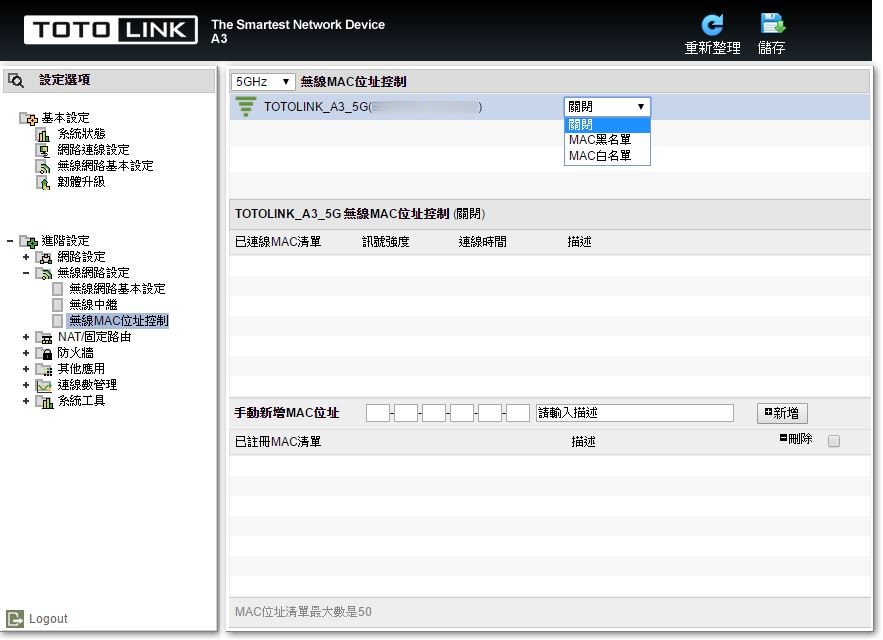
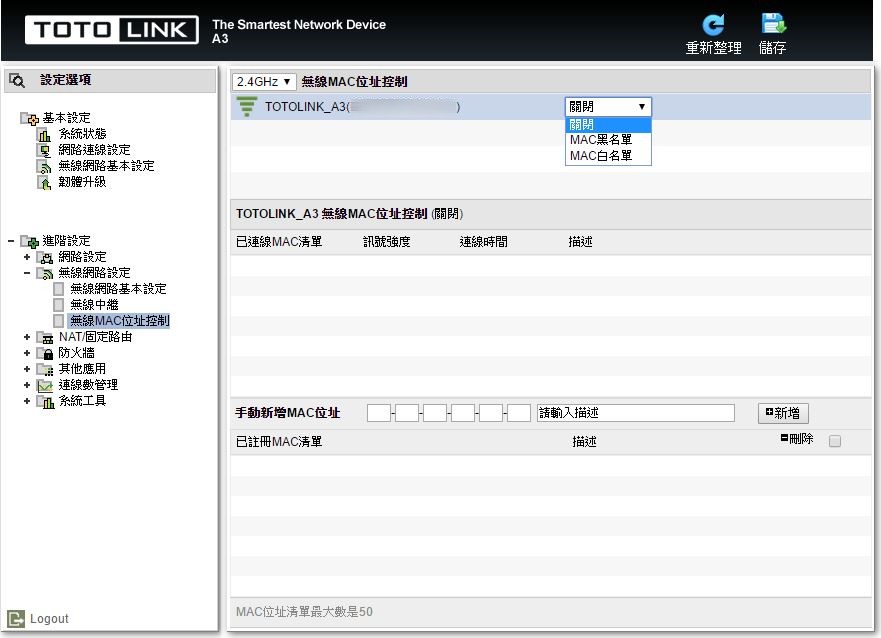
▼NAT/固定路由-通讯埠转发:可设定通讯埠转发
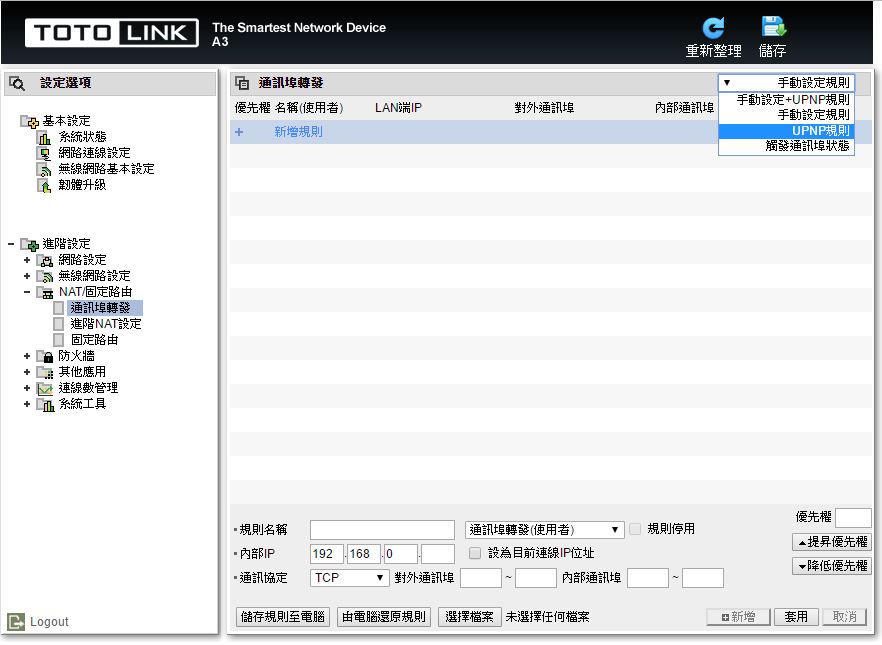
▼NAT/固定路由-进阶NAT设定:可设定DMZ与Twin IP相关参数
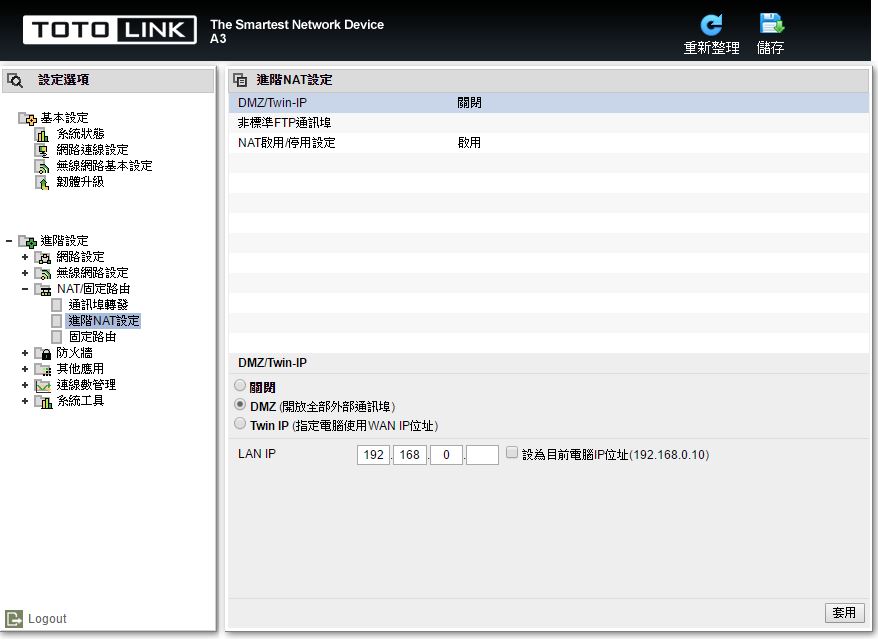
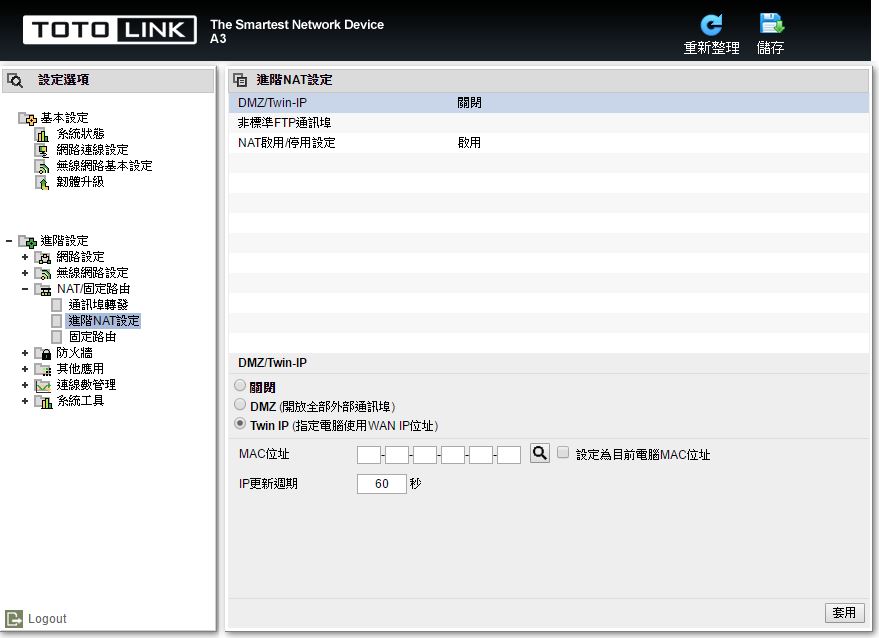
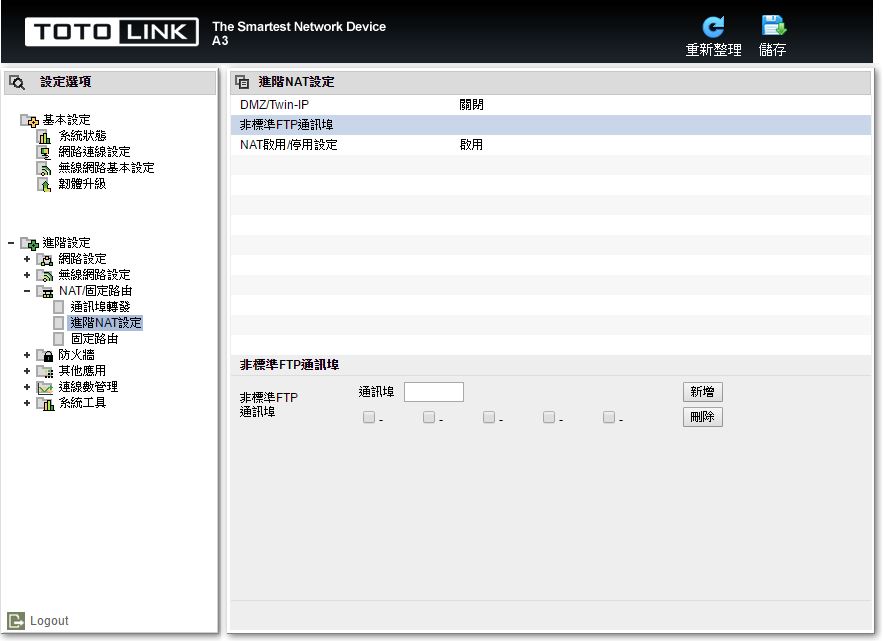
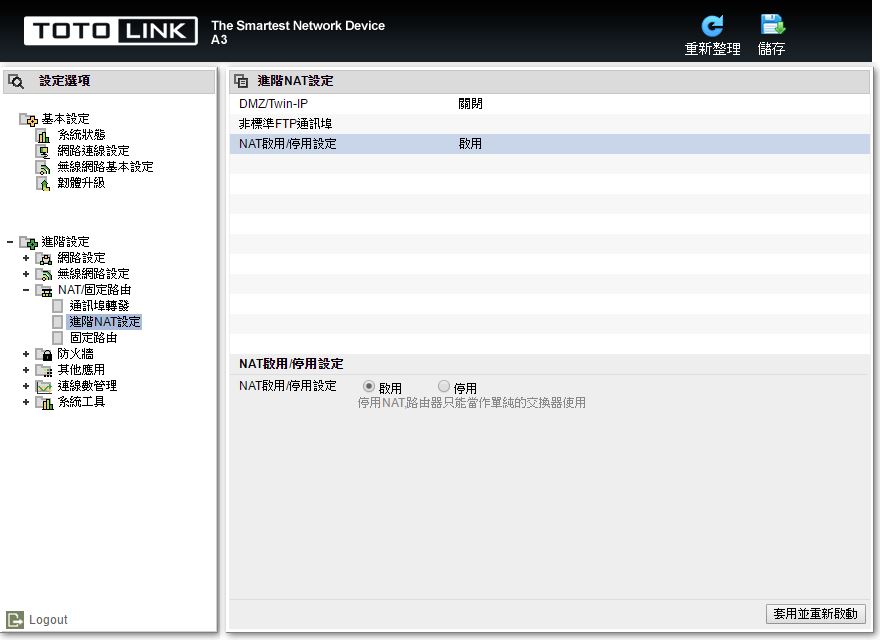
▼NAT/固定路由-固定路由:可设定固定路由参数
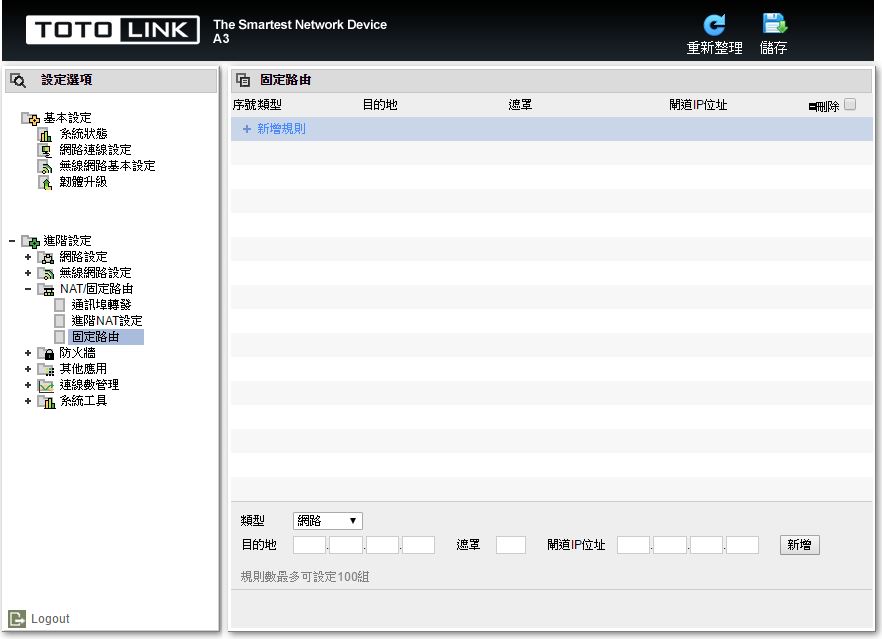
▼防火墙-网际网路连线限制:可设定网际网路连线的限制,包含过滤MAC、IP…等参数
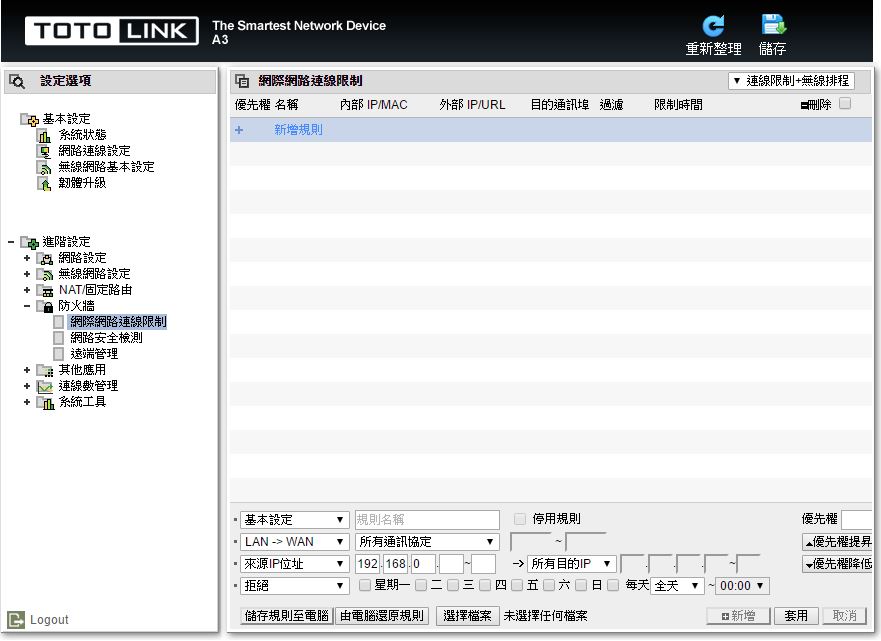
▼防火墙-网路安全检测:可检测网路安全,并可发送检测日志
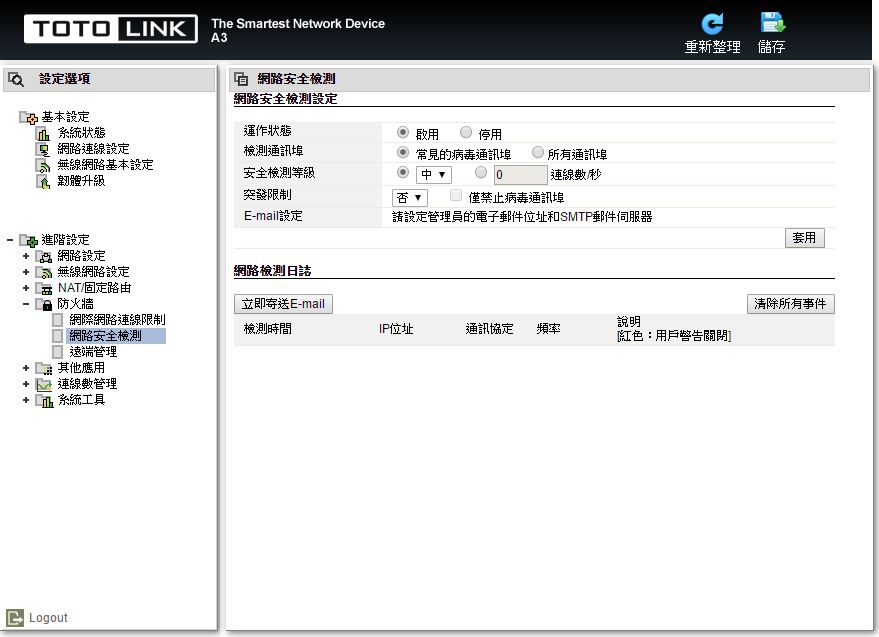
▼防火墙-远端管理:可设定远端管理参数,方便管理者远端管理
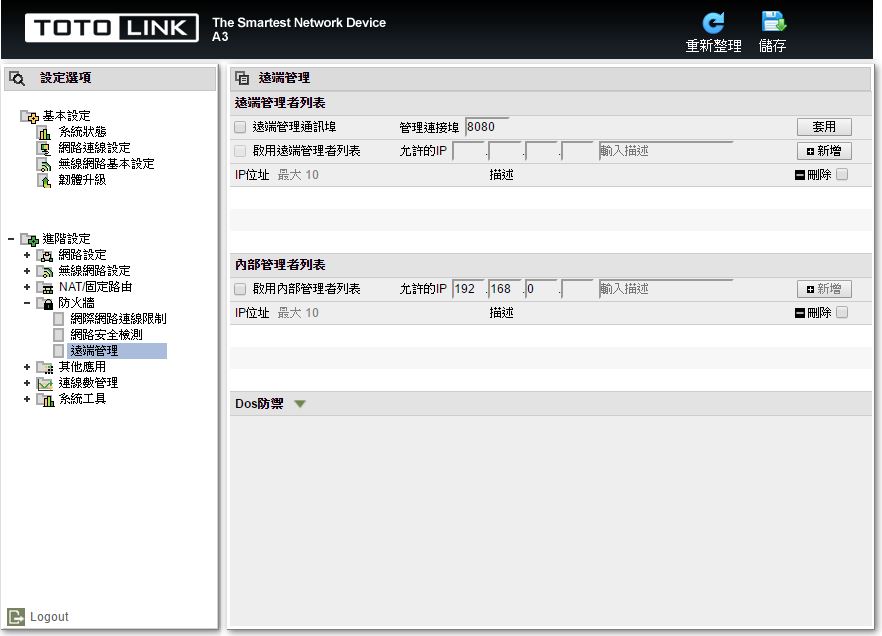
▼其他应用-VPN设定:可开启VPN Server(PPTP协定),并可设定五组帐号密码
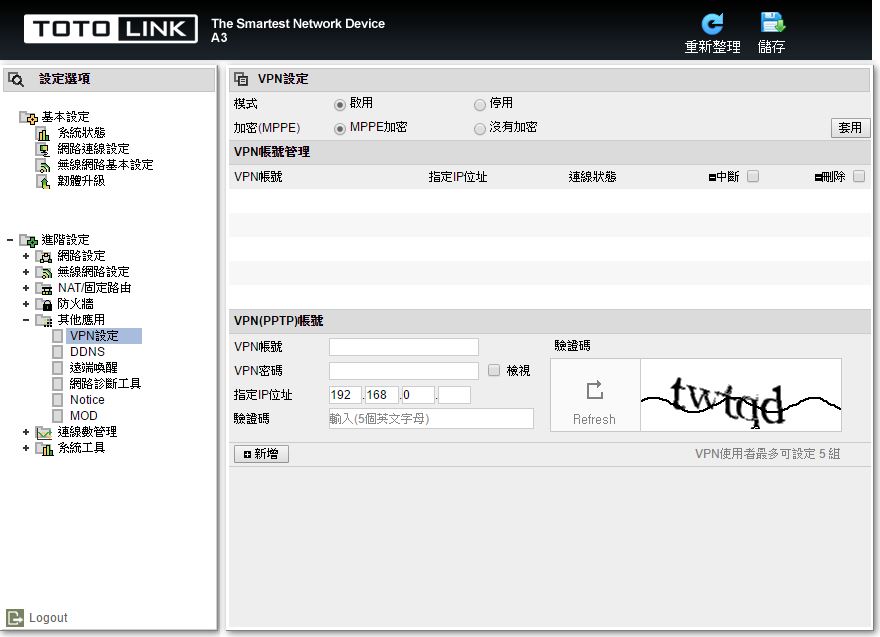
▼其他应用-DDNS:可设定DDNS参数
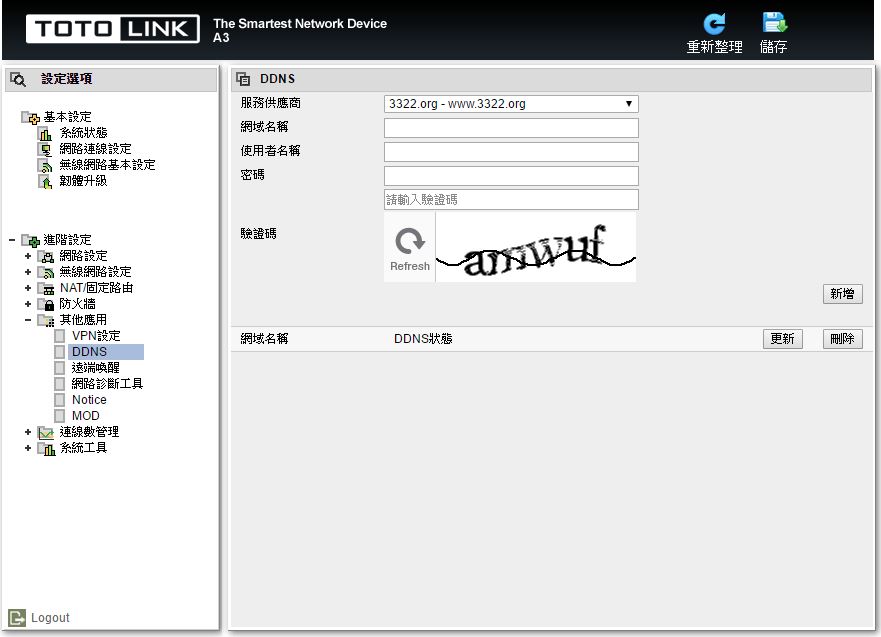
▼其他应用-远端唤醒:可设定唤醒电脑,需输入网路卡MAC与电脑名称
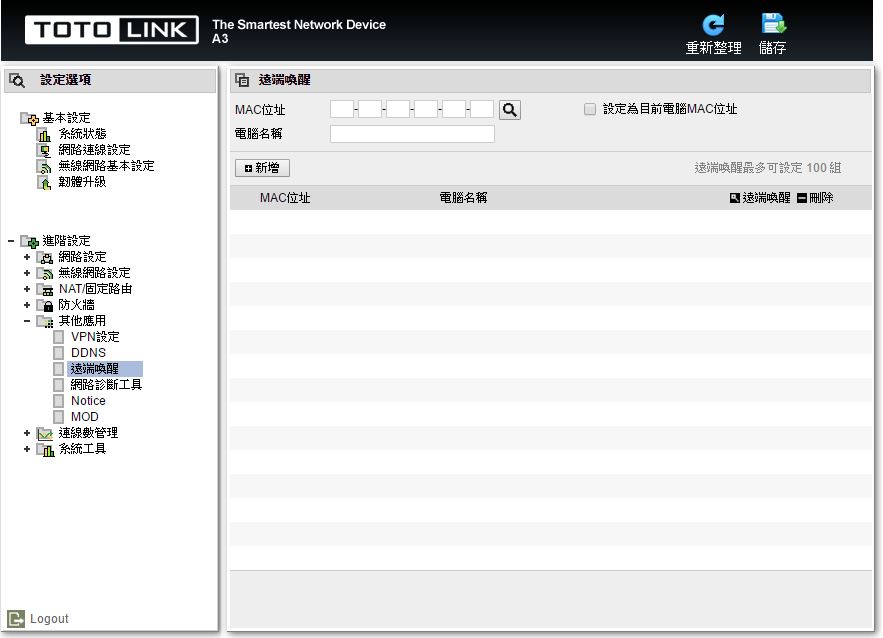
▼其他应用-网路诊断工具:可做Ping测试与TCP通讯埠扫描测试
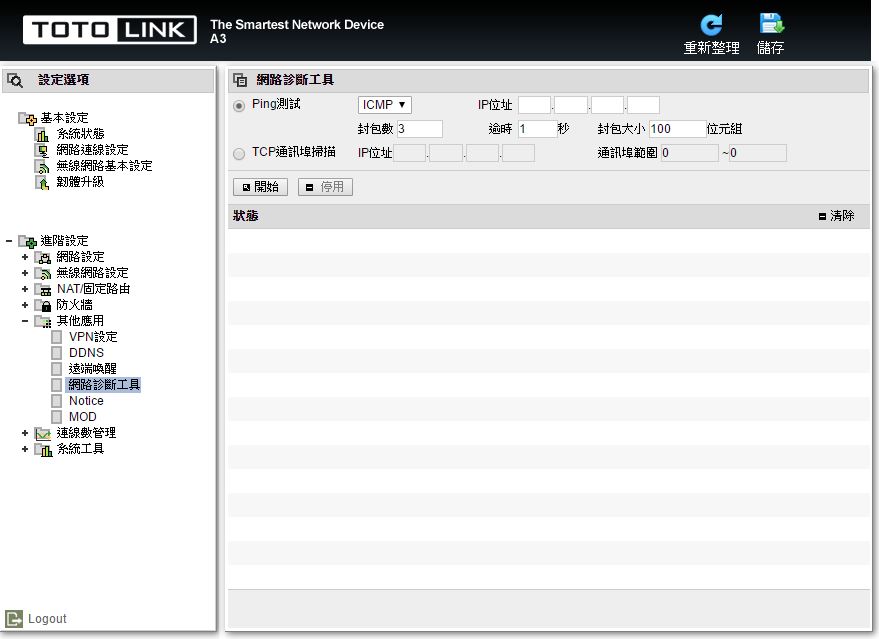
▼其他应用-Notice:可设定开启注意事项页面,并做内容设定
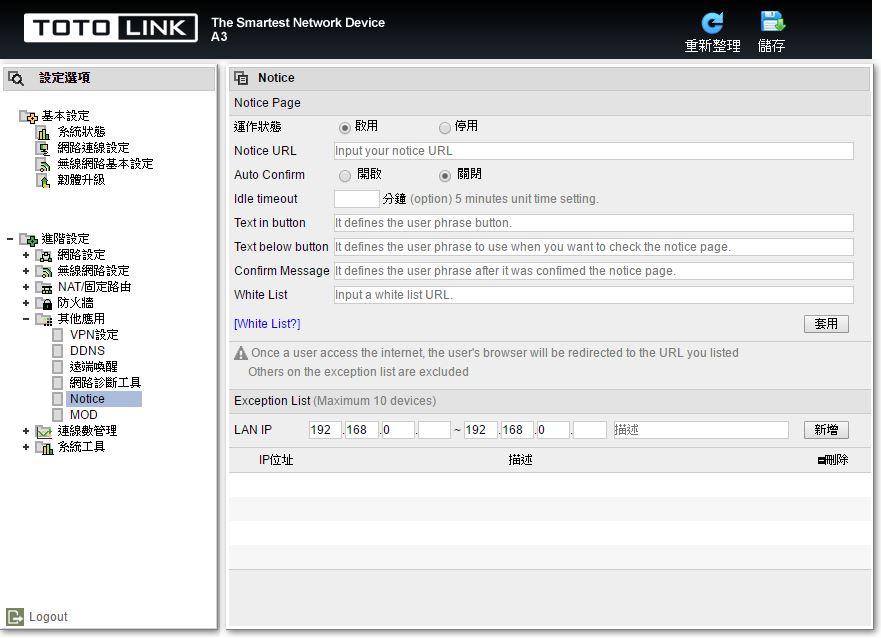
▼其他应用-MOD:如果有使用中华电信MOD则在这边做设定
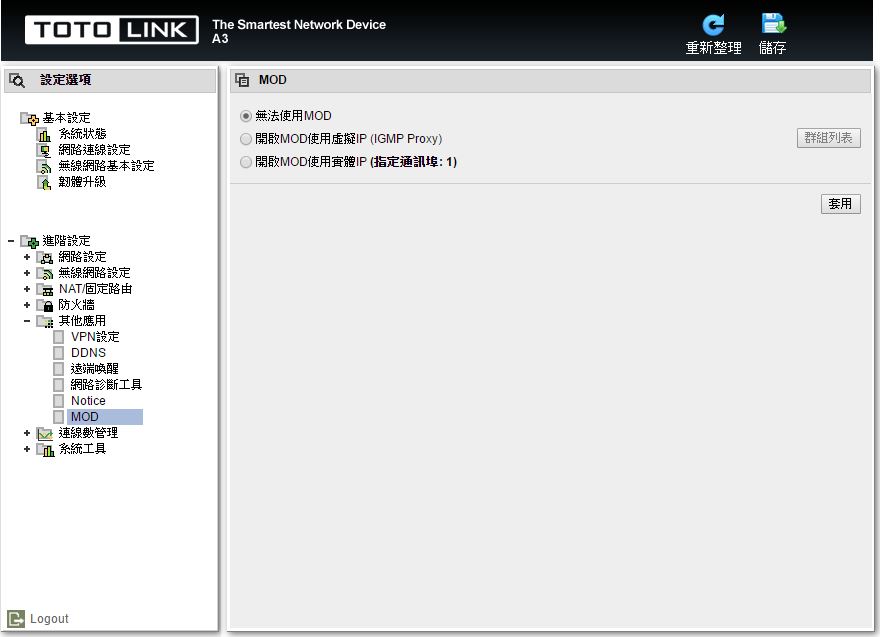
▼连线数管理-QoS管理:可设定QoS是否开启,并设定流量管制规则
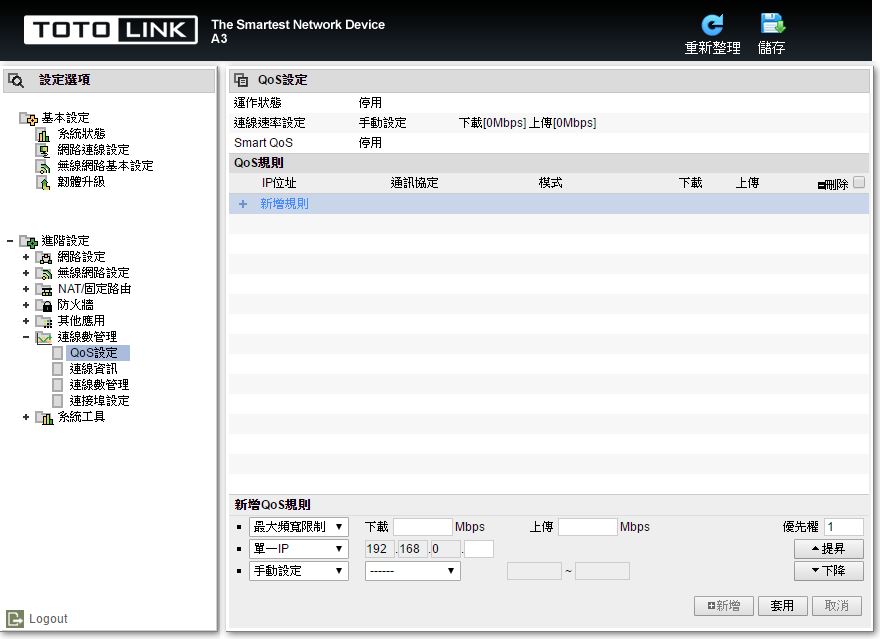
▼连线数管理-连线资讯:可看到各种协定连线资讯
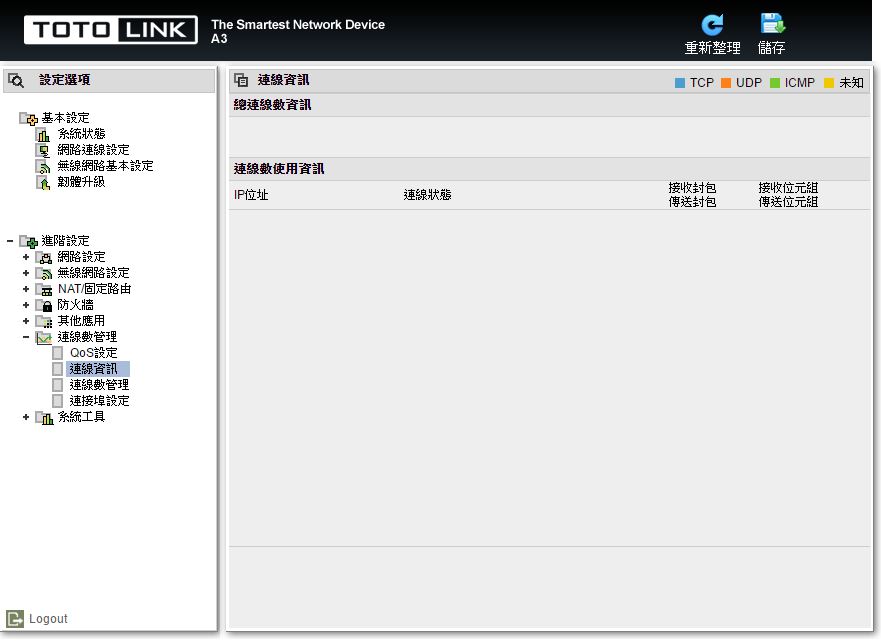
▼连线数管理-连线数管理:可设定各种通信协定的最大连线数参数
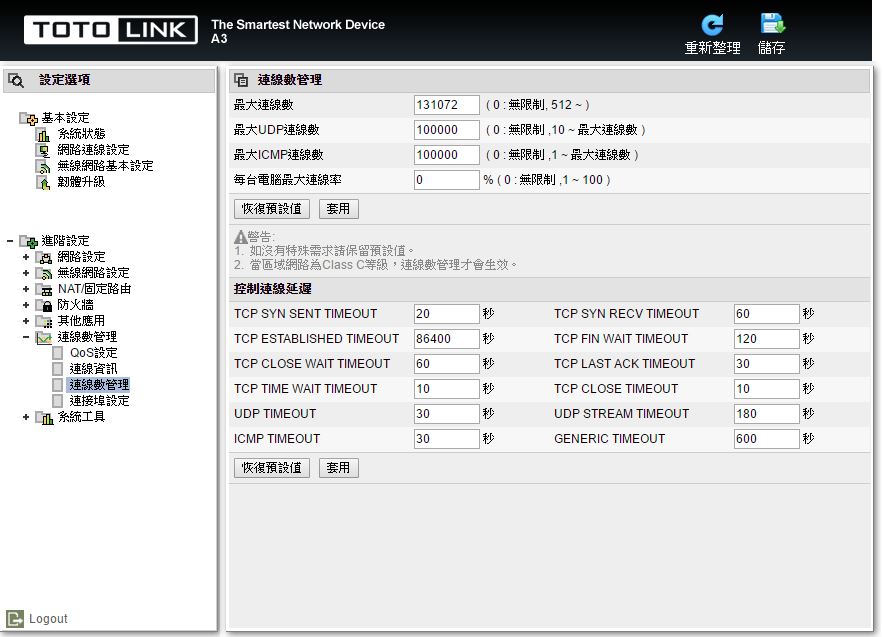
▼连线数管理-连接埠设定:可设定路由器上有线网路Port功能,并可查看连接埠资讯统计
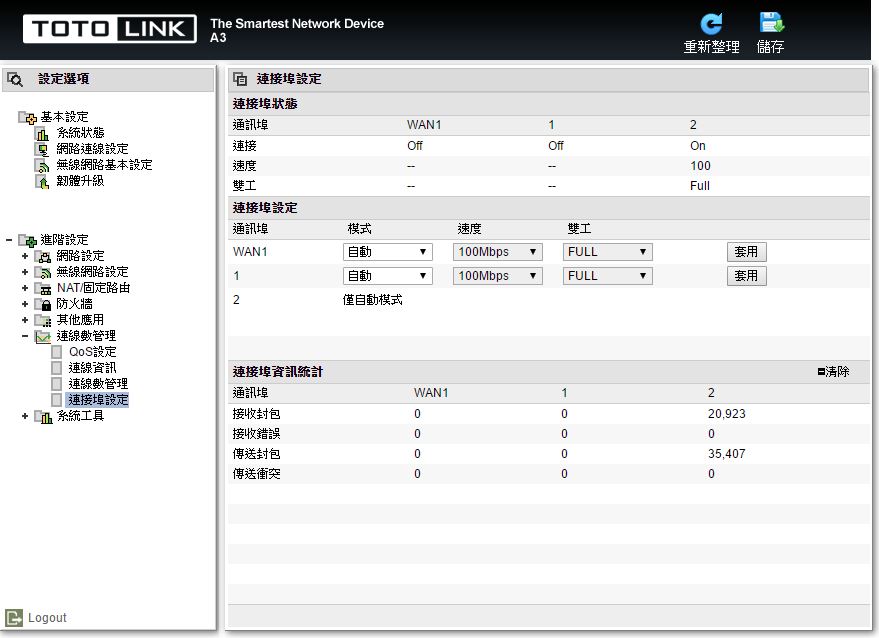
▼系统工具-系统记录档:可设定系统纪录功能并查看系统纪录档内容
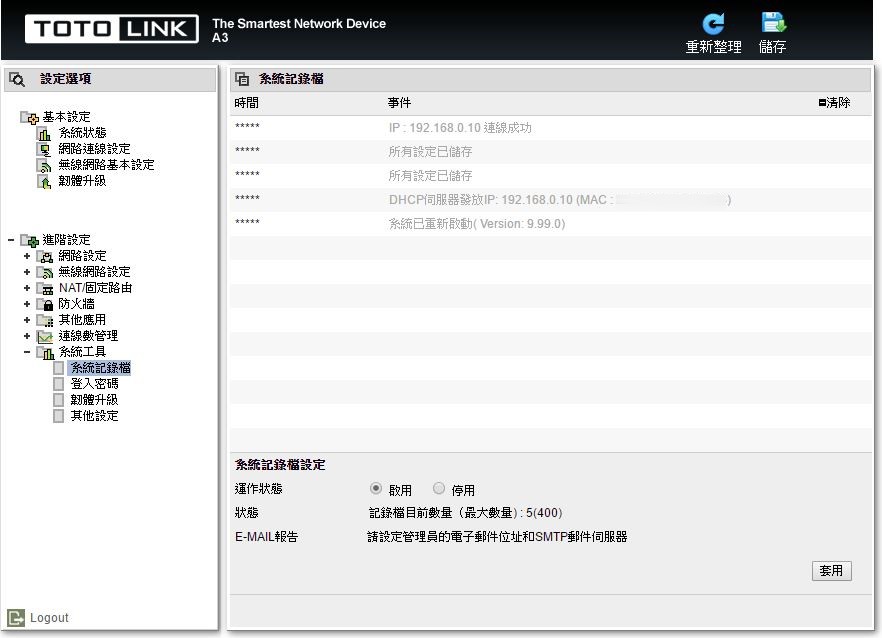
▼系统工具-登入密码:可修改路由器登入密码,并可设定管理员E-mail
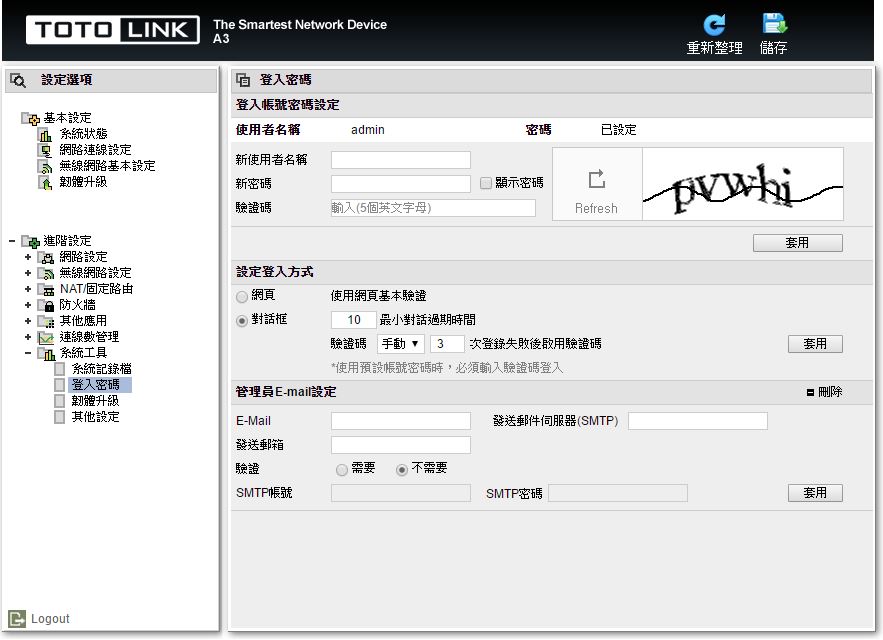
▼系统工具-韧体升级:可升级路由器内的韧体档案
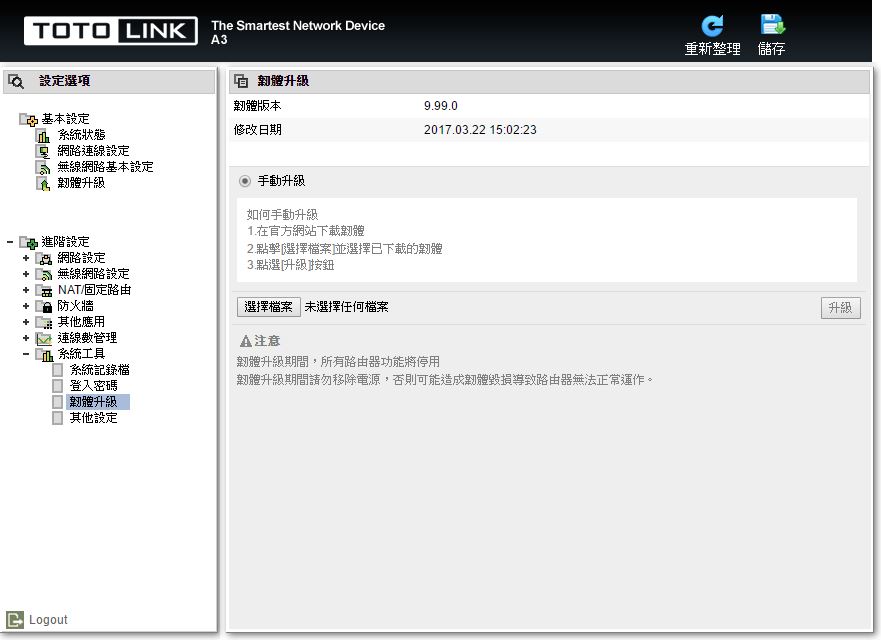
▼系统工具-其他设定:其他路由器设定参数
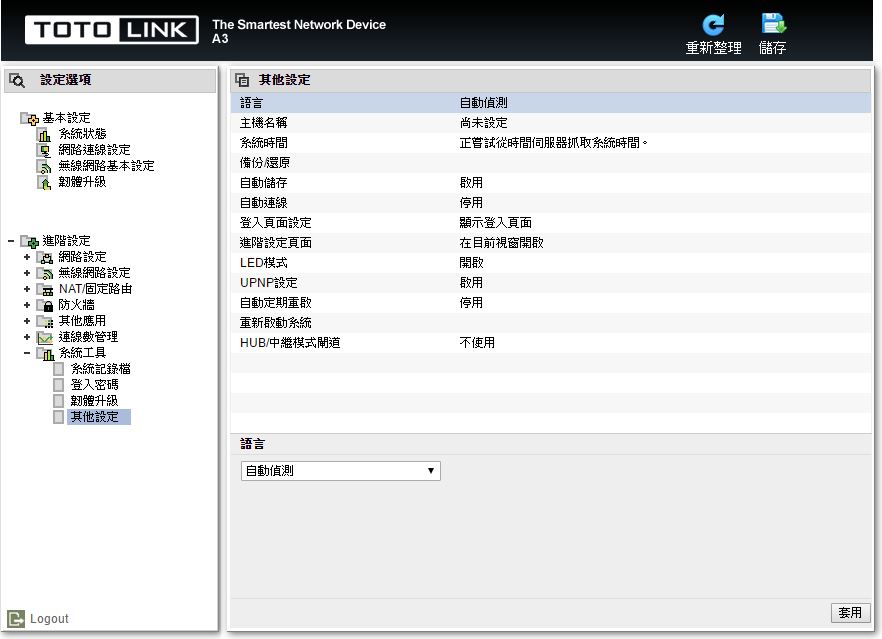
 总结
总结TOTOLINK A3在入门市场中算是有不错的表现,在设定上可以说是相当容易上手,就算是新手也是可以在短短的5分钟内迅速将网路设定完毕,如果较为进阶的使用者可以进入到进阶模式做更细部的设定,进阶设定的选项这次改版后同样也是浅显易懂,可以轻轻松松将想要的功能设定完毕;在应用上基本的访客网路3组SSID、无线网路中继与AP Client…等功能可没有因为价格亲民而有所缩水,且设定相当简单与容易;价格部分相当漂亮市价约NT$549元,你没有看错,就是NT$549元,TOTOLINK这次真的杀很大,硬是在规格上把附近价位的产品都给比下去了;原厂提供三年保固与一年故障换新服务,值得一提的是TOTOLINK产品在全省的原价屋有提供快换服务。












