
 親民價格搭配MU-MIMO與強悍穿牆能力
親民價格搭配MU-MIMO與強悍穿牆能力802.11ac規格目前已經算是主流規格,且產品價格越來越輕民,近期許多路由器產品都支援MU-MIMO技術,讓同時可擁有更大的連線數,這次要介紹由TOTOLINK所推出價格親民且擁有MU-MIMO與強悍穿牆能力的『A950RG』AC1200超世代Giga無線路由器,A950RG WiFi規格為802.11ac,傳輸速率最高提供1200Mbps,天線部分採用四支5dBi全向性天線,提供不錯的訊號品質與穿牆能力,支援MU-MIMO多用戶同時收發技術,讓多人同時連線不再卡頓,有線網路部分提供四組LAN有線網路(LAN1為MOD專用埠)與一組Giga WAN,其他功能部分提供三組2.4GHz/5GHz SSID、無線中繼、無線橋接、上網時間管理、QoS頻寬管理、定時重啟…等功能,不會因為價格親民而功能打折扣,馬上就來看TOTOLINK A950RG AC1200超世代Giga無線路由器啦。
 TOTOLINK A950RG AC1200超世代Giga無線路由器包裝與本體
TOTOLINK A950RG AC1200超世代Giga無線路由器包裝與本體▼外包裝標示產品型號與特色,原廠提供三年保固一年故障換新服務

▼TOTOLINK Logo

▼提供三年保固一年故障換新服務

▼AC1200超世代Giga無線路由器

▼產品特色:
❶支援MU-MIMO多用戶同時收發技術
❷5GHz放大功率PA技術
❸802.11ac極速同步雙頻,無線速度達1200Mbps
❹超強4支5dBi全向性天線,全方位覆蓋
❺Giga超快效能
❻內建1組MOD專用埠,佈線簡單免設定
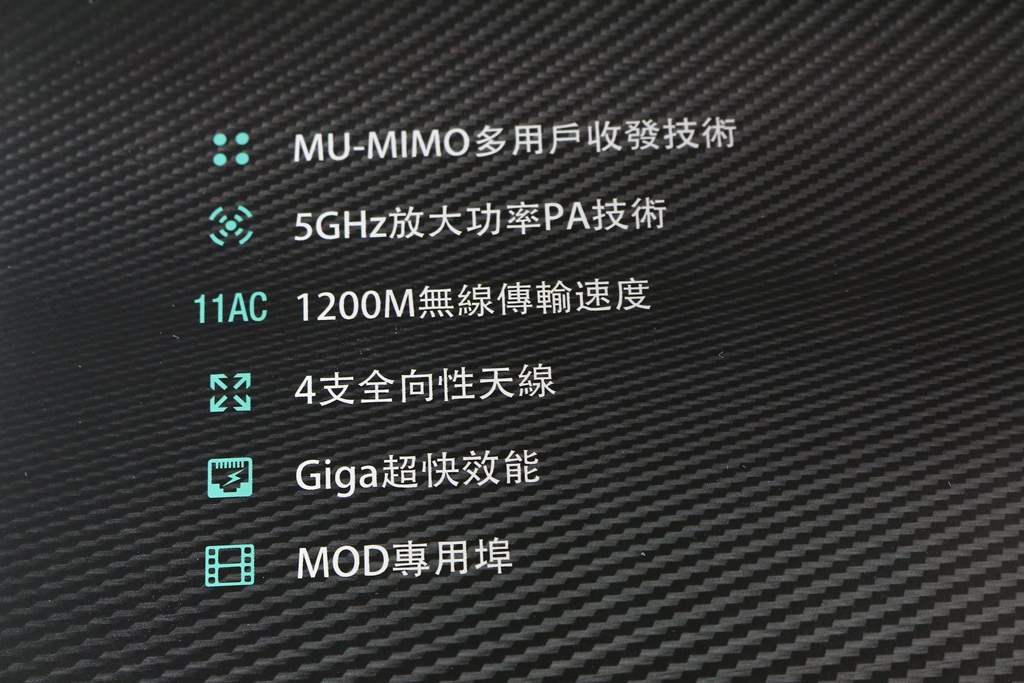
▼產品型號為A950RG
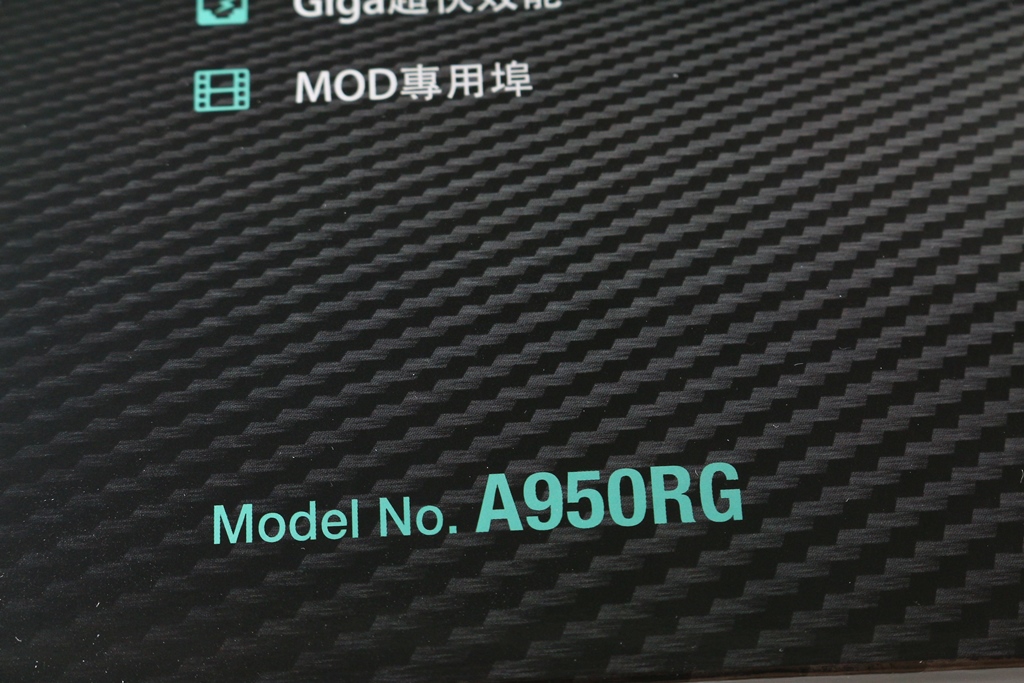
▼A950RG產品外型

▼背面標示產品特色、擁有超強穿牆能力、MU-MIMO多用戶技術與產品規格

▼擁有超強穿牆能力

▼802.11ac極速同步雙頻,無線速度達1200Mbps

▼MU-MIMO多用戶技術

▼產品特色

▼產品規格
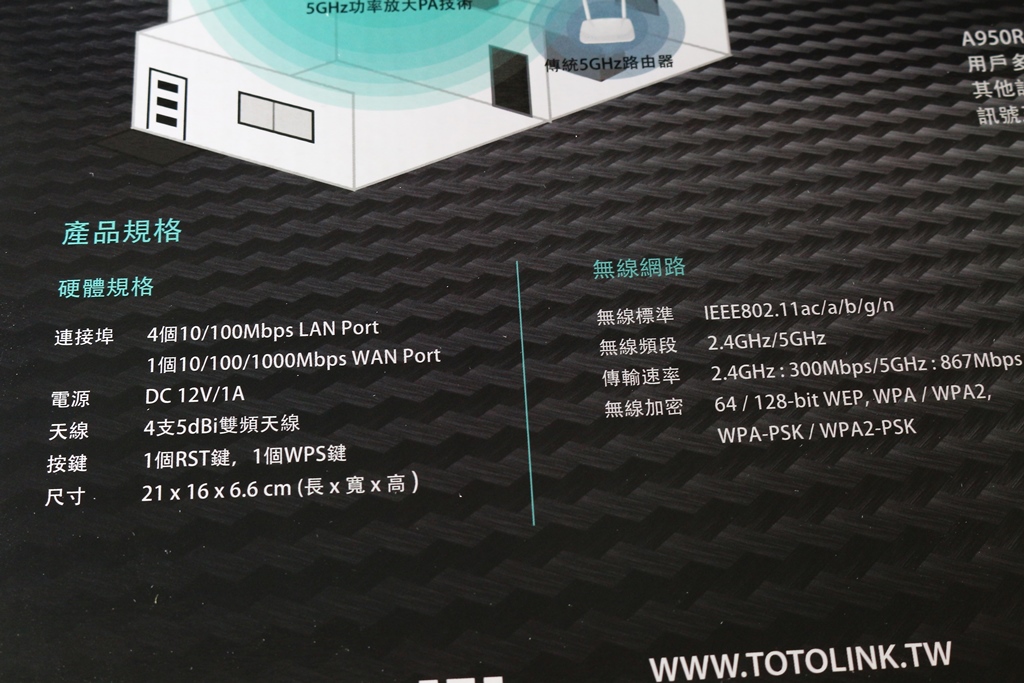
▼側面標示產品型號
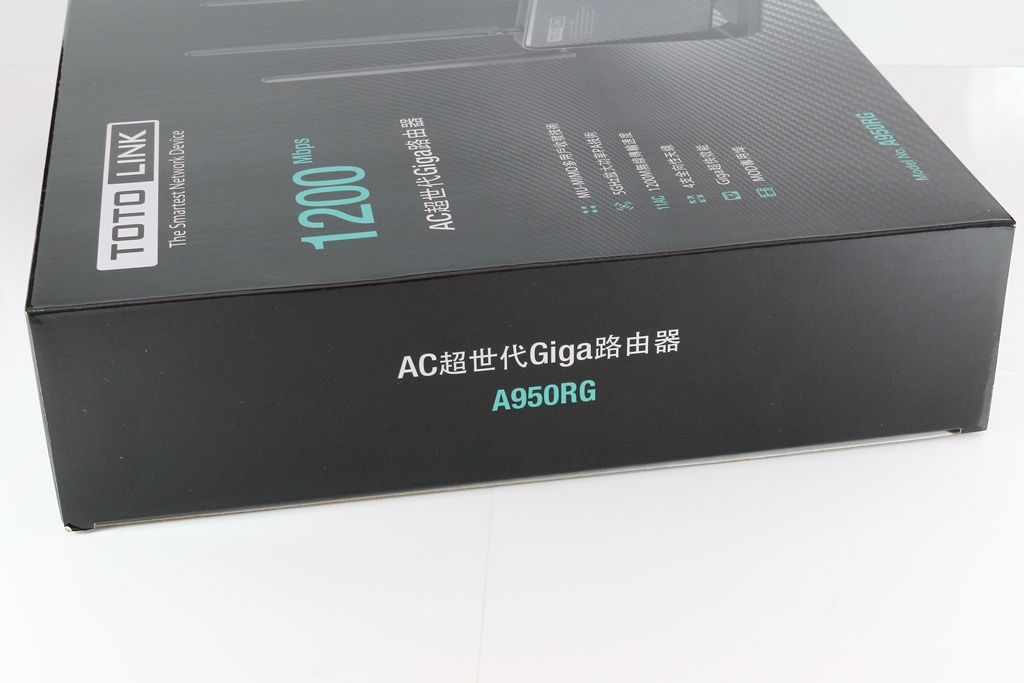
▼上下兩側標示TOTOLINK Logo、包裝內容物與公司資訊


▼配件部分:快速安裝手冊、變壓器與網路線

▼TOTOLINK A950RG本體一覽,本體採用黑色設計,這台比較特別採用直立式設計,前方有類卡夢紋路,質感相當不錯,天線部分採用四支全指向性天線可依照使用者使用需求做角度調整


▼類卡夢紋路,質感沒話說!!

▼前方有狀態指示燈號

▼TOTOLINK Logo與燈號說明

▼天線上有TOTOLINK字樣

▼兩側各有一支天線設計,並有散熱開孔


▼上方同樣有散熱開孔設計

▼後方I/O部分,分別為WAN、LAN與電源輸入,還有WPS/RST按鈕,後方擁有大面積散熱開孔,提高散熱效果

▼貼有產品型號、設定IP、帳號密碼…等相關資訊

▼底部設有防滑膠墊

 TOTOLINK A950RG基本設定介紹
TOTOLINK A950RG基本設定介紹▼輸入192.168.0.1即可進入設定畫面
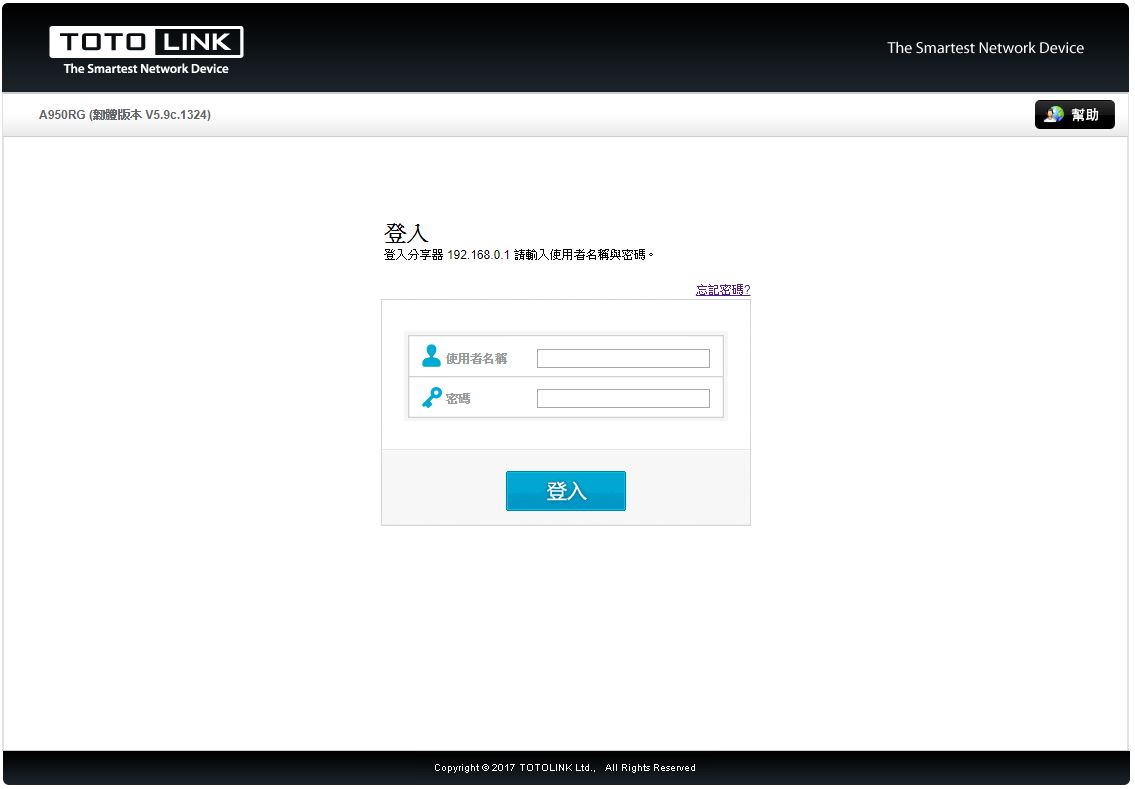
▼登入後有快速設定,可選取DHCP、固定IP與PPPoE設定網際網路

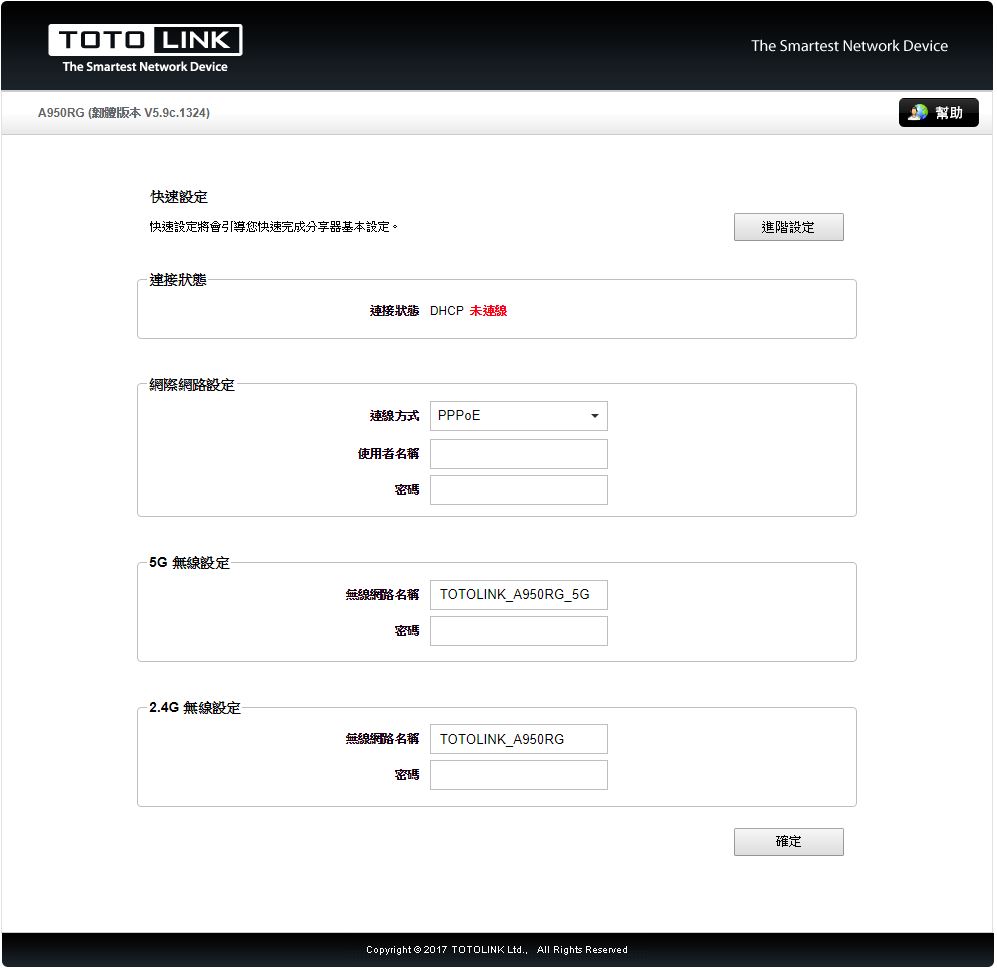

接下來進入到進階設定部分
▼系統狀態:可看到目前路由器內的有線網路與無線網路的狀態(包含2.4GHz/5GHz),還有系統運作資訊可查看
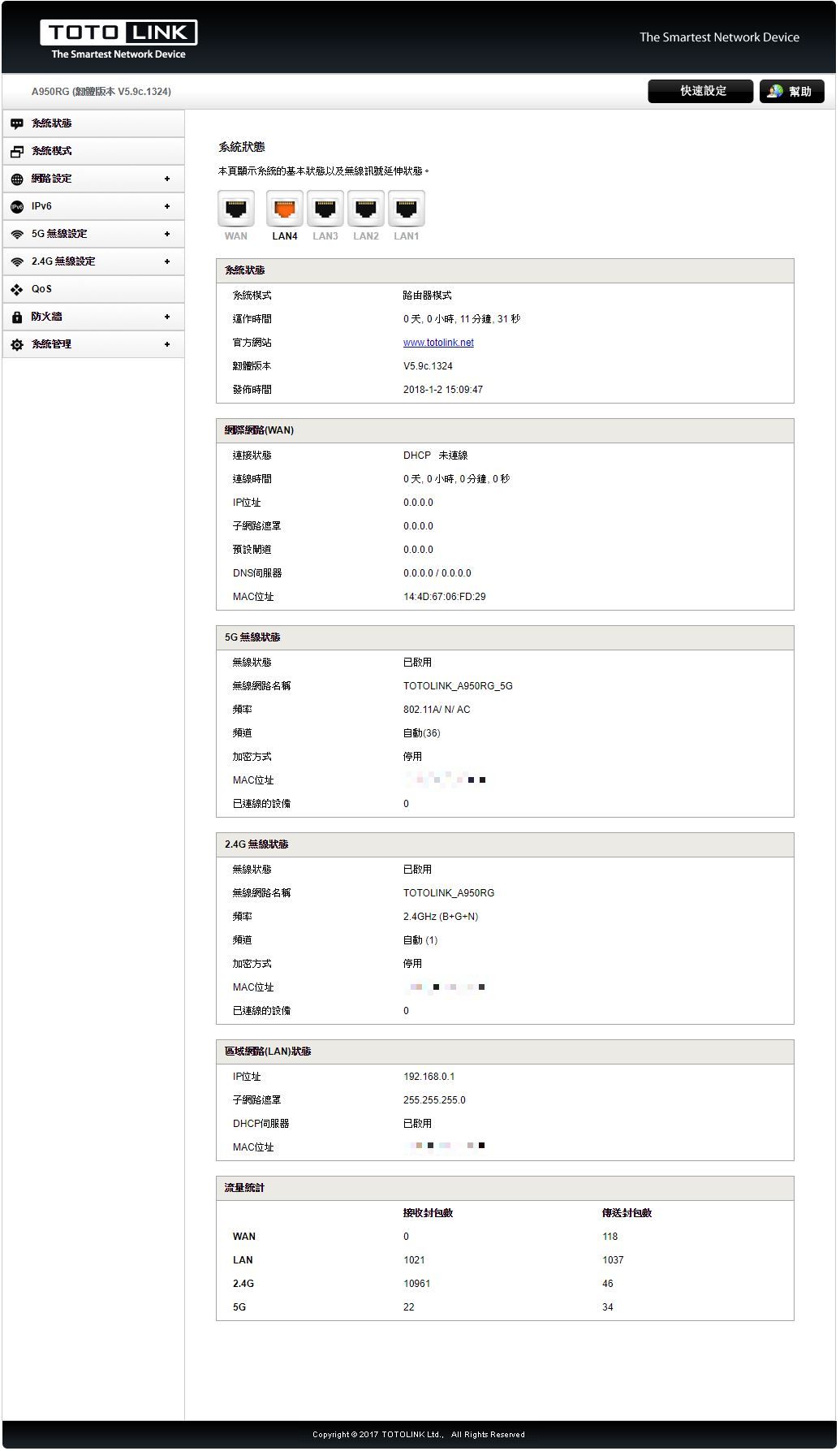
▼系統模式:可選擇運作模式,有路由器模式、無線延伸、橋接模式與WISP模式可選擇
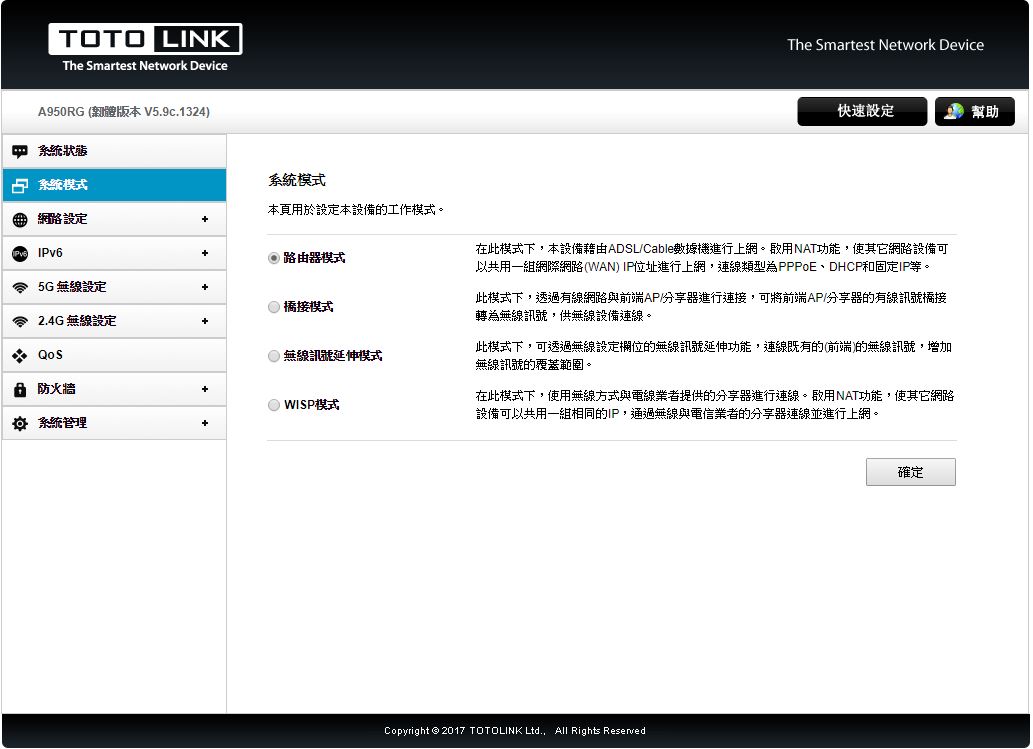
▼網路設定-網路連線(WAN)設定:設定WAN連線方式,可選擇DHCP、PPPoE與固定IP
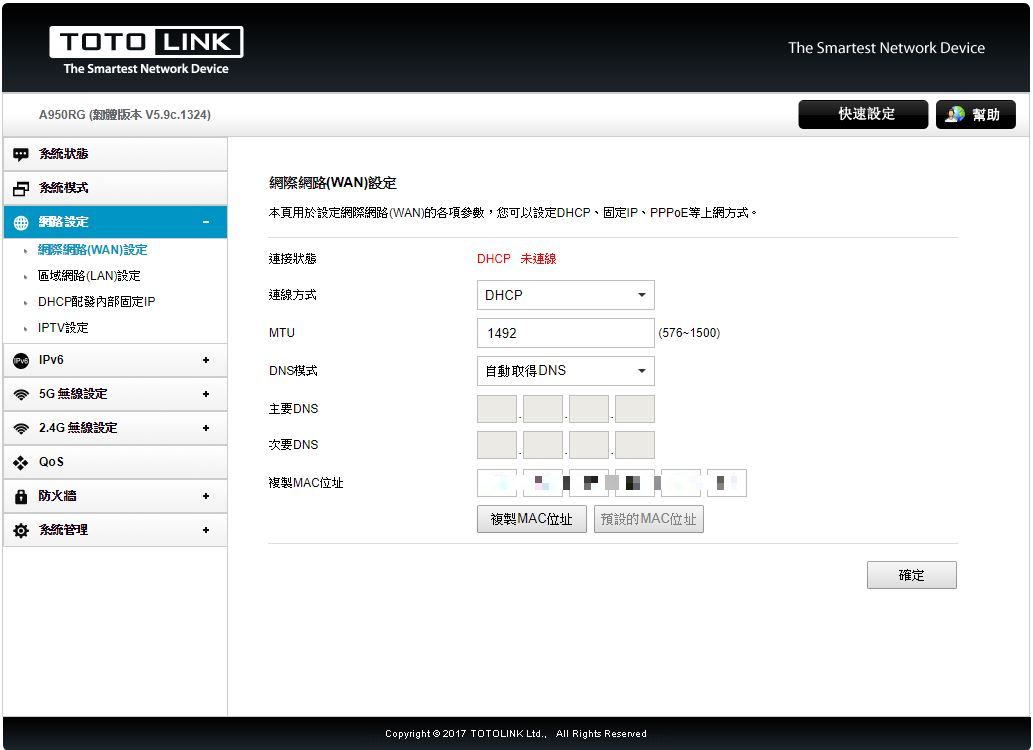

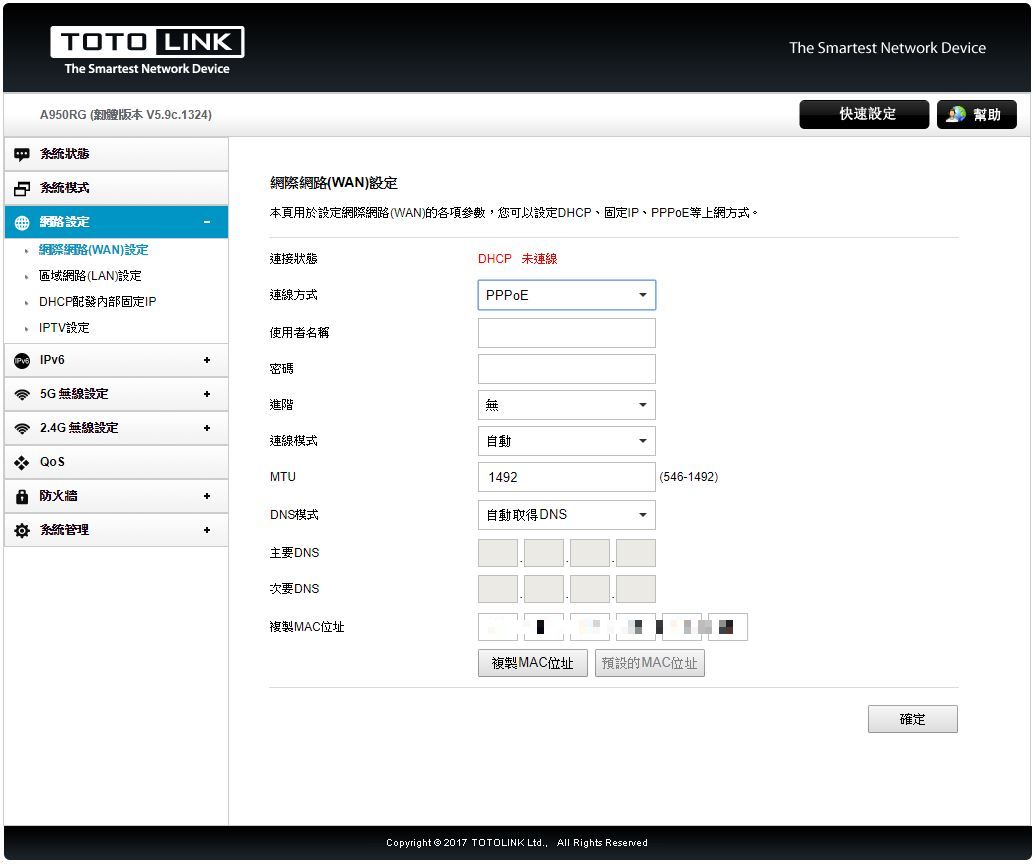
▼網路設定-區域網路(LAN)設定:可設定區域網路與DHPC IP範圍
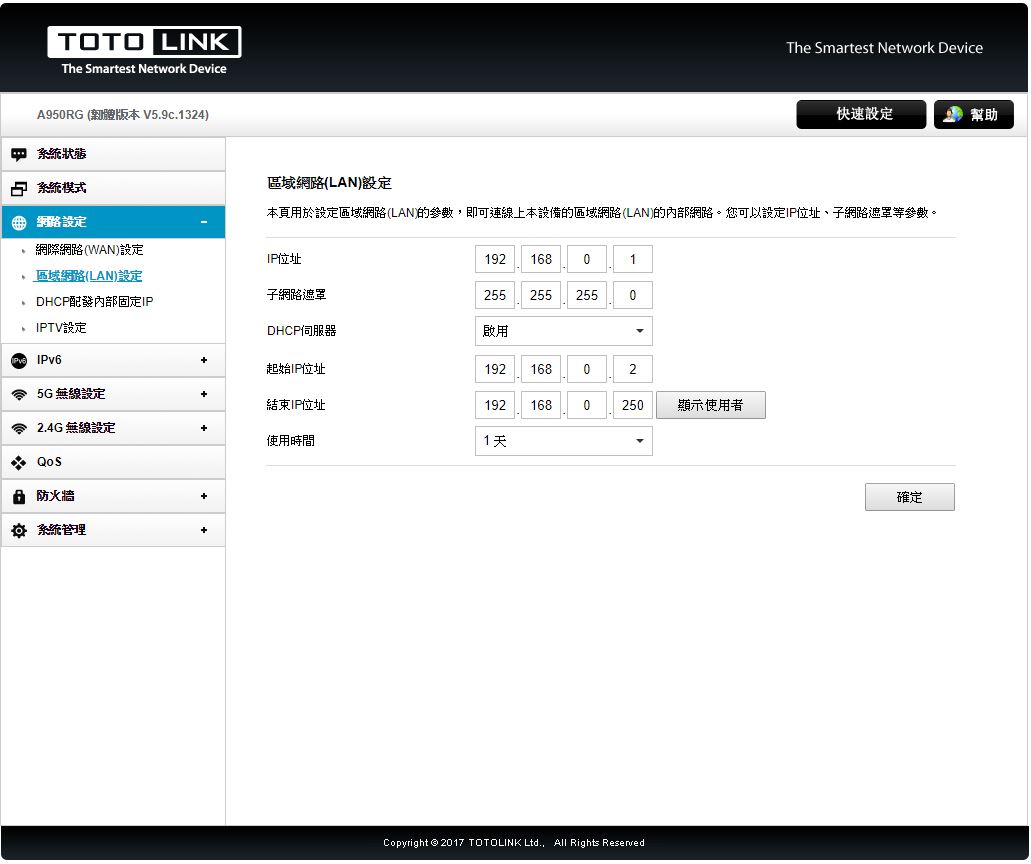
▼網路設定-DHCP配發內部固定IP:可設定某些裝置為固定IP
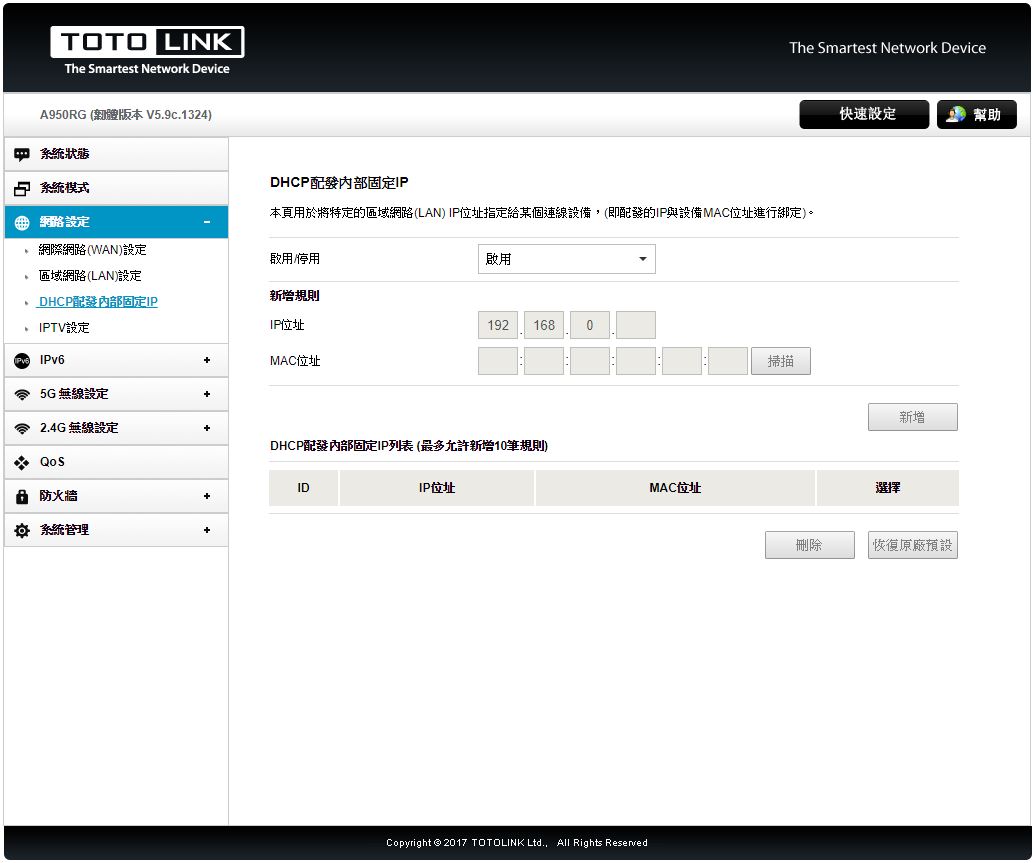
▼網路設定-IPTV設定:可開啟IPTV功能
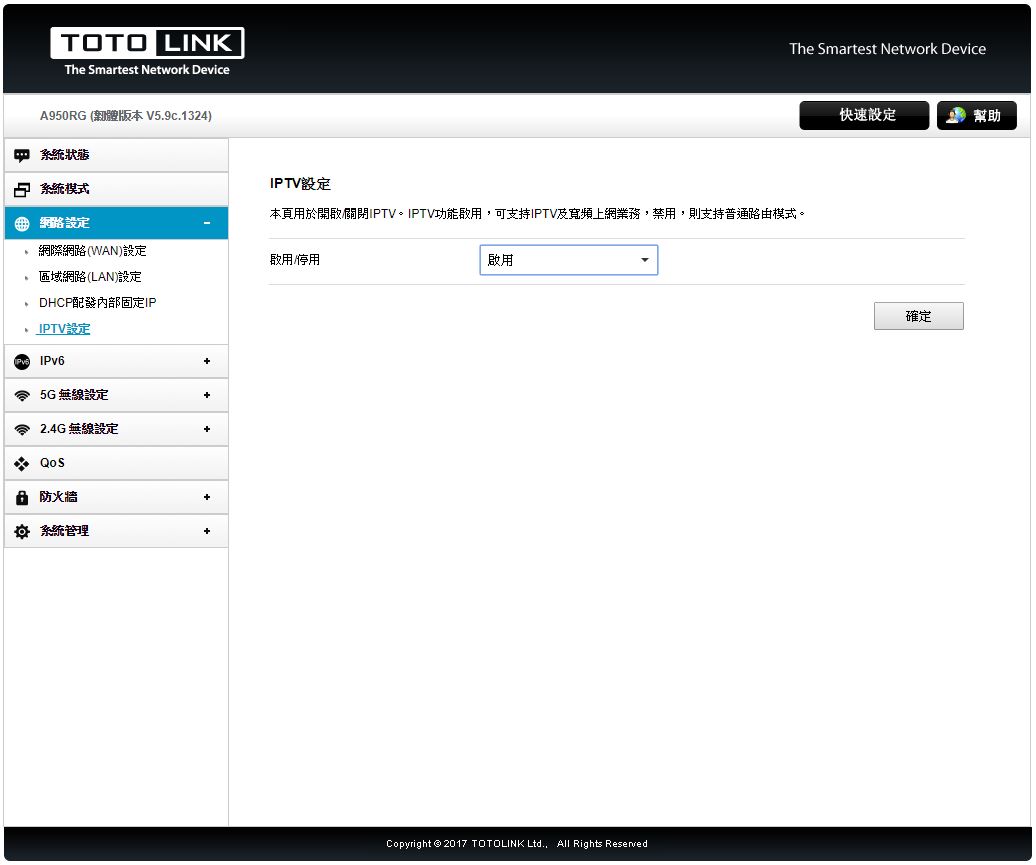
▼IPv6-IPv6狀態:可查看IPv6網路狀態
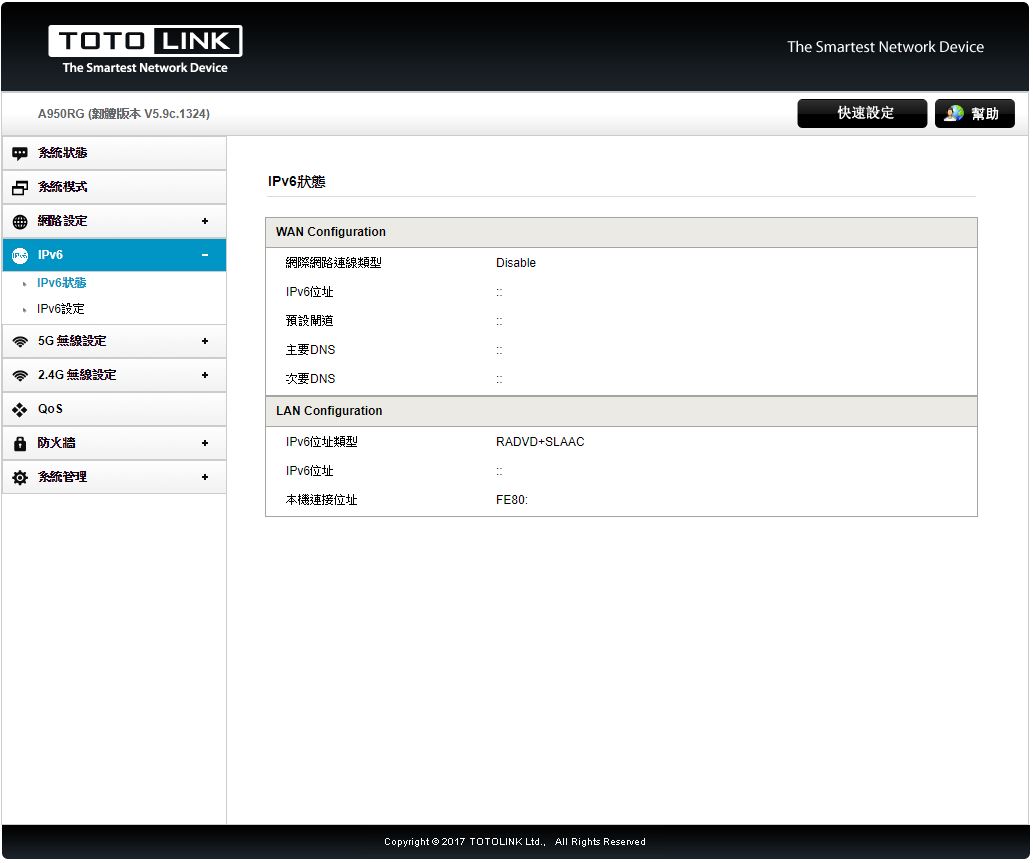
▼IPv6-IPv6設定:做IPv6網路設定,可選擇DHCP、PPPoE與固定IP


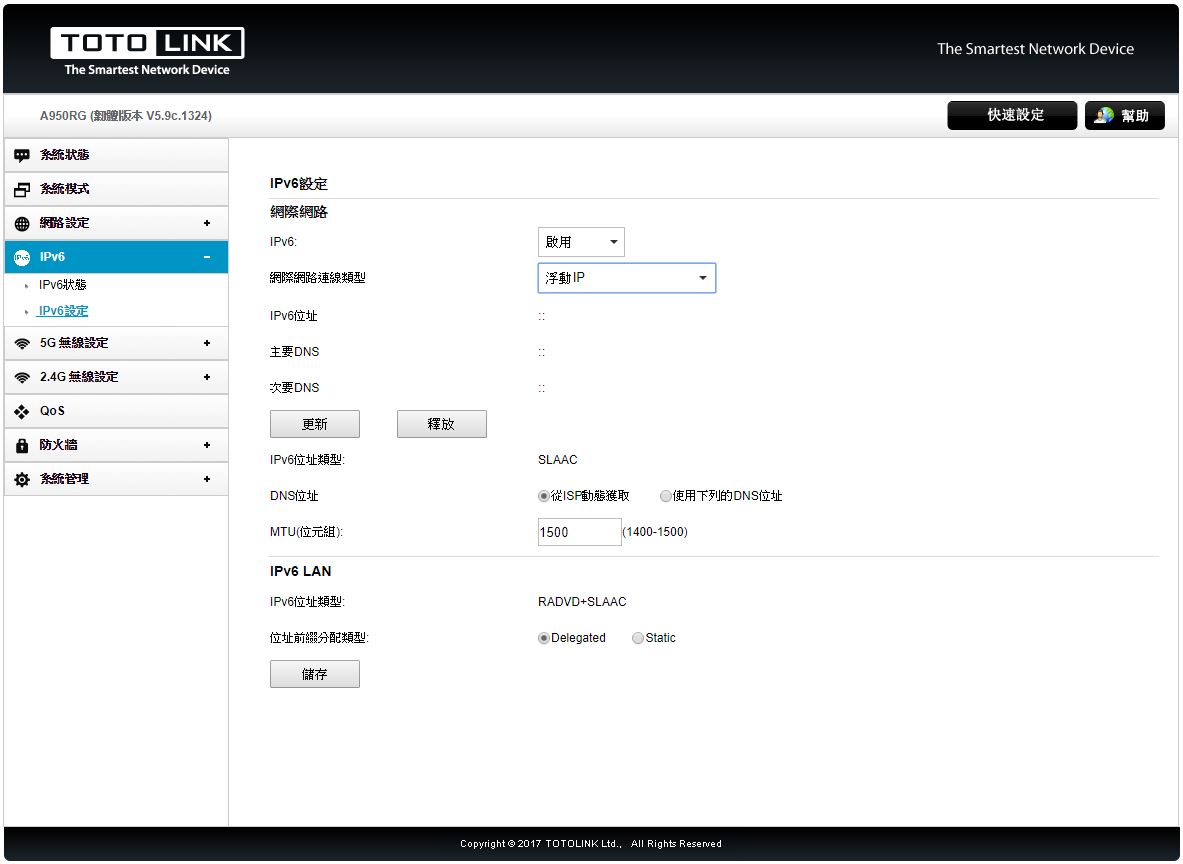
▼5G無線設定-無線狀態:可查看目前5GHz無線網路狀態

▼5G無線設定-基本設定:可設定5GHz無線網路SSID、加密方式、密碼與連線用戶限制
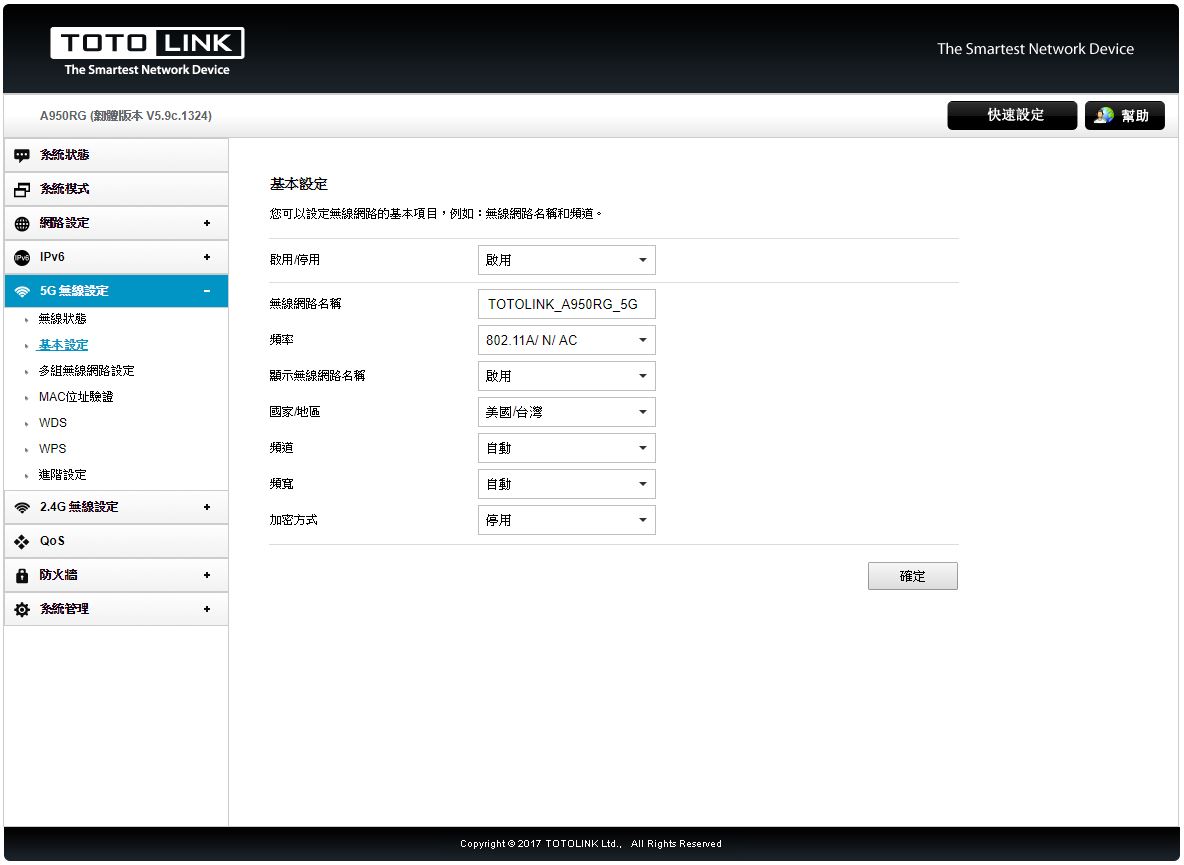
▼5G無線設定-多組無線網路設定:可開啟額外兩組5GHz無線網路SSID,可區隔不同網域

▼5G無線設定- MAC位置驗證:可設定5GHz無線網路MAC過濾機制
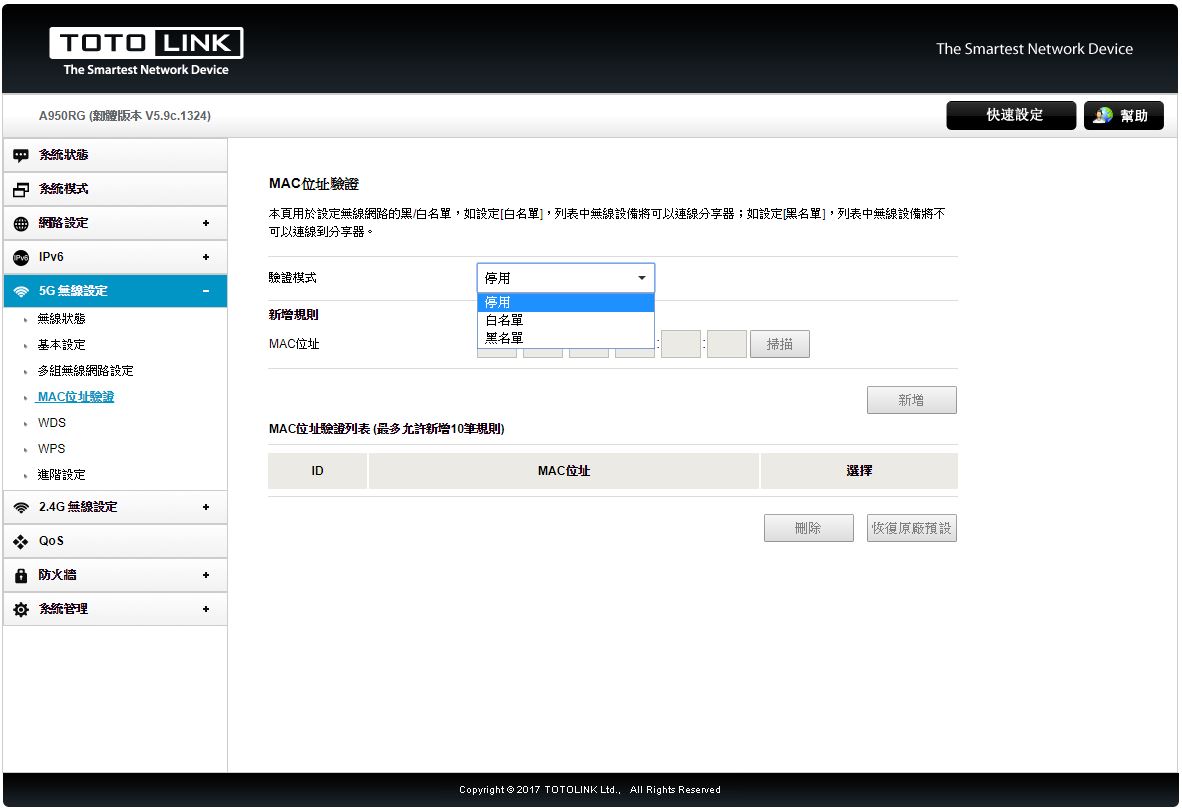
▼5G無線設定-WDS:可設定5GHz WiFi WDS功能
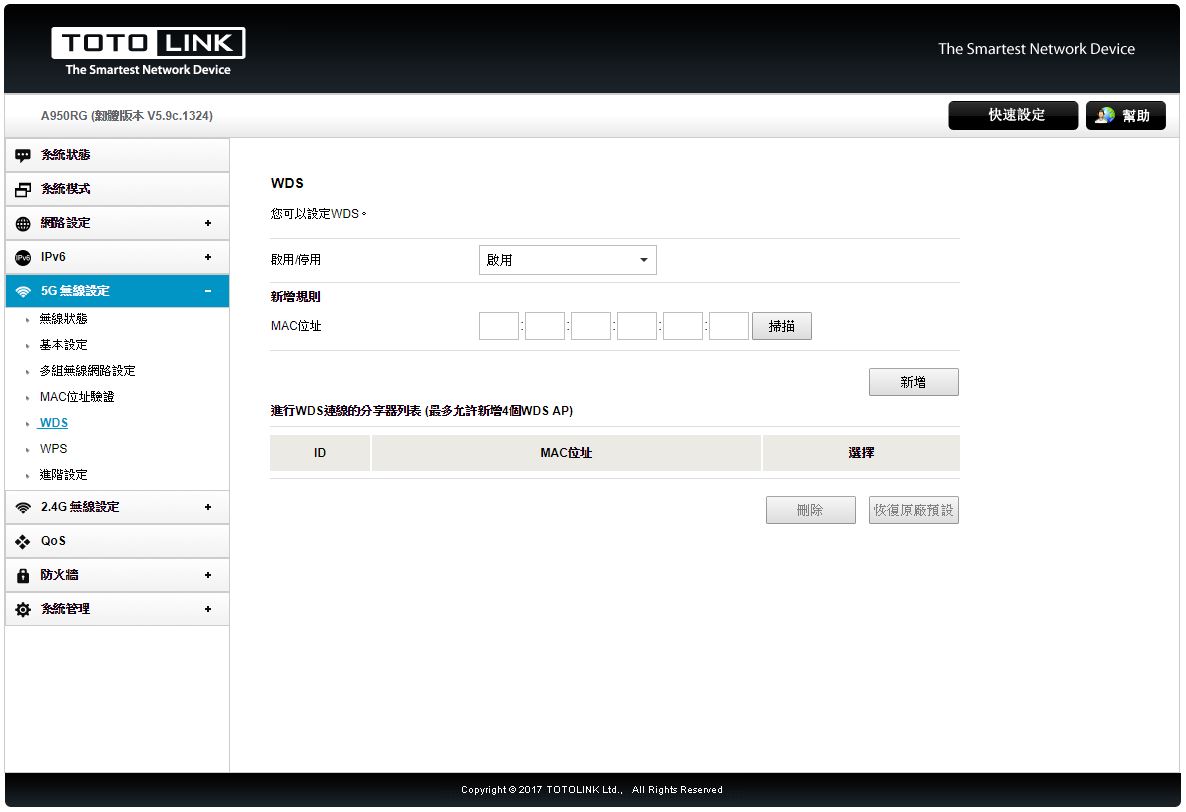
▼5G無線設定-WPS:可設定5GHz WiFi WPS功能
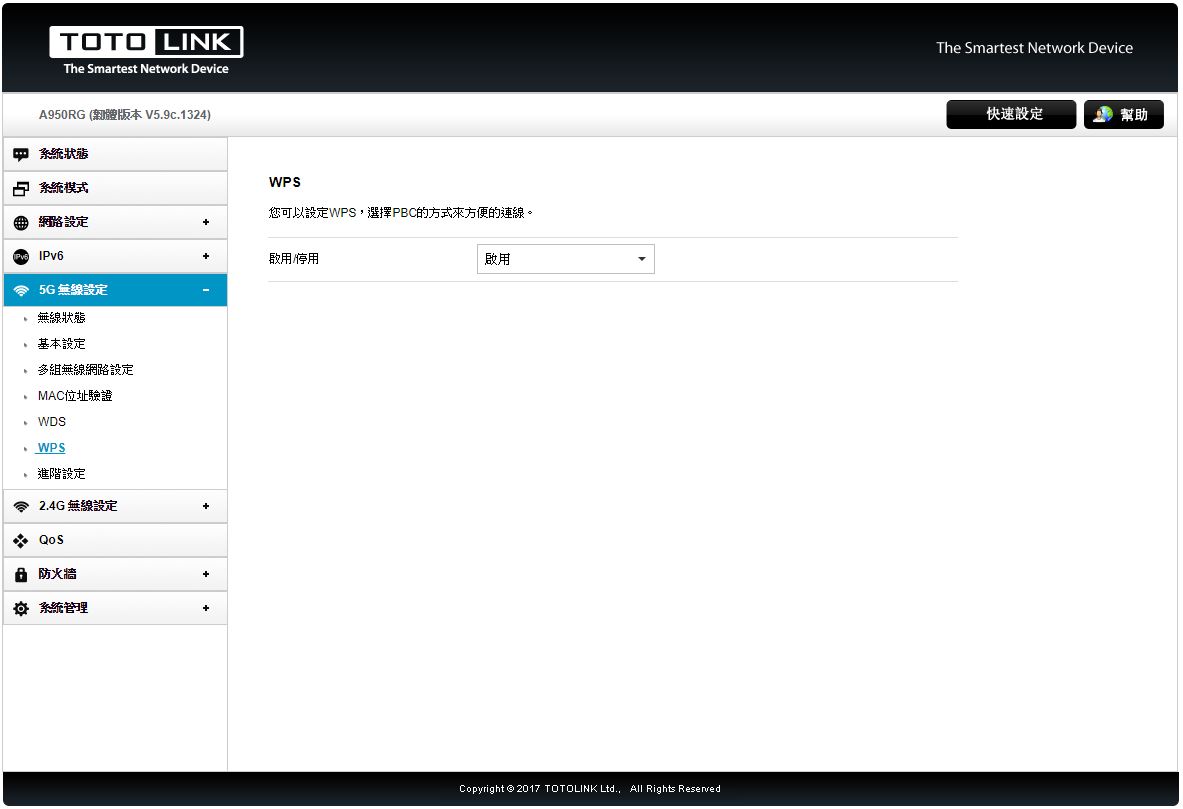
▼5G無線設定-進階設定:可設定5GHz訊號細項設定
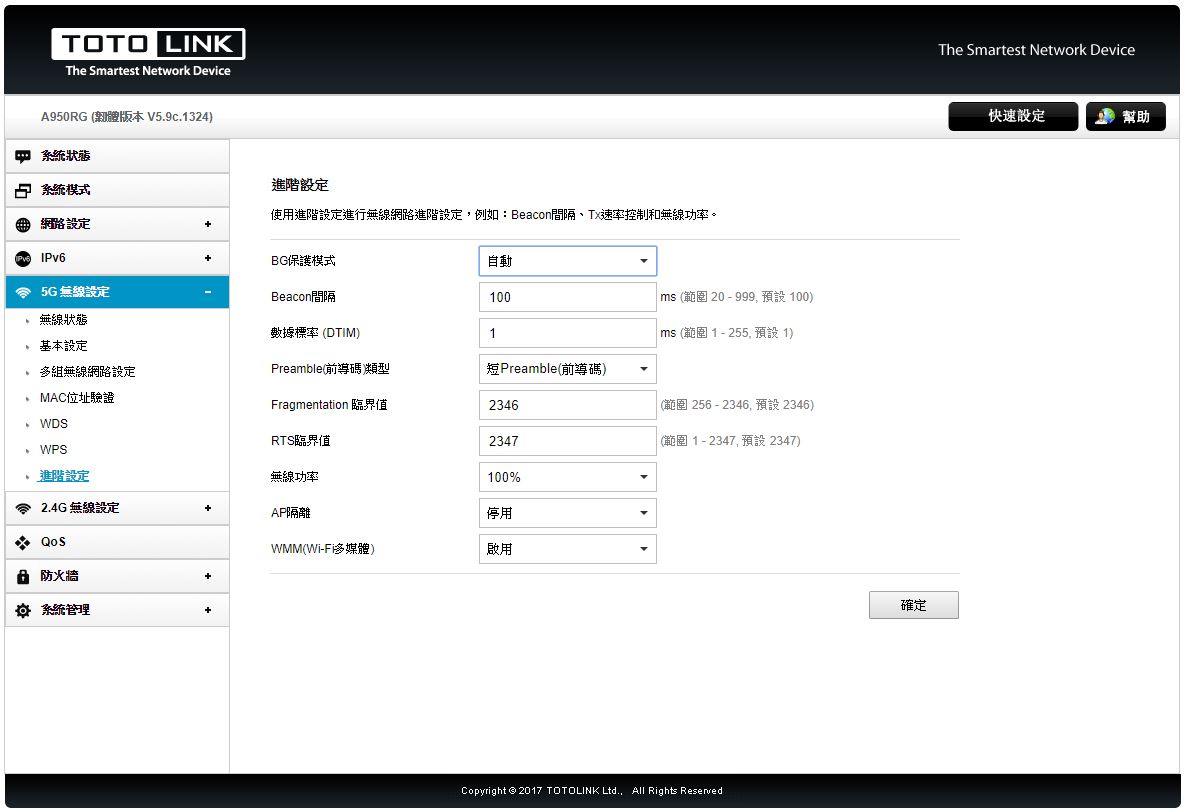
▼2.4G無線設定-無線狀態:可查看目前2.4GHz無線網路狀態
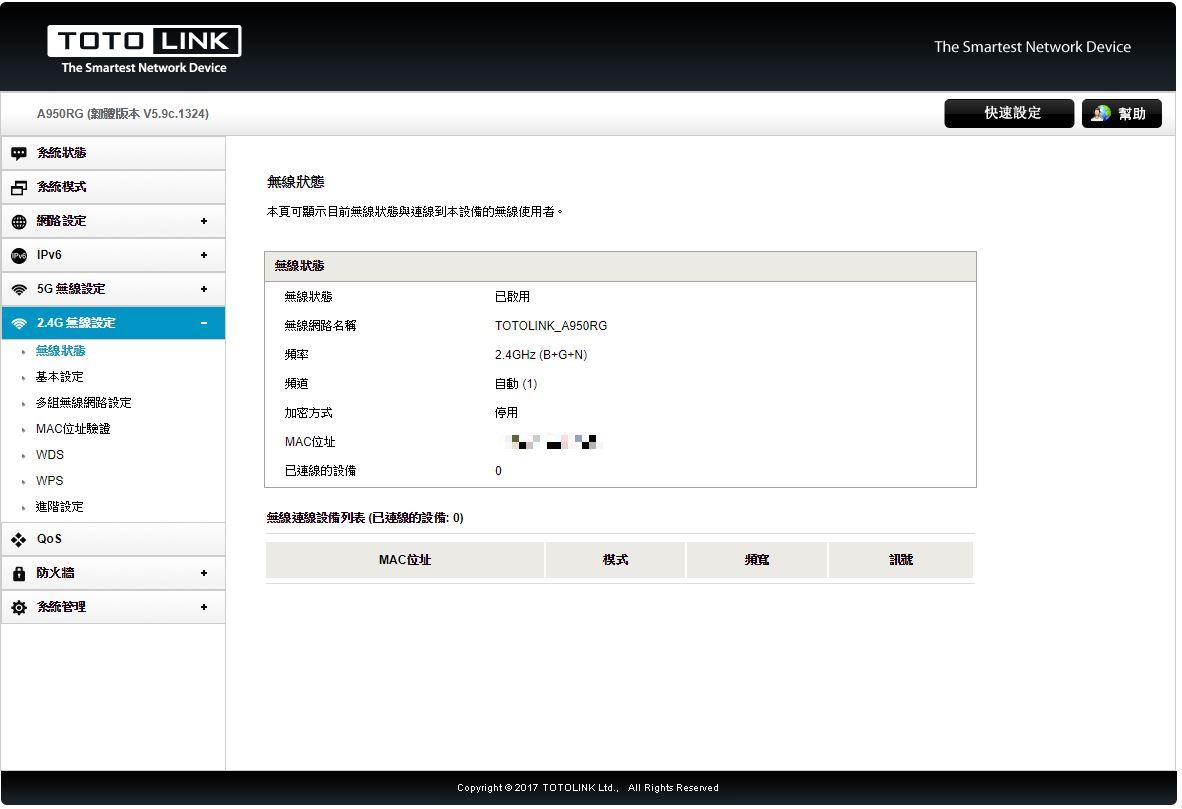
▼2.4G無線設定-基本設定:可設定2.4GHz無線網路SSID、加密方式、密碼與連線用戶限制
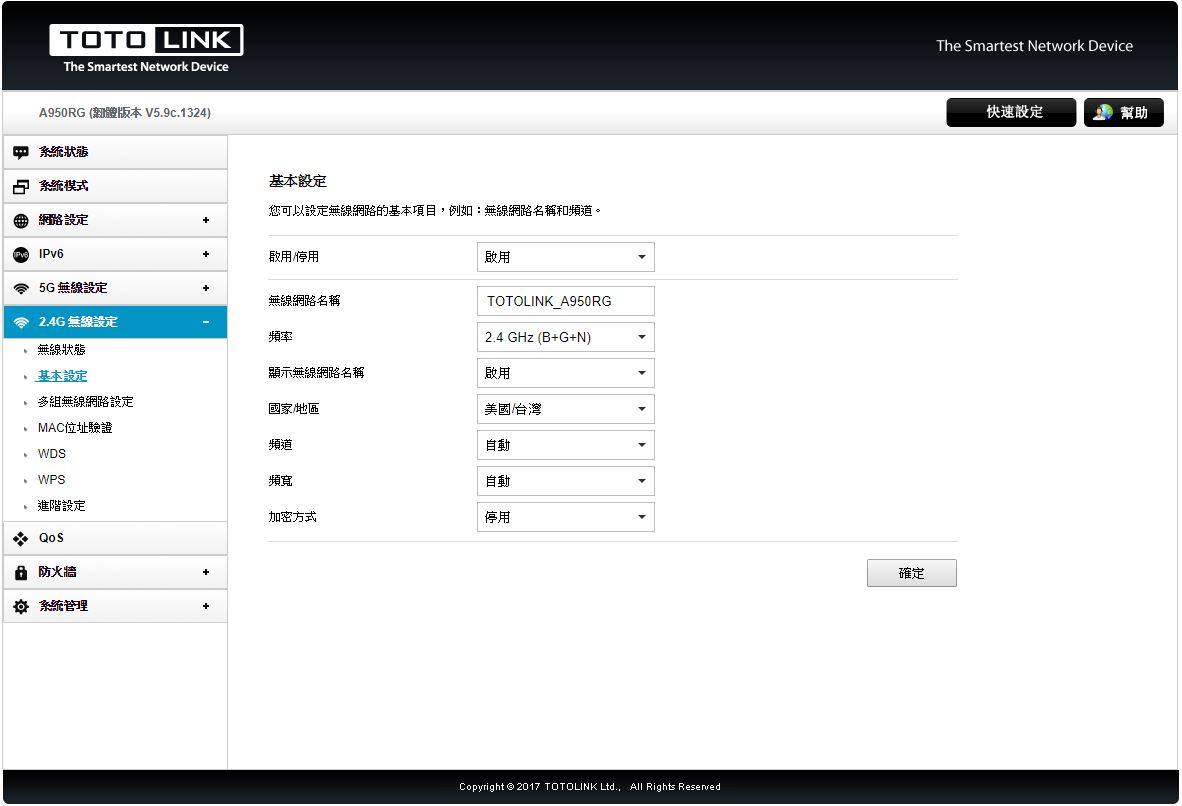
▼2.4G無線設定-多組無線網路設定:可開啟額外兩組2.4GHz無線網路SSID,可區隔不同網域
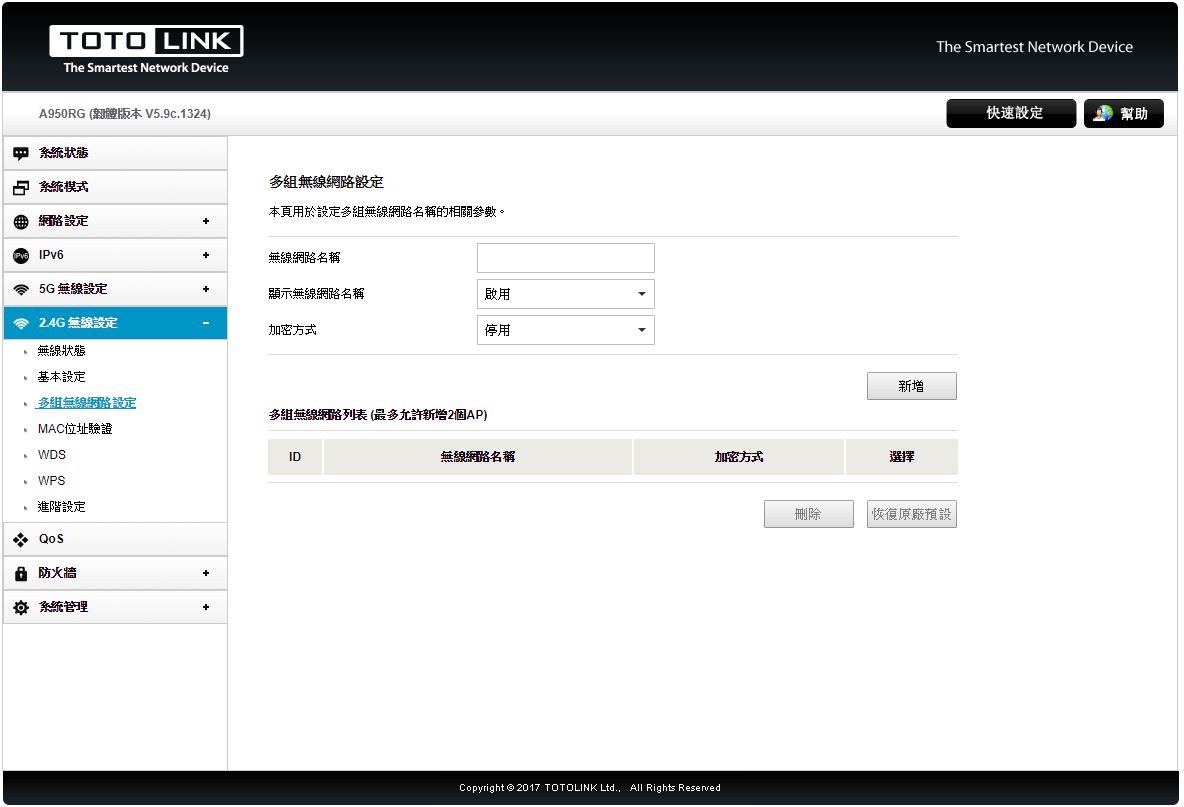
▼2.4G無線設定- MAC位置驗證:可設定2.4GHz無線網路MAC過濾機制

▼2.4G無線設定-WDS:可設定2.4GHz WiFi WDS功能
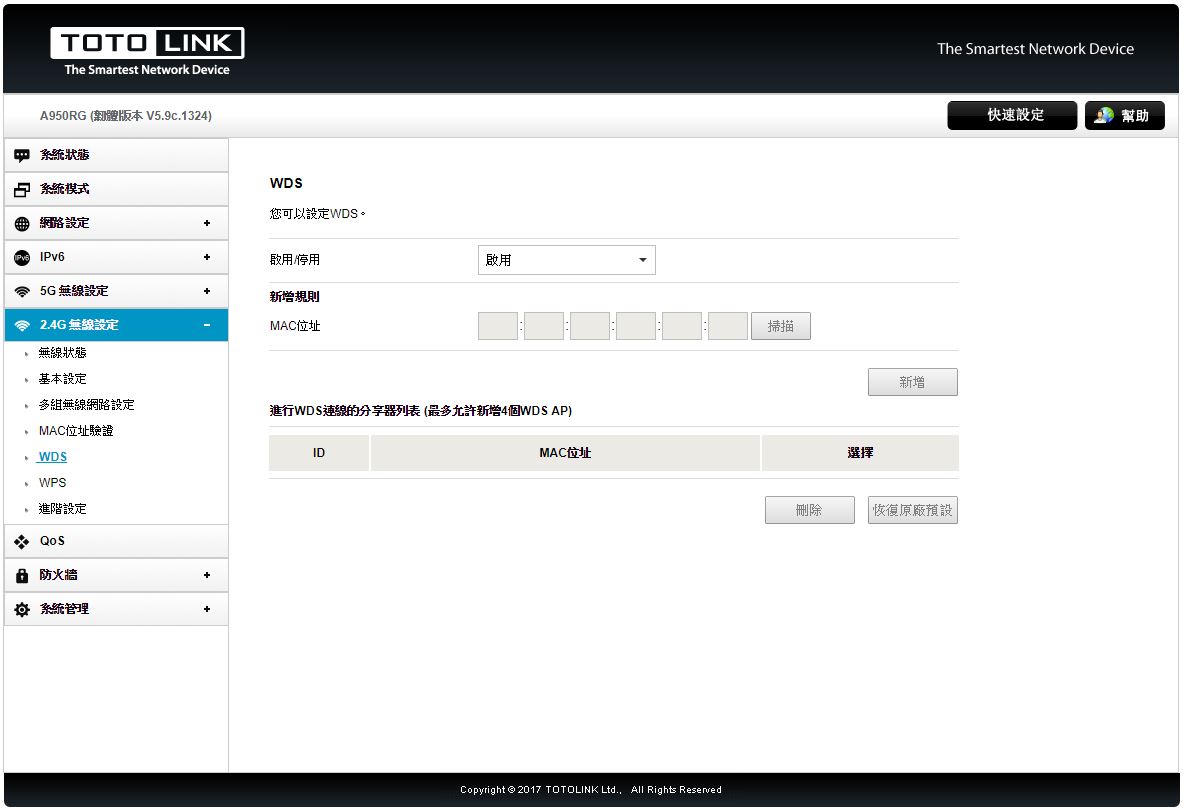
▼2.4G無線設定-WPS:可設定2.4GHz WiFi WPS功能
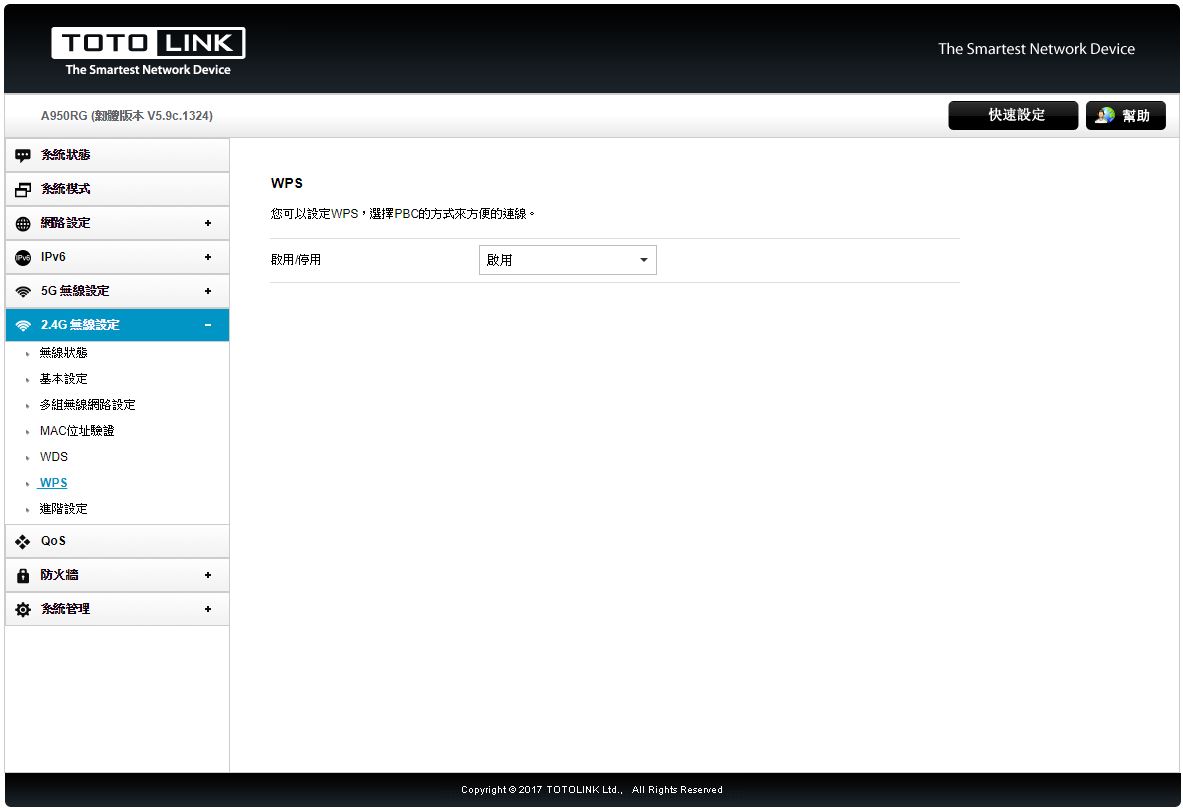
▼2.4G無線設定-進階設定:可設定2.4GHz訊號細項設定

▼QoS:可設定QoS是否開啟,並設定流量管制規則

▼防火牆-防火牆類型:可設定防火牆之白名單或黑名單
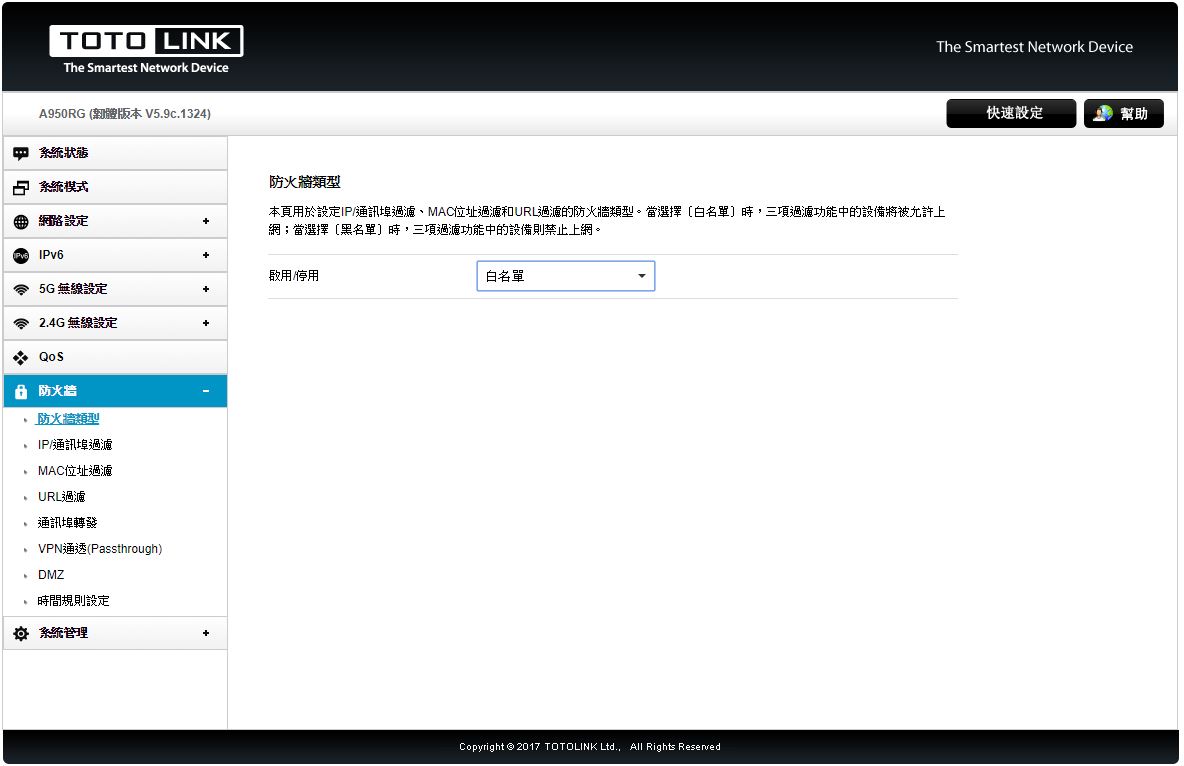
▼防火牆-IP/通訊埠過濾:可設定IP/通訊埠過濾名單
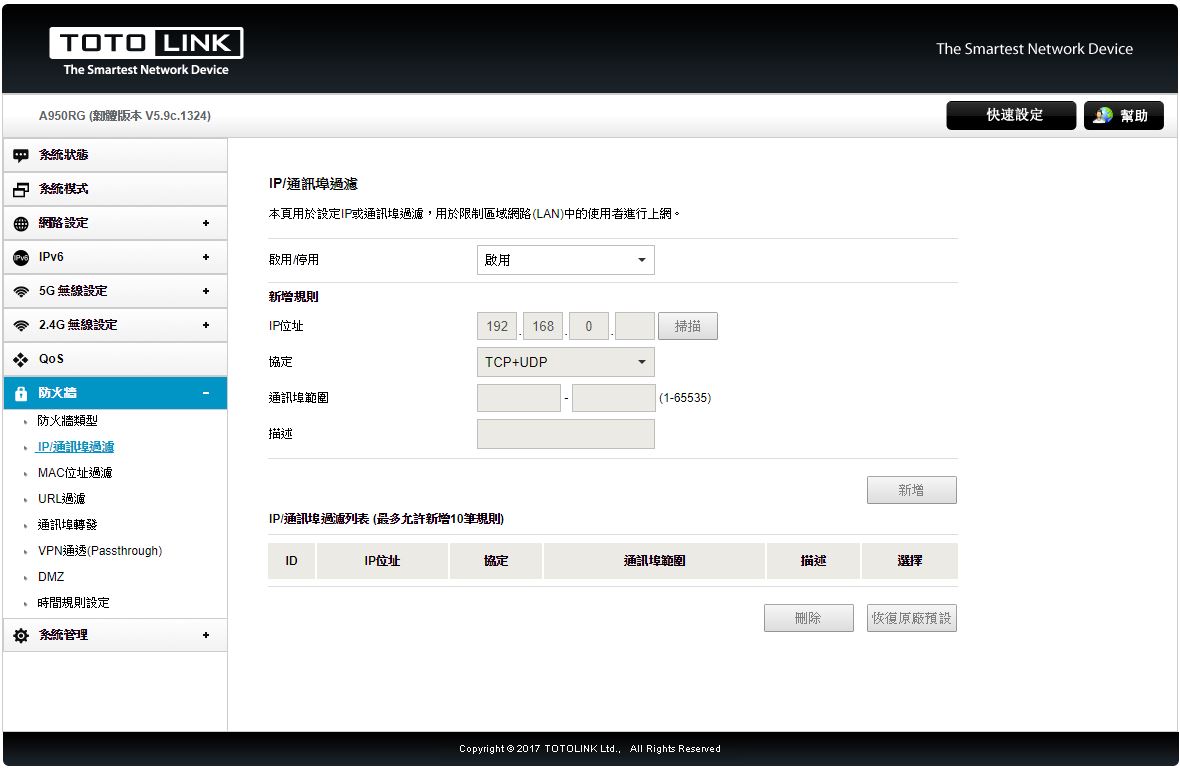
▼防火牆-MAC位置過濾:可設定MAC位置過濾名單
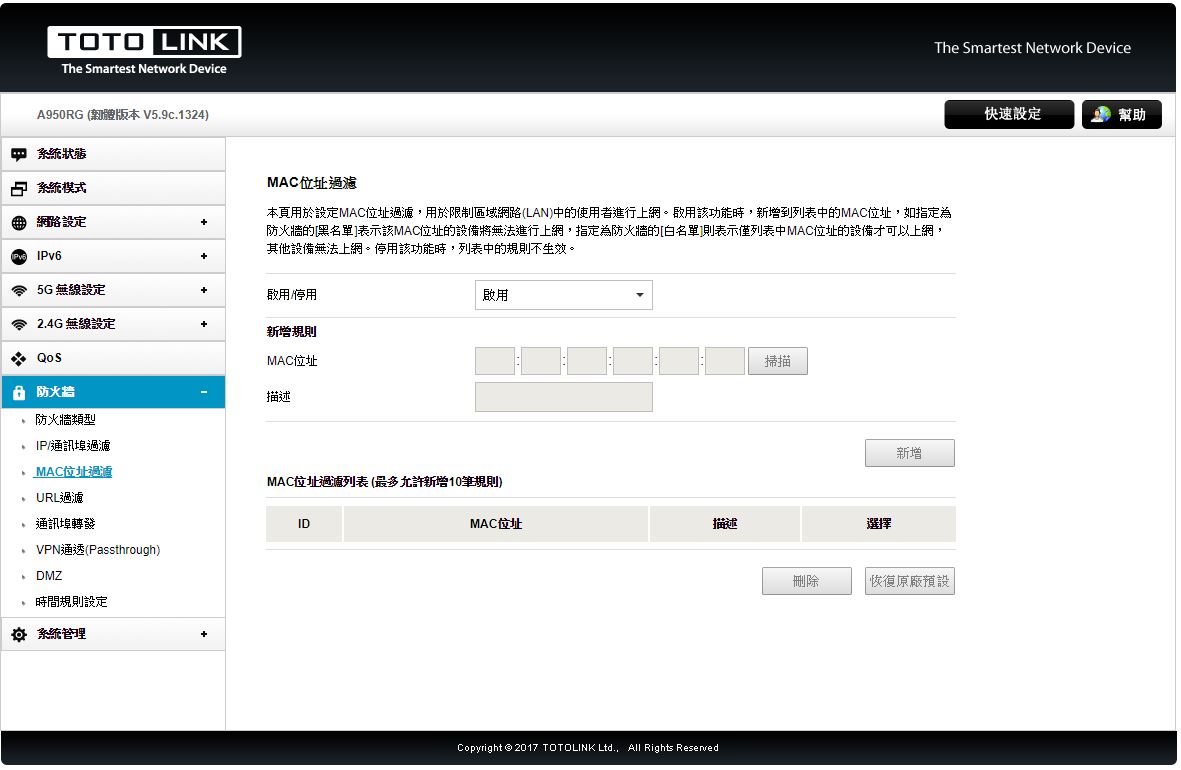
▼防火牆-URL過濾:可設定URL關鍵字過濾
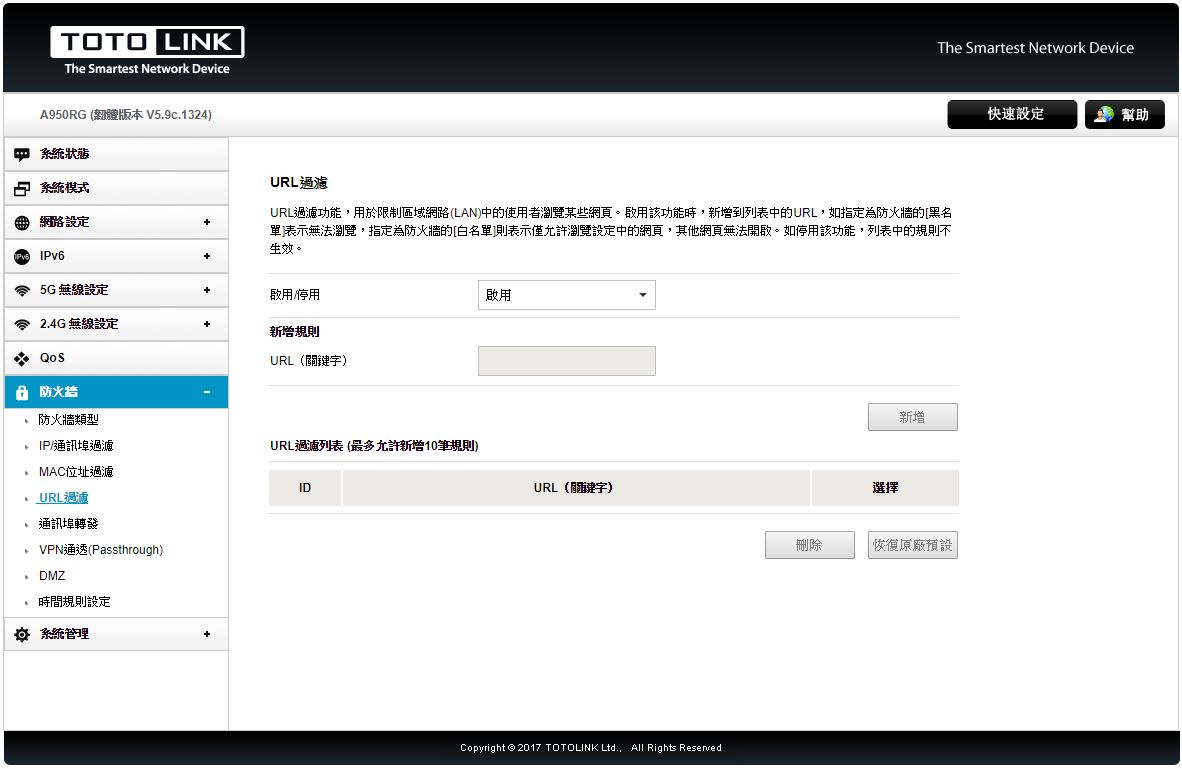
▼防火牆-通訊埠轉發:可設定通訊埠轉發
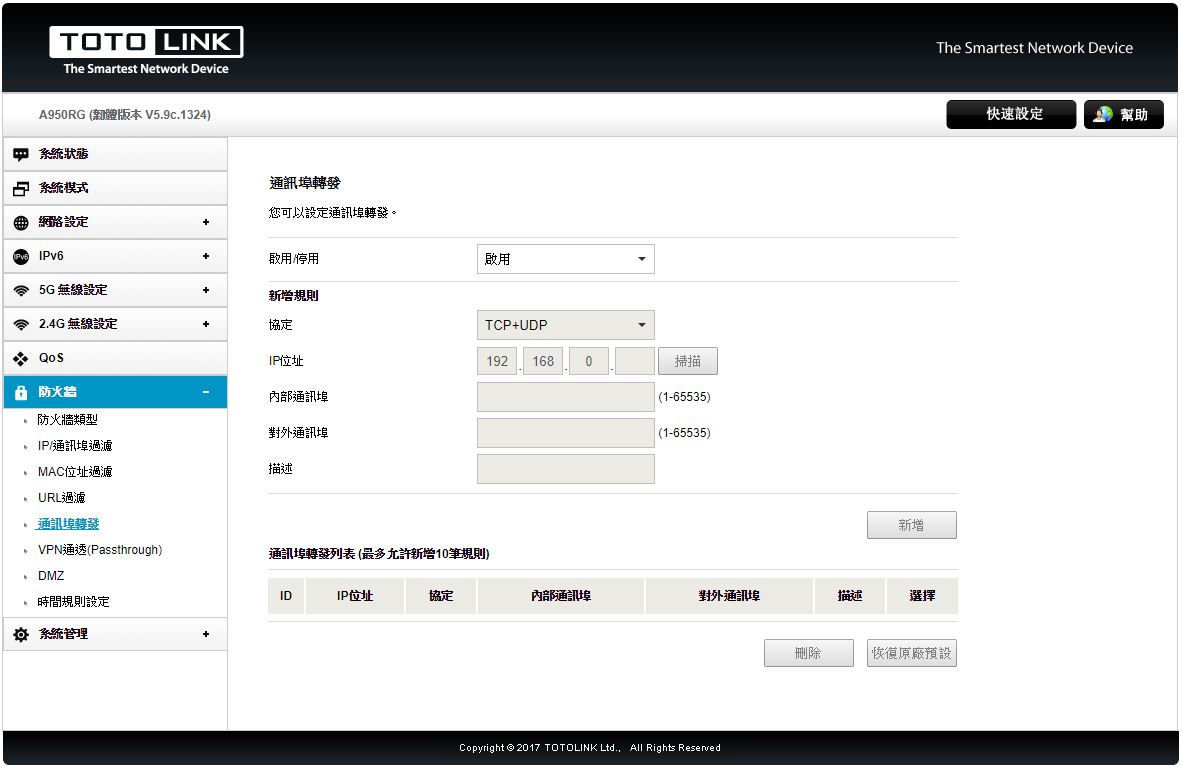
▼防火牆-VPN通透(Passthrough):可設定VPN封包通過狀態
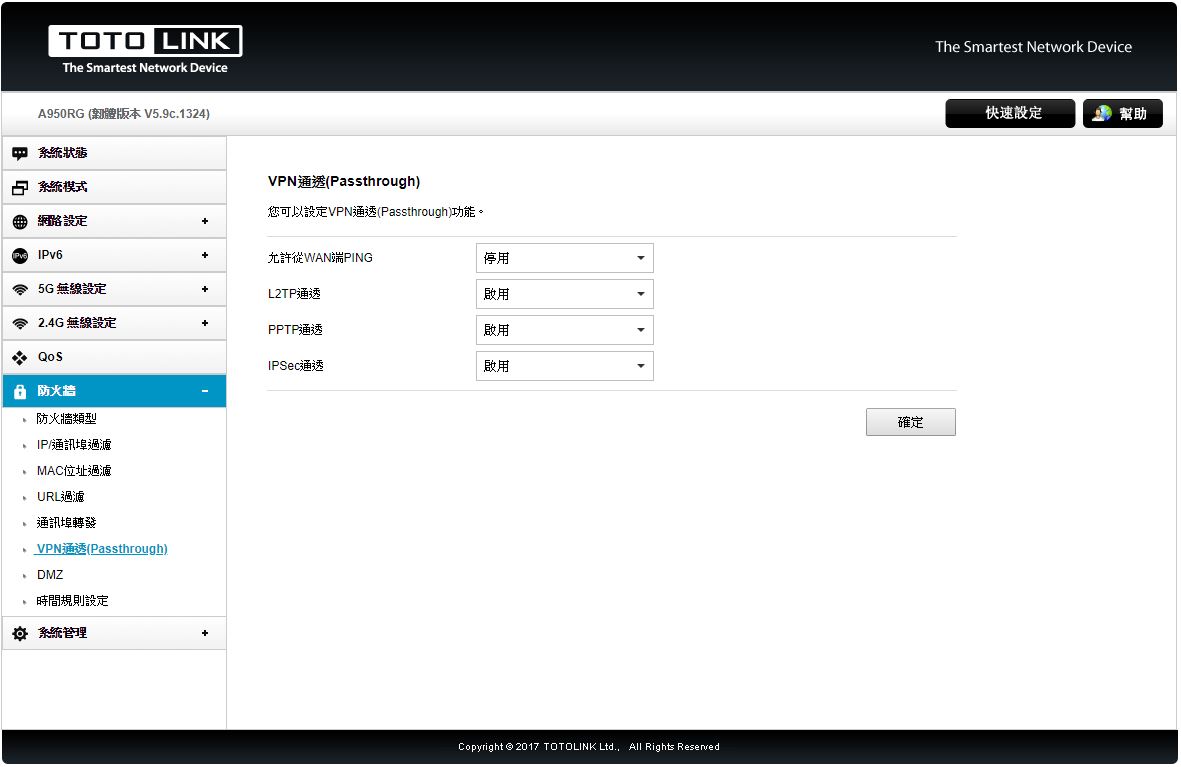
▼防火牆-DMZ:可設定DMZ相關參數
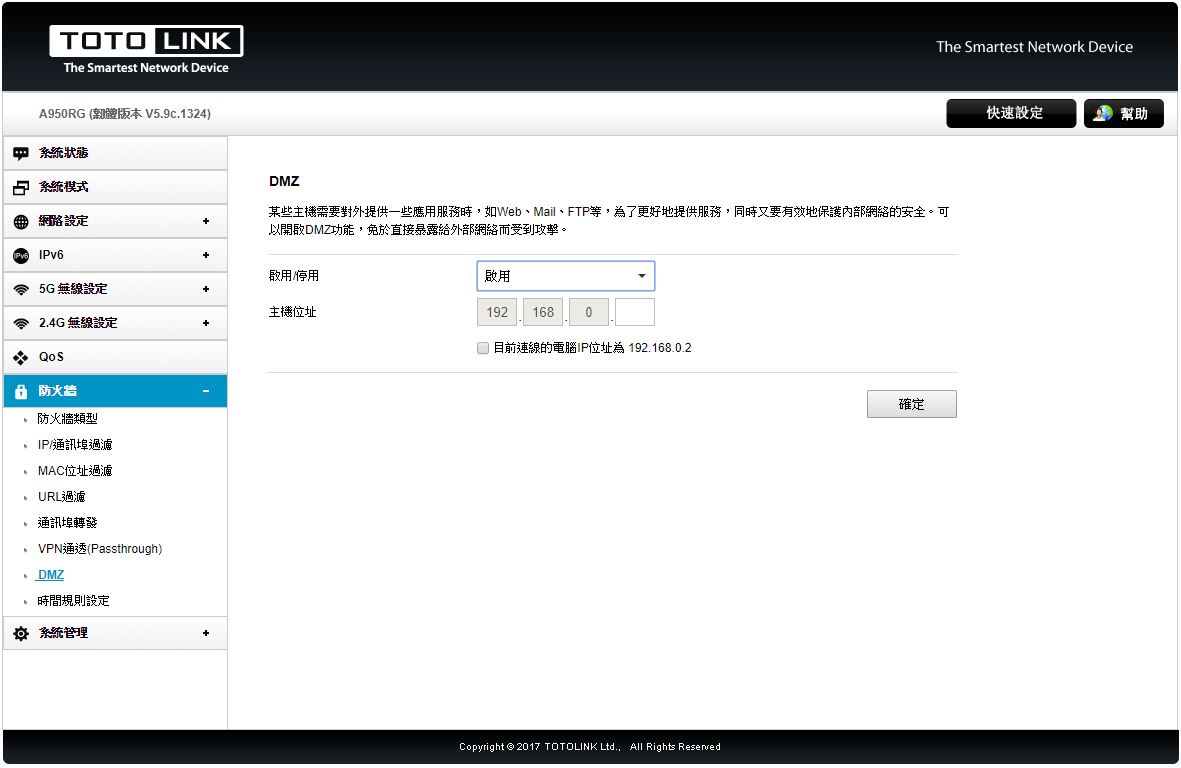
▼防火牆-時間規則設定:可設定防火牆的開啟時間
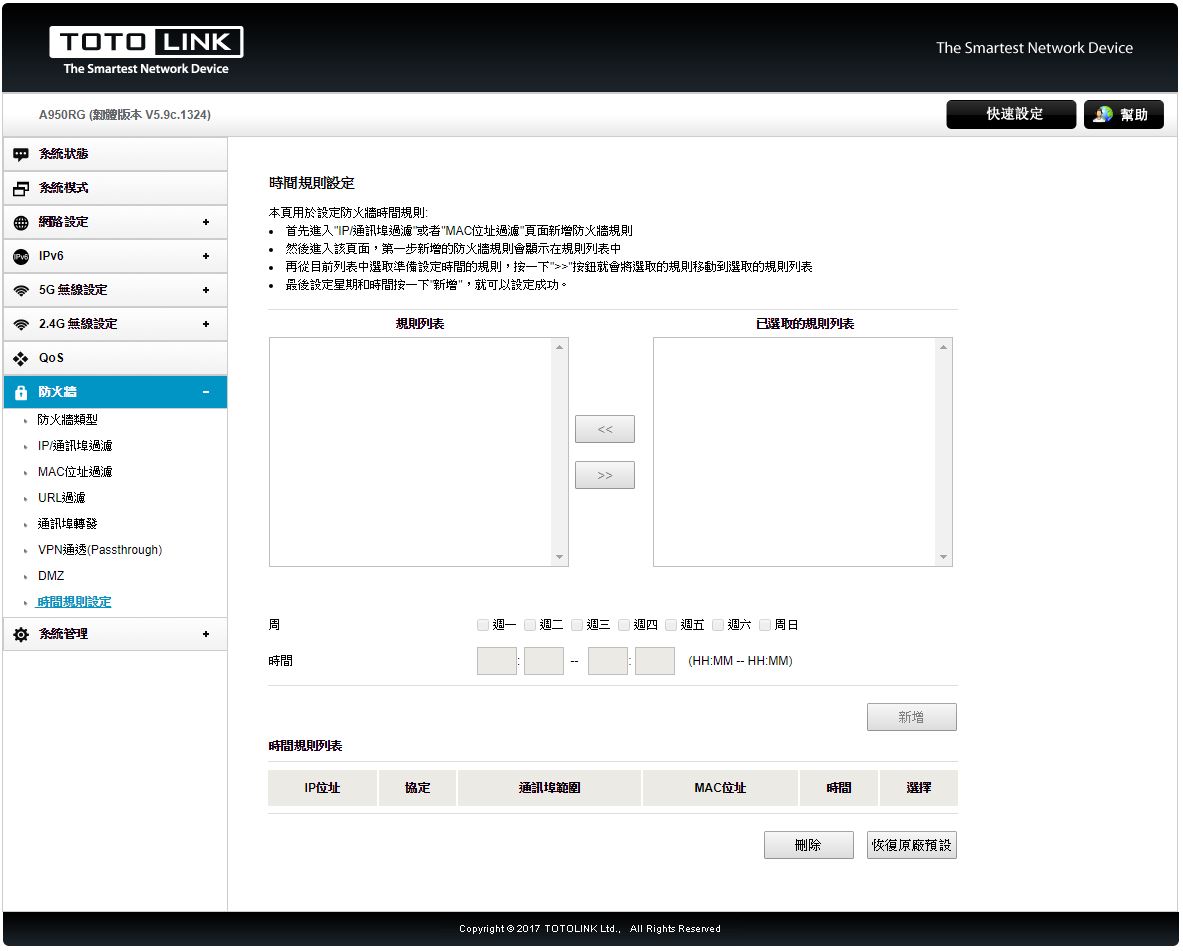
▼系統工具-管理者設定:可修改路由器登入密碼
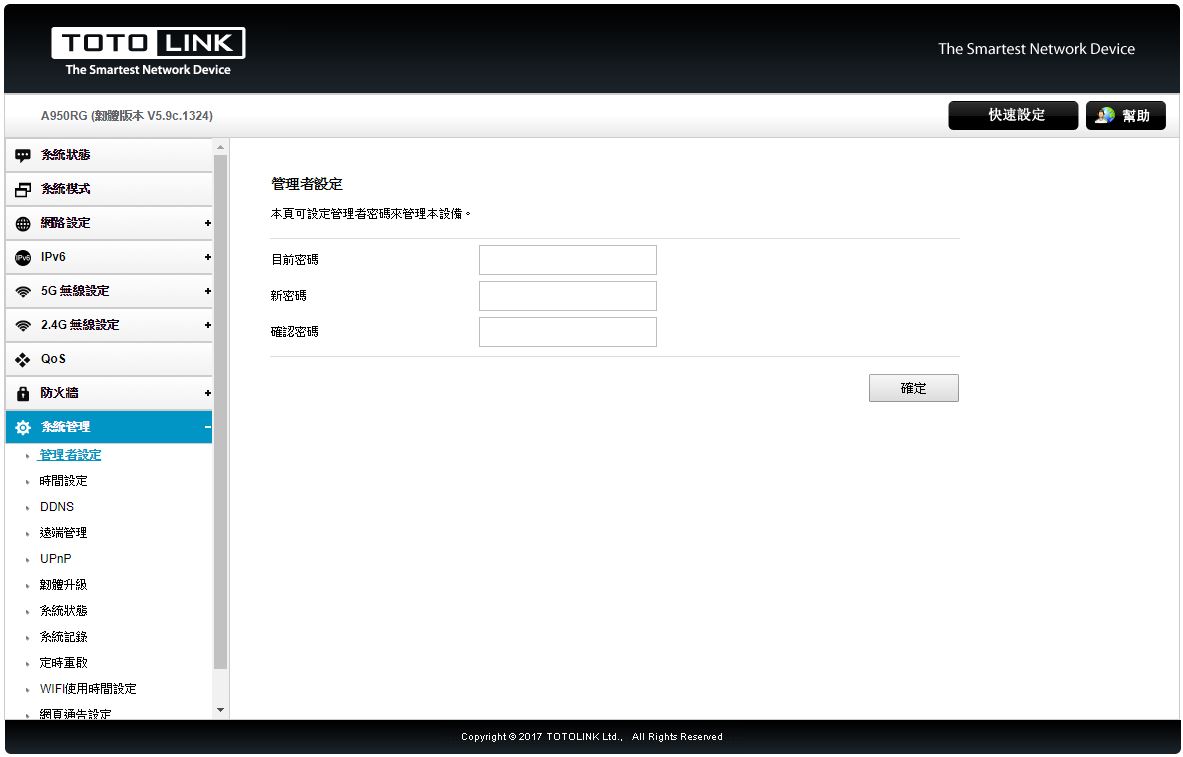
▼系統工具-系統時間:可設定時間更新伺服器與時區
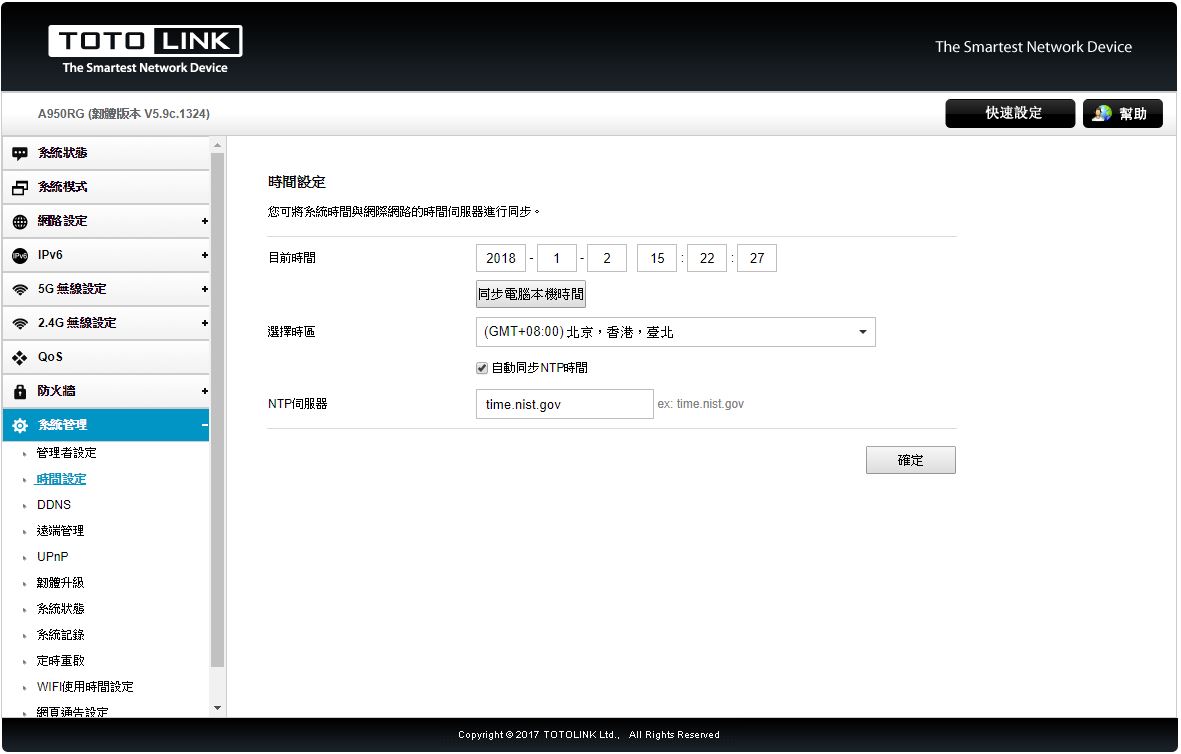
▼系統工具-DDNS:可設定DDNS參數
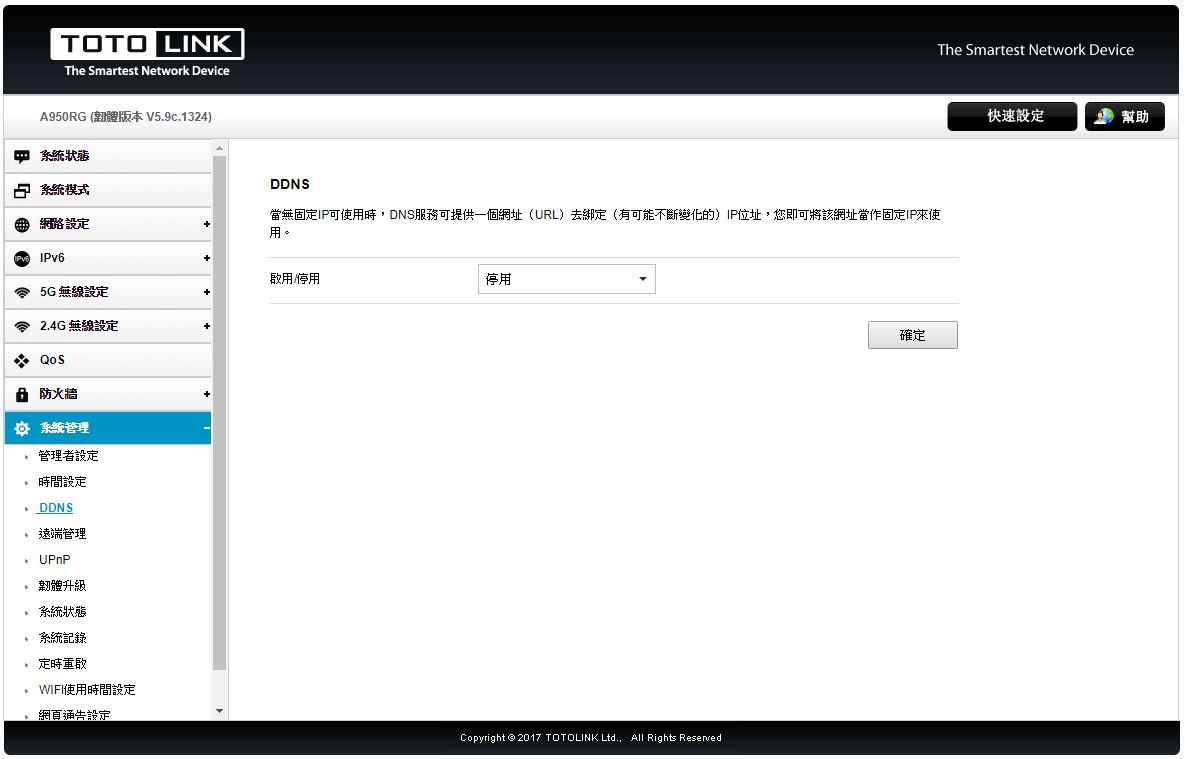
▼系統工具-遠端管理:可開啟遠端管理,方便管理者做監控與設定
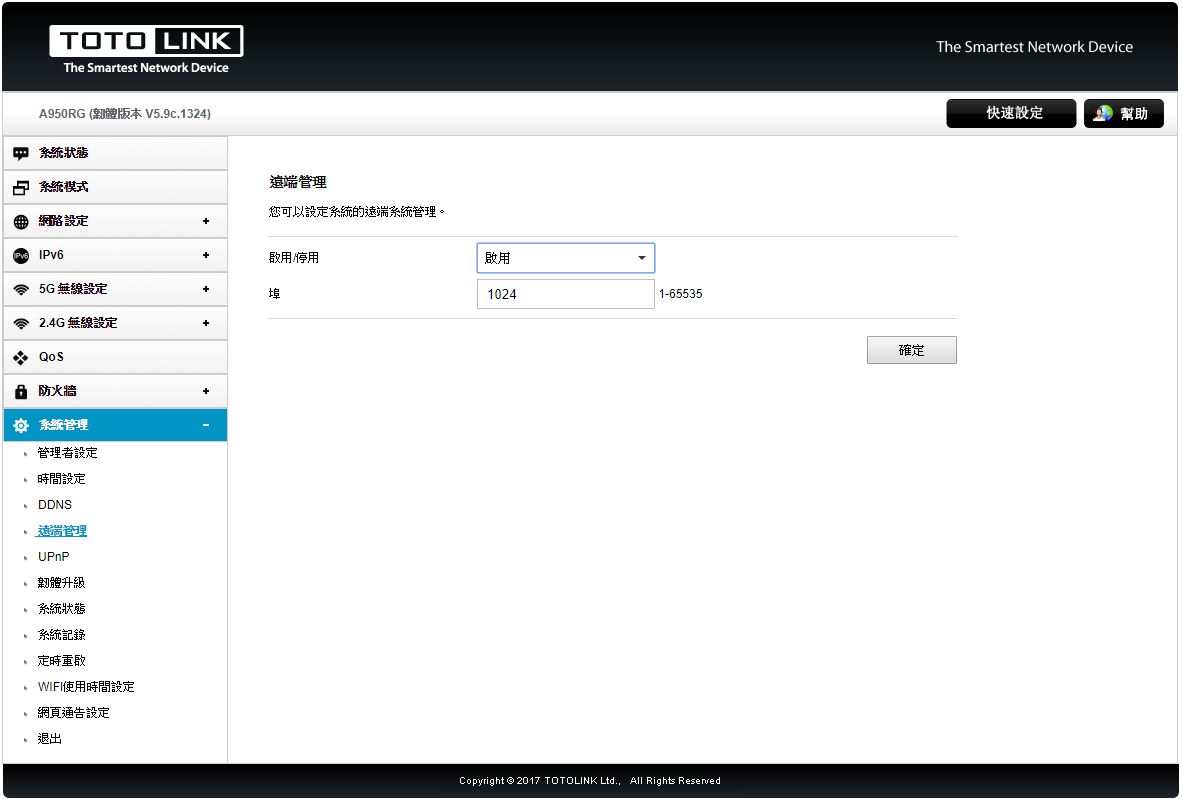
▼系統工具-UPnP:可開啟UPnP功能

▼系統工具-韌體升級:可升級路由器內的韌體檔案
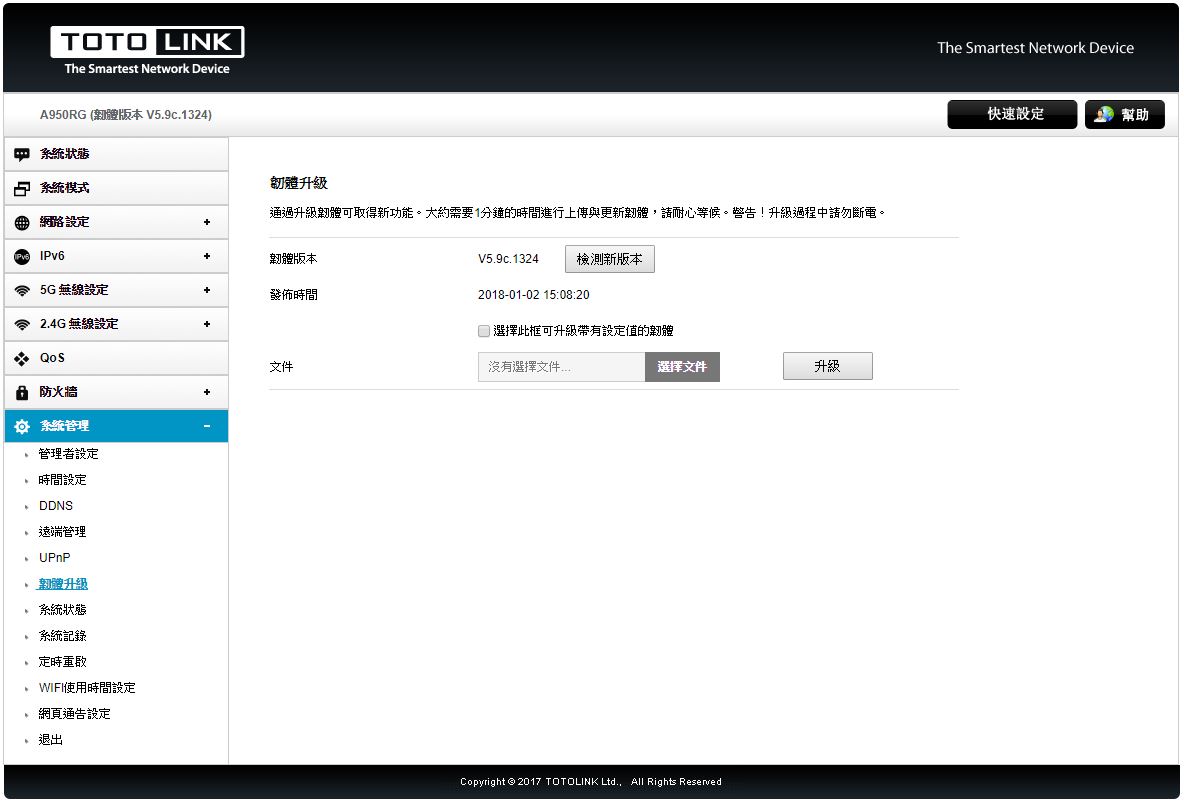
▼系統工具-備份/還原:可備份與還原路由器設定參數,也可還原為原廠預設值
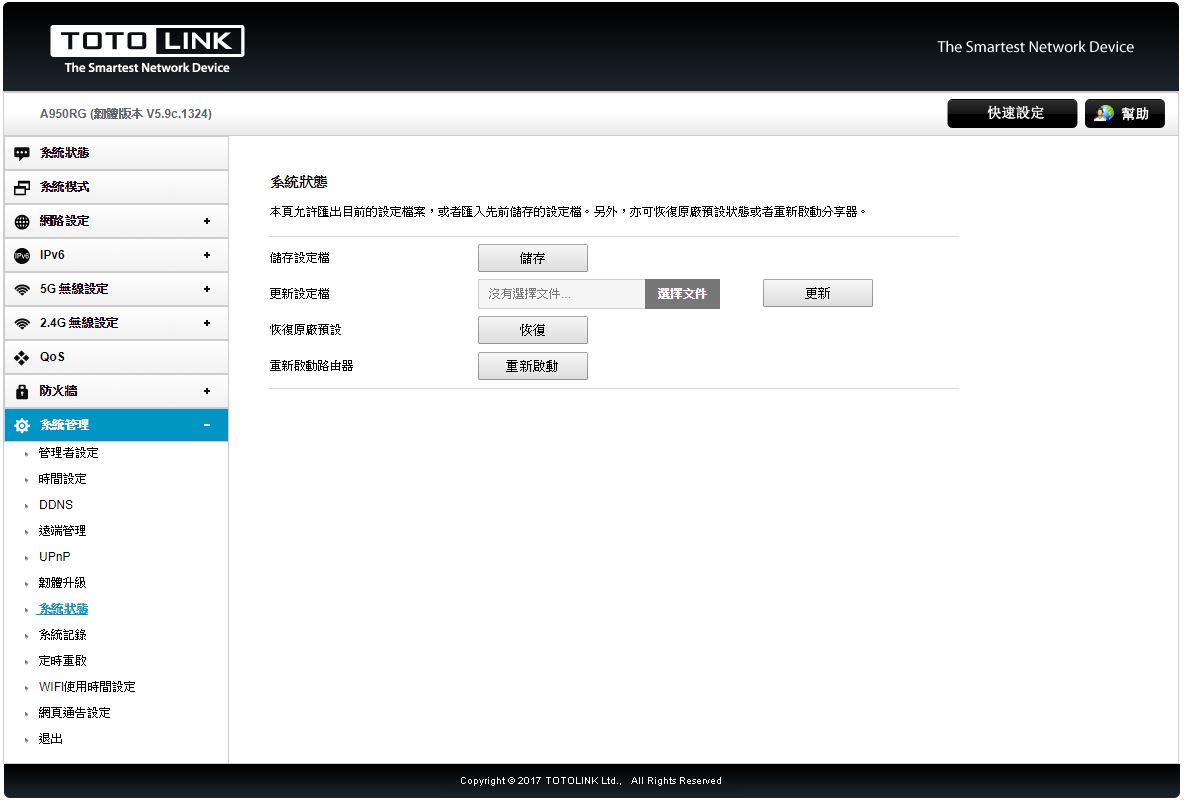
▼系統工具-系統紀錄:可開啟系統紀錄功能,方面管理者管理
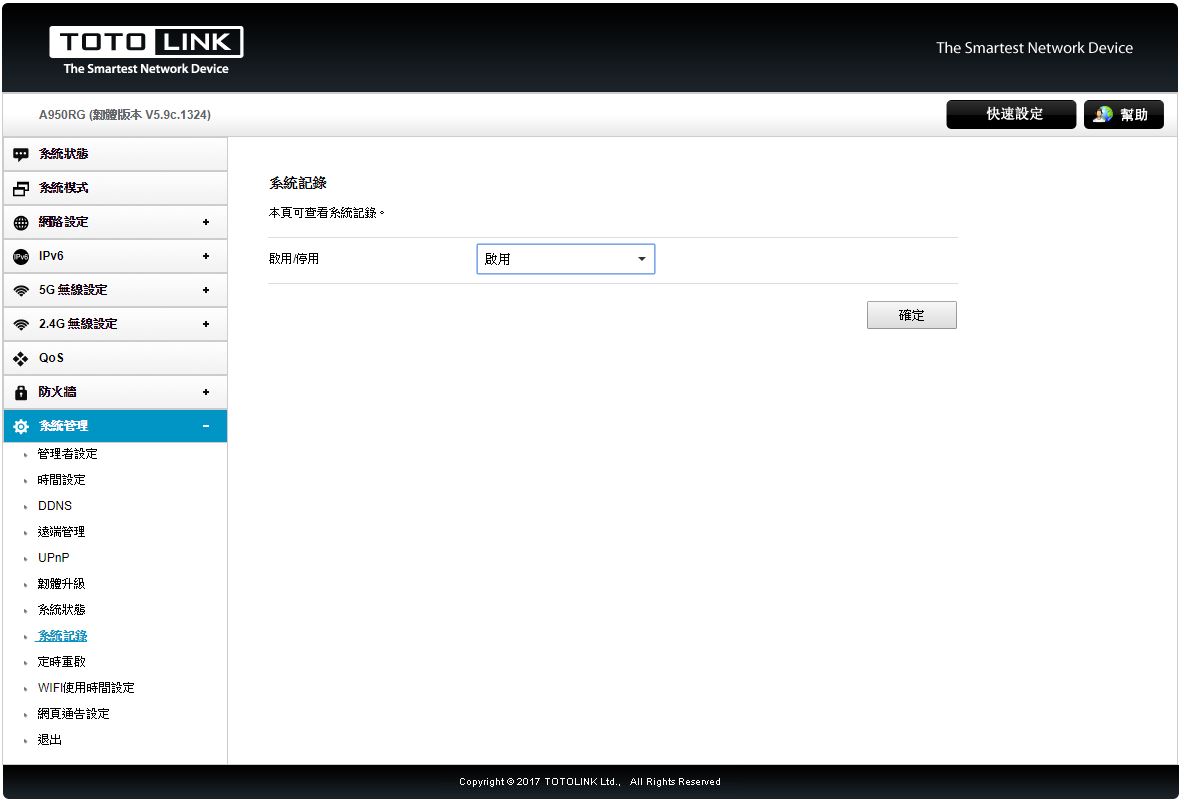
▼系統工具-定時重啟:可設定週期性機器重啟時間
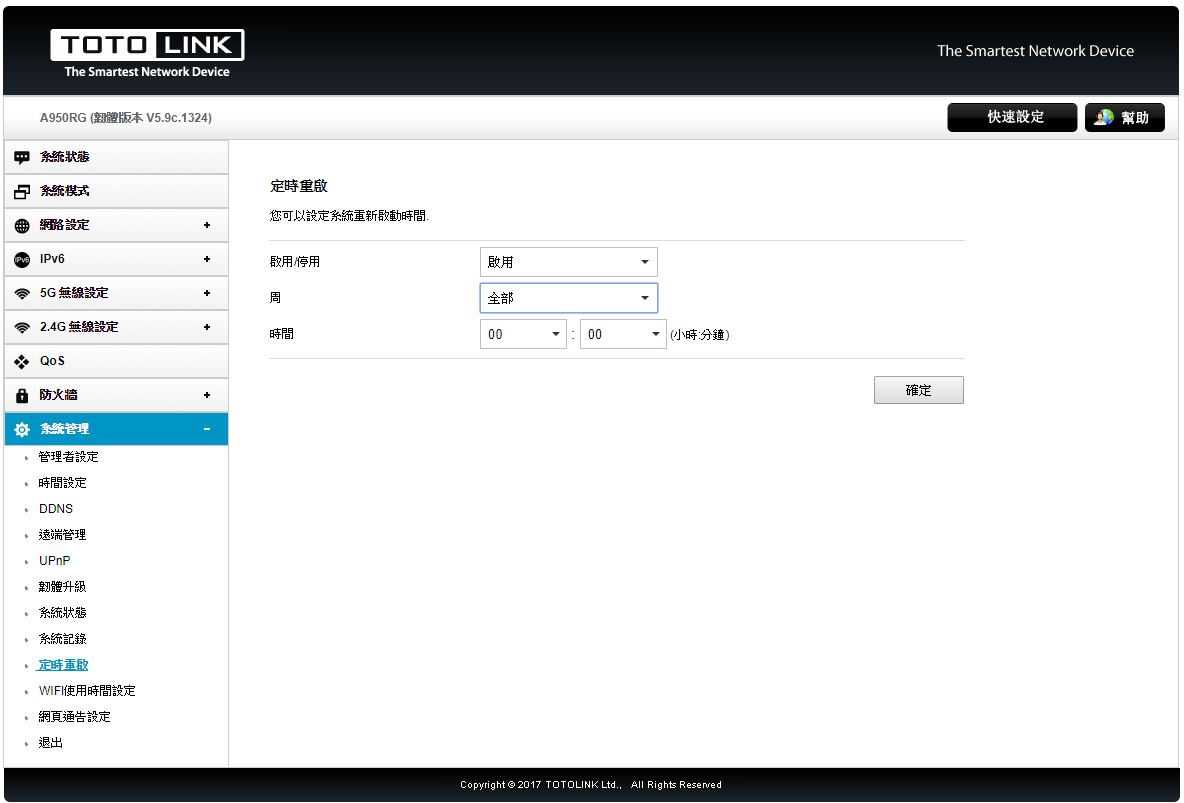
▼系統工具-WIFI使用時間設定:可設定每天WIFI啟用時間
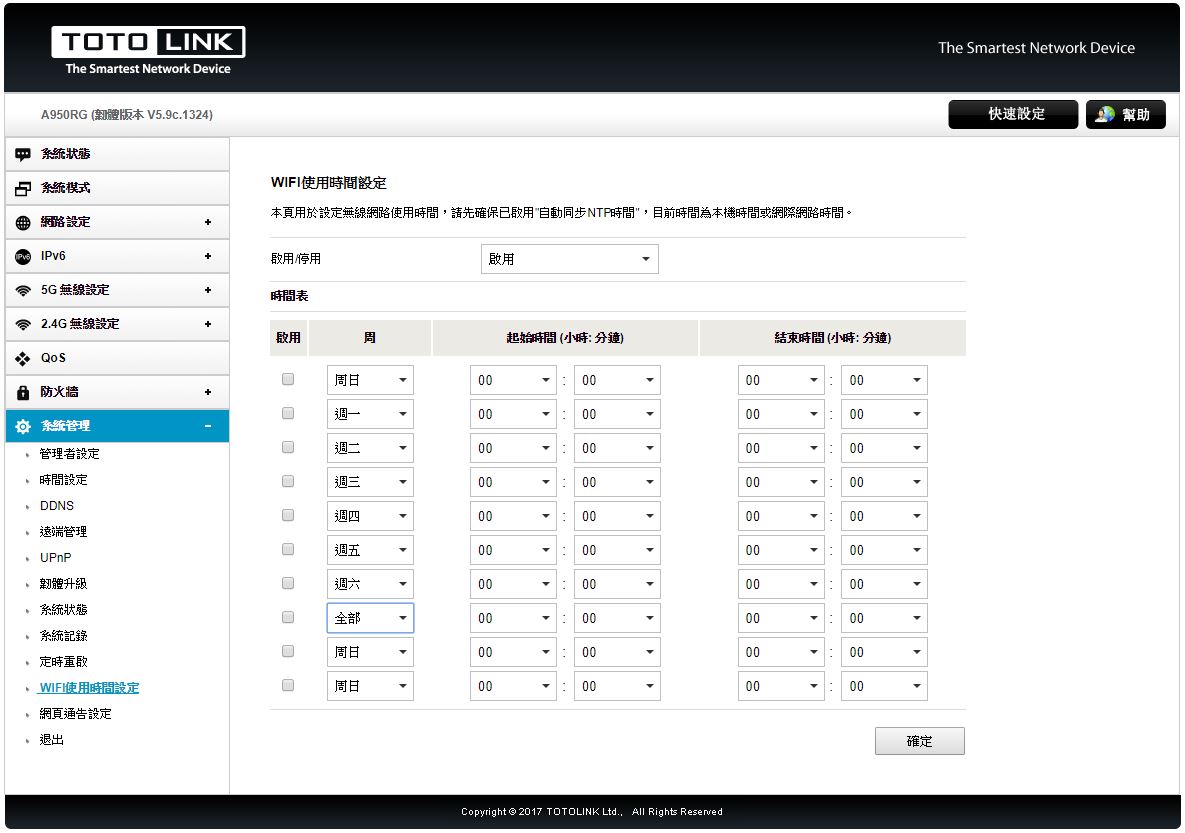
▼系統工具-網頁通告設定:可設定網頁通告
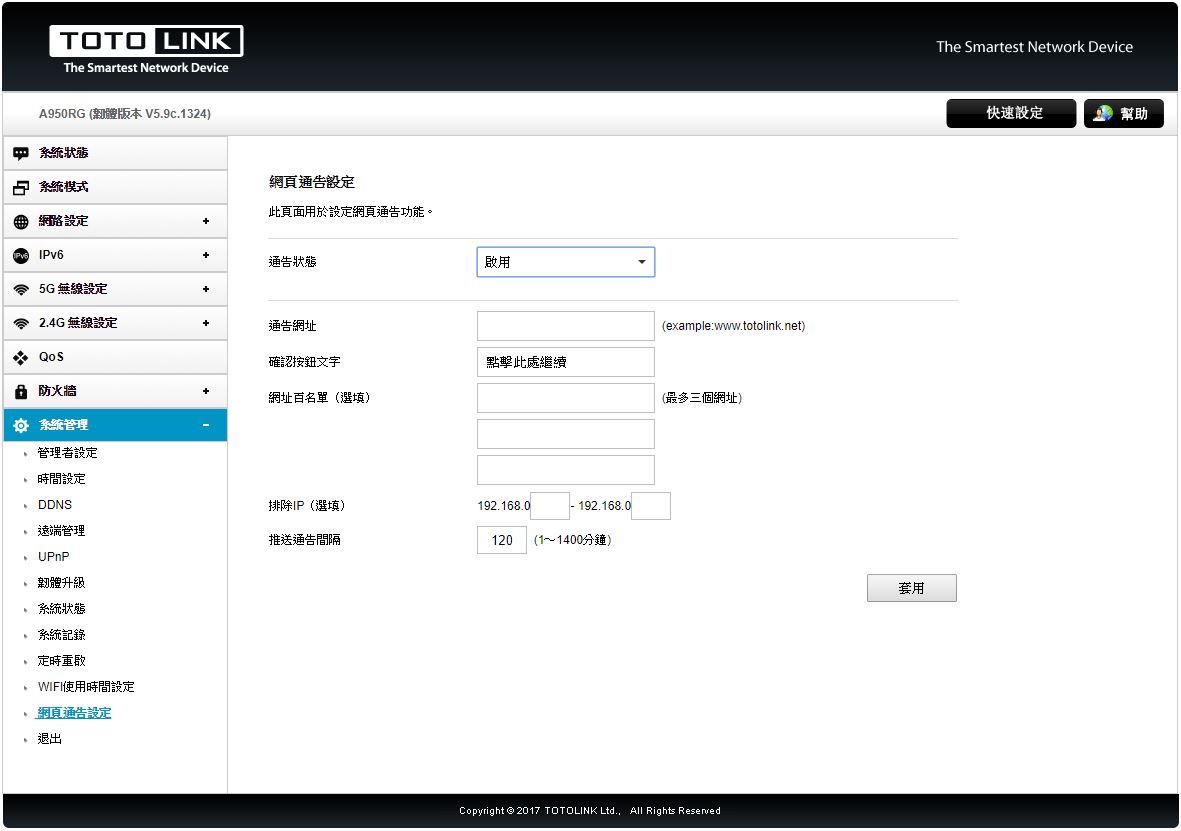
 多組SSID
多組SSID開啟多組SSID可將訪客與家中網域做分離,達到更好的網路安全性
▼2.4GHz與5GHz各提供三組SSID

 訊號強度測試
訊號強度測試一般來說路由器訊號強度與使用者連線距離有很大關係,這次測試就不測試5~6這種小兒科的測試了,基本上在這樣的環境訊號強度一定可以保持在一定的水準之上,這次測試11米距離與15米距離,11米部分穿過2面鋼筋水泥牆壁(牆壁厚度約13公分),15米部分穿過3面鋼筋水泥牆壁(牆壁厚度約13公分)
▼11米測試結果 2.4GHz三組訊號強度平均在93~95之間,表現相當不錯;5GHz三組平均訊號強度均落在97~99附近;5GHz訊號品質相當優異,擁有不錯的穿牆能力

▼15米測試結果 2.4GHz三組平均訊號強度均落在73~76之間,訊號品質還不錯;5GHz三組平均訊號強度均落在81~83之間;5GHz訊號品質雖然小有衰減,不過15米有這樣表現真的相當出色,擁有優異的穿牆能力

 總結
總結TOTOLINK A950RG AC1200超世代Giga無線路由器表現相當不錯,在無線路由器方面功能相當強大,像是中繼、橋接、多組SSID、QoS、自動重開機..等功能樣樣不缺,設定介面相當人性化且設定方式相當簡單與淺顯易懂,不論是新手或是老手都可以在5分鐘內將網路設定完畢,A950RG符合802.11ac標準,最高傳輸率為AC 1200 Mbps,並內建4支5dBi全向性天線,還支援了MU-MIMO多用戶同時收發技術,讓多人同時連線也能順暢飆網,規格還不錯,已可符合大部分使用者的需求;訊號實測部分,表現相當優異,在距離11米時,2.4G與5G部分訊號品質都相當不錯,擁有93以上的強度,提供非常穩定的訊號品質,15米測試時,2.4G訊號表現還不差,可達73~76強度,5G部分則略有衰減,平均強度81~83之間;原廠提供三年保固與一年換新服務,目前TOTOLINK A950RG網路通路價格為NT$1299元,想找一款價格親民且擁有MU-MIMO技術的路由器,相信TOTOLINK A950RG AC1200超世代Giga無線路由器是個不錯的好選擇。












